If in your Windows 11 Insider Channels are missing in the Windows Insider Program settings, here is a quick fix that resolves the issue. Since the first public preview build of Windows 11, Microsoft released several cumulative updates with improvements and bug fixes.
Advertisеment
The Software giant now considers Windows 11 stable enough to ship it to the Beta Channel users who prefer testing builds with fewer bugs and risks to encounter critical issues. That also means users in the Dev Channel can jump off the bleeding edge and move their systems to a more stable branch.
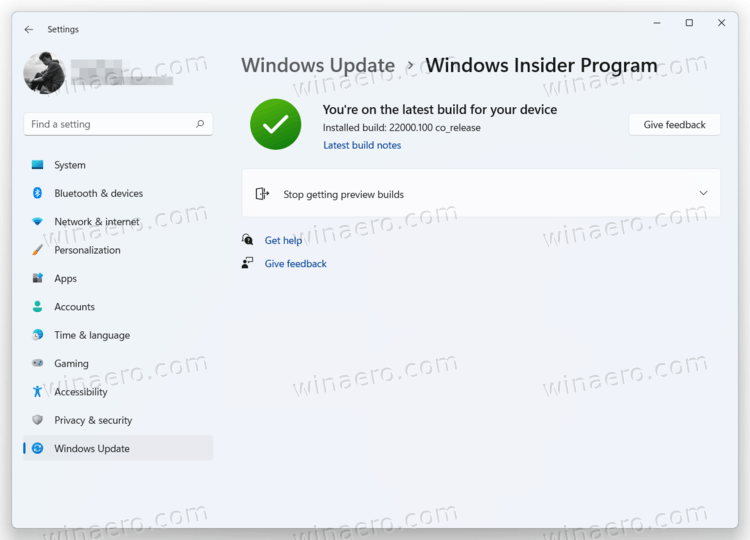
Unfortunately, some users encountered issues when switching from the Dev Channel to the Beta Channel. People report missing insider channels in Windows Settings on Windows 11. Instead of displaying your account and available rings, Windows 11 shows only the "Stop getting preview builds" button. Microsoft is aware of the problem and has already provided a solution. Here is how you can fix missing options in Windows 11.
Fix Missing Insider Channels in Windows 11
- To begin, open Windows Terminal as Administrator. You can right-click the Start button and select Windows Terminal (Admin). There are few more ways to launch Windows Terminal, so you can pick whatever you like.
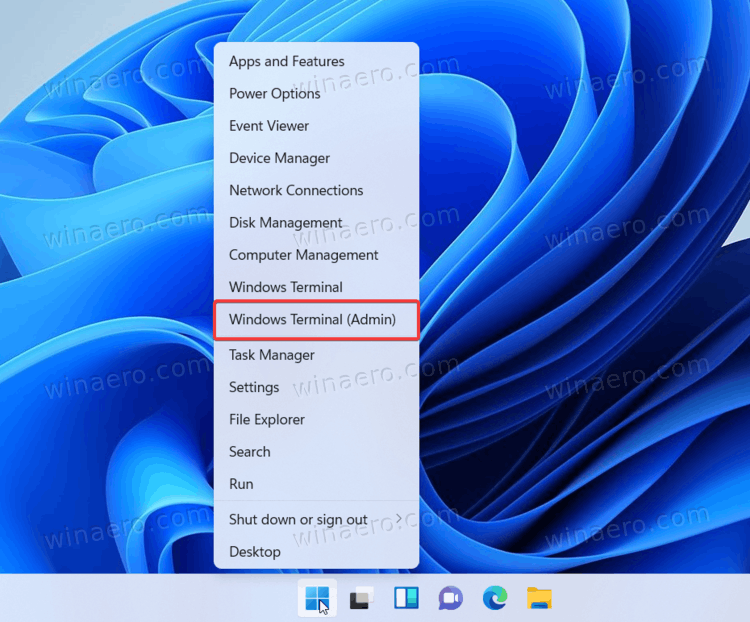
- Type the following command:
bcdedit /set flightsigning on. Press Enter. - Next, enter another command:
bcdedit /set {bootmgr} flightsigning on. Again, press Enter to execute it. - Restart your computer.
- Once the system is back on, go to Windows Settings (Win + I) > Windows Update > Windows Insider Program > Choose your insider settings.
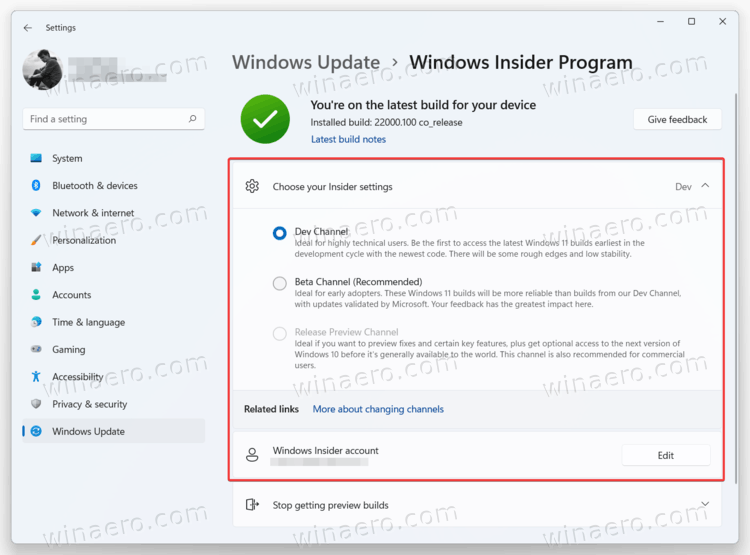
- Select one of the available channels.
Note that some channels might be unavailable and appear grayed-out. That is because Microsoft allows switching channels only from time to time when the Windows Insider program offers the same build for both Dev and Beta Channels. If the Dev Channel has a newer version, you cannot switch to Beta or Release Preview without resetting your system.
Support us
Winaero greatly relies on your support. You can help the site keep bringing you interesting and useful content and software by using these options:

bcdedit /set {bootmgr} flightsigning on
am getting parameter is incorrect
Me too.
use the “cmd” in front of it first.
Example:
cmd
Then run the normal command after that.
bcdedit /set {bootmgr} flightsigning on
The operation completed successfully.
If that doesn’t work use the “cmd” with the command..
example:
cmd bcdedit /set {bootmgr} flightsigning on
The operation completed successfully.
The operations complete successfully. Nevertheless, the only options listed under Windows Insider Program are “Get Help” and “Give Feedback”. No option to leave or join the Insider Program. Also, clicking on “Optional Updates” causes “Settings” to crash to the desktop. Windows 11 Home version 21H2, build 22000.282. I am an Administrator.
Thank You! “cmd bcdedit /set {bootmgr} flightsigning on” worked!
I’m now able to download the new build.