Although Microsoft spilled some beans by letting a pre-production build of Windows 11 leak, the company managed to keep some fascinating new features behind the curtain. During the unveiling event, Microsoft showed how Windows 11 improves window management.
Advertisеment
Windows already offers superior window management compared to macOS and Linux. With Windows 11, Microsoft makes things even better.
For starters, the operating system now remembers app arrangement and layout on an external monitor. There is no more need to reposition windows when you plug a monitor back in or search for missing applications.
Also, Windows no longer brings apps to your main screen when you disconnect an external monitor. The operating system will automatically group windows on an external monitor and minimize them to the taskbar. When you reconnect that monitor, Windows brings back everything where you left it.
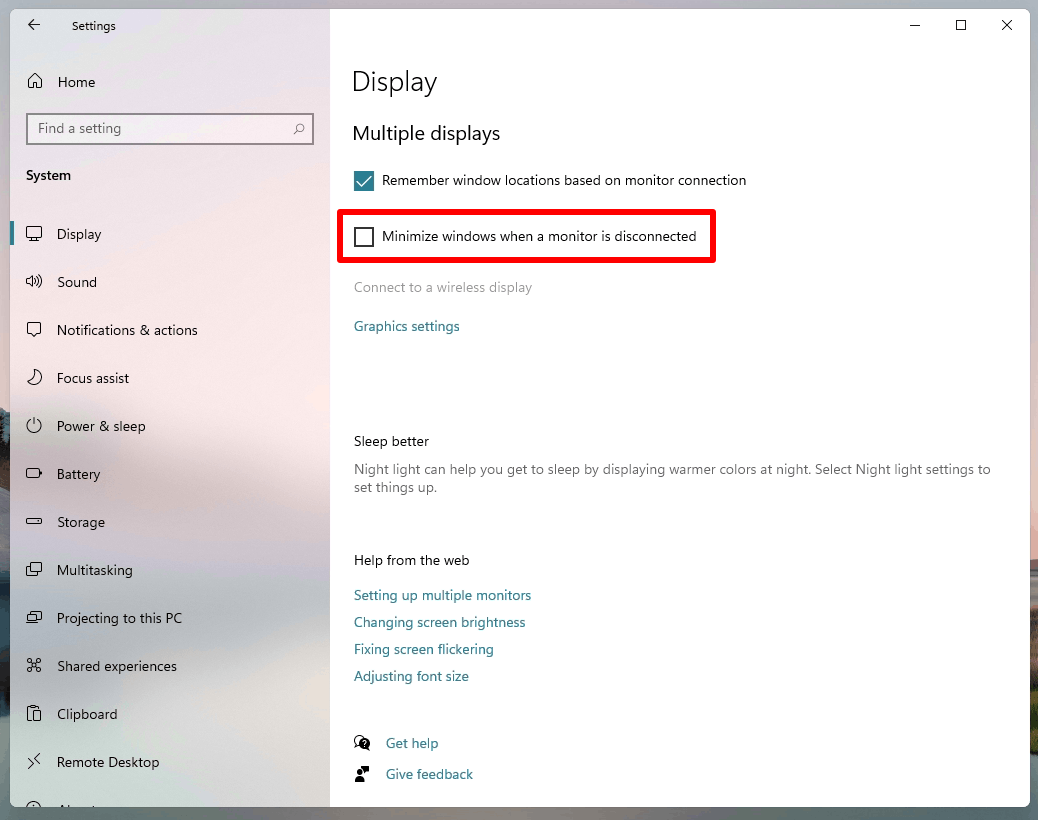
When it comes to grouping windows, the next big thing is Snap Groups. Snap Groups is a collection of windows arranged in a group that you can quickly pull back together on the screen with a single click after switching to another application.
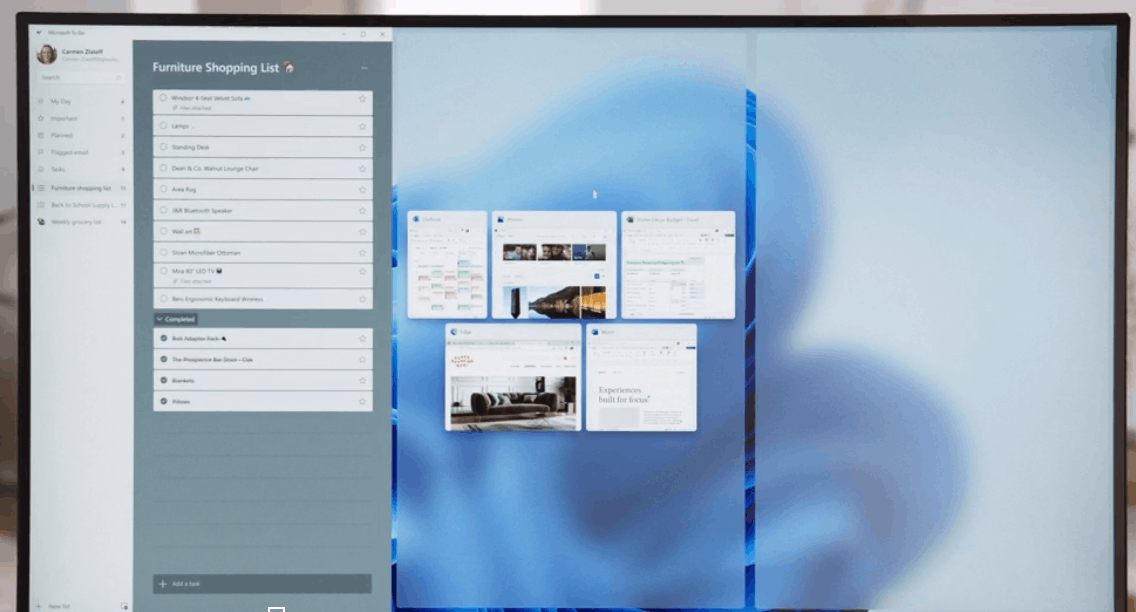
Finally, there is a new Snap Assist - a list of windows layouts you can use to quickly position apps on the screen. Snap Assist appears on the screen when you hover the mouse cursor over the maximize button. It works similarly to how the FancyZones feature works in PowerToys, which is available on Windows 10.
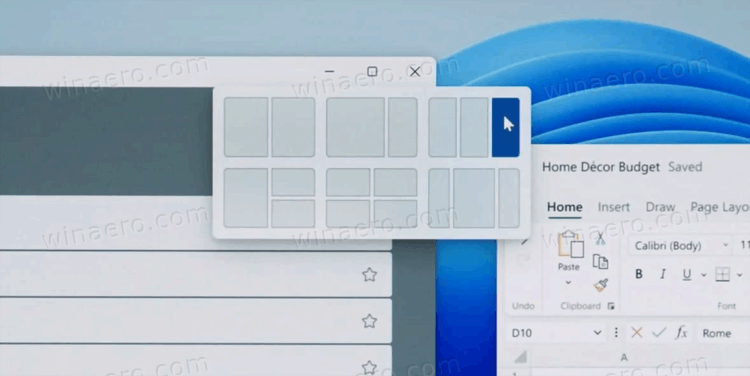
Apart from productivity improvements, Windows 11 brings so much more to the operating system. This fall, users will get Windows 11 for free with a new UI for the taskbar and Start menu, a brand-new Microsoft Store and File Explorer, Windows Update and servicing improvements, a new Widgets feed, Android apps support, and many more. With that huge pile of new features, Microsoft had to alter minimal hardware requirements, which means some older machines will not get the latest operating system. You can check if your PC clears the minimum hardware requirements on this page. Also, be sure to check out a list of removed and deprecated features in Windows 11.
Support us
Winaero greatly relies on your support. You can help the site keep bringing you interesting and useful content and software by using these options:

“Windows already offers superior window management compared to macOS and Linux”
Excuse me, WHAT?
Now this I could love.
“Windows already offers superior window management compared to macOS and Linux”
I do not know macOS and Linux regarding this. What I know is, that in the past I had to install 3rd party software like UltraMon or DisplayFusion to do the most simple things that Windows itself should be able to: Stretch a window across all monitors, stretch a window only to the left and middle monitor, swap an full screen window to another window (in one step), pin a window to stay in the foreground. It was announced, that Windows 11 has more capabilities regarding this. As far as I know the mentioned capabilities are not among them….
I have been using mac os and windows 11 to compare just this actually. I’d say Windows 11 has more ‘caught up’ than it always being better. But I’d say Windows 11 has now surpassed Mac os on this front.
What would you consider better on mac os in terms of multitasking, features etc? The only one I can think of is the independent virtual desktops, vs windows “all monitor change at once approach.’ I’d like to hear your thoughts because I want to make sure I’m not missing anything on Mac.