Here is how you can remove Cortana in Windows 11 in case you do not like the digital assistant from Microsoft. Unlike many other stock apps in Windows 11, which you can easily remove as any other program, Microsoft does not allow uninstalling Cortana. Even though the company no longer tries to force people to use Cortana, the app remains tied to Windows 10 and Windows 11.
Advertisеment
If you are such a user and wonder how to uninstall Cortana in Windows 11, this article is here to help you. Here's what you need to do to remove Cortana.
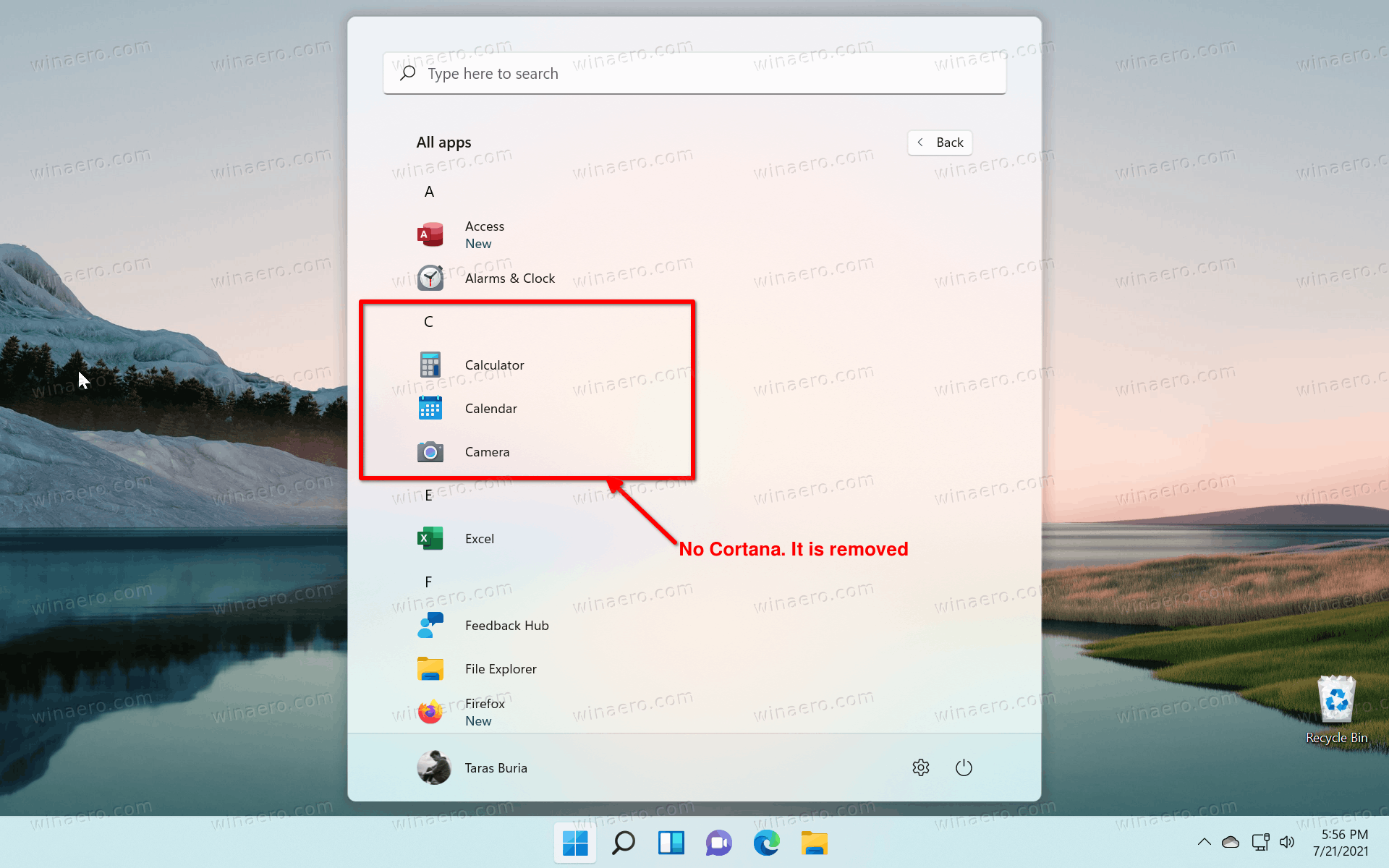
Remove Cortana in Windows 11
- Open Windows Terminal as administrator. You can also directly use PowerShell, just be sure to run it with elevated privileges.
- Enter the following command:
Get-AppxPackage *Microsoft.549981C3F5F10* | Remove-AppxPackageand press Enter.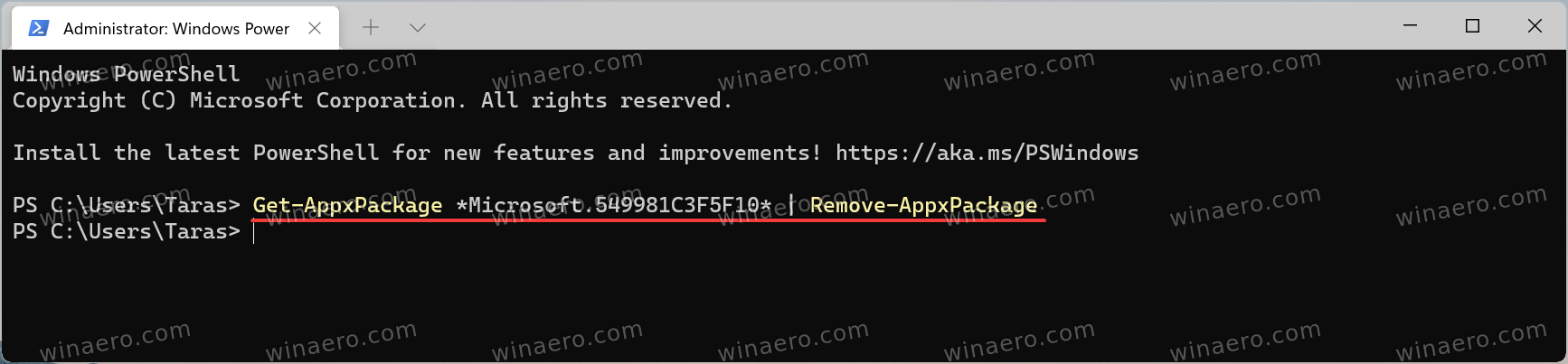
- Wait until Windows 11 removes Cortana.
Keep in mind that that command deletes Cortana from Windows 11 for your current user.
If you want to remove Cortana for all users, use a slightly different command.
Remove Cortana for all users
To remove Cortana for all users in Windows 10, do the following.
- Open an elevated PowerShell or Windows Terminal.
- Type or copy-paste the following command:
Get-appxpackage -allusers *Microsoft.549981C3F5F10* | Remove-AppxPackage. - Windows 11 will delete Cortana for all users. You can now close the evelated console.
What is different here is that you specify that you want to remove Cortana from Windows 11 for all users. Besides the -allusers argument, the two commands are identical.
How to restore Cortana in Windows 11
Restoring Cortana in Windows 11 does not involve Command Prompt, PowerShell, or Windows Terminal. You do not need any complicated commands to get the assistant back into your system. All that is required is to install Cortana from Microsoft Store.
- Open Microsoft Store and click the search field.
- Enter Cortana.
- Make sure the one you try to install comes from "Microsoft Corporation." To ensure you get a genuine app, use this link to get straight to the listing.
- Click Install and wait for Windows 11 to restore the digital assistant.
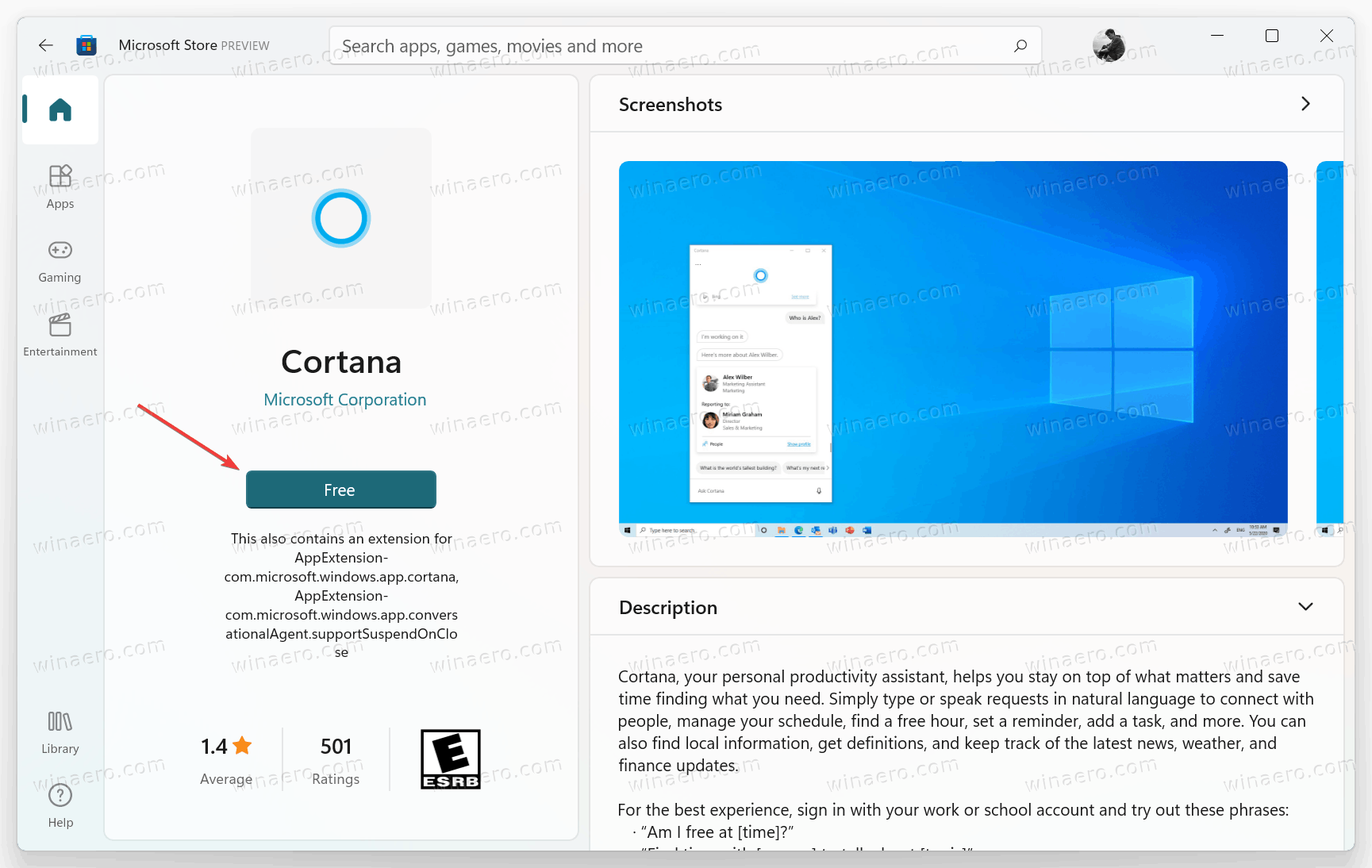
Now you can launch Cortana from the "All Apps" list in the Start menu or Windows Search.
That's it.
Support us
Winaero greatly relies on your support. You can help the site keep bringing you interesting and useful content and software by using these options:

Thank You for this assistance!
Thanks, that nuked that stalking b*tch out of my laptop.
word to big bird on it this was very helpful ty