You can quickly check for Store app updates in Windows 11. The latest OS from Redmond features a new redesigned Microsoft Store app. Besides the new look, it also notable for hosting classic apps along with now-traditional UWP apps. It is a great way to discover new content and software.
Advertisеment
With Windows 11, on June 24, 2021, Microsoft announced a brand-new Store app and service. It now comes with a better design, includes support for Android apps, but that's not all. Microsoft Store includes a galore of new policies to make developer's life much easier. Developers can now use their own content delivery network and payment systems without sharing fees with Microsoft. Finally, Microsoft Store can now host literally any app.
This post will show you how to manually check for app and game updates in the Microsoft Store on Windows 11 and install them for your user account.
Check for Store App and Game Updates in Windows 11
- Launch the Microsoft Store app. It is usually pinned to the taskbar, and can also be found in the Start menu.
- Click on the Library icon on the left.
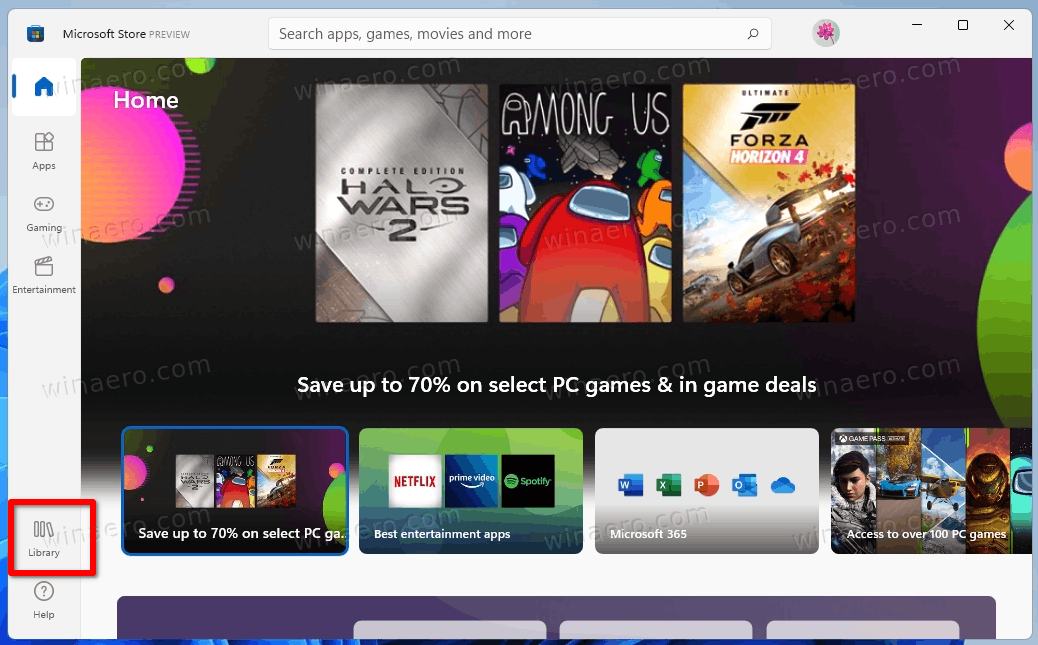
- Now, click on the Get updates button at the top right, above the list of your apps.
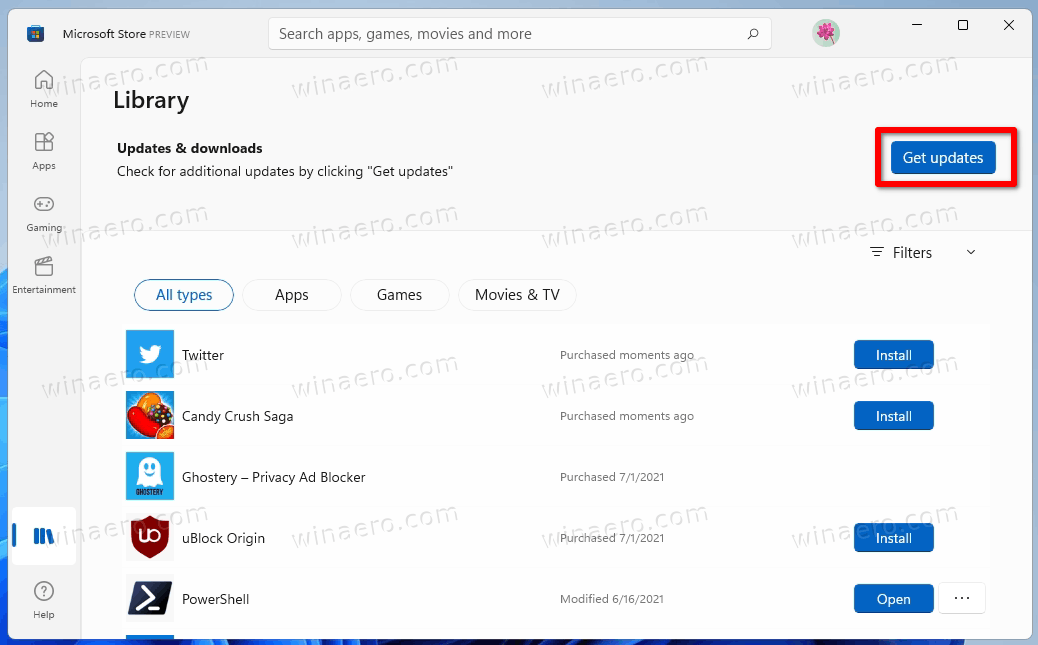
- The Microsoft Store will immediately check for available updates for your installed apps and games.
- If some updates found, Microsoft will download and install them automatically.
- Using the "More actions" button with three dots available next to each app update, you can select Cancel, Download now, if required.
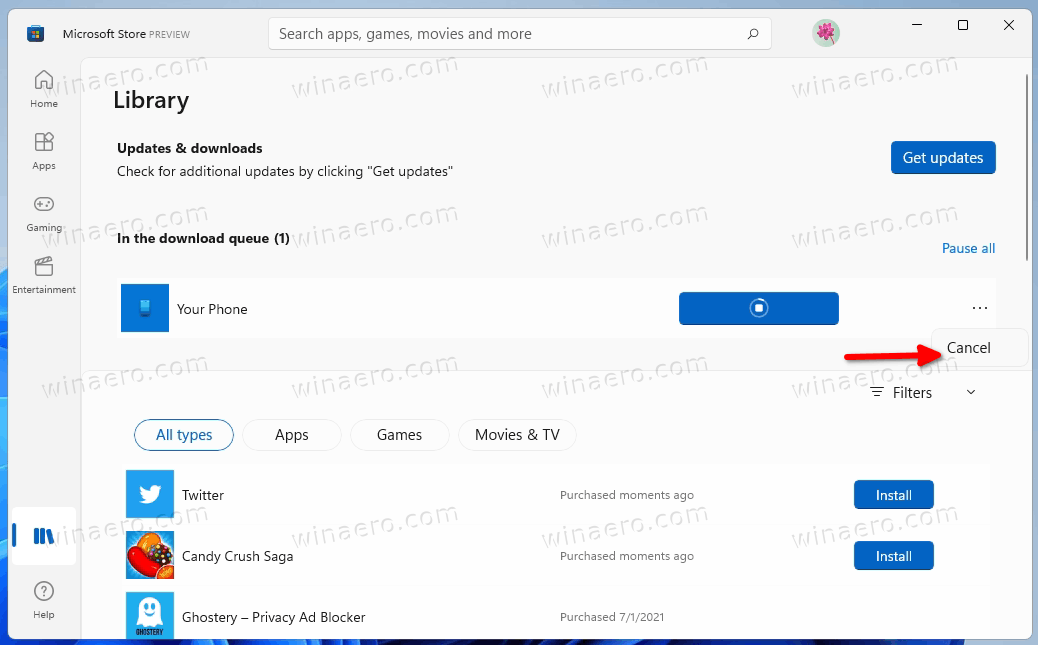
- Once finished, you can close the Store app.
That's how you can check for new store app and game versions on Windows 11.
Alternatively, you can check for updates in Microsoft Store with a special command. I will show you how.
Check for Store updates with a command
Press Win + R on the keyboard to open the Run dialog. Then in the Run box, type the following command:
explorer.exe ms-windows-store:updates
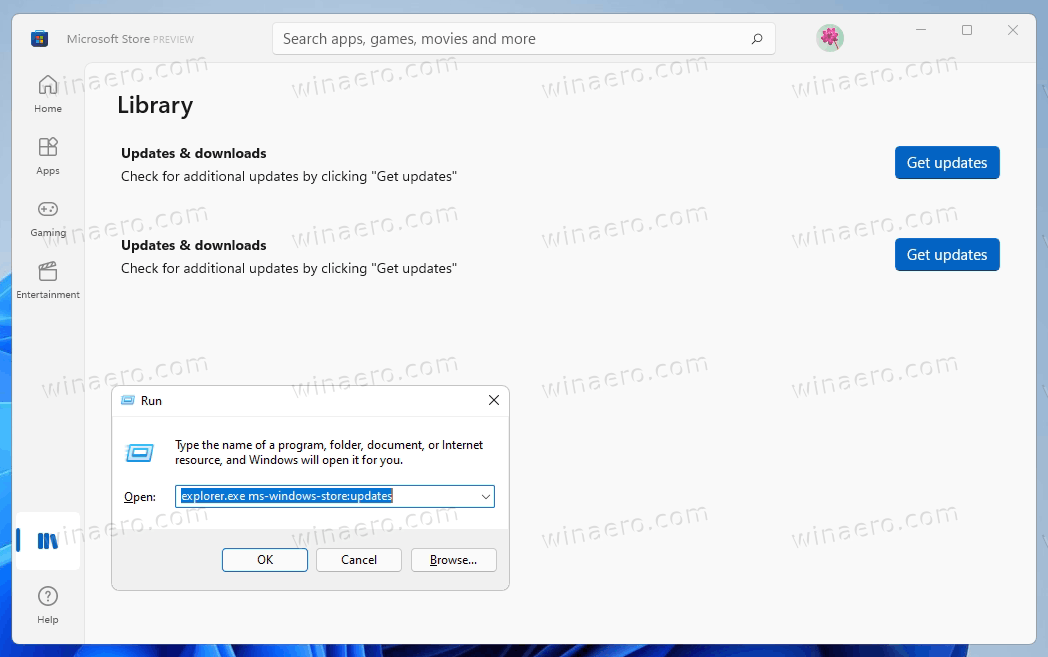
This will instantly open the Microsoft Store app to the library page. Click on the Get updates button to download and install app and game updates for your user account.
That's it.
Support us
Winaero greatly relies on your support. You can help the site keep bringing you interesting and useful content and software by using these options:
