The Windows 11 generic keys are technically default keys that allows you to install the OS without activation. They don't provide you with a licensed copy, but are great for testing new builds. If Windows 11 refuses to install without a product key, or installs a wrong edition, you can specify the appropriate generic key.
Advertisеment
You can test Windows 11 before you deploy it to your organization or home. In this case, you can use a virtual machine such as VirtualBox or Hyper-V. You may find it a bad idea to enter your license product key you are using on the real computer to activate a vritual instanse. It may have a limit on the number of activations.
For cases like this, Microsoft provides generic keys for Windows 11. As we already learned, you can use such keys to install the OS, but not for activation.
As long as you have an ISO image or a USB stick containing Windows Setup, you can do a clean install with a generic key.
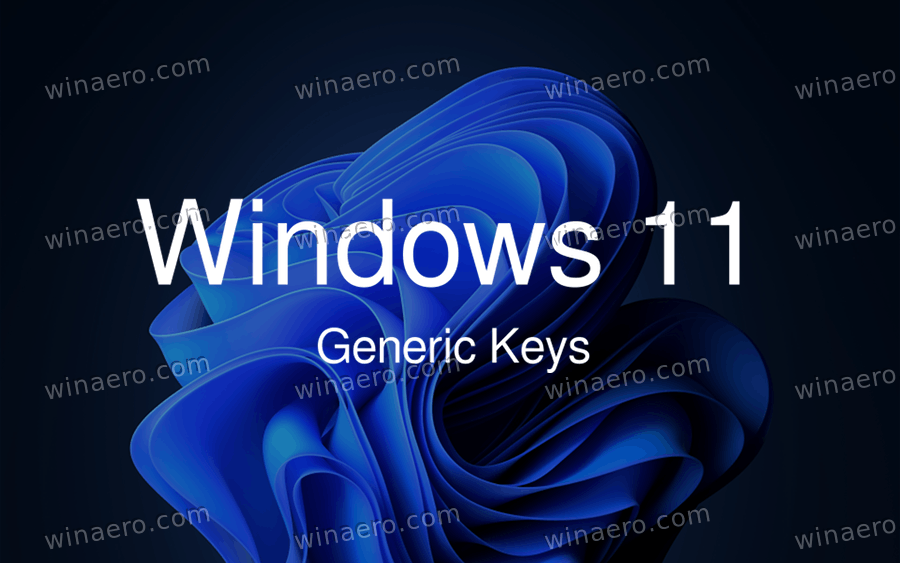
Generic Keys for Windows 11
To install Windows 11 with a generic product key, use the following values.
| Windows 11 Edition | Generic Key |
|---|---|
| Windows 11 Home | YTMG3-N6DKC-DKB77-7M9GH-8HVX7 |
| Windows 11 Home N | 4CPRK-NM3K3-X6XXQ-RXX86-WXCHW |
| Windows 11 Home Home Single Language | BT79Q-G7N6G-PGBYW-4YWX6-6F4BT |
| Windows 11 Home Country Specific | N2434-X9D7W-8PF6X-8DV9T-8TYMD |
| Windows 11 Pro | VK7JG-NPHTM-C97JM-9MPGT-3V66T |
| Windows 11 Pro N | 2B87N-8KFHP-DKV6R-Y2C8J-PKCKT |
| Windows 11 Pro for Workstations | DXG7C-N36C4-C4HTG-X4T3X-2YV77 |
| Windows 11 Pro for Workstations N | WYPNQ-8C467-V2W6J-TX4WX-WT2RQ |
| Windows 11 Pro Education | 8PTT6-RNW4C-6V7J2-C2D3X-MHBPB |
| Windows 11 Pro Education N | GJTYN-HDMQY-FRR76-HVGC7-QPF8P |
| Windows 11 Education | YNMGQ-8RYV3-4PGQ3-C8XTP-7CFBY |
| Windows 11 Education N | 84NGF-MHBT6-FXBX8-QWJK7-DRR8H |
| Windows 11 Enterprise | XGVPP-NMH47-7TTHJ-W3FW7-8HV2C |
| Windows 11 Enterprise N | WGGHN-J84D6-QYCPR-T7PJ7-X766F |
| Windows 11 Enterprise G N | FW7NV-4T673-HF4VX-9X4MM-B4H4T |
Done!
Additionally, there are also product keys for KMS clients. If your OS is supposed to work with a KMS server, you must install the appropriate product key (GVLK) instead of the retail one. The keys are as follows.
KMS Client Product Keys for Windows 11
| Windows 11 Edition | KMS Client Key |
|---|---|
| Windows 11 Home | TX9XD-98N7V-6WMQ6-BX7FG-H8Q99 |
| Windows 11 Home N | 3KHY7-WNT83-DGQKR-F7HPR-844BM |
| Windows 11 Home Home Single Language | 7HNRX-D7KGG-3K4RQ-4WPJ4-YTDFH |
| Windows 11 Home Country Specific | PVMJN-6DFY6-9CCP6-7BKTT-D3WVR |
| Windows 11 Pro | W269N-WFGWX-YVC9B-4J6C9-T83GX |
| Windows 11 Pro N | MH37W-N47XK-V7XM9-C7227-GCQG9 |
| Windows 11 Pro for Workstations | NRG8B-VKK3Q-CXVCJ-9G2XF-6Q84J |
| Windows 11 Pro for Workstations N | 9FNHH-K3HBT-3W4TD-6383H-6XYWF |
| Windows 11 Pro Education | 6TP4R-GNPTD-KYYHQ-7B7DP-J447Y |
| Windows 11 Pro Education N | YVWGF-BXNMC-HTQYQ-CPQ99-66QFC |
| Windows 11 Education | NW6C2-QMPVW-D7KKK-3GKT6-VCFB2 |
| Windows 11 Education N | 2WH4N-8QGBV-H22JP-CT43Q-MDWWJ |
| Windows 11 Enterprise | NPPR9-FWDCX-D2C8J-H872K-2YT43 |
| Windows 11 Enterprise N | DPH2V-TTNVB-4X9Q3-TJR4H-KHJW4 |
| Windows 11 Enterprise G | YYVX9-NTFWV-6MDM3-9PT4T-4M68B |
| Windows 11 Enterprise G N | 44RPN-FTY23-9VTTB-MP9BX-T84FV |
| Windows 11 Enterprise LTSC 2019 | M7XTQ-FN8P6-TTKYV-9D4CC-J462D |
| Windows 11 Enterprise N LTSC 2019 | 92NFX-8DJQP-P6BBQ-THF9C-7CG2H |
So, once you have installed Windows 11 with a generic product key, you won't be able to activate it. However, you may change your mind and decide to make it fully functional. For that, you will need to replace the installed product key with the one that allows activation, e.g. with your retail key.
Note: If you have upgraded to Windows 11 from Windows 10 or Windows 8 with a digital license linked to your Microsoft Account, the operating system will automatically use a generic key during upgrade. That key will be saved to the Registry. Due to that, the tools like Nirsoft ProduKey and similar product key viewers will only show you that generic key. Obiously, you won't be able to use it for clean install with later activation.
How to Change the product key in Windows 11
To change the product key in Windows 11 after installing it with a generic key, do the following.
- Right-click the Start menu button and select Windows Terminal (Admin) to run it as Administrator.
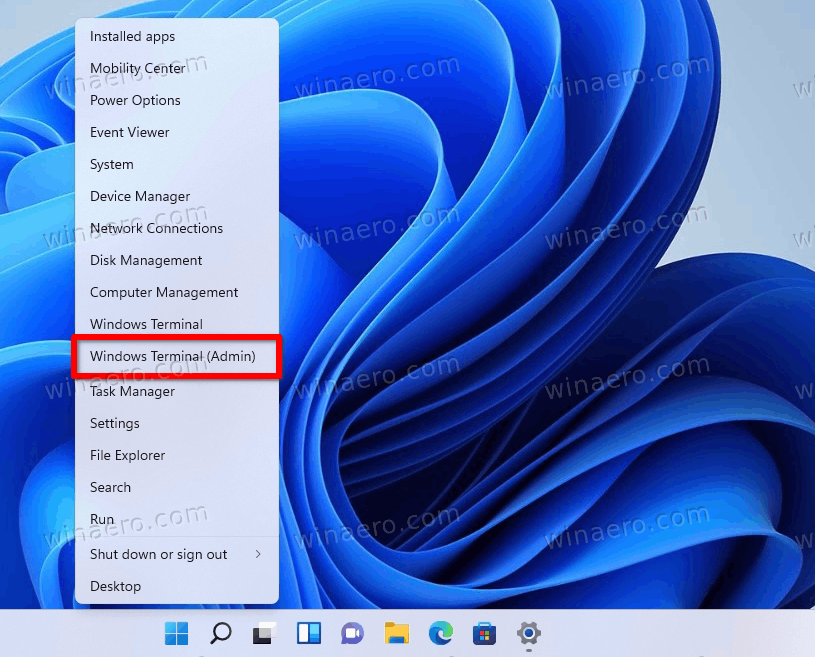
- If it defaults to PowerShell, press Ctrl + Shift + 2 or select Command Prompt from its menu.
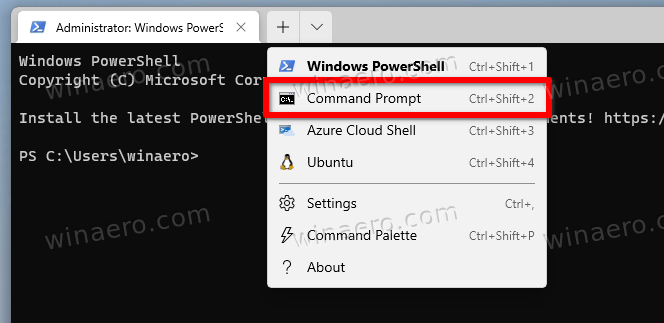
- Type
slmgr /ipk <product key>, replacing the <product key> portion with the actual product key that supports activation.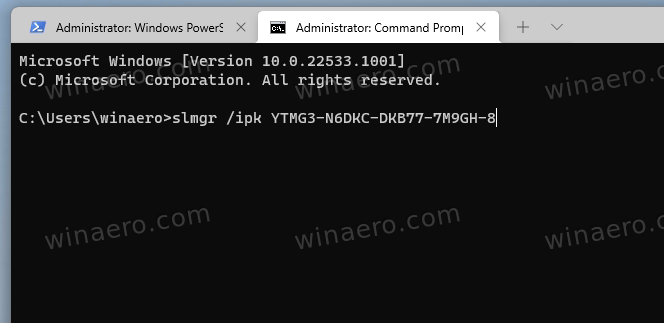
- If Windows 11 doesn't active itself instantly, type the
slmgr.vbs -atocommand to force the activation process.
Alternatively, you can use the Settings app to change the product key in the GUI.
Change the Windows 11 product key in Settings
- Open the Windows 11 Settings app by pressing Win + I.
- Click System on the left.
- On the right, select Activation.
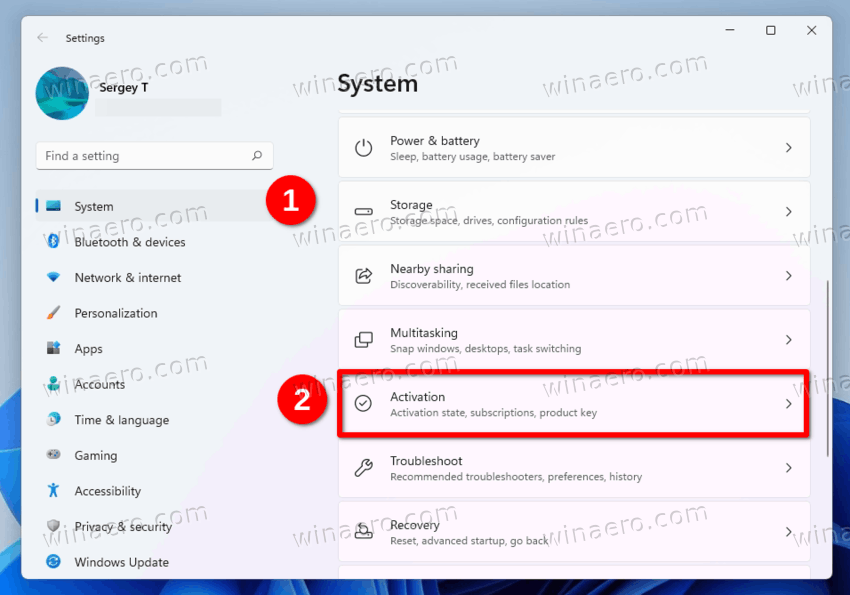
- On the next page, click the Change button under the Change product key section.
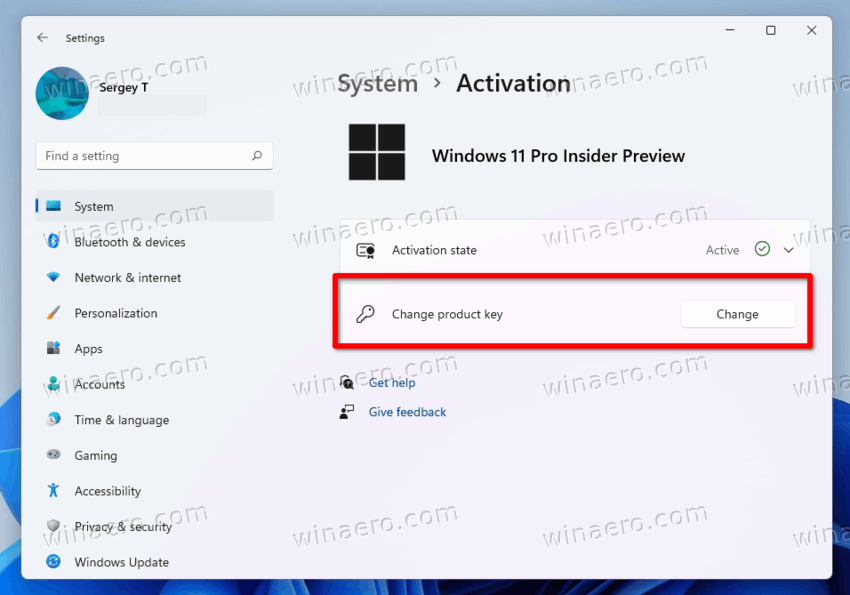
- Finally, type or copy-paste the new product key value you want to install in Windows 11.
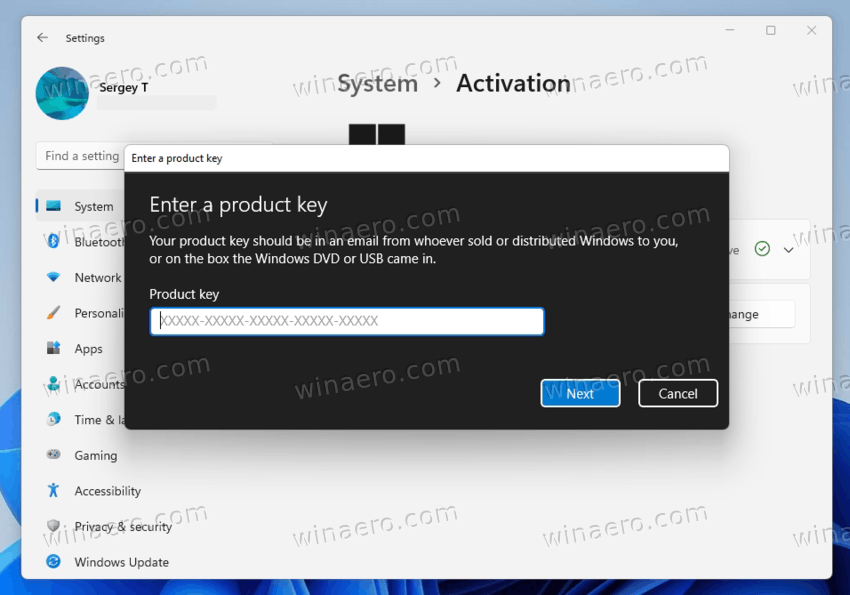
You are done. Now you know how to install Windows 11 with a generic key and activate it later with a product key.
That's it.
Support us
Winaero greatly relies on your support. You can help the site keep bringing you interesting and useful content and software by using these options:

Thanks for these options for different types of users. Now it is easy to install the right edition for your needs.
You can also use microsoft activation scripts to activate your windows with a digital license.
That working, You can also use microsoft partner hypestkeys, for retail keys
Thanks so much
Thanks, it works.
Thanks. I tried onthehubstore, it’s good.
nice
Thanks.
are great for testing new builds.
good morning. for windows 11 family please
do you have any windows 11 ARM codes?
it’s the same code
These are all win 10&11 codes you can use both
cool my windows 11 is now pro Education
Funciona al 100%. 19/02/2024. Tenía el Home N, y no conseguía el código. Estaba pensando en formatear
Thank You so much
I appreciate
Hello, we tried using all of the Enterprise product keys and none of them will work.
Hello, for what purpose have you tried to use these keys?
This product keys do not work. My windows 11 Pro is still not activated.
They were never supposed to be used for activation. This is even noted in the text. Try to read it.
i can help you with that if you like
works
which generetic keys can i use to convert my windows 11 home china edition version 24H2 to windows 11 home global edition ?
I don’t think so