Microsoft has updated Windows 11 version 22H2 in the Beta channel with KB5021304. The patch ships two builds, 22621.1037 and 22623.1037. This is the last Beta channel update in 2022. Build releases will resume in January 2023. Traditionally, Build 22623.1037 - New features available, build 22621.1037 - New features disabled by default. 
Insiders who were previously on Build 22622 will be automatically upgraded to Build 22623 via the Service Pack. This package artificially increments the build number to make it easier for Microsoft engineers to distinguish between feature testing-enrolled and non-enrolled devices by default.
If you are in a group with features disabled by default (build 22621.xxx), then you can check for updates and install an optional update that will make these features available (build 22623.xxx).
What's new in build 22623.1037
Voice Access Improvements
It now supports interaction with user interface controls that have different names. For example:
Advertisеment
- Names containing numbers. For example, in the Calculator app, you might say "Click 5".
- Names without spaces between them. For example, in Excel, on the Insert tab, you can interact with UI controls such as PivotTable and PivotChart by directly saying "click pivot table" or "click pivot chart".
- Names with special characters, such as "Bluetooth & devices" or "Dial - up". Now you can say "click Bluetooth and devices" or "click dial hyphen up" and interact with those UI controls.
Improved work with horizontal scrolling: scrolling to the extreme left and right of the page is now supported, as well as continuous scrolling left / right, similar to what is already present in working with vertical scrolling.
In addition, support for more UI controls has been added, including for spinner, thumb control, and split buttons, allowing you to interact with these controls with a "click" command or with a number overlay. Commands that move the cursor in a text field are now instantaneous. Fixed issues with commands to snap a window to the left or right edge of the screen.
Also the following new commands are now available
added support for the following commands:
| To do this | Say this |
| Close the voice access application | “Close voice access”, “Exit voice access”, “Quit voice access” |
| Open a new application | “Show [application name]” , e.g., “Show Edge” |
| Close an application | “Exit/Quit [application name]”, e.g., “Exit Word”, “Quit Edge” |
| Show grid overlay on your screen | “Show window grid” |
| Pull up the command help list | “Show command list”, “Show commands” |
| Release a held down key | “Release” |
| Move cursor in a text box | “Move forward 5 characters”, “Go back 2 lines”, “Go to start of document”, “Move to beginning of line” |
| Select the desired no. of characters/lines | “Select forward/backward [count] characters/lines”, e.g., “Select forward 5 characters” |
| Delete selected text or last dictated text | “Strike that” |
| Paste text in a text box | “Paste here”, “paste that” |
| Apply bold formatting to specific text | “Boldface [text]”, e.g., “boldface hello world” |
| Capitalize selected text or last dictated text | “Cap that” |
Changes and improvements in both builds
Search on the taskbar
Microsoft continues to experiment with different styling options for the search box on the taskbar. Starting with this build, insiders may notice an updated variant with more rounded corners. If your device has a new search field design, then you can right-click on the taskbar and customize this field to your liking.
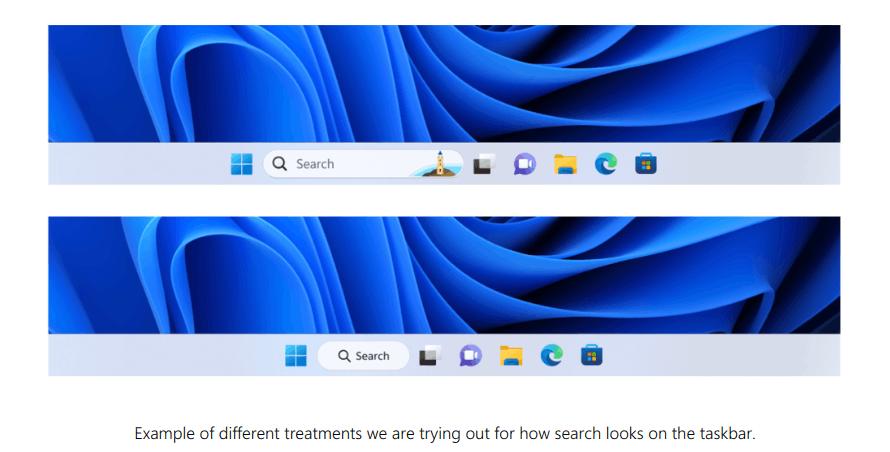
Fixes in build 22623.1037
Taskbar and system tray
- Updated quick action icons on the taskbar when using screen readers. If you set the focus to each of the icons, then their description will no longer contain the phrase "system status". Instead, information about that icon will be announced, such as "volume" instead of "system volume status".
- Fixed a few more issues causing explorer.exe to crash due to recent taskbar changes.
Task Manager
- Fixed an issue resulting in Task Manager becoming unresponsive when using the search box at the top of the window.
Fixes in both builds
- Fixed an issue that caused the Task Manager to display light and dark content incorrectly, resulting in unreadable text. This happened if the "Custom" mode was selected in the "Options" -> "Personalization" -> "Colors" section.
- Microsoft fixed an issue that could affect Data Protection Application Programming Interface (DPAPI) decryption. Because of this issue, the decryption of the private key of the certificate might fail. As a result, VPNs and other forms of 802.1 certificate-based authentication might not work. This issue could occur if you encrypted the DPAPI master key with the wrong value.
Known Issues
Search on the taskbar (if new search display options are available)
- In some cases, the search field on the taskbar may not display correctly, including with visual artifacts.
Task Manager
- Search by publisher name on the Processes page does not work correctly.
- Some services may not appear on the Services page after applying a filter.
- If a new process is launched during filter installation, it may appear in the filtered list for a fraction of a second.
- Some dialog boxes may use the wrong theme if the theme is set in the Task Manager preferences.
- The content area on the Processes page may flash once when changing the theme in the Task Manager settings.
- Some Insiders may be missing items on the Startup Apps page. If you encounter this problem, then use the "Settings" > "Applications" > "Startup" section.
Support us
Winaero greatly relies on your support. You can help the site keep bringing you interesting and useful content and software by using these options:
