Microsoft today released Windows 11 Build 23511 to Insiders in the Dev channel. The update brings with it a new Spotlight experience, a camera notification when the shutter is on, fixes to Snap Layouts and a colorized notification bell in the system tray instead of the round counter.
Advertisеment
What's new in Windows 11 Build 23511 (Dev)
Windows Spotlight improvements
Microsoft has tested several design options for the Windows Spotlight window and has chosen the best one. Now all insiders in the Dev channel will see the same changes. Now you can view the image in full screen mode, get additional information about the photo in the Spotlight window, and also minimize the window to its minimum size. To open the Windows Spotlight window, right-click on its icon on the desktop. Double-clicking on the icon will open a Bing page in Edge with detailed information about the image.
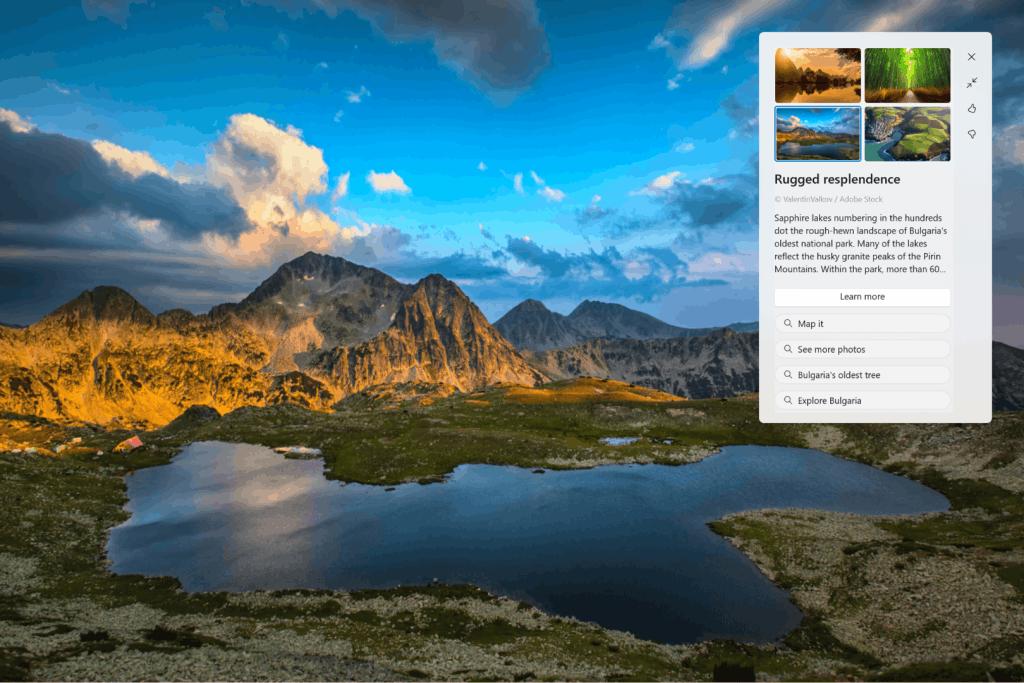
To enable Windows Spotlight, right-click on the desktop, select Personalize, and then enable the Spotlight theme. You can also enable Windows Spotlight by going to Settings -> Personalization -> Background and selecting the appropriate option from the Personalize Background drop-down list.
Changes and improvements
If there is a problem with camera streaming, such as the camera not being able to start or the shutter is closed, a pop-up dialog will appear recommending that you run the Get Help troubleshooter to resolve the issue.
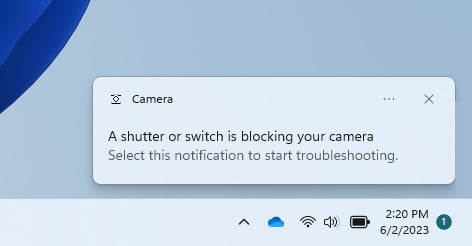
Windows Copilot
Windows Insiders on the Dev Channel who use AAD (soon to be renamed Microsoft Entra ID) to sign in and manage will find that Windows Copilot Preview is disabled in this release. This is a temporary issue. You can enable the feature using Group Policies under User Configuration -> Administrative Templates -> Windows Components -> Windows Copilot . Keep in mind that the name of this setting will change in upcoming builds. In the future, Windows Copilot Preview will be enabled by default and will also support Bing Chat for Enterprise.
If you're signed into Windows 11 Pro or Enterprise with AAD (soon to be renamed Microsoft Entra ID), you'll be able to take advantage of enhanced file previews when you hover your mouse over them in the Recommended section of the Start menu.
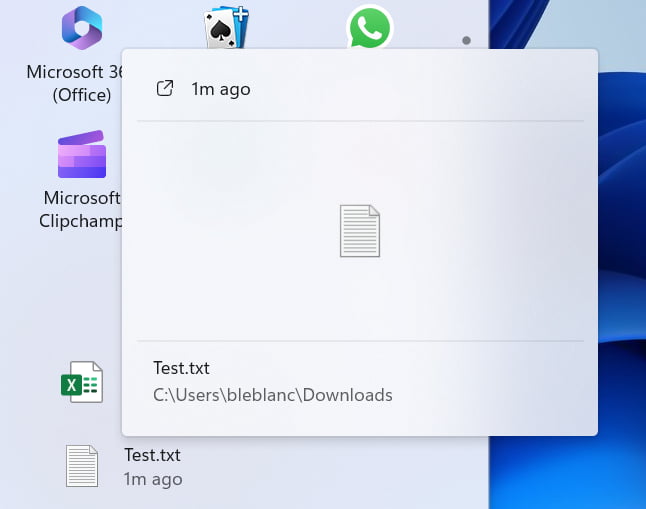
With this feature, for example, you can quickly view details about a Word document. In this first release, not all files will have thumbnails, but future updates will add thumbnails for more files and will also be available to regular Microsoft Account (MSA) users. You can also now quickly share cloud files from recommendations by right-clicking on them.
In the All Apps section of the Start menu, Windows 11 inbox apps will be labeled "System". This change is not yet available to all Insiders in the Dev channel.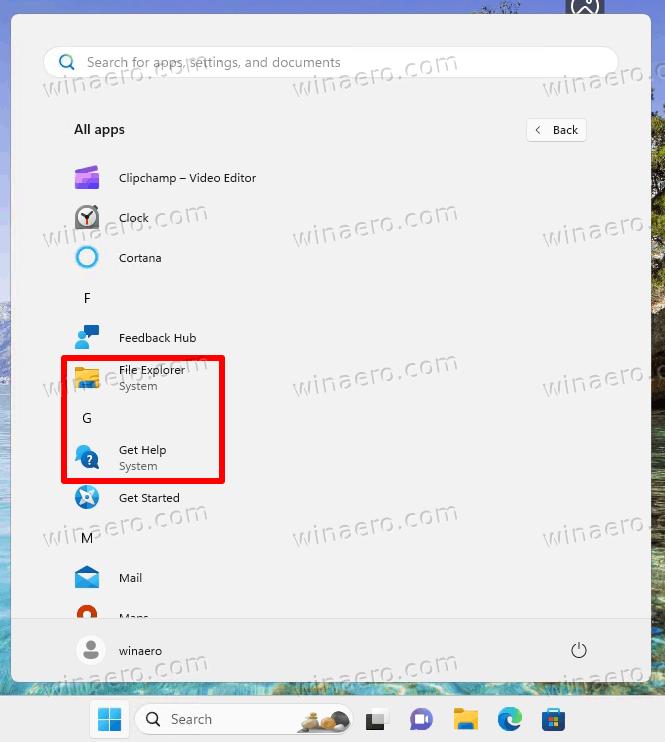
Taskbar and system tray
The bell icon will now be displayed on the taskbar as an indicator of received notifications. When new notifications appear, the bell will change to the system accent color. If there are no notifications, then the icon will not be filled with any color. The indicator for the number of notifications received is no longer displayed.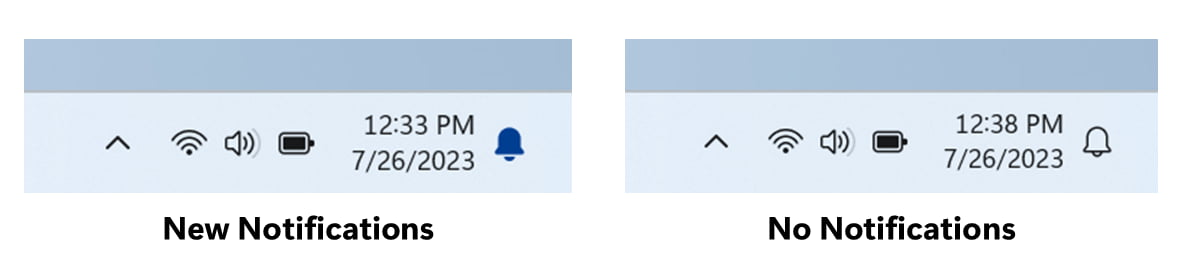
File Explorer
The app now comes with some changes that should noticeably improve performance in the Compute phase when pushing lots of files to the Recycle Bin from Explorer at the same time.
Snap Layouts
Fixed stability issues with Snap layouts. Due to these issues, Microsoft temporarily disabled this feature, and now it is ready to offer it for testing again. When you hover your mouse over the Maximize or Restore button (or use the WIN + Z hotkey), you will see the icons of running applications in different layout options so that you can choose the best option. The change is not available to all Insiders in the Dev channel.
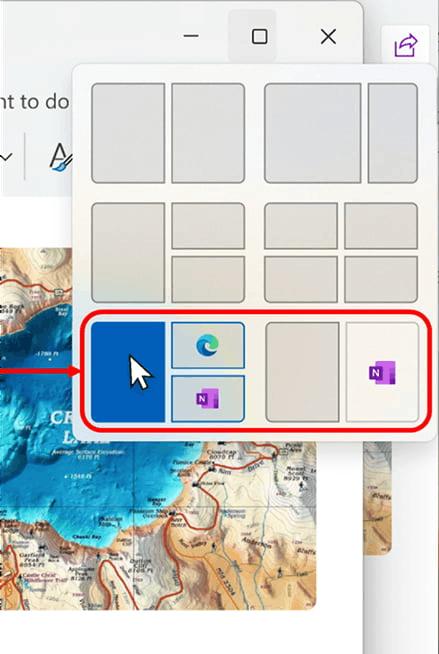
The Settings app
- Fixed an issue with the new home page that was impacting the stability of the Settings app, leading the developers to temporarily disable it. Now the new home page in Settings is back available to some insiders on the Dev channel.
- There's a new option in Settings -> Bluetooth & Devices -> Link to Phone that allows you to completely disable the Link to Phone feature in Windows 11. This setting will prevent the Link to Phone app from interacting with mobile devices .
Fixes
File Explorer
- Fixed an issue where copying files from large archives or using the Extract All feature could be slower than expected. This concerned continuous .7Z and .rar archives.
- Fixed an issue where unpacking some new supported archive files caused folder names to be unreadable.
- Fixed an issue where the context menu background in File Explorer was transparent in some cases.
Notifications
- Fixed an issue resulting in apps not opening when clicking on the toast notification from that app.
- Fixed an issue where Insiders might unexpectedly receive an alert asking them to turn off notifications for an app named NotifyiconGeneratedAumid_*.
Taskbar and system tray
- Fixed multiple crashes in explorer.exe that affected the stability of the taskbar.
- Fixed an issue resulting in the Quick Settings window not opening when clicking the network, volume, and battery icons in the system tray.
Task View and Virtual Desktops
Adjusted desktop switching animation to be smoother.
Search on the taskbar
Fixed an issue resulting in Search not being hidden from the taskbar when the Hide option was selected in Settings.
Windows Ink
Fixed an issue where handwriting in the Microsoft Edge address bar might not work correctly. Make sure Microsoft Edge is up to date.
Note. Some of the fixes listed above may be included in cumulative updates for release versions of Windows 11.
Known Issues
General
[New] Investigated reports that explorer.exe crashes (with an error popup) in safe mode when trying to login to a profile on the system.
[New] Some apps in the list of all apps in the start menu (such as PWA apps installed via Microsoft Edge) may be marked as system apps even though they are not.
Windows Copilot
- You can use the Alt + Tab combination to exit Windows Copilot, but not return to it. To switch to Windows Copilot, use the combination WIN + C.
- On first launch or after updating Copilot, when using Voice Control, you must use the Show grid command to then navigate to the Ask me anything field.
Explorer
- File Explorer may crash when interacting with the scrollbar or trying to close the window while loading files.
- [New] In some cases, all icons on the desktop may be empty. In this case, right-click on the desktop and select the Refresh option.
Dynamic Lighting
Switching between accounts may turn off the LED lights on devices.
Windows Ink
- In Microsoft 365 Apps, the Windows Ink feature does not convert ink to content (such as Word documents or Excel spreadsheets).
- In Microsoft 365 apps (such as Word), the search box may not work correctly.
- Comment fields may not work correctly in Microsoft 365 apps (such as Word).
Support us
Winaero greatly relies on your support. You can help the site keep bringing you interesting and useful content and software by using these options:
