Microsoft has released Windows 11 Build 23493 to Dev channel Insiders. The update comes with plenty of new features, including a preliminary version of Windows Copilot, new volume mixer flyout for the taskbar, new Home page in Settings, the ability to restore apps from the Store when setting up a new PC, extra archive format support, including 7z, rar, tar, etc, and much more!
Advertisеment
What's new in Windows 11 Build 23493
Windows Copilot Preview
At the Build 2023 developer conference, Microsoft unveiled the Windows Copilot feature for Windows 11. Starting with this build, some Insiders will be able to try out a preview version of Windows Copilot on their PC. Please note that this version is for testing the user interface. In future versions, the tool will receive additional features. Windows Copilot testing requires Windows 11 Build 23493 (or later) and Microsoft Edge version 115.0.1901.150 (or later).
To try out Windows Copilot, click the new button on the taskbar, or use WIN +C. It will use the Microsoft account (MSA) or Azure Active Directory (AAD) that you signed into the operating system with.
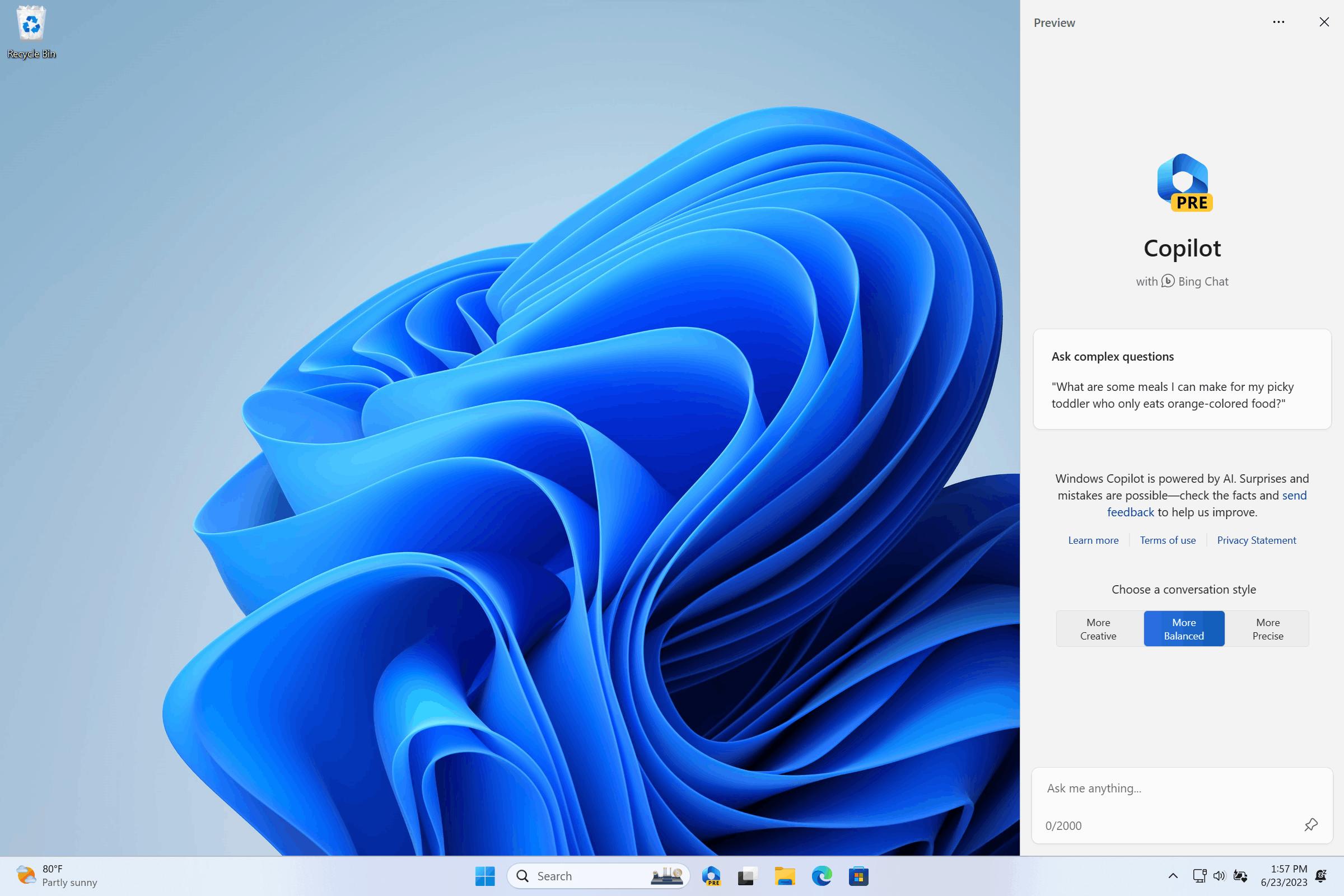
Windows Copilot will appear as a sidebar on the right side of the screen. Open windows will not overlap on top of the sidebar, which means you can interact with Windows Copilot at any time.
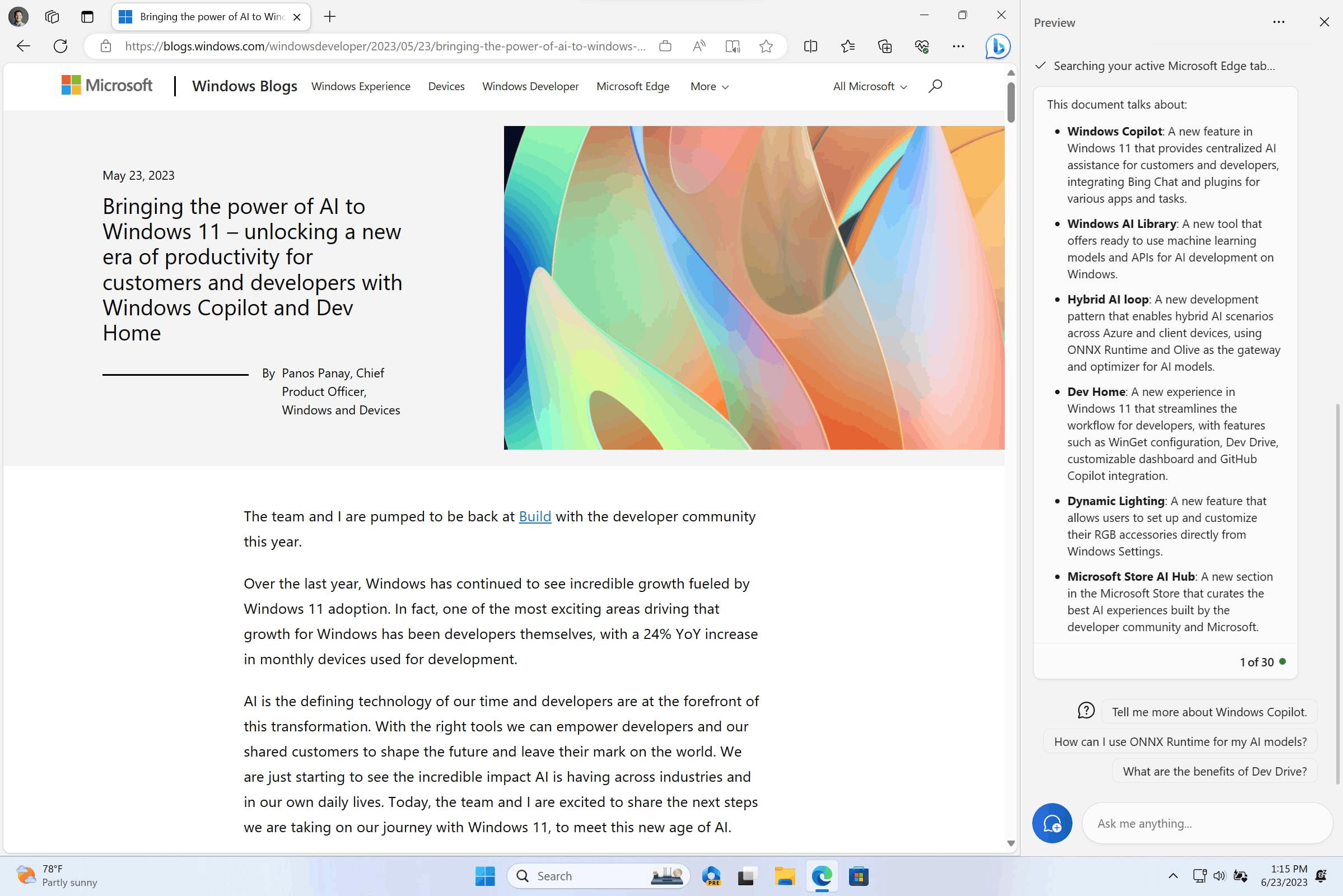
This preview version of Windows Copilot can do the following.
- Switching to a dark theme.
- Enable Do Not Disturb mode.
- Screenshot creation.
- Create a quick summary of the current web page (active tab in Microsoft Edge).
- Writing stories, for example, about the dog in the moon.
- Drawing pictures, for example, a pond with carps and water lilies.
- If you encounter problems, then click on the “…” button in the upper right corner of the sidebar and select the appropriate item.
Windows Copilot is based on Bing Chat. It generates responses based on context, which improves the user experience in Windows. In doing so, you can see integrated recommendations from the Bing ad network.
Not all of the features shown at Build 2023 are currently available. In this release, Windows Copilot includes a core set of plug-ins for customizing Windows and does not support third-party add-ons. In the future, the capabilities of the tool will be expanded.
This change is not yet available to all Insiders in the Dev channel. Microsoft wants to collect feedback from a small group of users before the change is made available to all Insiders.
The Home page in Settings
Microsoft has introduced a new Home page in the Settings app that offers quick access to key settings and lets you manage your Microsoft account.
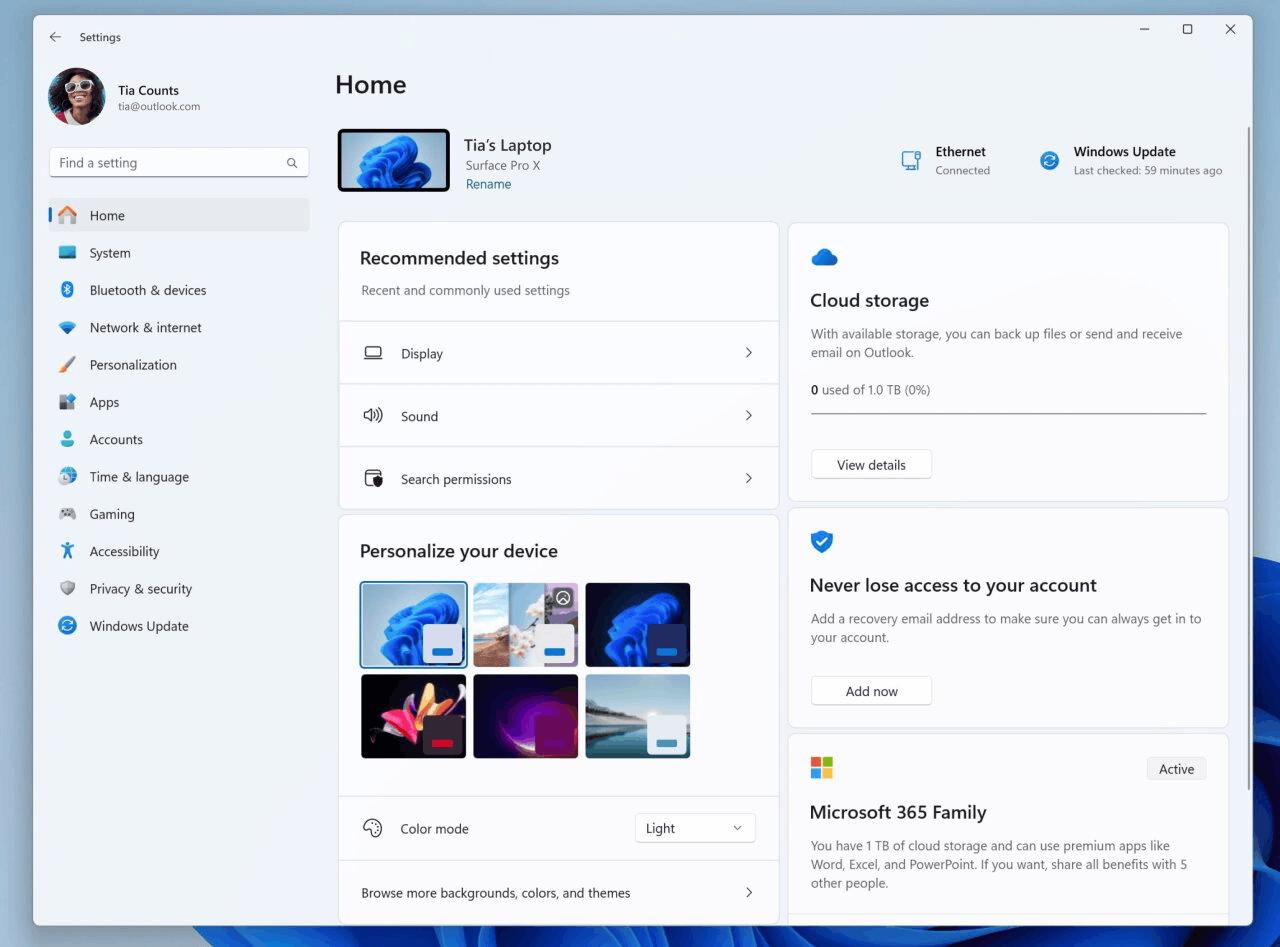
Interactive cards offer various operating system and account settings. Each card is designed to provide the user with up-to-date information and necessary controls. In this build, up to 7 cards will be displayed on the homepage, but there will be more in the future.
Recommended settings
This card takes into account the peculiarities of using a computer and offers modern and up-to-date options for settings. With it, you can quickly configure the system, thereby saving your time.
Cloud storage
Provides information about the status of cloud storage and notifies you when there is little space left in the cloud.
Account recovery
Helps improve the security of your Microsoft account. Here you will find additional recovery information so that you do not lose access to your profile even if you forgot your password.
Personalization
With this card, you can change your desktop background image or switch to a different theme with one click.
Microsoft 365
Allows you to quickly find out information about the status of a subscription and its benefits, as well as perform some actions with it.
Xbox Integration
You can view and manage your subscription status from the Settings app.
Bluetooth devices
Now you can quickly connect to the necessary Bluetooth devices without going to a special settings section.
ℹ️ It is important to note that the home page will change depending on how you use your computer. It will adjust in such a way that you always have the most relevant and useful information.
ℹ️ The feature will only be available on Windows 11 Pro and Home that are not managed by an organization.
This change is not yet available to all Insiders in the Dev channel. Microsoft wants to collect feedback from a small group of users before the change is made available to all Insiders.
Application recovery
This build adds support for more types of applications suitable for backup and recovery. Users will now see restored desktop app icons in the Start menu and taskbar, even if those apps weren't installed from the Microsoft Store.
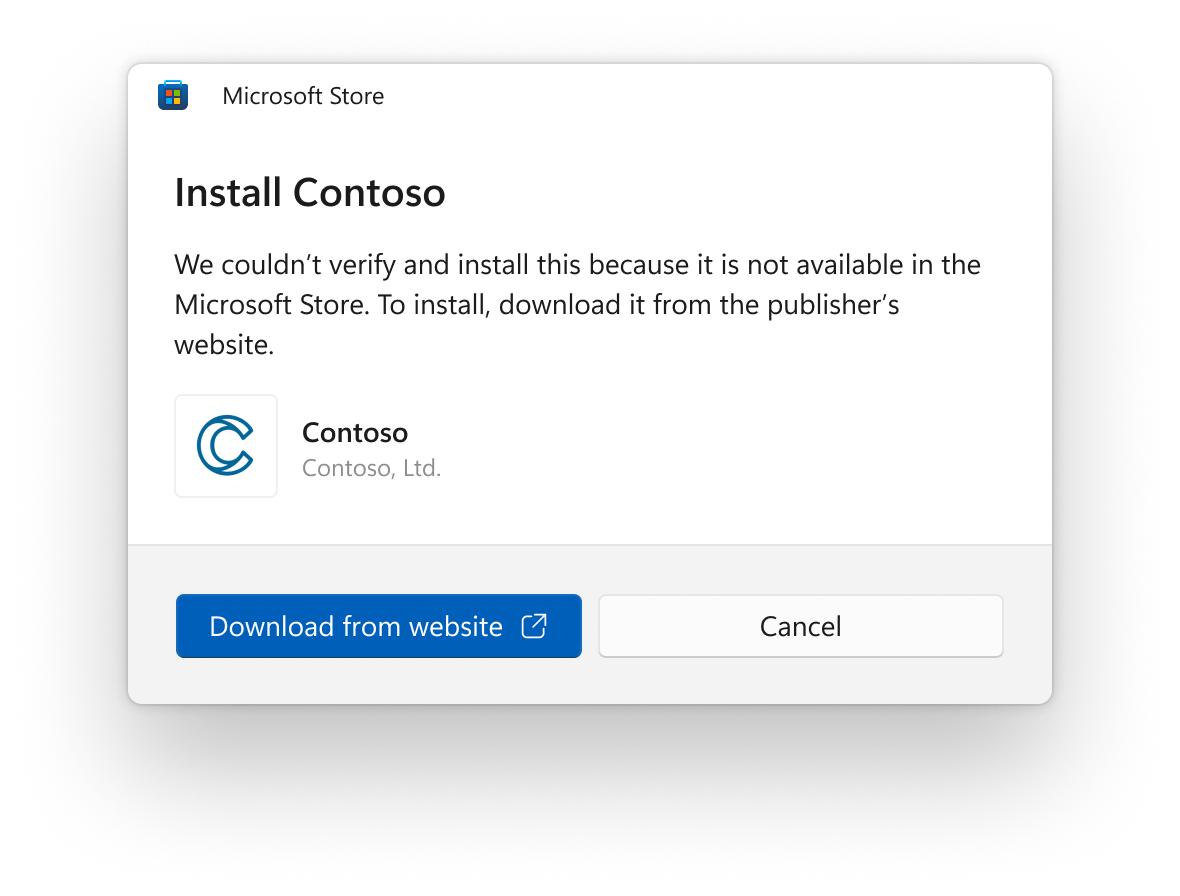
Those applications that are available from Microsoft can be easily restored by clicking on the icon. If the app is not in the Microsoft Store, you will be redirected to a web page where you can manually download the installation file.
After creating a backup, either using the new Windows Backup app or under Accounts -> Windows Backup, you can try out the restore feature during the Windows 11 Initial Setup (OOBE) on a new PC or after a factory reset on your current device.
Extra archive format support
From now on, Windows can open archives in various formats, be it RAR, 7z, GZ, TAR, etc. For this, the libarchive open source project is integrated into the OS. Please note that the performance of working with some types of archives may be lower than you could expect.
Supported archives:
.tar
.tar.gz
.tar.bz2
.tar.zst
.tar.xz
.tgz
.tbz2
.tzst
.txz
.rar
.7z
And others, supported by libarchive.
New Volume Mixer in Quick Actions
There is now a new volume mixer in the Quick Actions flyout. It allows you to quickly adjust the volume for each specific application and switch between output devices. In addition, there is a new keyboard shortcut WIN + CTRL + V to quickly open the volume mixer.
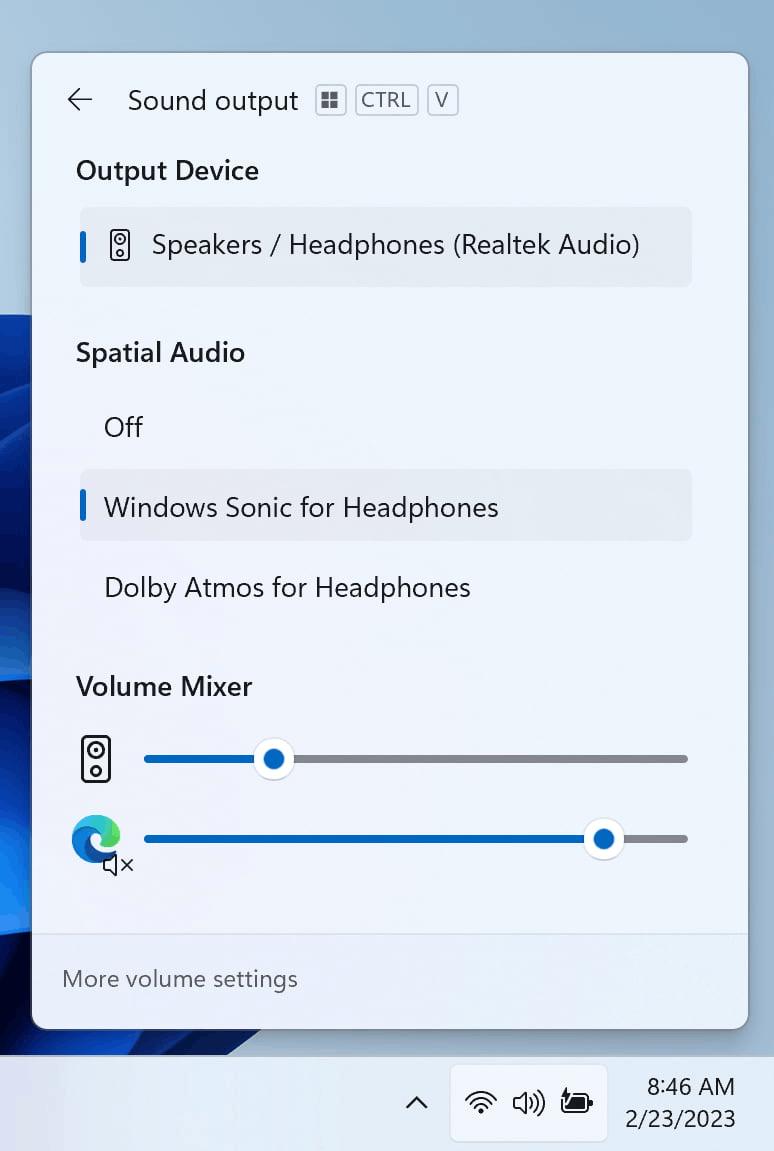
Enabling the Windows Sonic feature is now much simpler. There is a list of installed surround sound technologies in the volume mixer. You can install Dolby and DTS from the Microsoft Store.
Narrator natural voices for Japanese and English (Great British)
This build adds new natural voices in Japanese and English (UK) to enable Narrator users to comfortably surf the web, read and send mail, and more. Natural voices use modern text-to-speech technologies and work without an Internet connection after downloading the package to your device.
To use one of the natural voices, follow these steps:
- Open Narrator preferences by pressing WIN + Ctrl + N.
- In the "Select Voice" section, click on the "Add" button next to the "Add Natural Voices" option.
- Select the language for which you want to set natural voice. A list of available voices will be displayed.
- Select the voice you want to install. You can install all available voices, but this will need to be done individually.
- The new Japanese voices are Microsoft Nanami (Female) and Microsoft Keita (Male).
- The new English (Great British) voices are Microsoft Sonia (Female) and Microsoft Ryan (Male)
- To start downloading the selected voice, click on the "Install" button. The new voice will download and be ready to use in a few minutes. The download speed depends on your internet connection.
- Once downloaded, select your preferred voice from the Narrator Voice drop-down menu -> Choose a voice.
ℹ️ Note: If your display language is not set to Japanese and English (Great British), then in step 3 you will first need to select “Choose a different language” and select the appropriate language followed by the specific voice.
Changes and Improvements
General
A feature has been added to prevent unwanted changes to default app settings. This change was announced in March 2023.
Taskbar and system tray
An updated taskbar pinning API is finally available for app developers.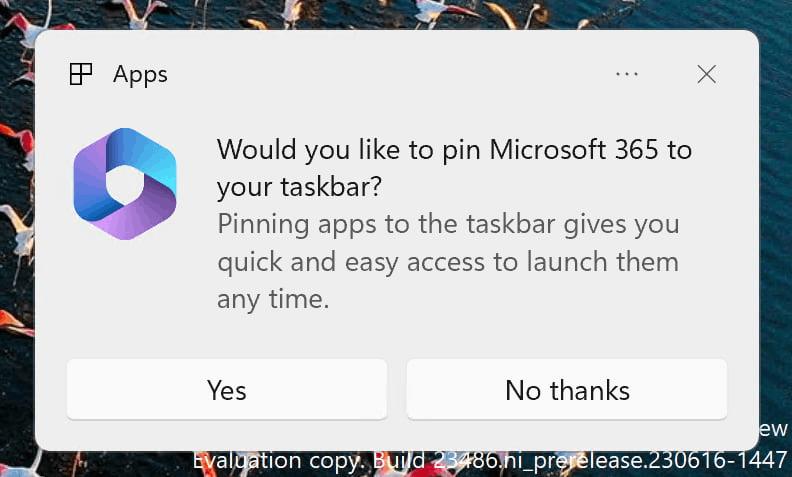
Snap layouts
Microsoft has begun testing suggestions in the Anchor Layouts menu to help you bring multiple windows to the screen instantly. When you hover your mouse over the Maximize or Restore button (and even when using the WIN + Z combination), you will see the icons of running applications in different layouts so that you can choose the best option. The change is not available to all Insiders in the Dev channel.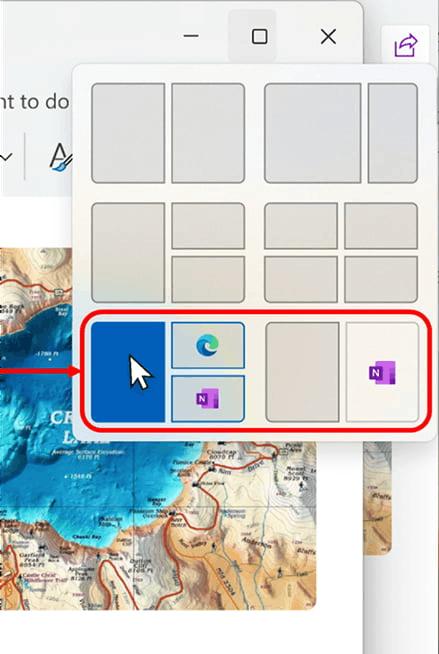
File Explorer
Some changes have been made to improve performance when compressing files into archives using Windows tools.
Fixes
General
Fixed an issue that, in the previous two builds, would cause explorer.exe to crash when performing various actions, including uninstalling apps.
Dev drive
Fixed an issue where symbolic links might not work correctly when using the Dev Drive.
File Explorer
- Fixed an issue that could cause the Info panel to display a very large value for the number of selected files.
- Fixed the following issues with the new Details panel:
- Fixed an issue resulting in the Info panel flashing white in the dark theme when navigating or resizing the File Explorer window.
- Fixed the following issues with the updated address bar in File Explorer:
- Fixed an issue where the Delete key would sometimes not work, including when using the Shift + Delete combination.
- Fixed the following issues with the redesigned homepage in File Explorer:
- Fixed an issue that caused file type icons to be displayed instead of thumbnails in the Featured section (corporate users only).
- Fixed a crash in explorer.exe that occurred for Insiders signed in with an AAD account when trying to navigate to the Recommended section of the File Explorer home page using the Tab key.
- Fixed an issue where, when switching from another section to Recommended using the keyboard, the focus was incorrectly displayed on the section header or files in it.
Taskbar and system tray
- Fixed numerous crashes in explorer.exe that affected the stability of the taskbar.
- Fixed an issue where, when using a non-combined taskbar, focus was lost when switching from app thumbnails to icons on the taskbar.
Search on the taskbar:
Fixed an issue impacting the stability of Search for some Insiders in the previous two builds.
Task Manager
Fixed an issue that caused the Task Manager window to not move using the pen or touch screen gestures.
Dynamic Lighting
Fixed an issue resulting in missing icons on device cards in Settings.
Windows Ink
Fixed an issue that prevented users from using ink to delete text in Microsoft Edge.
Note. Some of the fixes listed above may be included in cumulative updates for release versions of Windows 11.
Known Issues
Windows Copilot
- You can use the Alt + Tab combination to exit Windows Copilot, but not return to it. To switch back to Windows Copilot, use the combination WIN + C.
- On first launch or after updating Copilot, when using Voice Access, you must use the Show grid command to then navigate to the Ask me anything field.
Dev Drive
Performance may vary across devices. If you notice a decrease in performance, then do not forget to write a review about it.
Search on the taskbar
- After you change the Windows display language, the search field on the taskbar may appear in the previous language for a short period of time, after which it will automatically switch to the selected language.
- Text scaling does not work in search popup.
File Explorer
New: Copying files from large archives or using the "Extract All" feature may be slower than expected. This applies to continuous .7Z and .rar archives.
- In some cases, the context menu background in File Explorer may be transparent.
- File Explorer may crash when interacting with the scrollbar or trying to close the window while loading files.
- Thumbnail loading performance for cloud files and excessive RAM usage in large collections are known issues that Microsoft is working on. For performance related issues, be sure to record a trace before submitting feedback to the Feedback Hub.
Rebuilding indexing can help if cloud file thumbnails are missing. To do this, open "Indexing Options" and go to "Advanced Settings" to find the rebuild tool. - If a redesigned home page is available in File Explorer:
- In the "Recommended" section, icons of file types are displayed instead of thumbnails (only for corporate users).
- Insiders who are signed in with an AAD account and try to navigate to the Featured section of the File Explorer home page using the Tab key may experience explorer.exe crashing.
- When switching from another section to "Recommended" using the keyboard, the focus will not be displayed correctly on the section header or files in it.
- File extensions are displayed even if the corresponding option is disabled.
- If an updated address bar is available in File Explorer:
- Insiders may notice some bugs in the new address bar and search field. Microsoft welcomes feedback with details to help resolve issues.
- Moving focus using the keyboard and keyboard shortcuts may not work. Microsoft has implemented an improved implementation of tab switching using keyboard shortcuts, and it will be available soon.
- If the address bar displays "...", then clicking on this item will crash explorer.exe.
- Problems with commands for recommended files:
- When you click on the "Share" button, a system window will open, not a window from OneDrive.
Notifications
The button to quickly copy two-factor authorization (2FA) codes in toast notifications does not work in this build (introduced in build 23403). The issue will be fixed in future builds.
Dynamic Lighting
- Using the Wave and Wheel effects may result in inability to enter text in some applications.
- Changing settings for all devices does not apply to individual devices.
- Switching between accounts may turn off the LED lights on devices.
Windows Ink
- The address bar in Microsoft Edge may not work correctly.
- In Microsoft 365 Apps, the Windows Ink feature does not convert ink to content (such as Word documents or Excel spreadsheets).
- In Microsoft 365 apps (such as Word), the search box may not work correctly.
- Comment fields may not work correctly in Microsoft 365 apps (such as Word).
Support us
Winaero greatly relies on your support. You can help the site keep bringing you interesting and useful content and software by using these options:

Meanwhile, at the Canary Ring…
* insert tumbleweed gif *