Microsoft has released Windows 11 Build 23471 to Insiders in the Dev channel. The update allows you to view the smartphone photos with a couple of clicks. For that, there is a new button in File Explorer. Additionally, there are updates for Narrator, better tab drag-n-drop in File Explorer, and the Gallery item available to a wider audience.
Advertisеment
What's new in Windows 11 Build 23471
Smartphone photos in Gallery in File Explorer
You can now access photos from your smartphone from the Gallery section in File Explorer. A new "Add Phone Photos" button will appear on the toolbar, which will allow you to configure the system to display photos from your phone. When you click the button, a QR code will open, which you need to scan with your smartphone.

Note. Users will have to sign up for the OneDrive Insider Program to get a new version of the OneDrive client that supports this new feature. To join the program, open the OneDrive app in your system tray, go to the About page, and enable the OneDrive Insider Program option.
Narrator natural voices in Spanish
Microsoft is introducing new natural voices for Spanish (Spain and Mexico) that make it easier to surf the web, read and write email with Narrator. Natural voices use modern technology to convert text to speech. Once the components are downloaded, the feature works without an Internet connection.
Changes and improvements
Lock screen
Updated the Network pop-up on the lock screen to better match the design of Windows 11.
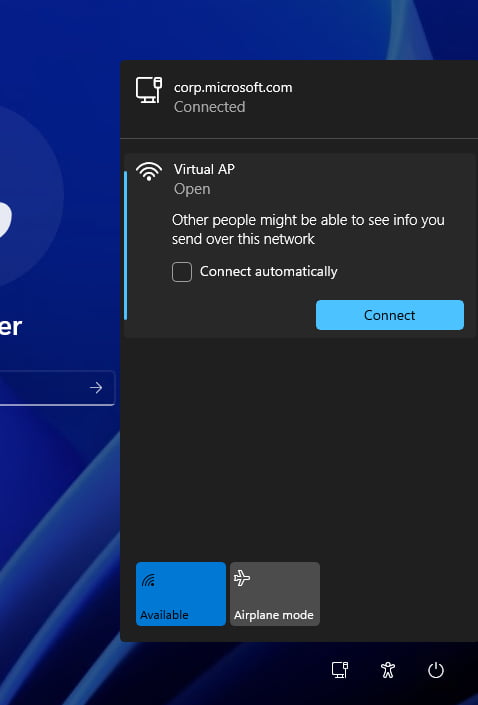
File Explorer
In the "Explorer", it became possible to select a tab in a separate window or move it to another open window. The feature is currently not available to all Insiders in the Dev channel.
The Gallery entry, introduced in Build 23435, is now available to all Insiders in the Dev channel.
Settings
In Settings -> Network & Internet -> Cellular, a new switch has been added that allows you to switch to the mobile traffic if the available Wi-Fi signal is too weak.
Fixes
File Explorer
- Fixed an issue where Shift + F10 would not open the context menu in File Explorer.
- Fixed an issue where keyboard shortcut hints might not appear when no keys are pressed.
- The following issues have been fixed for users of the Windows App SDK-based version:
- Fixed an issue resulting in explorer.exe crashing when opening the context menu. This issue is believed to have also caused some Insiders to display the old design instead of the updated one.
- The following issues with the Gallery section have been fixed:
- Fixed a crash in explorer.exe related to loading or interacting with the scrollbar in the Gallery section.
- Fixed an issue where the first loading of the Gallery section sometimes required double-clicking on the corresponding item in the navigation bar on the left side of the window
- Fixed an issue where after minimizing and reopening the File Explorer window, the scroll position in the Gallery section would be lost.
- Now, when you hover over images with the mouse, a tooltip with information about it is displayed.
- Real-time update feature enabled. Now for this it is not necessary to manually click on the "Update" button.
- Fixed an issue that could cause some file types (such as HEIC) to display incorrectly or be of poor quality.
- Fixed the following issues with the new Details panel:
- The background for the thumbnails has been slightly lightened in the light theme so that it does not stand out so much.
- If Narrator is running when you open the Info panel, it should now announce the file name.
- If the option to display file extensions is enabled, this setting will now apply to the Info panel as well.
Taskbar
Fixed an issue resulting in the taskbar being cut off when switching to and from the tablet-optimized taskbar.
Search on the taskbar
Fixed an issue where, in some cases, hovering over a button inside the search box on the taskbar would momentarily show a blank tooltip.
Other
Fixed an issue that caused Braille-enabled Narrator to not read numbered lists correctly in Microsoft 365 Apps.
Known Issues
Dev drive
- When rebooting, additional filters besides AV may be connected to the Dev Drive. To check which filters are enabled, run 'fsutil devdrv query: ' in Windows PowerShell. If you see anything other than AV, run 'fsutil volume dismount: ' followed by 'fsutil devdrv query: '. After these steps, you should only see AV filters.
- Performance may vary across devices. If you notice a decrease in performance, then do not forget to send your feedback.
Search on the taskbar
- [New] Arrow key navigation in the Search flyout on the taskbar does not work correctly.
- Narrator users will not be able to navigate the left sidebar of the search flyout.
- Text scaling does not work in search popup.
File Explorer
- File Explorer may crash when interacting with the scrollbar or trying to close the window while loading files.
- If the "Gallery" section is available in the "Explorer":
- Thumbnail loading performance for cloud files and excessive RAM usage in large collections are known issues that Microsoft is working on. For performance related issues, be sure to record a trace before submitting feedback to the Feedback Hub.
Rebuilding indexing can help if cloud file thumbnails are missing. To do this, open "Indexing Options" and go to "Advanced Settings" to find the rebuild tool.
- Thumbnail loading performance for cloud files and excessive RAM usage in large collections are known issues that Microsoft is working on. For performance related issues, be sure to record a trace before submitting feedback to the Feedback Hub.
- Problems with commands for recommended files:
- When you click on the "Share" button, a system window will open, not a window from OneDrive.
Taskbar and system tray
- The taskbar may display incorrect application icons if you use multiple desktops.
Notifications
- The button to quickly copy two-factor authorization (2FA) codes in toast notifications does not work in this build (introduced in build 23403 ). The issue will be fixed in future builds.
Backup and Restore
- Backups of a computer configured with a restore procedure may not appear on subsequent restores.
- Restoring monochrome desktop backgrounds is not yet supported.
Support us
Winaero greatly relies on your support. You can help the site keep bringing you interesting and useful content and software by using these options:
