Microsoft has released a new Windows 11 Build 22635.2771 (version 22H2) (KB5032283) to Windows Insiders on the Beta channel. Today, it comes with a different set of features for those who have enabled the "get the latest updates as they are available" option, and for those who haven't.
Advertisеment
New features for Insiders with the toggle on
Preview of natural voices for Narrator
Added the ability to listen and evaluate natural voices before loading the language model. The feature is available for all new voices that became available in September 2023. As a reminder, new voices have been added for Chinese, Spanish (Spain), Spanish (Mexico), Japanese, English (UK), French, Portuguese, English (India), German and Korean.
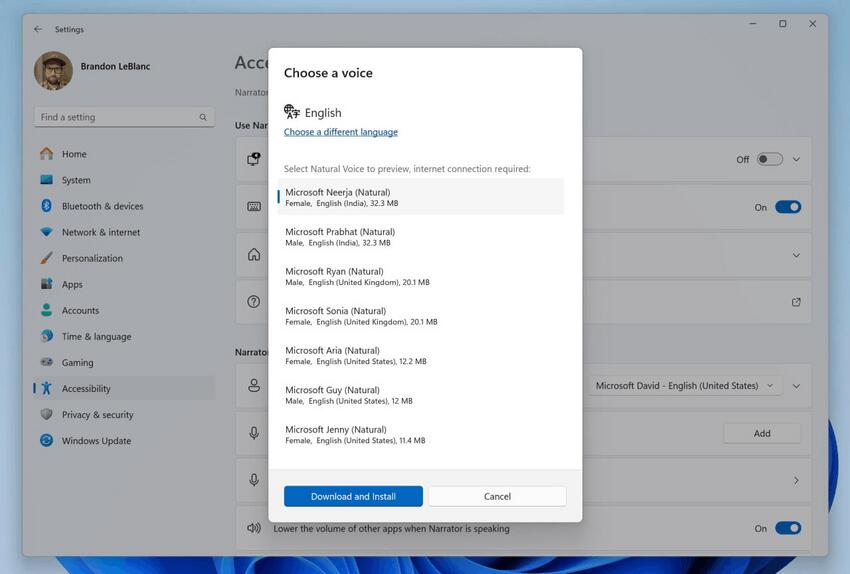
Please note that an Internet connection is required to listen to voice samples. Natural voices use modern text-to-speech technologies and work without an Internet connection once the package is downloaded to your device.
To use one of the natural voices, follow these steps:
- Open Narrator settings using WIN + Ctrl + N.
- In the “Select Voice” section, click on the “Add” button next to the “Add natural voices” option.
- Select the language for which you want to set the natural voice. A list of available voices will be displayed.
- Select the voice you want to install. You can install all available voices, but this will need to be done individually.
- Voice listening will start automatically when you navigate through the list.
- To start downloading the selected voice, click on the “Install” button. The new voice will download and be ready to use in a few minutes. Download speed depends on your internet connection.
- Once downloaded, select your preferred voice from the Narrator Voice -> Select Voice drop-down menu.
Improvements for viewing images with Narrator
Microsoft is improving the image experience with Narrator. Main changes:
- Added a new keyboard shortcut for navigating between images/graphics on screens/pages. You can now use the G keys or Shift + G to navigate through images in scan mode (Narrator key + <space>).
- Text recognition (including handwritten text) in images has been improved, and the compilation of image descriptions has also been improved. You can try out advanced features by going to an image and pressing Narrator + Ctrl + D. This feature requires an active Internet connection and Narrator settings must be set to get image descriptions.
Changes and improvements for Insiders with the toggle on
Narrator
When reading text in a Microsoft Word document, Narrator will now indicate whether there is a draft comment, a completed comment, a bookmark, or suggestions for accessibility improvements.
Share
- Significantly increased data transfer speed between devices nearby within the same network. Whereas previously users had to be on the same private network, now they can be on both a public and private network. You can enable sharing with nearby devices in the Quick Actions menu on the taskbar, right-click on the local file, select Share and in the window that appears, select the device from the Nearby Share list.
- Now the Share window will only display applications that are associated with the account used to log into Windows. This can be either a Microsoft account or a Microsoft Entra ID (formerly Azure Active Directory). If you're signed in with an MSA account, you'll see Microsoft Teams (Free) instead of Microsoft Teams (work or school). Previously, both applications could be displayed.
- You can now view and send files to Microsoft Teams contacts (work and school) in the system Share window if you are signed in with an Entra ID (AAD) account.
Nearby sharing
If you turn on Nearby Sharing through Quick Actions or the Settings app, Wi-Fi and Bluetooth will turn on automatically if they were turned off. If you turn off Wi-Fi or Bluetooth, Nearby Sharing will also turn off.
Fixes
Narrator
- Fixed an issue that caused Narrator to incorrectly speak the selected item in a combo box if the user tried to change the value using Ctrl + <Up Arrow> or <Down Arrow>.
- Fixed an issue where navigating to a new dialog on different web pages could result in old window names being displayed.
- Fixed an issue where Narrator would not read the control's role in tables on the site when using CTRL + ALT + <arrows> to navigate the table.
- Fixed an issue in Microsoft Excel where Narrator would not speak sequentially to the items in the AutoComplete list that appears when you write a formula.
- Fixed an issue where Narrator would not announce the status of selected menu items in some apps, such as Device Manager.
- Fixed an issue where Narrator would speak both unselected and selected values in controls such as date input fields or other table-style fields.
Magnifier
Fixed an issue on the Magnifier settings page where the reading speed slider was not following color contrast rules.
Settings
Fixed an issue where the home page would unexpectedly display a message that your hard drive has NaN% free space left.
Other
We fixed an issue that caused the Share window to crash for some Insiders.
Changes for all insiders
Updated Snipping Tool
A new version of the Snipping Tool application (11.2310.49.0) with improved support for HDR displays has become available to insiders on the Dev and Canary channels. Now, when HDR is enabled, the created screenshots and screen videos will have more correct colors.
Changes and improvements
Microsoft is starting to roll out the ability to switch to Copilot for Windows using the ALT+TAB combination. When you use this combination, Copilot will be present in the list of running applications, which means you can switch to it by pressing the Tab key. This change does not change how the ALT+TAB function works in Windows 11. Copilot appears in ALT+TAB only if it was launched from the taskbar.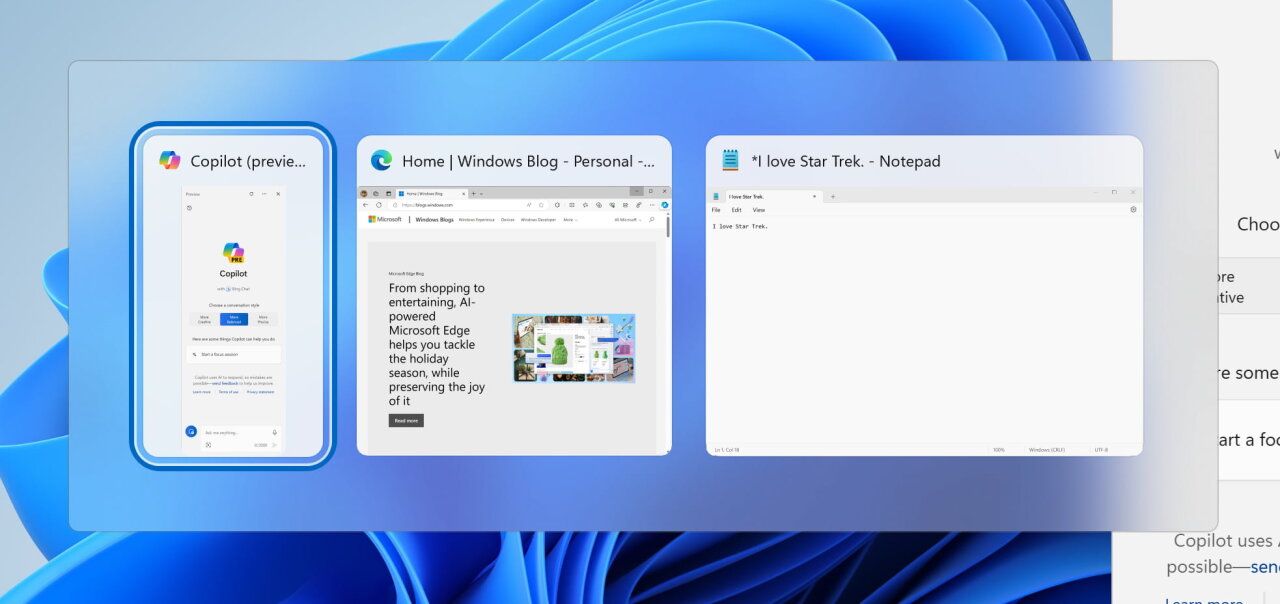
Fixes
- Fixed an issue that caused the Snipping Tool to crash when recording screen on ARM devices.
- Fixed an issue that prevented File Explorer from opening.
- Fixed an issue where the home page in Settings might prompt you to sign in to your Microsoft account, but the feature would not work. The offer appeared even if the “Settings” app indicated that the account was logged in.
Support us
Winaero greatly relies on your support. You can help the site keep bringing you interesting and useful content and software by using these options:
