Microsoft has released new preview builds of Windows 11 (version 22H2) 22621.2129 and 22631.2129 (KB5029359) to Beta Channel Insiders. Build 22631.2129, which comes with new features enabled, adds Windows Copilot Preview, Dev Drive, Voice Access and passwordless login options. There are plenty of other changes and improvements that earlier were available in the Canary and Dev channels.
Advertisеment
What's new in Windows 11 Build 22631.2129 (Beta)
Windows Copilot is coming to Windows Insiders in the Beta Channel through a controlled feature rollout. This initial preview primarily focuses on providing an integrated UI experience, with additional functionalities planned for future previews.
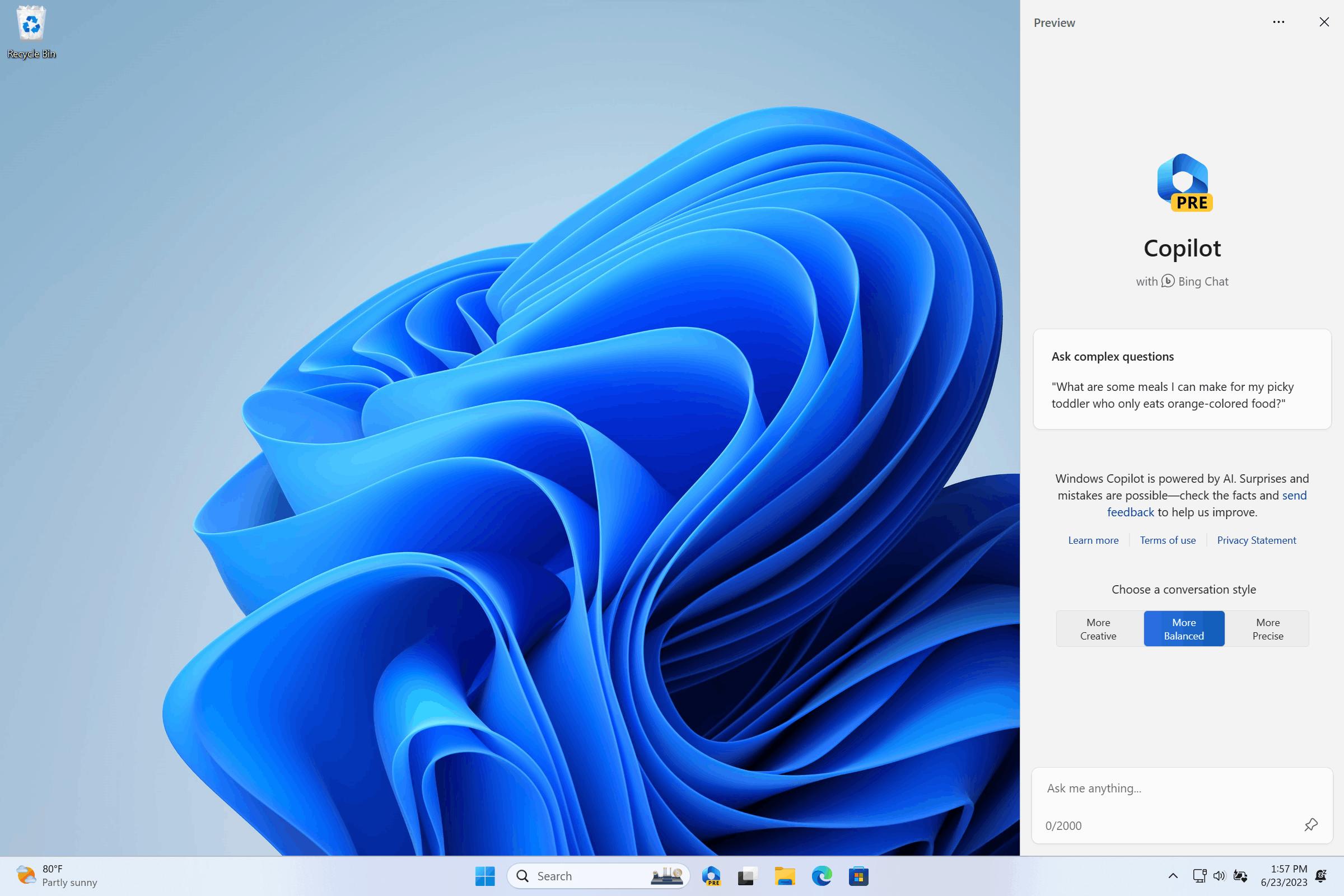
To utilize Copilot during this phase, it is necessary to have Windows 11 Insider Preview Build 22631.2129 or a higher version from the Beta Channel, as well as Microsoft Edge version 115.0.1901.150 or higher.
To start, simply click on the new button located on the taskbar or use the shortcut WIN + C to launch Windows Copilot. It will utilize the same Microsoft account (MSA) or Azure Active Directory (AAD) account that was used to sign in to Windows.
In this first preview, you can ask Windows Copilot a range of questions or to take actions such as:
- “Change to dark mode.”
- “Turn on do not disturb.”
- “Take a screenshot”
- “Summarize this website” (Active tab in Microsoft Edge)
- “Write a story about a dog who lives on the moon.”
- “Make me a picture of a serene koi fishpond with lily pads.”
Dev Drive
Dev Drive is a new feature in Windows 11 designed to improve the performance of key developer workloads. With it, you can create a separate partition on your hard drive that will use the Resilient File System (ReFS) file system, which provides better performance and security. The feature is designed to meet the needs of developers to host the project's source code, working folders, and package cache. It is not suitable for typical consumer workloads, whether it be storing documents, installing applications, and so on.
You can create a Dev Drive partition from free space on your disk or use VHD/VHDX virtual hard disks. To do this, go to "Settings" -> "System" -> "Memory" -> "Advanced storage settings" -> "Disks and volumes" or use the command line. The Dev Drive partition must be at least 50 GB. More than 8 GB of RAM is also recommended.
Better Excel support in Narrator
Narrator will now announce concise but informative data when working in Microsoft Excel. Message priorities are determined based on the information needed to quickly familiarize yourself with the contents of the book, and are configured using convenient keyboard shortcuts.
To enable the improvements, you need to install the latest builds of Windows Insider and Office Insiders, and then launch Narrator with Control + Windows + Enter. The enhancements will be downloaded from the Microsoft Store, so it may take a few minutes before they become available on your computer.
Compose texts with Voice Access
Users can now use “correction” commands to correct words that are misrecognized by voice access.
You can say “correct [text]” or “correct that” to correct a specific piece of text or last dictated text. The correction window appears with a list of options labelled with numbers.
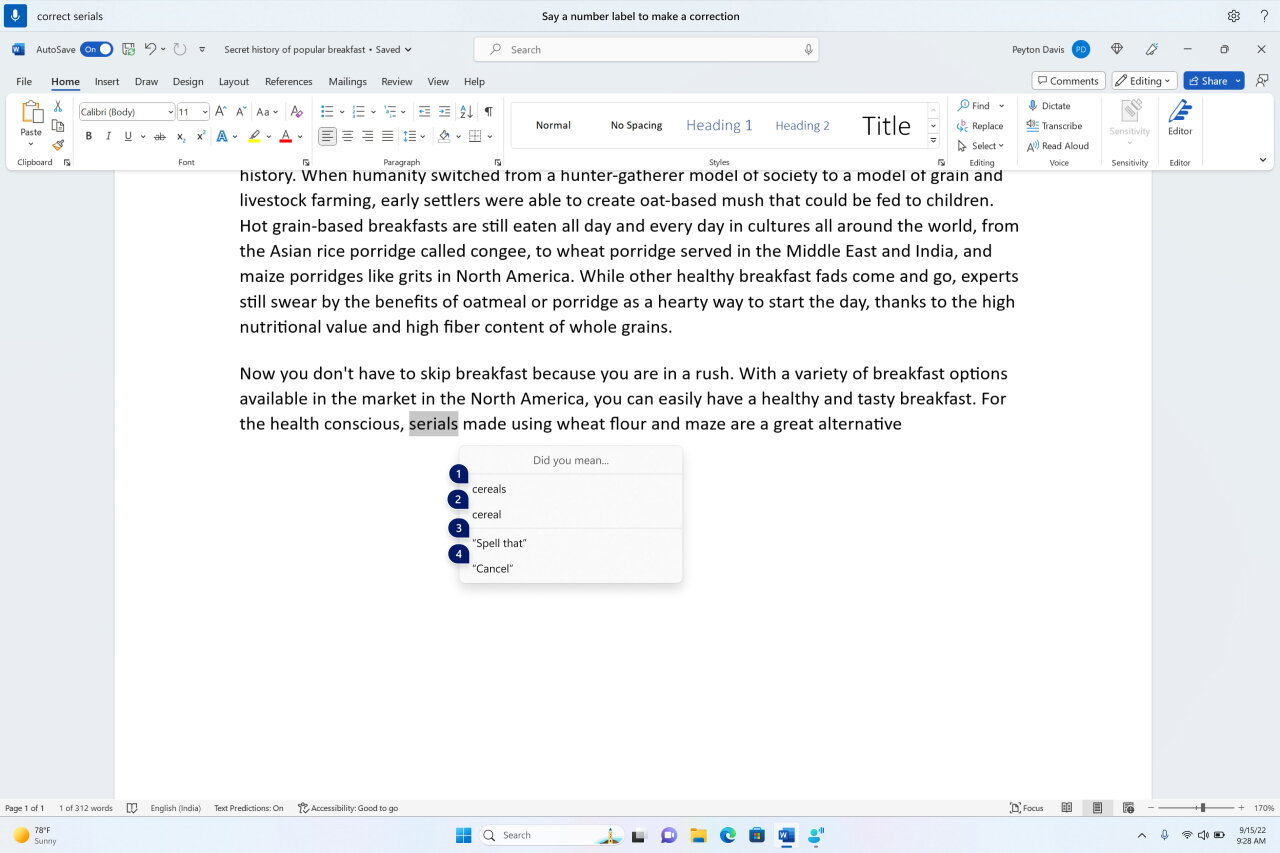
You can say “click [number]” to select any option from the list. If you choose an alternate word from the window , the selected text will be replaced by the word. You can also say “spell that” to dictate the correct spelling of the text.
Voice Access improvements
- Voice Access is now available on the sign-in screen.
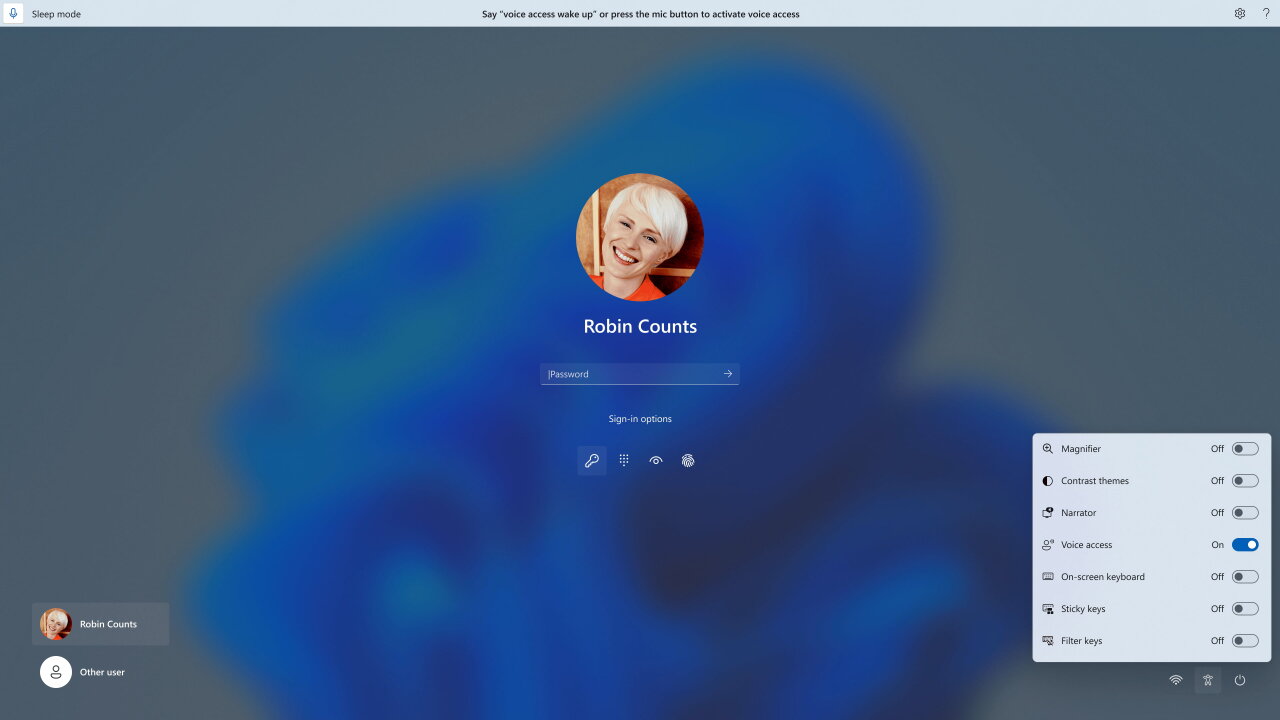
- You can use your voice to move the focus to the password entry field and even dictate your password or PIN to the system.
- You can also say "show keyboard" to open the touch keyboard with number labels and speak the numbers to enter letters. This will hide your actual password, which will be helpful if someone nearby can hear it.
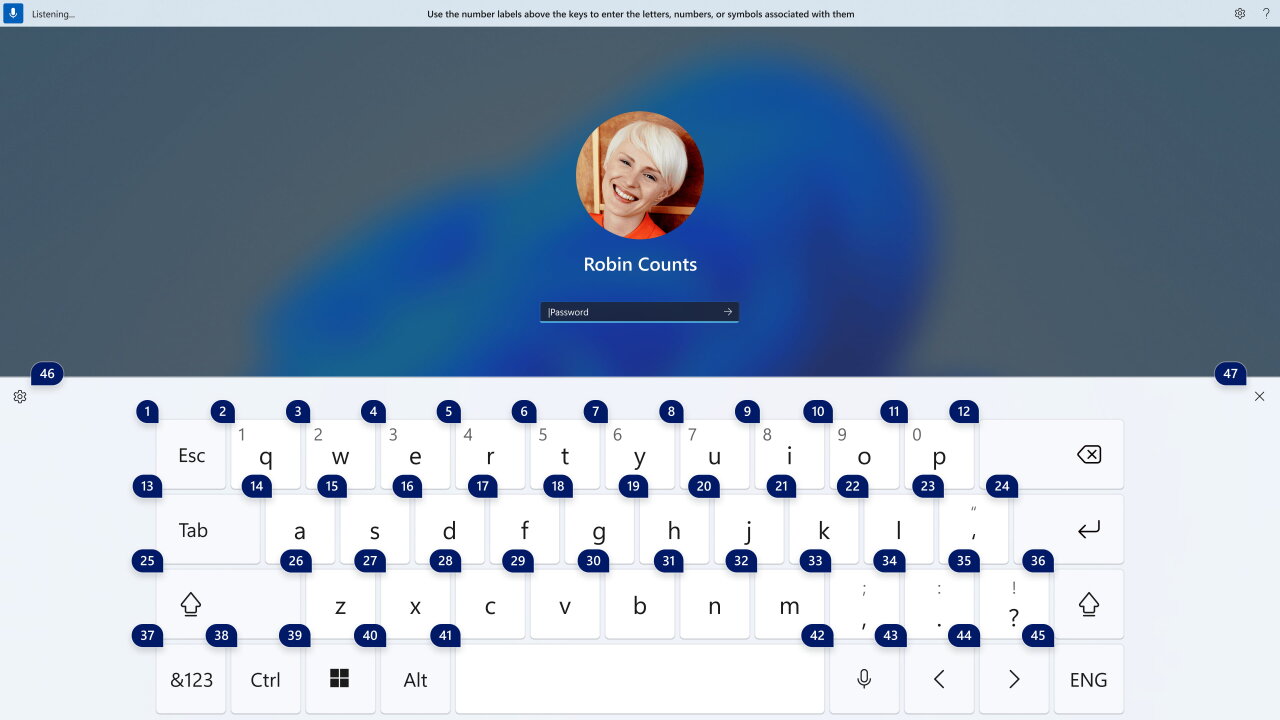
- You can also say "show keyboard" to open the touch keyboard with number labels and speak the numbers to enter letters. This will hide your actual password, which will be helpful if someone nearby can hear it.
- In addition, Voice Access now supports applications that work with Microsoft Defender Application Guard.
Passwordless experience with Windows Hello for Business
Windows Hello for Business (WHFB) allows organizations to use secure and anti-phishing credentials that don't require a password . Enterprise customers can now configure the EnablePasswordlessExperience policy , which will improve the user experience on AAD-joined computers for basic passwordless authentication scenarios. This policy removes passwords from certain Windows authentication scenarios and provides password-less recovery mechanisms, such as WHFB PIN reset, when needed.
Once a policy is set, passwords are removed from user interaction both when logging in from the device and in session authentication scripts, whether it's browser-based password managers, "Run as administrator" or as another user scripts, and User Account Control (UAC). Users will go through basic authentication scenarios using WHFB instead of passwords. If the user is unable to log in, they can use recovery tools such as PIN reset or web login, which will allow them to recover their credentials without the help of technical support.
Screen casting improvements
In this build, Microsoft has enhanced the casting feature to enable wireless display extension from your PC to other nearby devices such as PCs, TVs, or external displays. Their goal is to provide a better user experience by improving the discoverability of the Cast feature and simplifying the overall process. The improvements include:
- When you work with many apps on your PC, you will receive a pop-up notification prompting you to use the Cast feature to better organize them.
- You can now set up your PC to project your screen to another device from the quick actions flyout.
- Installing the optional Wireless Display optional feature.
- Making your PC discoverable by other devices through the "Cast to this device" settings page.
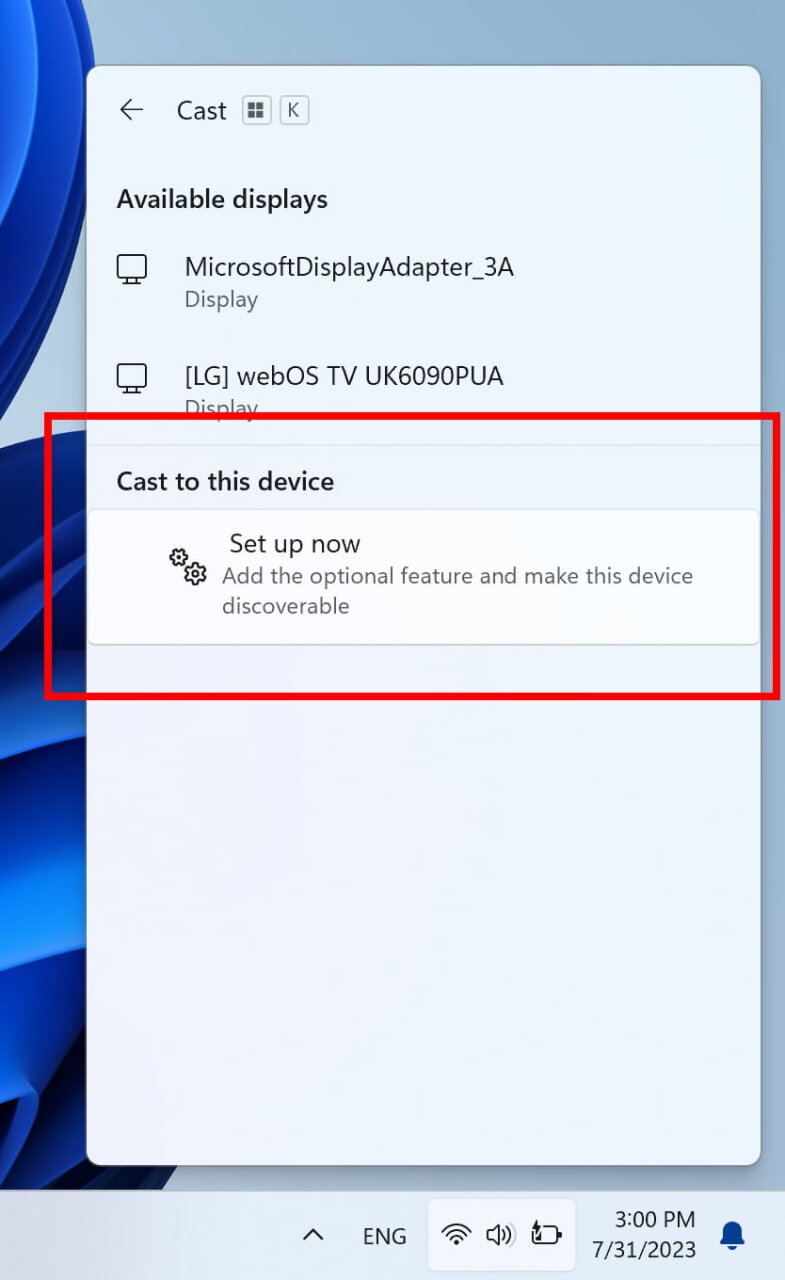
Presence Sensing Improvements
Computers with presence sensors that have attention detection capabilities now feature adaptive brightness control. This means that the device can automatically adjust the screen brightness based on whether you are looking at it or turned away. To access the function settings, navigate to Settings -> Privacy & Security -> Presence Sensing, provided that your device supports this feature.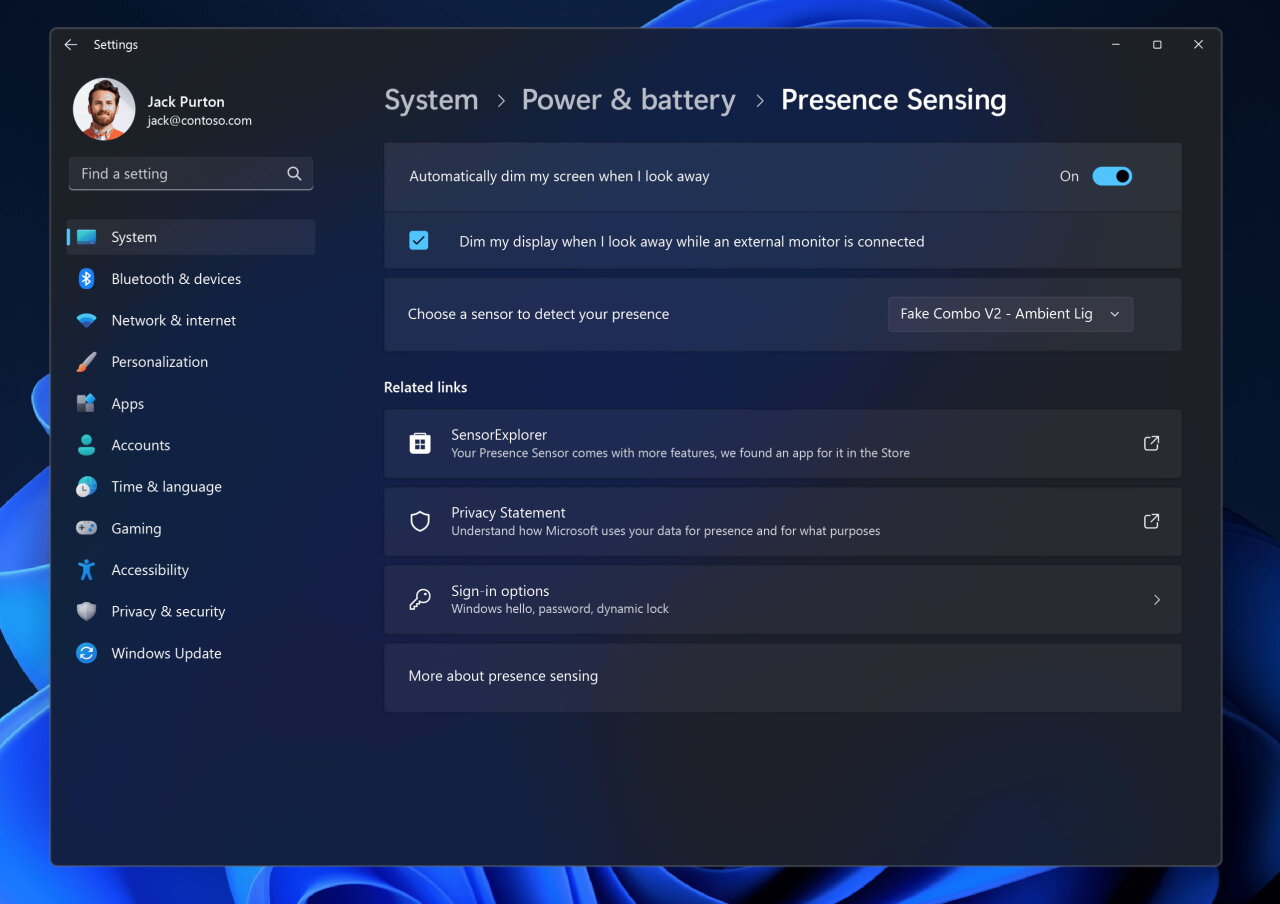
Also, Windows will wake up and lock the device depending on whether you are near it. All of these features can now be enabled during the initial system setup (OOBE) phase.
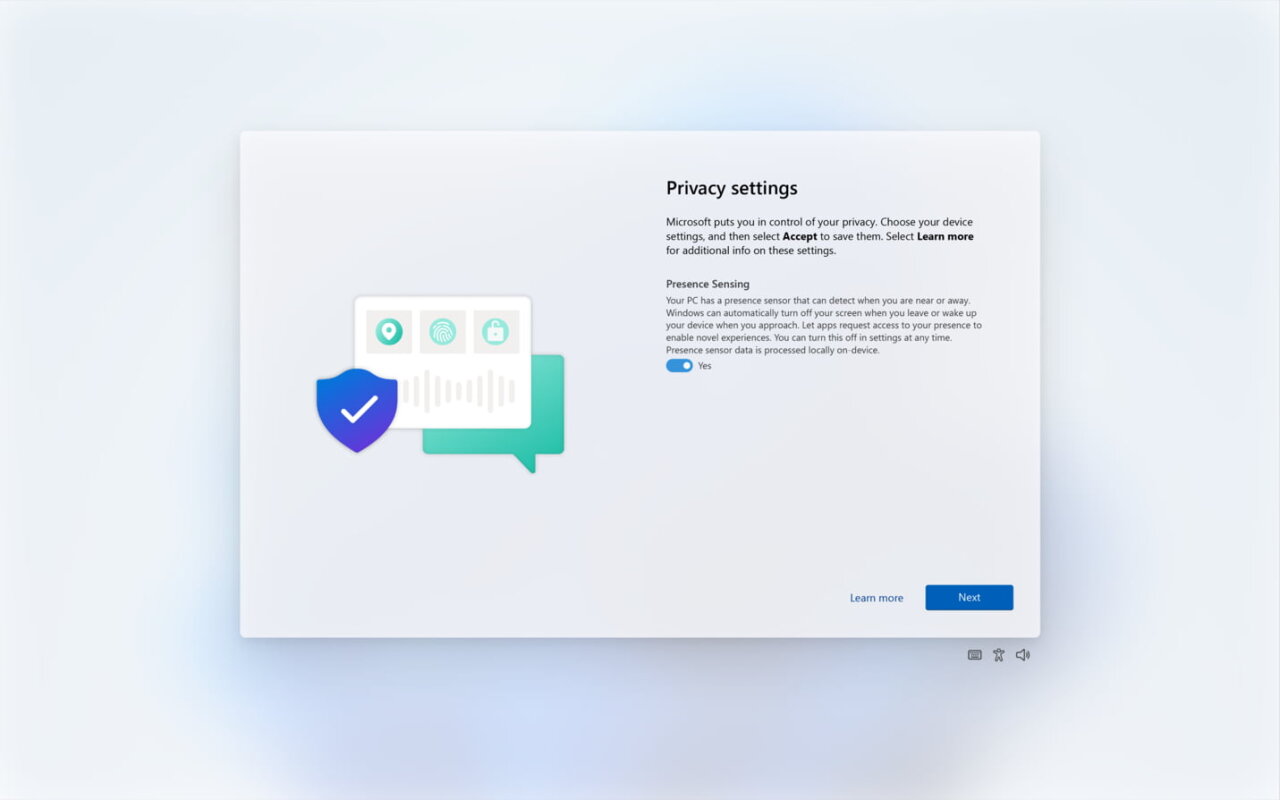
Changes and improvements in Windows 11 build 22631.2129
If you're signed into Windows 11 Pro or Enterprise with AAD (soon to be renamed Microsoft Entra ID), you'll be able to take advantage of enhanced file previews when you hover your mouse over them in the Recommended section of the Start menu. With this feature, for example, you can quickly view details about a Word document. In this first release, not all files will have thumbnails, but future updates will add thumbnails for more files and will also be available to regular Microsoft Account (MSA) users. You can also now quickly share cloud files from recommendations by right-clicking on them.
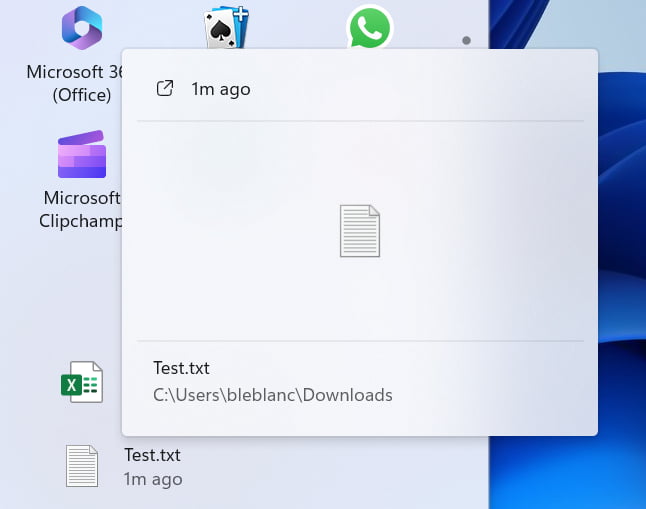
The bell icon will now be displayed on the taskbar as an indicator of received notifications. When new notifications appear, the bell will change to the system accent color. If there are no notifications, then the icon will not be filled with any color.
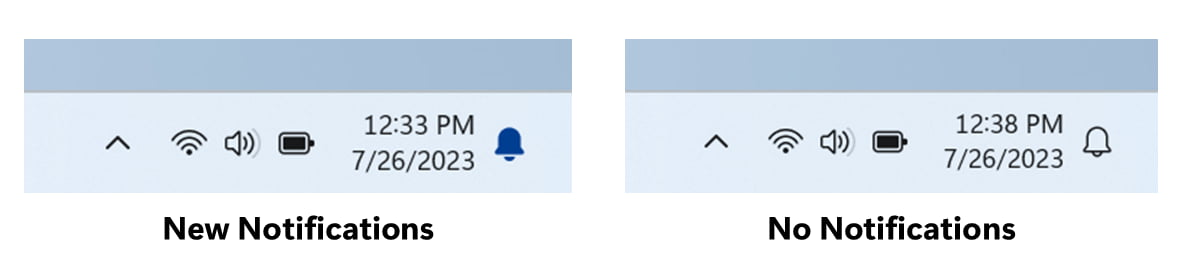
The indicator for the number of notifications received is no longer displayed.
An updated application icon pinning API has been added, which was described in the March post.
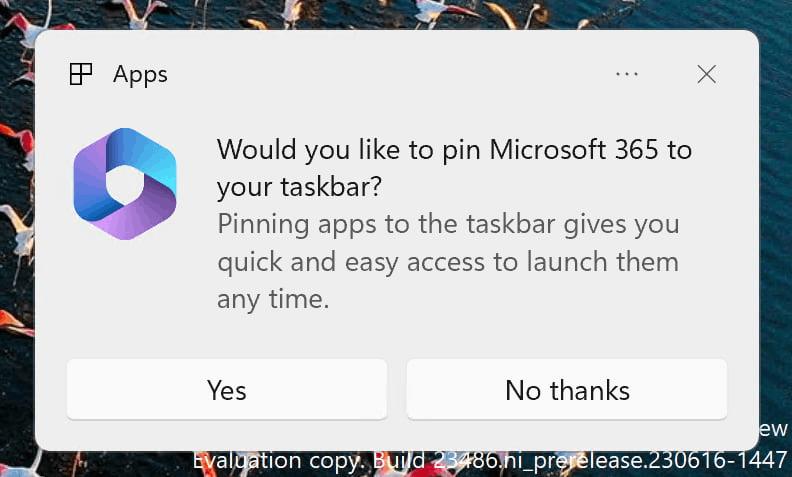
The Task Manager settings page has been redesigned to match the style of Windows 11. The page now looks more like the Settings app and offers a cleaner user interface with categories separated into separate sections. The change will also become available on the Dev channel shortly.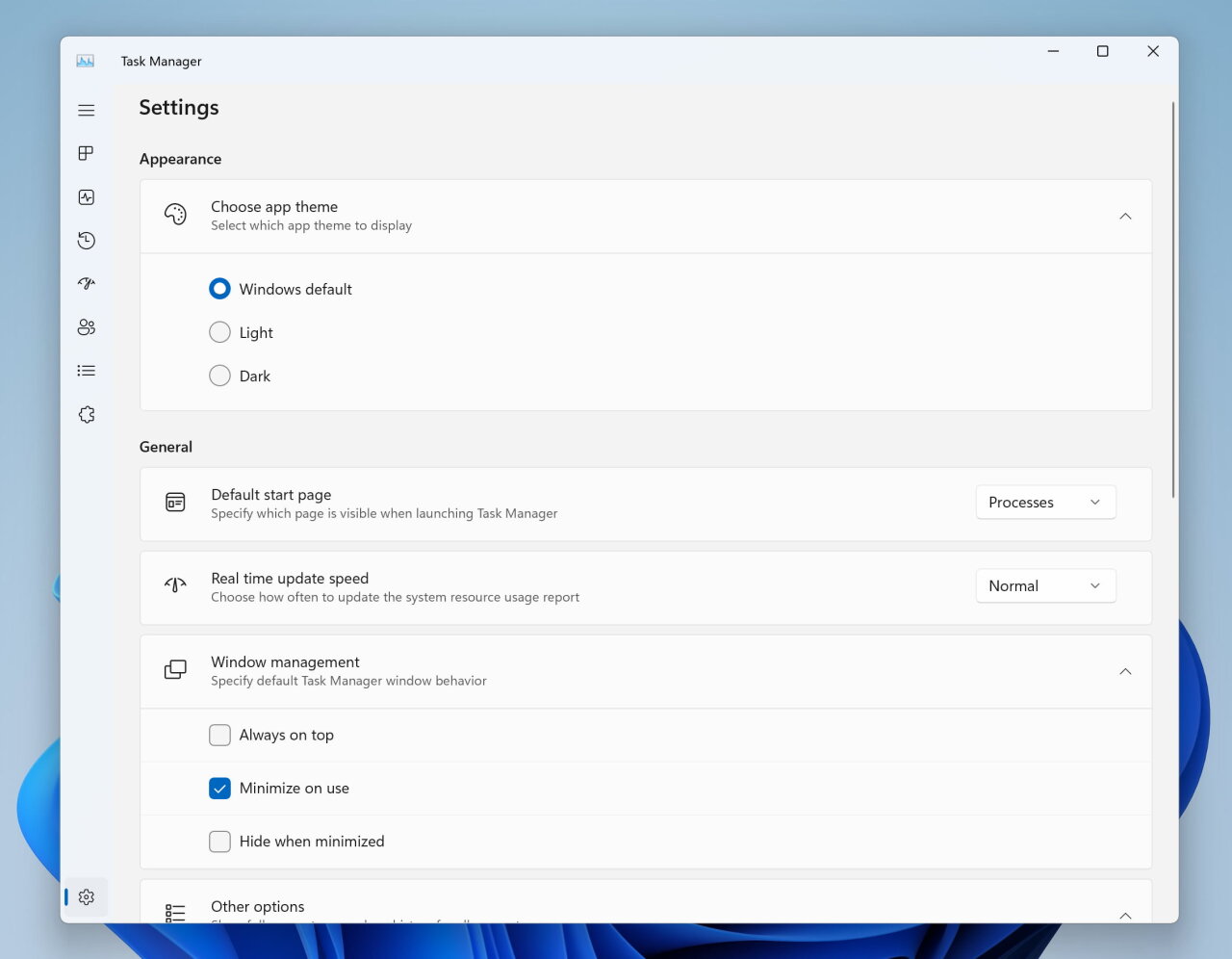
Time zone changes in the Settings app
- If the system could not reliably determine the current location, then the time zone setting will not be performed automatically. Instead, the user will receive a non-dismissable notification where they must confirm or cancel the proposed time zone change.
- Improved time zone change in Settings -> Time & Language -> Date & Time. If location is disabled on the system, a notification will appear on the page prompting you to enable this feature to fine-tune the time zone. This warning will provide the user with useful information about why the set time zone might be incorrect and help resolve the issue.
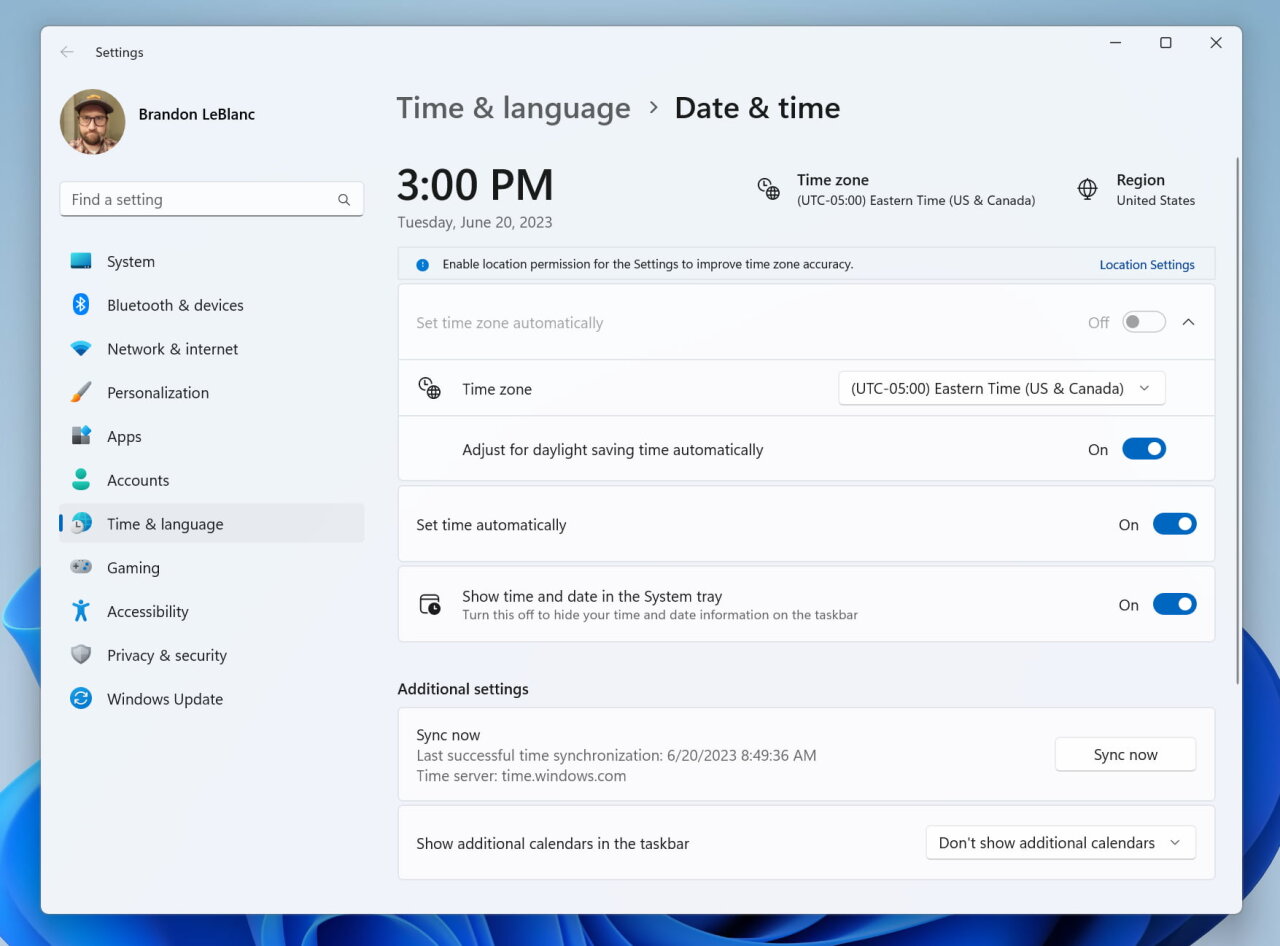
Fixes in build 22631.2129
Explorer
- The keyboard shortcuts for focusing the search field (CTRL + F, CTRL + E, F3) should work again.
- Fixed an issue where the dropdown list in the address bar could be empty.
Taskbar and system tray
- We fixed an issue resulting in the Quick Actions window not opening when clicking the network, volume, and battery icons in the system tray.
- Fixed several issues that caused explorer.exe to crash and affect the stability of the taskbar.
Notificatons
Fixed an issue where Insiders might unexpectedly receive an alert asking them to turn off notifications for an app named NotifyiconGeneratedAumid_*.
Input
Fixed a crash in ctfmon.exe that could affect the ability to enter text.
Task View and Virtual Desktops
Adjusted desktop switching animation to be smoother.
Task Manager
- Fixed an issue that caused some app icons in the App Startups section to be very small.
- Fixed an issue that caused the highlight color to display incorrectly when using a contrast theme.
- Fixed an issue where focus was incorrectly set to search if the Task Manager window was too small for the search box to collapse into a button.
- Fixed alignment of icon and title of "Task Manager" in the title bar.
Known Issues
- Working on a fix for an issue that causes explorer.exe to crash (with an error popup) in safe mode when trying to login to a profile on the system.
- Working on a fix for an issue that causes File Explorer to crash when going to the home page. If you encounter this problem when trying to open File Explorer, then use Search or the Run dialog box to open File Explorer with the desired folder (for example, the C: drive).
- In some cases, the context menu background in File Explorer may be transparent.
- In some cases, all desktop icons may be empty. In this case, right-click on the desktop and select the Refresh option.
- Investigating reports that the system tray icon is not showing the safe removal of hardware icon.
- Investigating reports that, starting from the previous build, text input using the Japanese and Chinese IME does not work correctly on the system.
- You may notice that some strings are NOT translated into your chosen language. This issue will be fixed in a future build for the Beta channel.
Support us
Winaero greatly relies on your support. You can help the site keep bringing you interesting and useful content and software by using these options:
If you like this article, please share it using the buttons below. It won't take a lot from you, but it will help us grow. Thanks for your support!
Advertisеment
