Windows 10 features the Spotlight feature which allows you to have a random image on the Lock screen every time you see it. It downloads beautiful images from the Internet and shows them on your lock screen. So, every time you boot or lock Windows 10, you will see a new lovely image. The images are breathtakingly beautiful. One of the most anticipated Windows 10 features is the ability to use those stunning lockscreen images as your Desktop background. The good news is that Microsoft is currently working on it.
Advertisеment
In Windows 10, Spotlight is a Universal app (UWP) which is deeply integrated with the OS. It is responsible for the image slideshow you see on the lock screen when Spotlight is enabled.
Starting in Windows 10 build 20231, a new experimental option, as discovered by Albacore, allows settings Windows Spotlight as your desktop wallpaper. The user interface looks as follows:
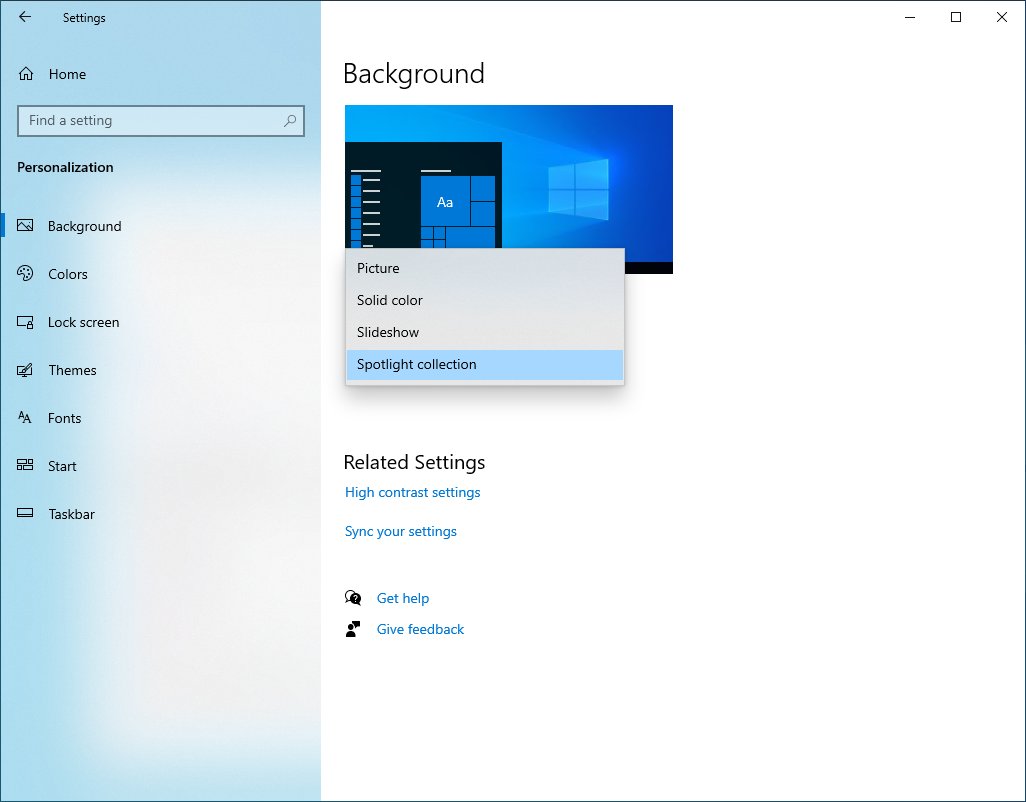
The option is currently locked down, and can be enabled like any other experimental feature with the Vive tool. Interested users can run the following command to unlock it.
Enable Windows Spotlight for Desktop Background in Windows 10
- Download the latest ViveTool release (it is 0.2.1 as of this writing).
- Unblock the downloaded file.
- Extract the archive contents to any folder you like.
- Open the command prompt or PowerShell as Administrator in that folder.
- Type the following command:
ViveTool.exe addconfig 26008405 2. If you are using PowerShell, add.\to the command, as follows: .\ViveTool.exe addconfig 26008405 2. - You will get a message "Successfully set feature configuration".
As of this writing, the new option does nothing. This will eventually change in the near future.
Tip: If Spotlight got stuck for you and doesn't change the image, you should try resetting it. Check out How To Reset Spotlight In Windows 10.
Note: However, Microsoft made the downloaded Spotlight images hidden from the end user. You can find those images and use them as your wallpaper or somewhere else by following this procedure: Where to find Lockscreen Spotlight images in Windows 10?
Support us
Winaero greatly relies on your support. You can help the site keep bringing you interesting and useful content and software by using these options:
