Windows 10 comes with a completely reworked Start menu, which combines Live Tiles introduced in Windows 8 with classic app shortcuts. With the modern Start Menu you can arrange your pinned tiles into groups and name them according to your preferences. Starting in Windows 10 May 2019 Update, also known as 'version 1903' and '19H1', the Start menu has got is own process that allows it to appear faster, increases its reliability. Besides that, there are a number of usability improvements made to the Start menu.
Advertisеment
Windows 10 Start Menu has Live Tile support for Universal (Store) apps installed on your PC. When you pin such an app to the Start menu, its Live Tile will show dynamic content like news, weather forecast, images and so on. For example, you can add a useful data usage Live Tile.
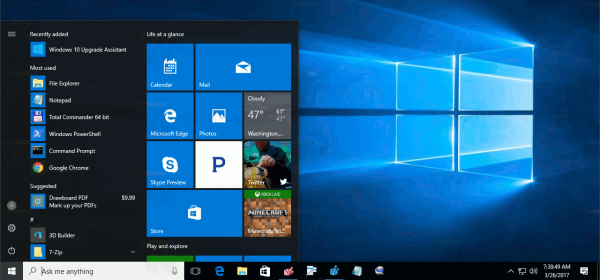
Windows 10 allows pinning a variety of items to the Start menu. These include
- Email accounts
- World clock
- Photos
- Any file or folder
- Apps from the Start menu
- Executable files, including the Registry Editor app.
- Individual Settings pages and their categories
As you may already know, the Start menu in previous Windows 10 releases has been hosted by a system process called ShellExperienceHost.exe. In Windows 10 May 2019 Update Microsoft has separated it into its own process, called StartMenuExperienceHost.exe.
This gives the Start menu a performance boost and resolves a number of issues like delays in launching some Win32 apps. Users will notice measurable improvements in Start reliability. The Start menu is now opening significantly faster.
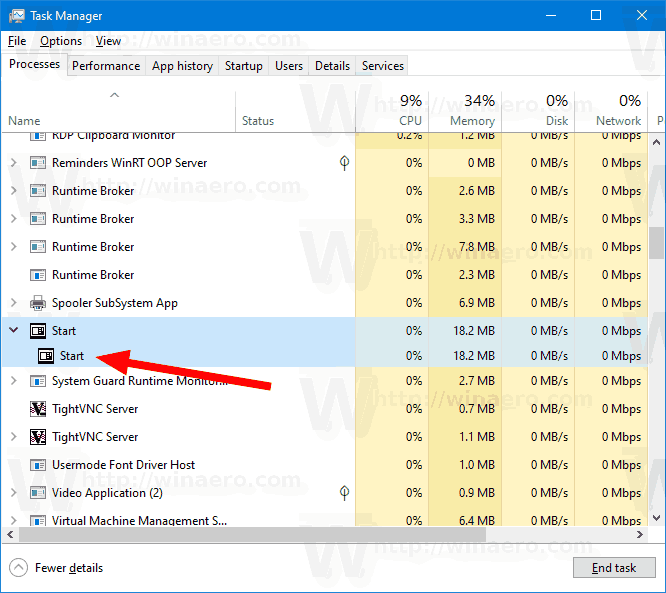
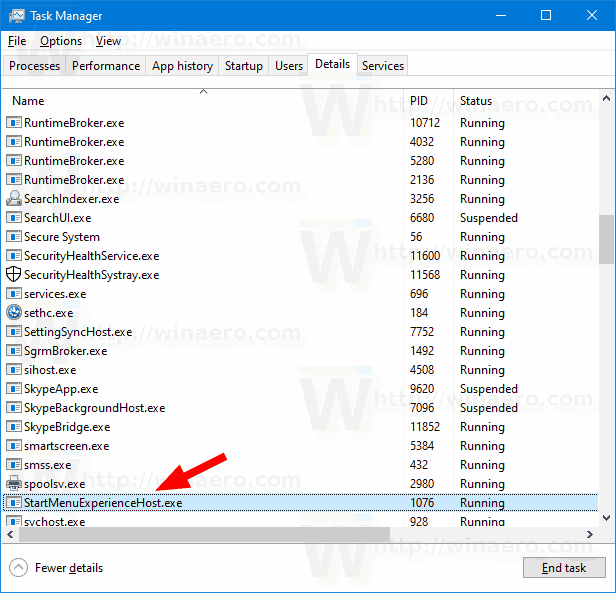
If you are running Windows 10 version 1903, you can spot the StartMenuExperienceHost.exe in Task Manager.
A simplified default Start layout
Windows 10 May 2019 Update comes with a simplified default Start layout for new devices, new user accounts, and clean installs. This provided users with a sleek, one-column design and reduced top-level tiles.
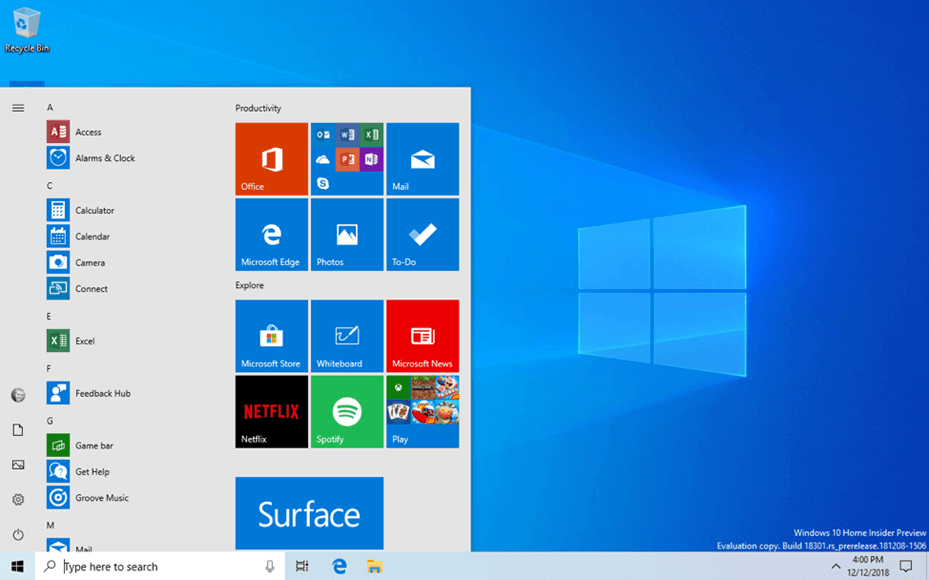
Also, see Backup and Restore Start Menu Layout in Windows 10
Open Multiple Apps At Once
Windows 10 version 1903 allows you to keep the Start menu open after opening apps from it. It allows opening multiple apps at once without re-opening the Start menu. Press the Win key on the keyboard to open the Start menu, then hold the Win key, and click on the icon or tile of the app you want to launch. Do not release the Win key. The app will open in the background. Click on other app icon to open the app in the background. The Start Menu will remain open.
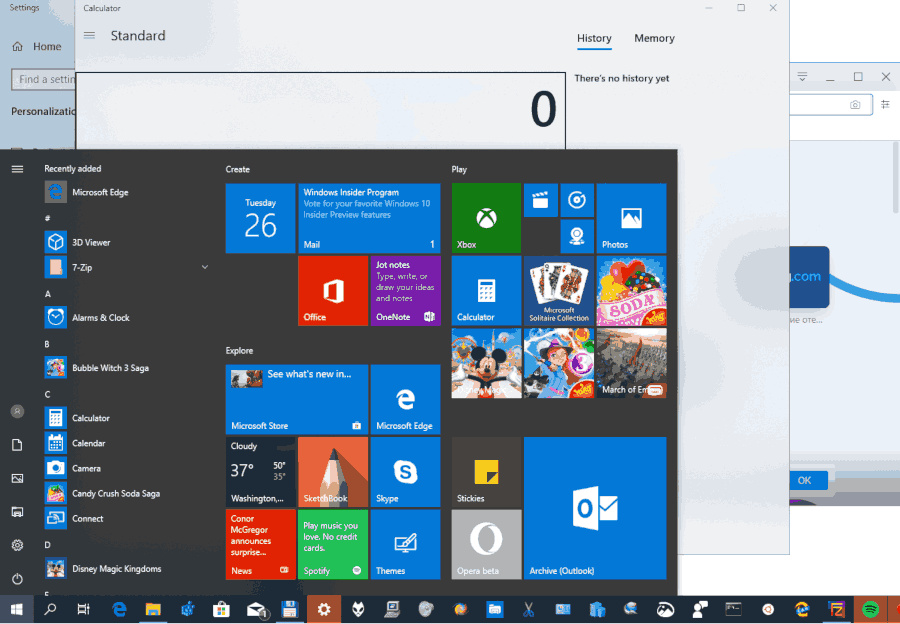
See Open Multiple Apps At Once from Windows 10 Start Menu
Unpin Group Of Tiles from Start Menu
Once you pinned desired items to the Start menu, you can organize pinned tiles into groups. For reference, see the following article:
Group Tiles in Start Menu in Windows 10
Starting with Windows 10 version 1903, you can unpin a group of tiles all at once. It really saves your time when you need to get rid of many tiles. Right-click on the title of a group of tiles and select 'Unpin group from Start'.
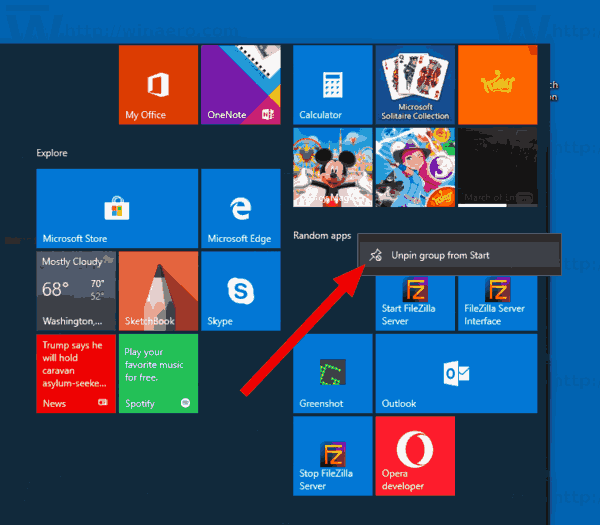
See Unpin Group Of Tiles from Start Menu in Windows 10
Other usability changes
- The Power submenu and User submenu now shows icons for their items. Also, they have the acrylic effect applied.
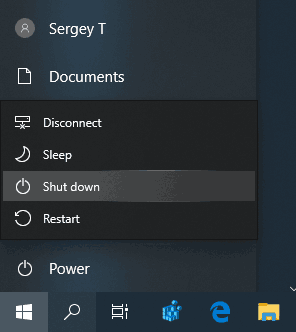
- The menu expands its entries when hovering over it for a longer period of time. The left pane will be automatically expanded on mouse hover to reveal button labels, making it easier to identify the different functionality in this pane like the Documents and Pictures folders.
- The Start menu will now show an orange indicator on the power button when updates that require reboot are ready to be installed.
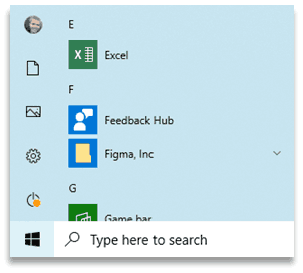
You might be interested in learning what's new in Windows 10 version 1903 "May 2019 Update". See the following post:
What’s New In Windows 10 Version 1903 May 2019 Update
More Start menu tips and tricks:
- Unpin Group Of Tiles from Start Menu in Windows 10
- Create Tile Folders in Start Menu in Windows 10
- Backup and Restore Start Menu Layout in Windows 10
- Rename Start Menu Items in All Apps in Windows 10
- How To Clear Live Tile Cache in Windows 10
- Set Default Start Menu Layout for Users in Windows 10
- Backup User Folders in Start Menu in Windows 10
- Disable Live Tiles all at once in Windows 10 Start menu
- How to clear Live Tile notifications during log on in Windows 10
- Tip: Enable more tiles in Windows 10 Start menu
Support us
Winaero greatly relies on your support. You can help the site keep bringing you interesting and useful content and software by using these options:

Absolutely laughable. Not even a “Run” item!