In Windows 10, Microsoft is moving everything from the classic Control Panel to the Modern app called "Settings". It has already inherited many options which were exclusively available in the Control Panel. If you prefer using the classic Control panel, you might interested in reading about the All Tasks folder (which many call informally as the God Mode). It is a secret hidden folder in Windows 10 which provides full access to all settings of the operating system. Here is how you can access the God Mode folder in Windows 10.
Advertisеment
There is a way to access God Mode in Windows 10 using a special command.
Follow the instruction below to learn how to open the God Mode folder in Windows 10.
- Press Win + R shortcut keys together on the keyboard. Tip: see the ultimate list of all Windows keyboard shortcuts with Win keys.
The Run dialog will appear on the screen, type the following in the Run box:shell:::{ED7BA470-8E54-465E-825C-99712043E01C}This command will open the All Tasks folder, widely known as "God Mode". From there you can access all settings in Windows 10:
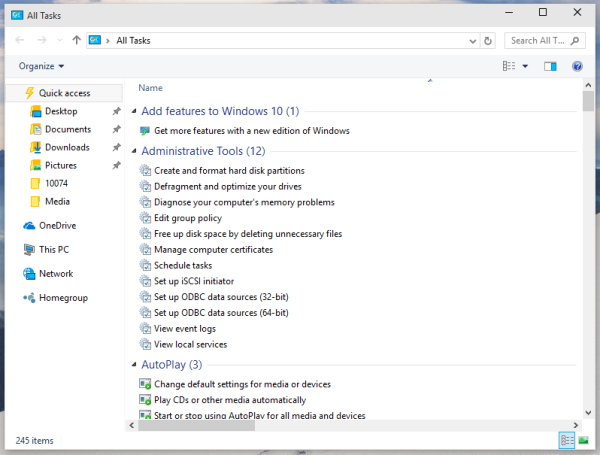
By dragging any of the listed items to the Desktop, you can create a shortcut to the appropriate command, which is pretty useful.
Create a shortcut to the God Mode in Windows 10
You can create a shortcut to the God Mode on the Desktop in Windows 10. Just open the folder and drag the icon from the address bar which is to the left of the "All Tasks" text to the Desktop. A shortcut will be created to All Tasks: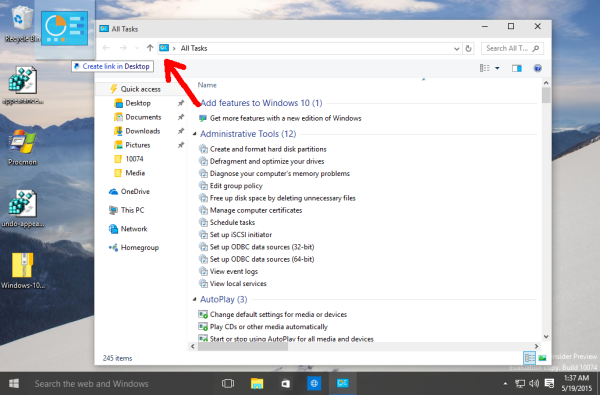
Now you can pin it to the Start menu or to Quick access.
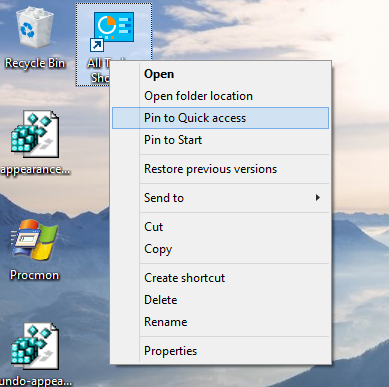
If you want to pin it to the taskbar, you need to create another shortcut.
Pin God Mode to the taskbar in Windows 10
Use the following shortcut as a shortcut target:
explorer.exe shell:::{ED7BA470-8E54-465E-825C-99712043E01C}Name it as you wish and change its icon to any desired icon.
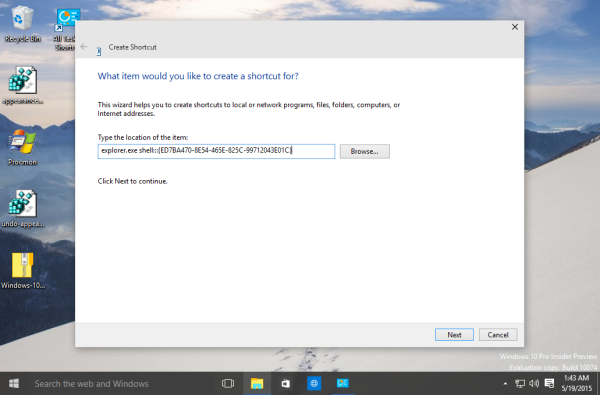
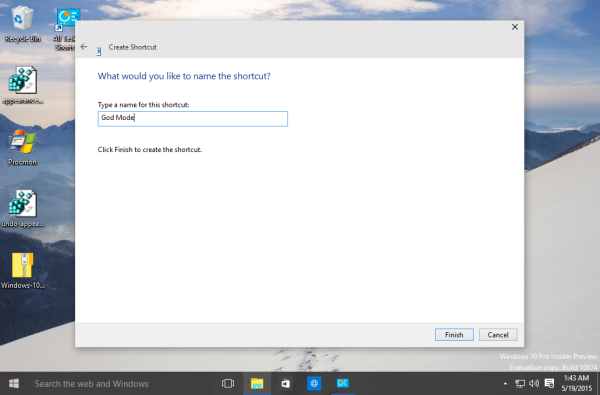
![]() Now right click it and pin it to the taskbar. Tip: You can also use Winaero's Taskbar Pinner or Pin to 8 to do this.
Now right click it and pin it to the taskbar. Tip: You can also use Winaero's Taskbar Pinner or Pin to 8 to do this.
That's it. In Windows 8 and Windows 8.1, there was an additional "God Mode" folder which included Modern settings along with classic Control panel applets. More details can be learned from these articles: The list of shell commands in Windows 10 and The full list of Shell locations in Windows 8. Unfortunately, that folder was removed in Windows 10.
Support us
Winaero greatly relies on your support. You can help the site keep bringing you interesting and useful content and software by using these options:
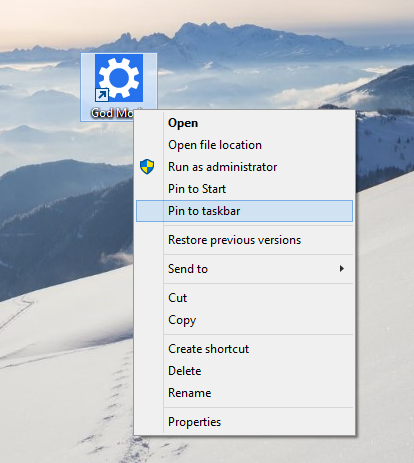

Actually, this folder exists to store the links to the settings that appear in the search results of Start, File Explorer, etc. And the article is incorrect; this wasn’t added in Windows 8 since you can also access it in Windows 7 (maybe even Vista, too).
Where you read that it was “added in Windows 8”?
I didn’t write this. Read carefully.
The God Mode folder was introduced in Windows Vista.
hi thanks
to pin to the taskbar, you can also pin to Star menu, the Start menu and add it to the taskbar
thanks, fixing.
To get access to All settings‘s folder you can also create a folder in File Explorer with its name structurized like this:
OneLetterAWordOrEvenAFullSentence.{ED7BA470-8E54-465E-825C-99712043E01C}