If you are using a Microsoft Account to sign in to Windows 10, the operating system synchronizes themes between all the devices you use. If you are not happy with this behavior, you can prevent Windows 10 from syncing themes between your PCs.
Advertisеment
The various settings which are synced across PCs when using a Microsoft account include saved passwords, favorites, appearance options and a number of other settings you have made to your desktop to personalize it. If you prefer to have different themes applied on each PC, you need to disable the theme synchronization in Windows 10.
To prevent Windows 10 from syncing themes between devices, do the following.
- Open Settings.
- Go to the Accounts > Sync your settings page.
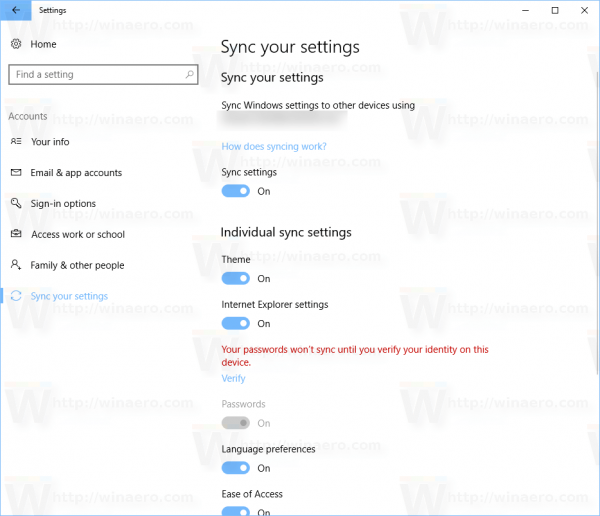
- On the right, go to the section Individual sync settings.
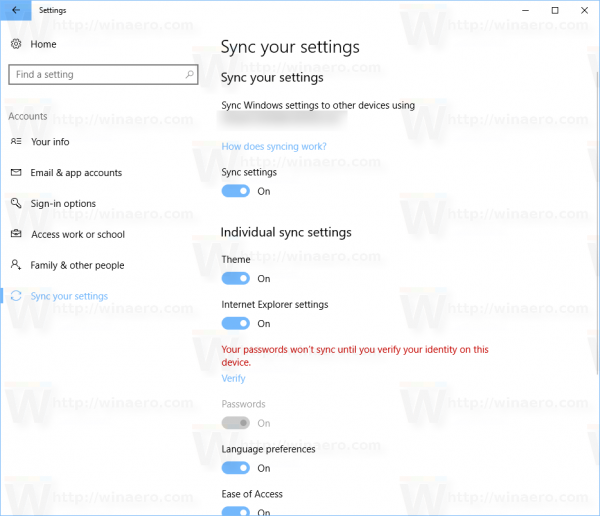
- The following page will be opened. There, turn off the switch "Theme".
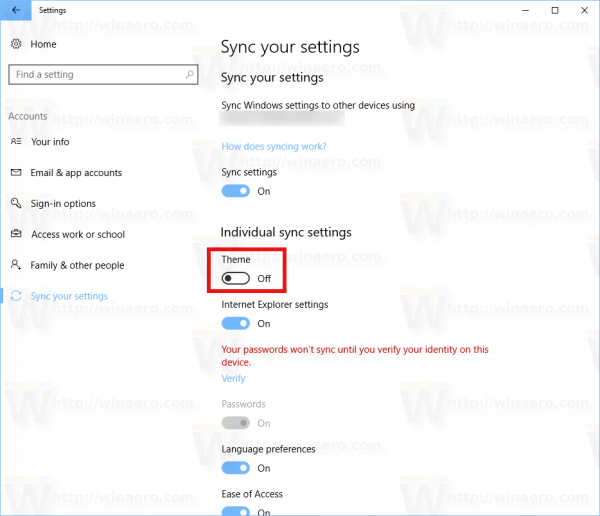
This is how you can have different themes on each PC where you sign-in with your Microsoft Account. With Windows 10 Creators Update, you can install themes from Windows Store. Microsoft reworked the way you manage themes in this feature update, so now you can use the Settings app to manage themes and customize the appearance. Theme delivery through the Windows Store is a good idea. You can save your time and apply a new theme without having to visit different websites.
Tip: Here at Winaero, we have a great theme collection. In our theme gallery, we have themes for various topics. You can pick a nice theme by visiting this link:
All themes come in *.themepack and *.deskthemepack formats. They are all compatible with Windows 10. You can extract wallpapers from them without applying the entire theme as described in the following article: Extract wallpapers from themepack or deskthemepack file. Some of the themes come with icons and cursors, but you can prevent themes from changing icons and cursors in Windows 10.
Support us
Winaero greatly relies on your support. You can help the site keep bringing you interesting and useful content and software by using these options:

Is it possible to have sync disabled BEFORE signing in with your Microsoft account for the first time? If you’re unlucky you can get old synced settings. I usually create a local account first, then sign in with my MS account and disable sync as fast as I can, but it has happened that I get some old settings from the windows 8 era if I’m not fast enough.