Microsoft today released Windows 10 Build 21364 to Insiders in the Dev channel. It includes the first preview of GUI app support on the Windows Subsystem for Linux (WSL). Also, there are a number of Task Manager improvements.
Advertisеment
The Windows Subsystem for Linux now includes a first preview of support for GUI applications. This means you can now run your favorite GUI editors, tools, and applications, to develop, test, build and run your Linux apps! Here's a video that demonstrates how it works.
Task Manager improvements
Support for Edge process classification will help you to identify resource consumption under Microsoft Edge. The classification is broken down to several different components like Tabs, Browser processes (Browser, GPU Process, Crashpad), Utility plugins (Utility: Audio Service Extensions), Dedicated & Service workers etc. It also features separate icons for each process to help you identify them including fav icon for website. Head over to this Microsoft Edge blog post for a list of detailed improvements. This feature requires a Canary or Dev build of Edge.
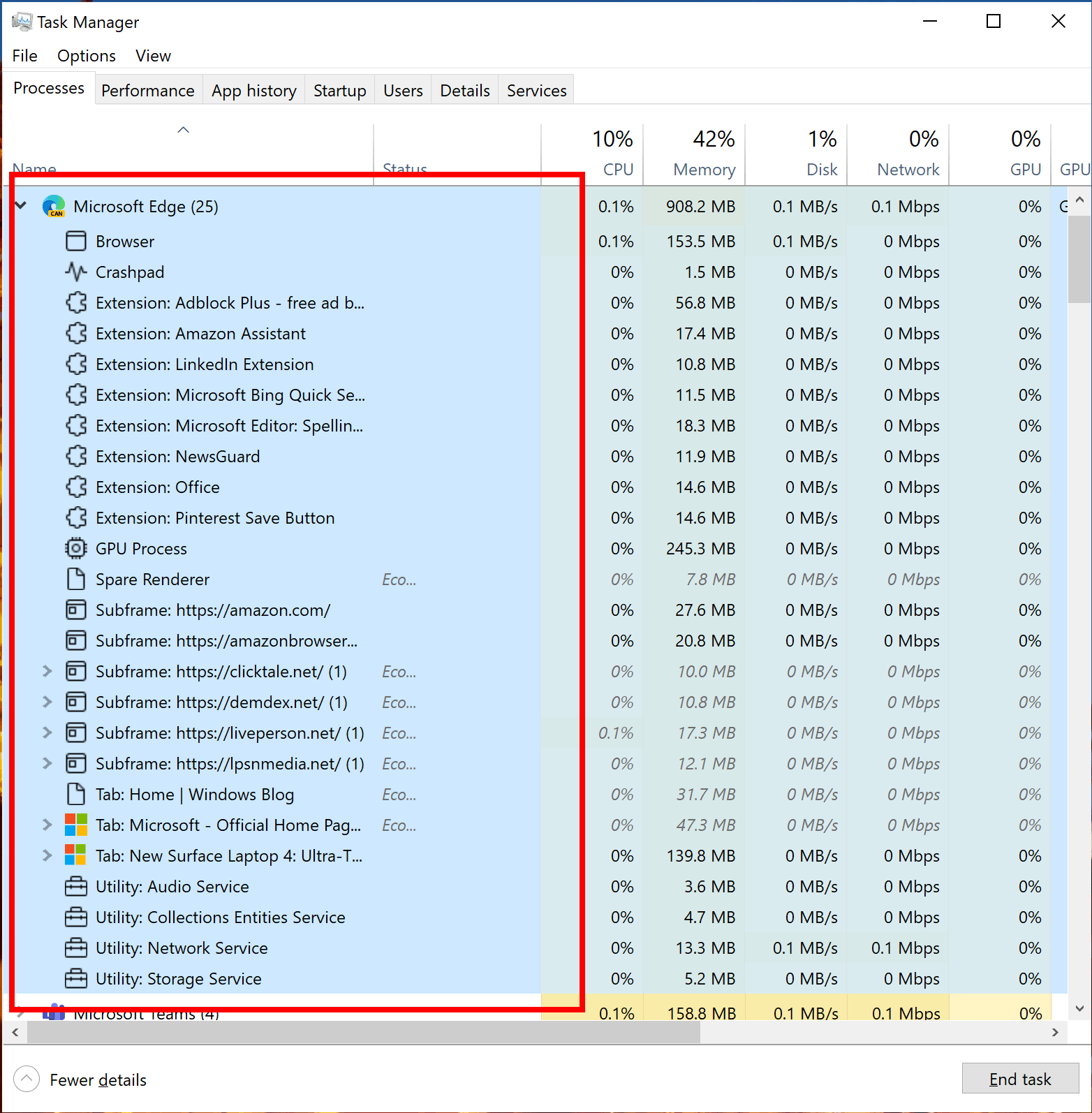
Eco mode in Task Manager is a new experimental feature which provides users with an option to throttle process resources. It will also help identify apps that are already running in Eco mode. This feature is helpful when you notice an app consuming high resources and would like to limit its consumption so that the system gives priority to other apps which will lead to faster foreground responsiveness and better energy efficiency.
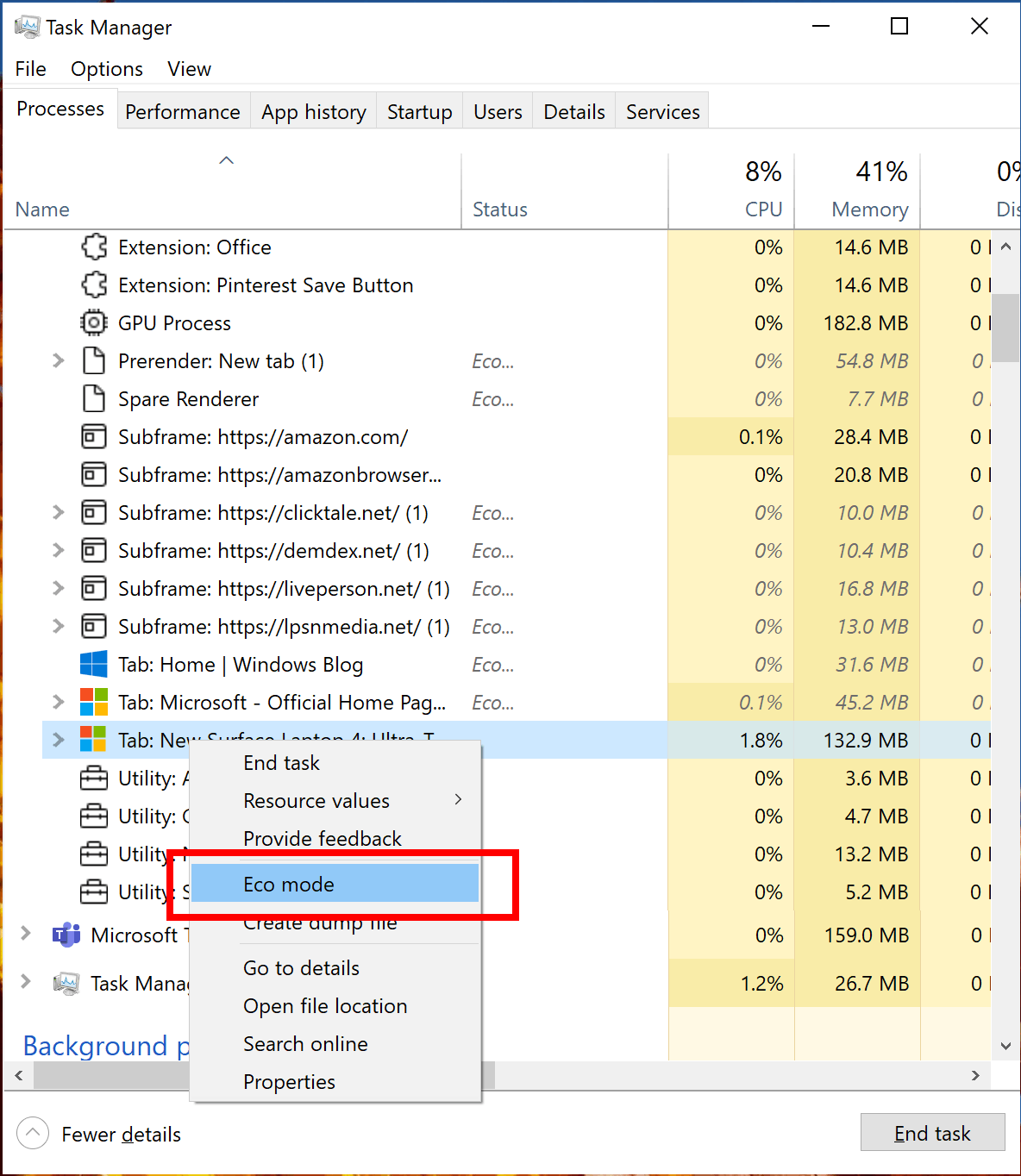
Here is how to enable Eco mode for any process:
- Open Task Manager.
- Click on Processes tab.
- Right-click on a child process or an individual process.
- Click on “Eco mode” in the context menu to apply throttling.
- The status column in the Processes tab should show Eco mode for the process.
If “Eco mode” is greyed out, then it’s a parent/group process. You can expand the process tree to apply Eco mode on one of its child processes. The Eco mode can also be enabled on the Details tab too. This feature is rolling out to a subset of Insiders in the Dev Channel.
Japanese 50-on touch keyboard
There is a new touch keyboard layout for Japanese, 50-on touch keyboard. 50-on touch keyboard is a popular layout widely used for Kiosk devices in Japan. It allows you to input Japanese texts intuitively without knowing how to compose Hiragana characters. You can switch to 50-on layout from [⚙] > [50-on]. It also provides alphabet and symbol views newly designed specifically for the layout.
Changes and Improvements
- Based on feedback, we’re updating the notification that used to say “We need to fix your account (most likely your password changed)”, to be more representative of what it’s for, and now say “Select here to sign in to your account to continue using apps between this device and your other devices.”
- When you turn on or off night light manually, for example via the Action Center, night light will now turn on immediately rather than slowly transition.
Fixes
- Fixed an issue causing some USB attached printers to no longer work after upgrading to Build 21354 and higher.
- Theme-aware splash screens are now visible again in this build.
- Fixed an explorer.exe crash impacting Insiders in the last few builds.
- Fixed an issue resulting in the About page in Settings appearing blank sometimes.
- Fixed an issue resulting in some corrupted characters across Settings in the previous build, for example in the “These folders won’t be indexed” text on the Searching Windows page.
- Fixed an issue that could result in the Windows Update status in the Settings header not being correct.
- Fixed an issue where the “Manage Disks and Volumes” page in Settings was incorrectly displaying HDDs as SSDs.
- Fixed an issue where chkdsk was sometimes not calculating elapsed time correctly.
- Fixed an issue where some of the text in the UAC dialog wasn’t displaying correctly.
- Fixed an issue with where the recent changes to the default spacing in File Explorer, the icon in the address bar was a little too close to the side.
- Fixed an issue resulting in the New Text Document button in File Explorer’s ribbon not working.
- Fixed an issue where File Explorer was unexpectedly not pinned for some Insiders after resetting or clean installing their PC in recent builds.
- Fixed an issue where the battery icon in the taskbar looked like it was at 90% when it was actually at 100% at some scaling.
- Fixed an issue impacting Windows Hello reliability in recent flights.
- Fixed an issue where Windows Firewall was unexpectedly giving an error recently when updating existing rules to Block.
- Fixed an issue where sihost.exe would crash sometimes when trying to use the Share option when right clicking an app in Start.
- Fixed an issue impacting Search reliability for some Insiders in the last two builds. Please let us know if you continue experiencing crashes after upgrading, as it may be a different underlying root cause.
- Fixed an issue resulting in some Insiders seeing a CRITICAL PROCESS DIED bug check in recent builds.
- Fixed an issue that could result in freezing in certain games recently when bringing up overlays when HDR was enabled.
- Fixed an issue where certain images expectedly wouldn’t appear in your clipboard history after copying them from a webpage using Microsoft Edge.
- Fixed an issue where elements of the Japanese IME candidate window may get truncated when using a text scaling of 200%.
- Fixed an issue where after using the gesture on the touch keyboard’s space bar to move your cursor, the Shift and CTRL key displayed states may become out of sync with the actual state.
- Fixed an issue that was preventing x64 apps on ARM64 like Cyberlink PhotoDirector from detecting the presence of the C++ redistributables.
- Fixed and issue preventing split screen mode for Auto HDR from working.
- Added support for x64 out of process shell extensions on ARM64.
- 3D Viewer and Print 3D app shortcuts have been moved back into Start.
Known issues
- We’re looking into reports of the update process hanging for extended periods of time when attempting to install a new build.
- [News and interests] Pressing ESC key to dismiss an opened context menu in the flyout dismisses the whole flyout instead.
- [News and interests] Sometimes the news and interests flyout cannot be dismissed with pen.
- We’re investigating an issue where elements of Search (including the search box in File Explorer) are no longer displaying correctly in dark theme.
- The Windows Camera App currently does not respect the default brightness setting set via the new Camera Settings page.
- We’re working on a fix resulting in WSL users finding that File Explorer launch performance regressed after upgrading to Build 21354 and higher.
Support us
Winaero greatly relies on your support. You can help the site keep bringing you interesting and useful content and software by using these options:

This is great news! Thanks Sergey! Will be able to use linux only apps now. :)
In fact, most apps already have their native Windows versions. I see no use case for an average user.