Microsoft releases Windows 10 Build 21354 to Insiders in the Dev channel. This is a significant update from a newer branch, co_release (Cobalt release), which belongs to Windows 10 version 21H2. Major changes include new personalization options for news and interests, new display settings like advanced display brightness controls, new Camera options. Also, MSPaint and Snipping Tool now receive updates from the Microsoft Store, and a number of other changes.
Advertisеment
What’s new in Build 21354
News and interests on the taskbar
- A new “Manage interests” button appears at the top of the News and interests window. By clicking on it you'll open a new page where you can choose the topics that you’re interested in.
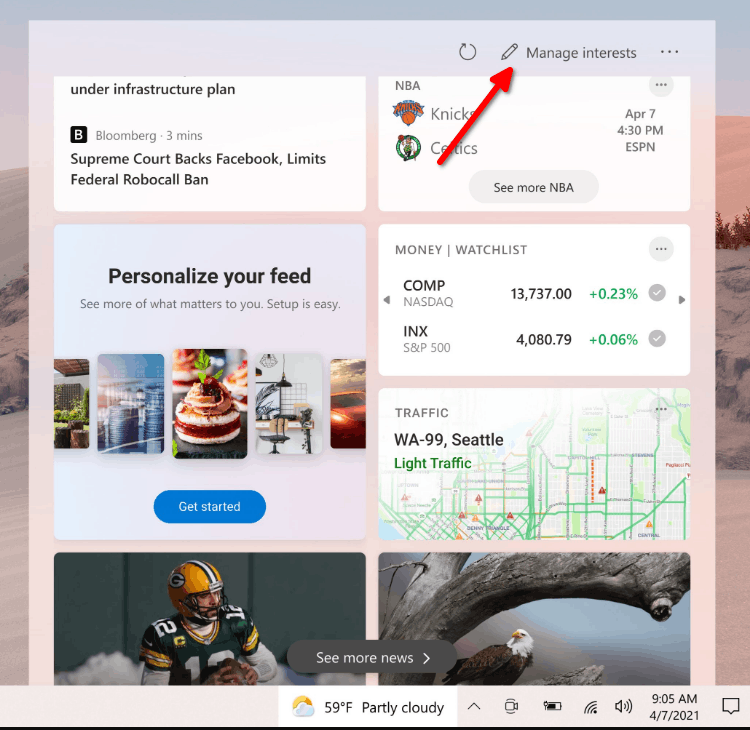
- The settings will open in the browser. You will be able to define topics and select publishers you want to see in the flyout.
- There's also a “Tune your feed” feature that is available from the left navigation on the “My interests” page. It makes it easy to explore and follow publishers from Microsoft's partner ecosystem and select example articles that pique your interest.
- You can also tune your feed wherever you see a story. Click the “X” on the top right of the card to remove the article and provide feedback: “Not interested in this story”, “Don’t like the source”, or “Report an issue”.
These new personalization experiences are now available in several markets, including the U.S., U.K., Canada, India, and Australia, with global rollout continuing.
Display Settings
You can now disable Content adaptive brightness control (CABC). CABC helps improve battery performance on PCs, but with the trade-off of decreased image quality. It can result in distracting brightness changes that interfere in experiences where image quality is of high importance such as for creative professionals looking for color accuracy. The ability to turn CABC off has been a highly requested feature and Windows Insiders can now disable CABC directly in the Display settings via Settings > System > Display.
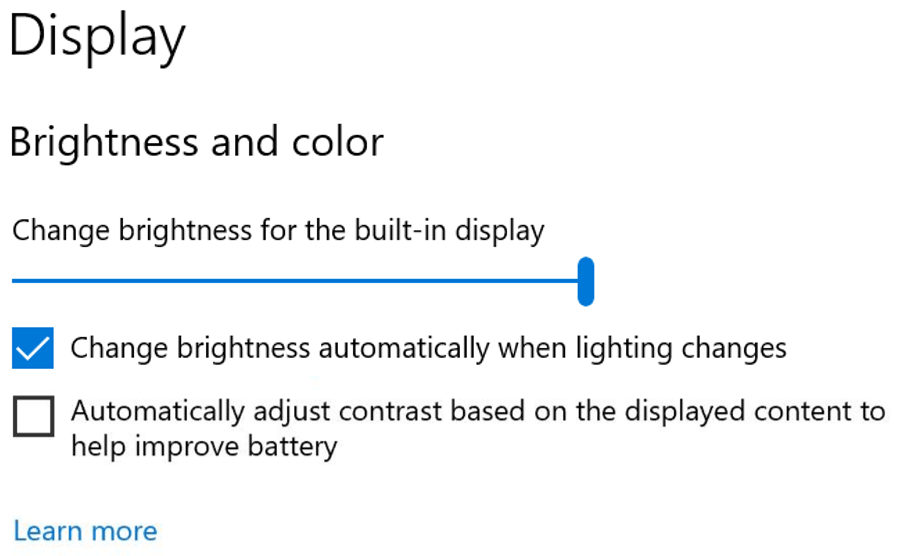
Camera settings page
This page allows you to manage cameras through the Settings app, whether they’re connected directly to the device (like a webcam) or are ONVIF IP cameras on your local network
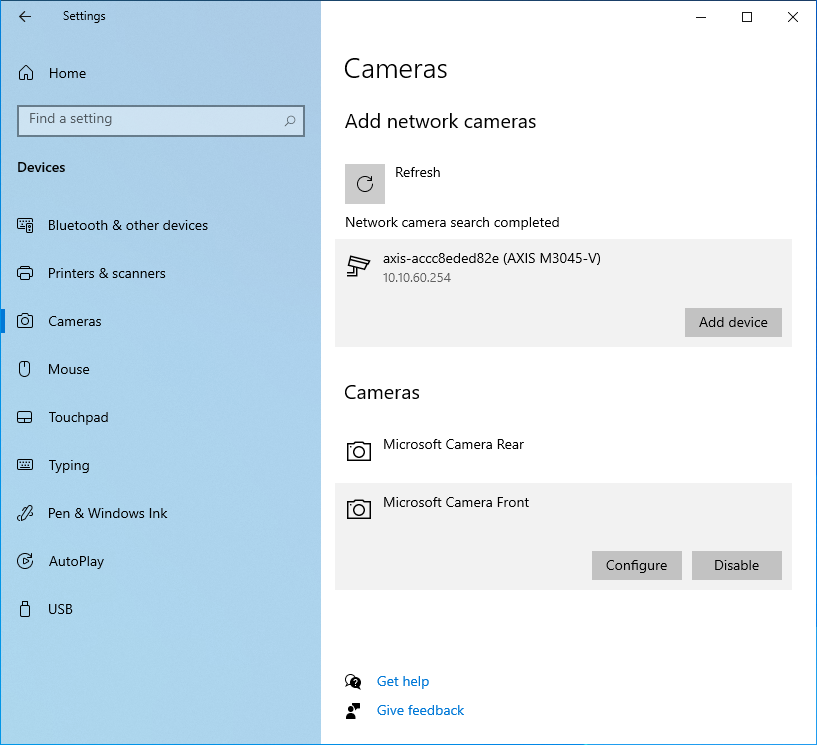
This new Settings page can be found at Settings > Devices > Camera. Each camera has a “Configure” button that lets you make changes to the default brightness and contrast – letting you get rid of the pesky backlight that always shadows your face in your video calls. Depending on what features are supported by your camera, you can configure brightness and contrast, enable Video HDR or Eye Contact, or correct for camera rotation.
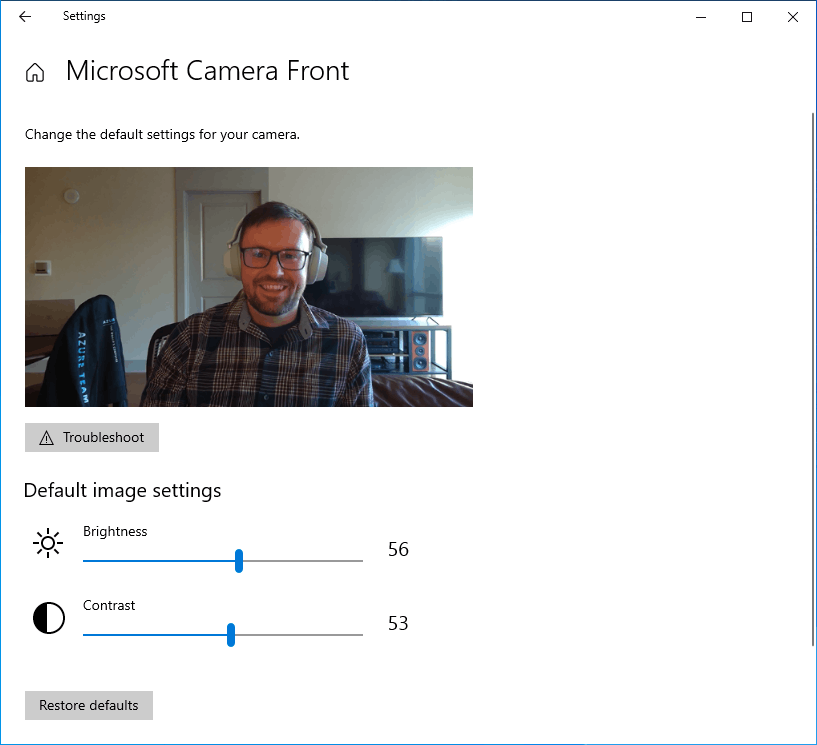
More inbox app now receive updates from the Microsoft Store
- MS Paint now receives updates from the Microsoft Store.
- Snipping Tool is now updateable via the Microsoft Store outside major OS updates. It has been packaged together with Snip & Sketch so we can deliver updates for both at the same time.
The Windows Accessories, Windows Administrative Tools, Windows PowerShell, and Windows System folders have now been removed from Start and the apps within these folders can now be accessed via the Windows Tools folder that directs to the full apps list in File Explorer. Also, File Explorer has been moved into its own place in the Start menu as part of this work.
Changes and Improvements
- [News and interests] As mentioned previously, Microsoft has enabled the ability to deselect “Open on hover” in the “News and interests” taskbar options. This is based on your feedback.
- The default path to access Linux files from Windows using the Windows Subsystem for Linux has been changed from `\\wsl\\` to `\\wsl.localhost\\` to improve performance and reliability. You will still be able to access Linux files using `\\wsl$\\`.
- Under Settings > Update & Security > Change active hours, you will find the toggle turned on for “Automatically adjust active hours for this device based on activity”, if you have never adjusted this feature. Microsoft is starting a roll out a change for Insiders that makes this setting on by default. With this setting turned on, Windows Update will be able to schedule automatic restarts when you are typically not using your device more accurately.
- As of the latest versions of Microsoft Edge, all pinned sites (regardless of what version you were using when you pinned them), should now use the taskbar behavior described here without you first having to unpin and re-pin the site.
- On ARM64 devices, you can now toggle compatibility settings for x64 applications.
- Under Settings > Personalization > Device usage, you can select all the ways you plan to use your device to get customized suggestions for tips, tools, and services.
Fixes
- [Gaming] Fixed an issue where certain games may crash, will not sync save data when a game is played on a different device, or will not save when a new game is installed.
- [File Explorer] Fixed an issue resulting in all folders pinned to Quick Access in File Explorer disappearing if you installed Build 21343. Please note that this fix prevents the issue from occurring going forward, it will not bring back the ones that were unpinned if you installed the impacted build previously.
- [File Explorer] Fixed an issue resulting in some Insiders experiencing that the entire folders section of Quick Access was missing after installing the previous flight.
- Fixed an issue impacting Search reliability in the previous flight.
- [News and interests] Fixed an issue where news and interests could occlude other content on the taskbar especially on smaller screens.
- Fixed an issue where the tooltip text for items in Start’s Power button menu wasn’t displaying correctly.
- Fixed an issue resulting in a crash if you entered WinPE and tried to enable Narrator using WIN + CTRL + Enter.
- Fixed an issue resulting in some Insiders experiencing a bug check with error SYSTEM_THREAD_EXCEPTION_NOT_HANDLED when rebooting or shutting down in the previous flight.
- Fixed an issue that could result in a bugcheck when starting WSL.
- Fixed an issue that could result in the Windows Update Settings page showing progress dots but never loading.
- Fixed an issue where navigating to Power and Sleep in Settings would crash Settings.
- Fixed the issue where a random toggle that didn’t do anything was appearing under Settings > Personalization > Lock screen.
- Fixed an error resulting in some Insiders recently seeing an error when trying to add a password to a local account that was created without a password.
- Fixed an issue where if you opened the Pinyin IME settings via Search, the Settings page would be unexpectedly blank.
- Fixed an issue that could result in your desktop background going black after snapping an app to the side of your screen.
- Fixed an issue where some of the text in Snipping Tool wasn’t displaying correctly.
- Fixed an issue causing the Handwriting Input Panel to not work for pen input on ARM64 PCs.
- Fixed an issue impacting clipboard history reliability.
- Fixed an issue resulting in characters being duplicated in certain apps when typing with the Korean IME.
- Fixed an issue resulting in not being able to insert composition strings when typing with an IME after copying and pasting a text box in PowerPoint.
- Fixed an issue resulting in key events being lost when renaming files in File Explorer while typing with an IME.
- Fixed an issue where when typing with the Japanese or Chinese IMEs in certain apps that have their own UI for IME candidates, the IME candidates were not displayed in the app’s UI.
- The fix mentioned in Build 21327 to address an issue where a toggled key on the touch keyboard had the wrong background color is now rolling out to all Insiders in the Dev Channel.
- Fixed an issue causing an increase in login time in the previous flight.
- Fixed an issue resulting in some Insiders finding that boot time was longer in the previous flighting.
- Fixed an issue resulting in the network button on the login screen not working and potentially crashing.
- Fixed an issue causing some logins to hang on a black screen. If you continue to see a similar problem, please file a new feedback in Feedback Hub.
- Fixed an issue that could result in freezes when watching videos in Chromium-based browsers in recent Dev Channel builds.
Known issues
- Microsoft is looking into reports of the update process hanging for extended periods of time when attempting to install a new build.
- [News and interests] Pressing ESC key to dismiss an opened context menu in the flyout dismisses the whole flyout instead.
- [News and interests] Sometimes the news and interests flyout cannot be dismissed with pen.
- [ARM64] Insiders who installed the preview version of the Qualcomm Adreno graphics driver on the Surface Pro X may experience reduced brightness of the display. This issue is fixed with an updated version of the preview graphics driver at https://aka.ms/x64previewdriverprox. If you are experiencing this issue, please see the feedback collection for more information.
- Microsoft is investigating an issue where elements of Search (including the search box in File Explorer) are no longer displaying correctly in dark theme.
- Microsoft is working on a fix for an issue introduced in the previous flight impacting WSUS users where the “Check online for updates from Microsoft Update” option is greyed out. If you are impacted, you can run the following command from an elevated Command Prompt to set the reg key so that scan will check Microsoft servers:
- reg add “HKLM\Software\Microsoft\WindowsUpdate\UX\Settings” /f /v ScanMicrosoftOnly /t REG_DWORD /d 0x01
Then click the regular “Check for updates” button in Windows Update Settings. Please note, if the scan needs to be done repeatedly the reg key will need to be re-added each time, as scanning reads and erases the key.
- Due to an issue with migrating the shortcuts into the new Windows Tools location, This PC shows up with the display name “computer.” Microsoft already has a bug fix on the way to address this issue.
- Some non-administrative apps, such as 3D Viewer and Print 3D, that were previously in the Windows Accessories folder are now in Windows Tools. These app shortcuts will be moved back into Start with an upcoming bug fix. They are still searchable and accessible via Windows Tools in the meantime.
- The Windows Camera App currently does not respect the default brightness setting set via the new Camera Settings page.
- Some cameras currently may not support adjustment in the Camera Settings App when the camera is also in use by another app.
- Accessing the virtual GPU is broken for Windows and Linux guests, adding a vGPU to a VM will have no effect and the VM will continue running with software rendering.
If you have configured your device to receive updates from the Dev Channel/Fast Ring ring, open Settings - > Update & recovery and click on the Check for Updates button on the right. This will install the latest available Insider Preview of Windows 10.
Support us
Winaero greatly relies on your support. You can help the site keep bringing you interesting and useful content and software by using these options:
