Microsoft is releasing a new build from the development branch (the next Windows 10 version, currently known as version 1903, April 2019 Update, or 19H1). Windows 10 Build 18342 comes with a number of gaming improvements, includes backported WSL features from build 18836, and general fixes and improvements.
What’s new in Build 18342
Gaming Improvements
Thanks to everyone who signed up to try out our new Windows gaming technology in Build 18334. With today’s new build (Build 18342), we have some fixes that we can’t wait to have folks try out: the game now runs correctly with parental controls enabled, and the install process is more stable (including a fix for the game being stuck in “Pending” instead of downloading).
- If you have already tried State of Decay and everything worked: we’d appreciate you uninstalling State of Decay and then trying the install again, to make sure everything still works.
- If you have already tried State of Decay and something didn’t work: please try again and see if your issue has been addressed. If not, it would help us a lot if you let us know using the Feedback Hub in Windows (instructions here in this post). Even if you already sent feedback on the issue before, it’s very helpful to know that it’s still happening on a new version of Windows.
- If you were not able to get a slot for State of Decay: we’ve opened up more slots now, so just go to the Xbox Insider hub and click Insider content to join. NOTE: we’re still limiting availability as we roll out, so we recommend joining right away. If you miss out this time, don’t worry, we’ll be adding more again soon!
- If you are trying State of Decay for the first time: just do the following:
- Install the Xbox Insider Hub app on the PC you’ll be flighting on.
- Sign in to the Xbox Insider Hub with your Gamertag. If you don’t have a Gamertag, see instructions.
- Select Insider Content in the upper left.
- Scroll to the bottom and select the Windows Gaming program (in the System section).
- Join the program.
- Follow the instructions in the previous post, skipping any steps you’ve already completed above.
If you see any problems downloading or installing the game, or if important functionality like game saving isn’t working, please be sure to use the Feedback Hub to tell us. And thank you again for helping us find any issues!
Advertisеment
Linux Files inside of File Explorer
We added the ability for users to access Linux files in a WSL distro from Windows. These files can be accessed through the command line, and also Windows apps, like File Explorer, VSCode, etc. can interact with these files. Access your files by navigating to \\wsl$\<distro_name>, or see a list of running distributions by navigating to \\wsl$. You can learn more about this here.
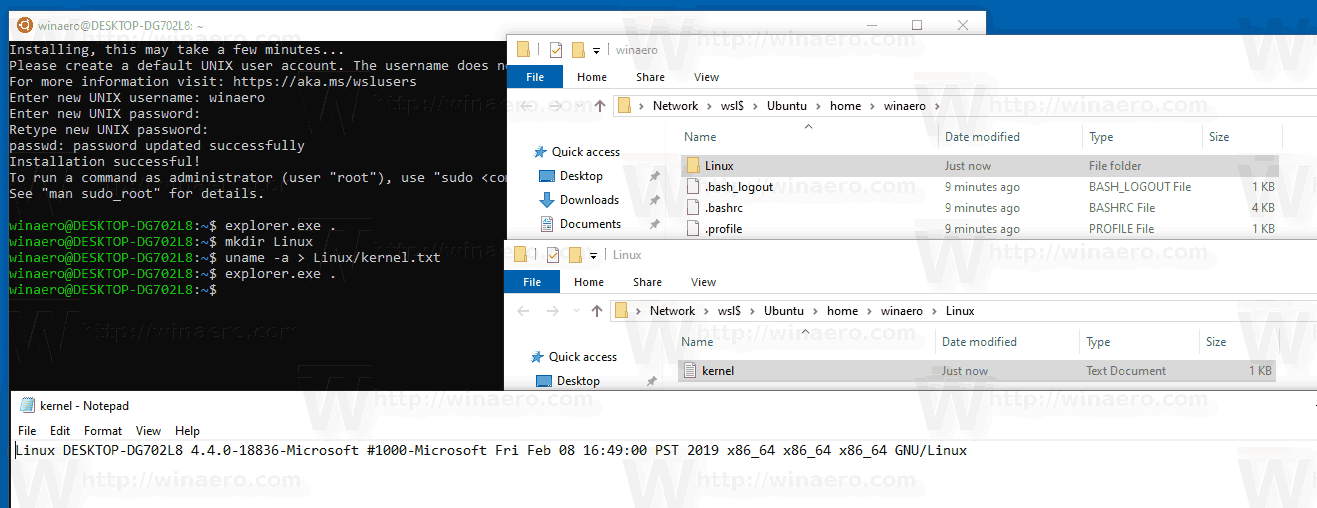
Other Updates for Insiders
New Chrome Extension for Timeline: We’re pleased to announce an extension that collects activities from your Google Chrome browser and adds them to your Timeline in Windows. You can download the new Web Activity extension now from the Chrome Web Store. Just sign-in to the extension on your Chrome browser with your Microsoft account, visit a site in Chrome, then watch it appear on Timeline – and pick up where you left off. Your Chrome activities will also sync with Timeline on Android devices using the Microsoft Launcher app. Give the new extension a try and let us know what you think in the Feedback Hub. This is just one of many updates inspired by Insiders to make Timeline even better!
General changes, improvements, and fixes for PC
- The new tamper protection setting in the Windows Security app protects your device by helping to prevent bad actors from tampering with the most important security settings. The setting is now on by default for Insider Preview builds.
- We fixed an issue where Windows Sandbox would not start on localized builds.
- We’ve done some work to improve error reporting in Windows Sandbox. Now the error dialog includes the error code and a link to the Feedback Hub.
- We fixed an issue where Windows Sandbox was unexpectedly throwing an error due to referencing a deleted file under Windows.old.
- Windows Sandbox now captures hotkeys in full screen.
- Windows Sandbox now supports configuration files! These files allow users to configure some aspects of the sandbox, such as vGPU, networking and shared folders. A blog post to explain this new feature will be available here.
- We improved the capabilities of the wsl.exe command line interface, by adding new features such as importing and exporting distros and consolidating existing features from wslconfig.exe, such as listing distros and setting defaults.
- We fixed an issue where if the Magnifier was enabled and set to docked mode, machine would crash and reboot on sign-in creating a boot loop.
- We fixed an issue resulting in build unable to log into WinRE with an admin account in the last couple of flights.
- We fixed an issue where if you unpinned groups from Start, apps might end up thinking their tiles were still pinned.
- We fixed an issue resulting in being unable to re-arrange pinned folders in Start’s tile grid.
- We fixed an issue where the text explaining the Downloads section of Storage Sense had unexpected characters in it.
- We fixed an issue where Settings would sometimes crash when opening “Advanced Display Settings” from Display Settings.
- We fixed an issue where after changing an app’s audio endpoint, it might no longer follow master volume changes.
- We fixed an issue where it wasn’t possible to add a drive to the list of folders to exclude when setting up Enhanced Search in Settings.
- We fixed an issue with the Settings header at certain window sizes where long names might be truncated in the middle, rather than wrapping properly.
- We fixed an issue from the previous flight where right-clicking the desktop would bring up a light colored context menu in dark theme.
- We fixed an issue impacting Emoji Panel and Clipboard History reliability.
- We’ve made another fix to address reports of devices getting stuck with “Hibernating…” text on the screen on resume from hibernate.
- We fixed an issue that could cause Windows logon to forget the last logged on user, and instead would display the sign-in prompt for the default user from the list after dismissing the lock screen.
- We fixed an issue where an issue where some of the Real-Time Protection options for Malwarebytes Premium are not able to be turned on.
- We fixed an issue resulting in Internet Explorer’s menu bar not always appearing if enabled.
- We fixed an issue resulting in CDPUserSVC using an unexpectedly large amount of CPU for prolonged periods of time.
- We fixed an issue resulting in DWM crashing frequently for some Insiders on the previous flight.
- We fixed an issue resulting in certain games recently going into a black screen/not responding state if their resolution was lower than 1920*1080 and the game entered fullscreen.
- We fixed an issue resulting in certain games no longer rendering UI updates (appearing visually stuck) after using Alt + Tab to quickly switch away and back to the game.
- We fixed an issue resulting in significant video and audio lag when projecting videos from certain devices on recent builds.
- We fixed an issue where turning off Location from the Action Center might take multiple clicks to react.
- We fixed an issue resulting in single Unicode character insertion failing for IMEs, the touch keyboard, and the Emoji Panel in certain types of edit controls recently.
- We fixed an issue resulting in the left and right arrows on the touch keyboard inserting 4 and 6, respectively, in certain languages.
- We fixed an issue where newly installed apps might not show up in search results.
- We fixed an issue resulting in the Search pane becoming truncated if launched after rotating the device orientation from horizontal to vertical.
- We fixed a high impact issue resulting in a decrease in Start reliability in the last couple of flights.
- We fixed a recent issue where if you hid the search icon in the taskbar, a number of win32 apps would unexpectedly redraw when opening the Start menu.
- We fixed an issue that could result in unexpected flickering if you used pen or touch in certain win32 apps to launch a second instance of the app when in tablet mode.
- Have a need to create a file that starts with a dot? File Explorer will now allow you to rename a file to be something like “.gitignore” – previously there would be an error siting that you needed to provide a name.
- We fixed an issue resulting in File Explorer potentially hanging when trying to rename, delete, or move MKV files in the previous flight.
- We fixed an issue resulting in some Insiders not being able to open Cortana when in Tablet Mode.
- We fixed an issue resulting in the taskbar blinking if an AC adapter was attached when the device had less than 20% battery.
- We fixed an issue resulting in the taskbar disappearing for a second when dismissing Start/Cortana/Search on a secondary monitor.
- We’re updating the name of the “Windows Light” theme to now be “Windows (light)”.
- We fixed an issue where Cortana’s icon on secondary monitors wouldn’t update colors after switching between light and dark theme.
- We fixed an issue where when using light theme + small icons + a vertical taskbar orientation, text written on the taskbar would stay white and thus wouldn’t be readable.
- We fixed an issue that could result in open apps not being shown on the taskbar (but being visible in Alt + Tab).
- We fixed an issue resulting in greys having an unexpected slight pinkish/purple-ish tinge on some devices in recent flights.
- We fixed an issue that could result in DWM crashing after enabling high contrast.
- We fixed an issue in Ease of Access’s Cursor and pointer settings, mouse pointer size and color are now retained on upgrade. There is a remaining issue with mouse pointer showing white color instead of the selected color after signing out and signing back in.
- When using the Magnifier with larger pointers, it pans smoothly as the pointers change shape.
- We fixed an issue where navigation mode on Orbit display could not be changed.
- We fixed an issue where Narrator paused unexpectedly when reading through a PDF.
- We fixed an issue where users were unable to join or switch between Windows Insider rings.
- We fixed an issue where the Windows Security app may show an unknown status for the Virus & threat protection area, or not refresh properly.
Known issues
- Launching games that use anti-cheat software may trigger a bugcheck (GSOD).
- Creative X-Fi sound cards are not functioning properly. We are partnering with Creative to resolve this issue.
- While we’ve done some work to improve night light reliability in this build, we’re continuing to investigate issues in this space.
- When performing Reset this PC and selecting Keep my files on a device that has Reserved Storage enabled the user will need to initiate an extra reboot to ensure Reserved Storage is working again properly.
- Some Realtek SD card readers are not functioning properly. We are investigating the issue.
- In Windows Sandbox, if you try to navigate to the Narrator settings, Settings app crashes.
- Mouse pointer color might be incorrectly switched to white after signing out and signing back in.
- We’re investigating reports of the Chinese version of multiple games not working.
Known issues for Developers
- If you install any of the recent builds from the Fast ring and switch to the Slow ring – optional content such as enabling developer mode will fail. You will have to remain in the Fast ring to add/install/enable optional content. This is because optional content will only install on builds approved for specific rings.
REMINDER: Getting the latest Windows 10 app updates
We have locked down the inbox apps in 19H1. These simplified versions of some of the inbox apps are what will ship with 19H1 when it is released. As a result, Insiders may have noticed that some features have disappeared from these apps. This was probably most noticeable with the Photos app. Insiders can get these features back by going into the settings of an inbox app like Photos and clicking the “Join preview” button.
Source: Microsoft
Support us
Winaero greatly relies on your support. You can help the site keep bringing you interesting and useful content and software by using these options:


Thanks Sergey! Installing while we speak.
Great. I have installed it. Looks like it is alive :)
“PCs with the following chipsets processor model numbers will not receieve this build due to an issue with Connected Standby: Intel64 Family 6 Model 142 and Intel64 Family 6 Model 158.”
Dang, i won’t be getting this build as my CPU falls into this…