Microsoft is releasing Windows 10 Insider Preview Build 17711 from the "Redstone 5" branch to Windows Insiders in the Fast Ring and Skip Ahead. This release comes with a number of improvements made to the Edge browser, to the Settings app, to Registry Editor, and more.

What’s new in Build 17711
Microsoft Edge Improvements
Learning tools get richer: Under learning tools available on Reading View, you can now see additional themes. These let you choose the theme color which is best for your eyes.
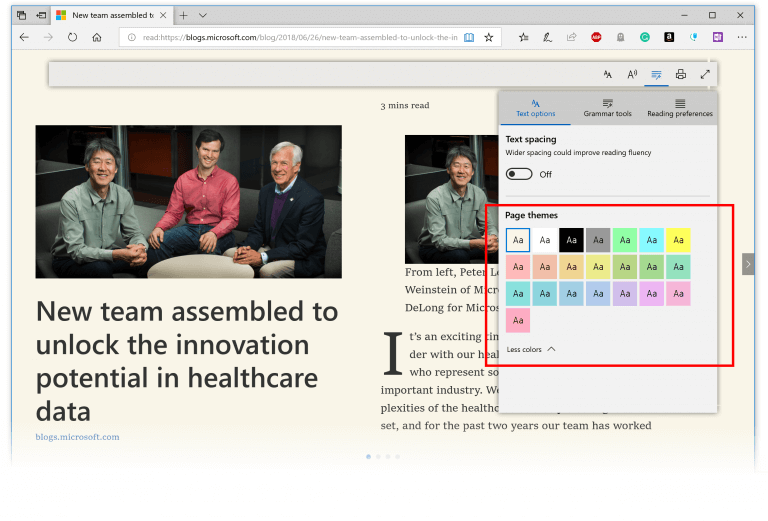
Advertisеment
Along with highlighting Parts of speech you can now also change the color in which the Past of speech should be highlighted as well as turn on an indicator right over it. Making it much easier to identify the part of speech.
Line focus: Helps improve focus while reading an article by highlighting sets of one, three, or five lines.
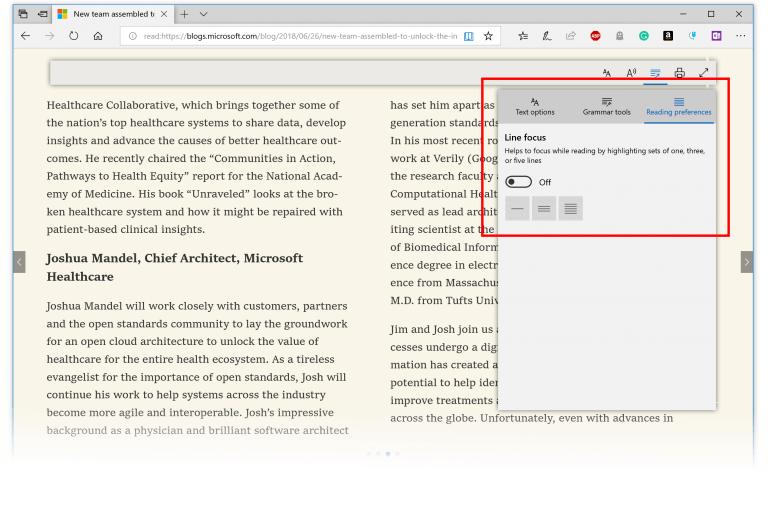
New consent box for saving Autofill data: Microsoft Edge seeks your permission each time to save your passwords and card details for Autofill purposes. We have come up with improved design and string changes to the consent notification pop-up to improve discoverability and provide clarity on the value of saving this information. The changes include introducing password and payment icons, improved messaging, and highlighting of options. One interesting update would be the cool micro-animations for the new password and payment icons.

PDF toolbar improvements: PDF toolbar can now be invoked by just hovering at the top to make the tools easily accessible to the users.
Fluent Design Updates
At Build 2018 we shared our vision of the evolution of Fluent Design. We introduced acrylic to many of our default menus recently, and today to help improve user focus we’re bringing added depth in the form of shadows.
Shadows provide visual hierarchy, and with Build 17711 many of our default modern popup type controls will now have them. This is enabled on a smaller set of controls than what the general public will eventually see, and Insiders can expect to see the support grow in subsequent builds.
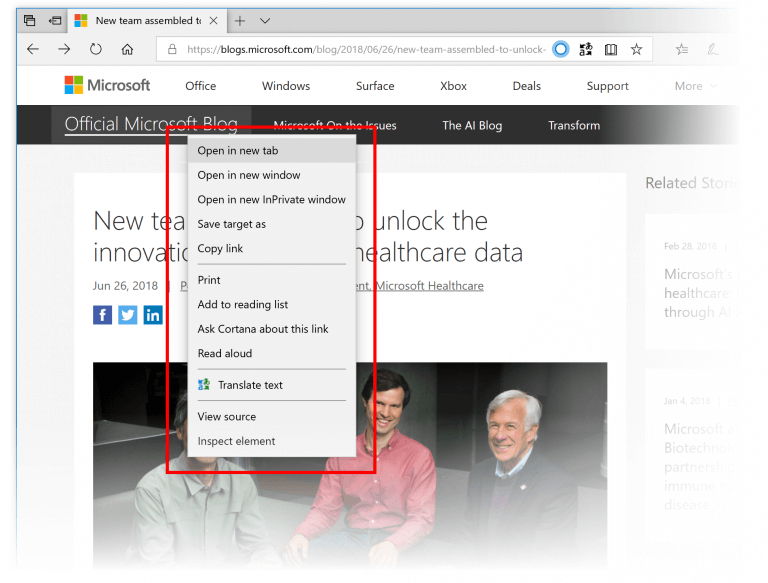
Note: This is a work in progress and you may see some glitches or oddities – this will be improved across flights.
Display Improvements
A new Windows HD Color page is now available under Display Settings! Windows HD Color-capable devices can show high dynamic range (HDR) content, including photos, videos, games, and apps. This depends on your display and your PC. The “Windows HD Color Settings” page linked in Display Settings now reports your system’s HD Color capabilities and allows HD Color features to be configured on capable systems. The HD Color settings page is your one-stop shop to understand and configure your device’s settings – if you have an HDR-capable display connected to a recent PC, please give it a try and send us feedback!
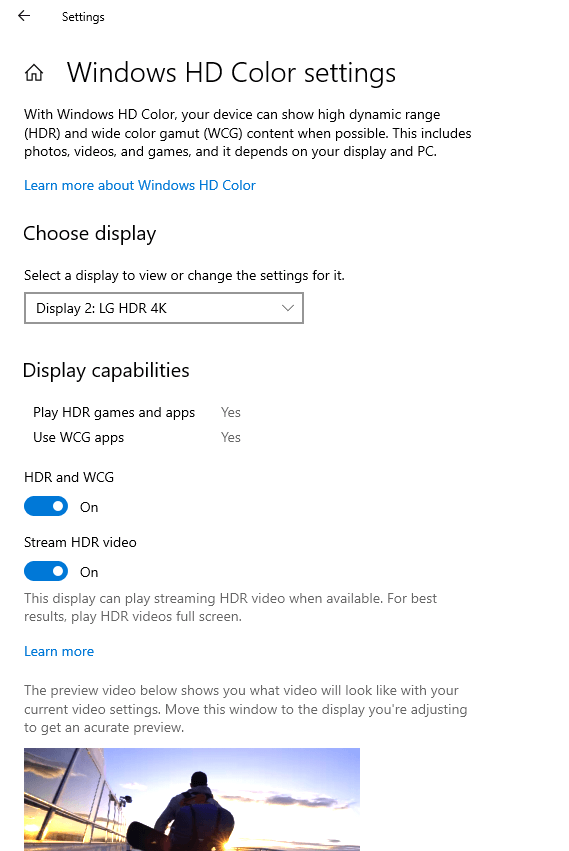
Registry Editor Improvements
Have you ever been typing into the regedit address bar, and the next part of the path is just on the tip of your tongue, but you can’t remember? Starting with today’s build, you’ll now see a dropdown as you type to help complete the next part of the path! Oh, and you can also press Ctrl + Backspace to delete the last “word”, which makes backing up work that much faster (Ctrl + Delete will delete the next word).
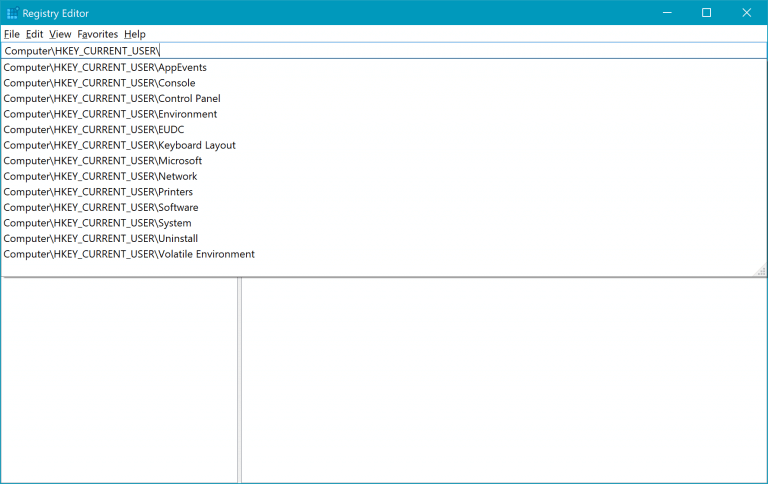
General changes, improvements, and fixes for PC
- REMINDER: Thank you for your continued support of testing Sets. We continue to receive valuable feedback from you as we develop this feature helping to ensure we deliver the best possible experience once it’s ready for release. Starting with this build, we’re taking Sets offline to continue making it great. Based on your feedback, some of the things we’re focusing on include improvements to the visual design and continuing to better integrate Office and Microsoft Edge into Sets to enhance workflow. If you have been testing Sets, you will no longer see it as of today’s build, however, Sets will return in a future WIP flight. Thanks again for your feedback.
- We have fixed the issue that had regressed the time it takes to remotely deploy and debug a UWP application to a local virtual machine or an emulator.
- We fixed an issue that could result in any surface that used reveal (including Start tiles and Settings categories) going totally white.
- We fixed an issue resulting in some Insiders seeing a 0x80080005 error when upgrading to recent flights.
- We fixed an issue where the “You are getting an update” dialog displayed unexpected extra characters.
- We fixed an issue where aborting a shutdown would break input in UWP apps until rebooting.
- We fixed an issue in recent flights where attempting to pin Settings categories to Start would either crash Settings or do nothing.
- We fixed an issue resulting in Ethernet and Wi-Fi Settings unexpectedly missing content in the last flight.
- We fixed a high hitting Settings crash impacting pages with Get Help content, including Touchpad Settings, Accounts Settings, and Family and Other Users Settings pages.
- We fixed an issue that could result in Sign-In Settings being blank sometimes.
- We fixed an issue where advanced keyboard settings might unexpectedly show “some settings are hidden by your org”.
- We fixed an issue where creating a system image from backup and restore in control panel would fail on x86 machines.
- We’ve decided to turn off the acrylic background in Task View – for now the design will return to how it shipped in the previous release, with acrylic cards instead. Thanks everyone who tried it out.
- We fixed an issue where after using voice to ask Cortana certain questions you may not be able to ask her a second question with voice.
- We fixed an issue that could result in explorer.exe crashing if certain apps were minimized when switching to tablet mode.
- On the Share tab in File Explorer, we’ve updated the Remove access icon to be more modern. We’ve also made some tweaks to the Advanced security icon.
- We fixed an issue that could result in the console forgetting the cursor color on upgrade and it getting set to 0x000000 (black). The fix will prevent future users from hitting this issue, but if you’ve already been impacted by this bug, you’ll need to manually fix the setting in the registry. To do this, open regedit.exe and delete the ‘CursorColor’ entry in ‘Computer\HKEY_CURRENT_USER\Console’ and any sub-keys, and re-launch your console window.
- We addressed an issue where the audio driver would hang for many Bluetooth speakers and headsets which support the Hands-Free profile.
- We fixed an issue resulting in the Microsoft Edge favorites pane scrolling sideways instead of up and down on mouse wheel in recent flights.
- We fixed a few issues highly impacting Microsoft Edge reliability in the last few flights.
- We fixed an issue resulting in Internet Explorer losing all settings and becoming unpinned from the taskbar with each of the last few flights.
- We fixed an issue resulting in ethernet not working for some Insiders using Broadcom ethernet drivers on older hardware in the last flight.
- We fixed an issue where remoting into a PC running the previous flight could result in just seeing a black window.
- We fixed an issue that could result in certain games hanging when typing into the chat window.
- We fixed an issue from the last flight where text predictions and shapewriting candidates wouldn’t appear in the touch keyboard’s candidate list until backspace is pressed while typing.
- We fixed an issue where when Narrator started you would be presented with a dialog that informed the user of the change to Narrator’s keyboard layout and the dialog might not take focus or speak after Narrator has started.
- We fixed an issue where when you changed Narrator’s default Narrator key to just caps lock the Insert key would continue to function until the caps lock key was used as the Narrator key or if the user restarts Narrator.
- We fixed an issue where if your System > Display > Scaling and layout is not set to 100%, some text might appear smaller after reverting “Make text bigger” value back to 0%.
- We fixed an issue where Windows Mixed Reality might get stuck after going to sleep and display a persistent error message in Mixed Reality Portal or a “Wake up” button that doesn’t work.
Refer to the official announcement here for more information.
Support us
Winaero greatly relies on your support. You can help the site keep bringing you interesting and useful content and software by using these options:

Crapware OS becomes even more bloated.
I recently install this build and i notice there is no sets tab in multitask
Where is sets tab it is removed or bug, i have not sets on my configuration/system/multitask
I have not sets policies on my gpedit.msc/administrative templates/windows components so what is the problem?
Set are removed from recent builds.