Microsoft today released yet another Windows 10 Insider Preview version. Windows 10 build 16188 which represents the upcoming Windows 10 "Redstone 3", is available now for Fast Ring Insiders. This build comes with a number of new features. Let's see what has changed.
Advertisеment
Awesome new features in Microsoft Edge’s PDF Reader: In addition to addressing a lot of Insider feedback on PDF functionality in Microsoft Edge, this build is also packed with a bunch of new features for reading PDFs in Microsoft Edge that we want you to check out. Here is the description of the features to look out for:
- PDF Form filling: Every now and then we encounter forms to be filled which are in PDF format. Now you can fill in PDF based forms within Microsoft Edge, save them and print them!
- PDF Annotations: The annotations capability in the browser is now extended to PDFs as well. You can use the “Make a Web Note” button on the top right of browser frame to invoke an annotations bar.Using different modes in the annotations bar, you can ink on the PDF, highlight text and erase your annotations. You can save the work onto the PDF file for later use.
- Table of Contents for easier navigation: For reading longer documents, you can now use the Table of Contents (ToC) feature for easier navigation. You will see the ToC button on the left of the PDF toolbar if the document has ToC defined by the author. Click on any heading in the side pane to navigate to that part of the document.
- Better viewing and navigation: Sometimes PDF documents, such as documents that are copies of documents scanned in, are not in proper orientation and need to be rotated to view them properly. Now you can rotate the PDF documents for better readability. Look for the rotate button in the toolbar. Also, it is important to be able to adjust the reading layout of the files to best suit user’s needs based on the screen size, type etc. Using the “Layout” flyout menu on the toolbar, now you can switch from one page to two page layouts and change to page-wise scrolling for better navigation experience for longer documents.
Windows Defender Application Guard: Announced last September in the Microsoft Edge Blog, Windows Defender Application Guard for Microsoft Edge is now available in Windows Insider Previews for Enterprise users in the Fast Ring. Microsoft Edge running in Application Guard provides enterprises the maximum level of protection from malware and zero day attacks against Windows. We’ve made it easy to test drive Microsoft Edge with Application Guard. First, turn on Windows Defender Application Guard using the “Turn Windows features on or off” dialog. Select the checkbox as shown below for Windows Defender Application Guard.
Click OK and then restart your computer.
Next, open Microsoft Edge and then click the Edge menu. You’ll see a new menu choice for “New Application Guard window.”
When you click this, a new Edge Window will open in . You’re ready to enter any website address in the address bar to visit and that session will be isolated in Application Guard.
We are looking forward to your feedback, here is a link to reach us on Feedback Hub.
See this forum post for more details.
Note: Windows Defender Application Guard requires Windows Enterprise Edition and Hyper-V. Your PC must be capable of running Microsoft Hyper-V to use Application Guard.
Ninjacat Icon for Windows Insider Program in Settings: Check out the new Ninjacat icon representing the Windows Insider Program under Settings > Update & security > Windows Insider Program.
Cortana’s settings have been integrated into Settings: Cortana is a core component of Windows and users look to the Settings app to find Cortana’s settings. We’ve heard your feedback about discoverability, and with this build, we’ve made the change to migrate all of Cortana’s settings into Settings. You can access them by clicking the settings gear in Cortana, going to Settings > Cortana, or just searching for the setting you’re interested in.
A reimagined Magnifier Settings page: In order to improve the experience both for low vision users, as well as casual Magnifier users who use it for presentations or quick zooming, we’ve updated the Magnifier Settings page. Insiders will notice that the page has not only been redesigned, but also comes with a few new features, namely:
- You can now easily follow Narrator around the screen with Magnifier by selecting “Follow the Narrator cursor”.
- We’ve embedded a list of all the available Magnifier shortcuts into the Settings page for quick reference.
- You can now zoom using your mouse wheel by holding down a key combination (Win + Ctrl)
- We’ve added an option to open the Magnifier settings from anywhere in the OS by pressing Ctrl + Win + M.
- You can now set your preferred Magnifier mode in Settings.
- We’ve added an option to select your preferred zoom increment when using Magnifier.
If you’re a Magnifier user, please try it out and share your feedback!
Improving your update experience: We’ve heard your feedback, and with Build 16188 we’ve replaced the previous modal Windows Update dialog with a new interactive toast notification so you can easily be aware of an available update without it interrupting your work. Try it out next time you get an update, and as always, please share your feedback!
It is nice to see new features for PDF file processing in Microsoft Edge. Many users will find the Windows Defender Application Guard feature interesting as well. It looks very promising, but unfortunately locked to the Enterprise editions of Windows 10.
If you are on the Fast ring of the Windows Insiders program, then go to Settings -> Update & security -> Windows Update -> Check for updates.
Support us
Winaero greatly relies on your support. You can help the site keep bringing you interesting and useful content and software by using these options:
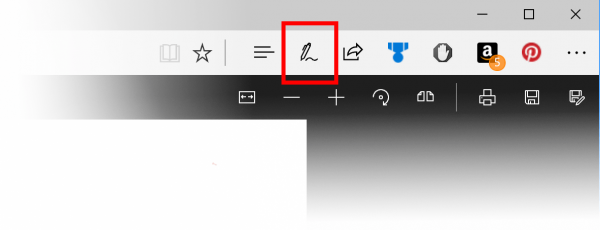
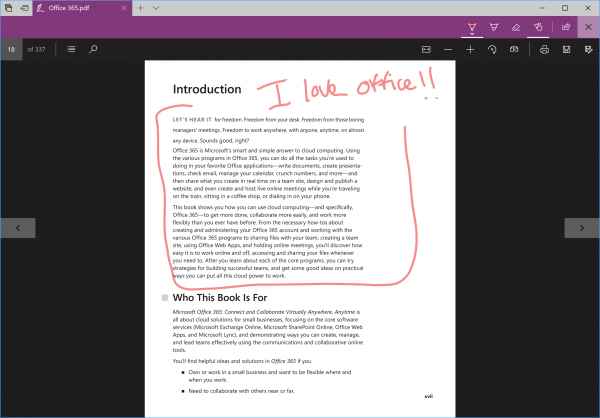
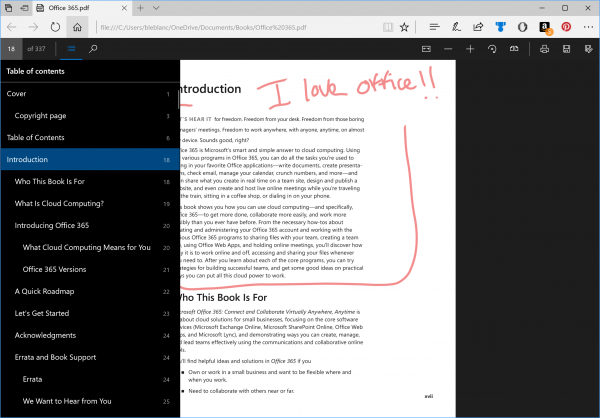
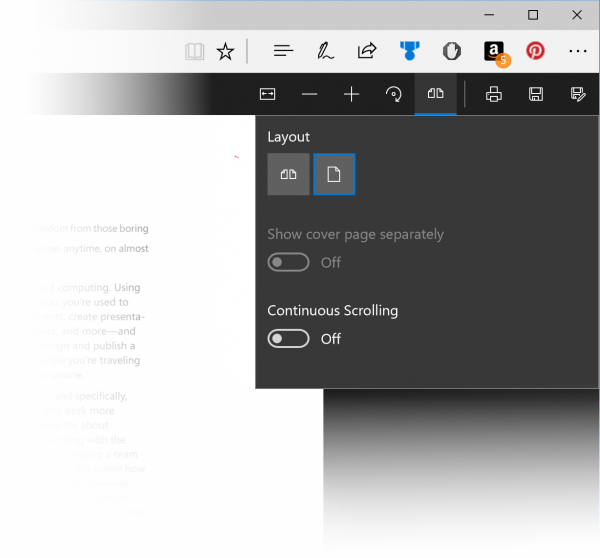
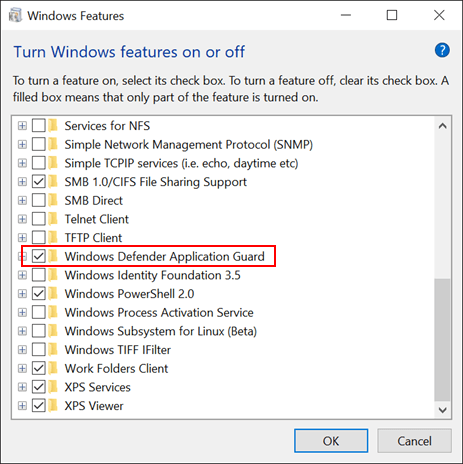
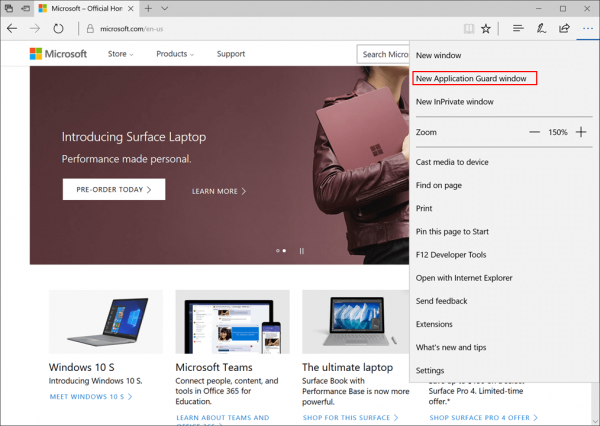
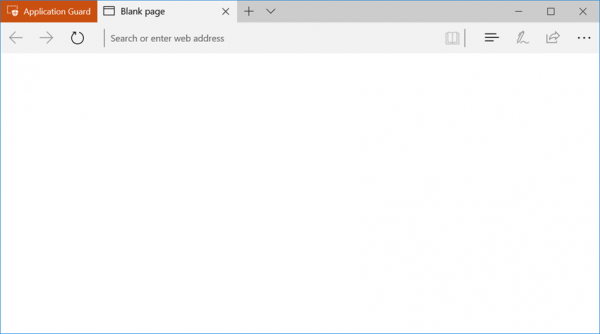
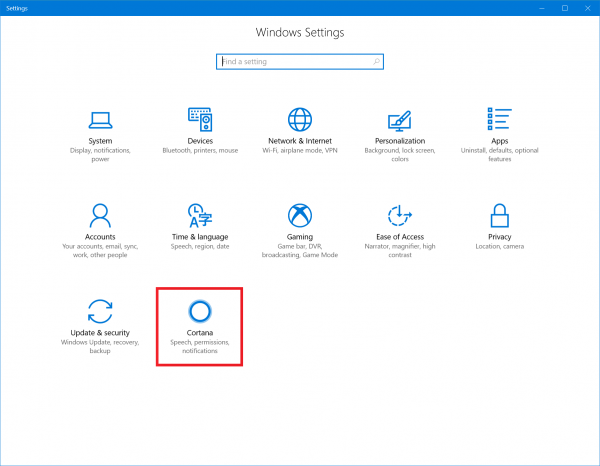

faz um tutorial para adicionar as configurações da Cortana nas Configurações em qualquer build ….