As you may already know, Microsoft is going to replace the classic Command Prompt console with Windows PowerShell as the default in every place in the UI. In the recently released Windows 10 build 14986, the context menu entries in File Explorer now point to PowerShell.
In previous Windows 10 releases, the context menu contained the classic command prompt as an option to open the current folder. In Windows 10 build 14986, the software giant removed the command prompt entry and added PowerShell instead.
Update: see these articles:
- Remove Open PowerShell window here from Context Menu in Windows 10
- Add Command Prompt to Context Menu in Windows 10 Creators Update
You can check it yourself.
- Install Windows 10 build 14986. You can install from scratch if you need.
- Press and hold the SHIFT key on the keyboard and right click on the empty space of your Desktop or in a folder.
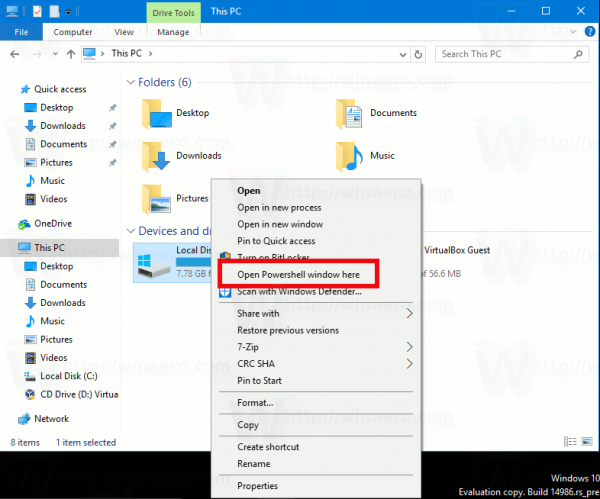
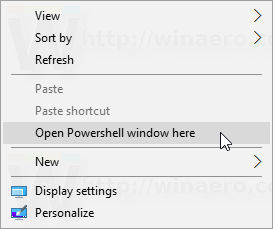
- See the context menu. You will find the PowerShell command there instead of the command prompt.
Earlier, Microsoft set PowerShell as the default in the Win + X menu (the context menu of the Start button), but it could be easily restored in Settings. This change will require a Registry tweak to restore the command prompt to the context menu.
For many users, PowerShell is not as easy as Command Prompt. Thanks to InsideWindows for sharing the information.
What do you think about this change? Do you welcome it?
Support us
Winaero greatly relies on your support. You can help the site keep bringing you interesting and useful content and software by using these options:

You can just type cmd then press enter in Powershell to get the command prompt back if you wish.
Yes but that will only last for as long as Microsoft decides to keep CMD.EXE (COMMAND.COM in MS-DOS and DOS-based Windows). This does not affect the console subsystem at all as console apps will keep running like they do today and, if necessary, you can call CMD from PowerShell without actually switching to CMD.
The incompatibilities with batch files and other scripts are probably the biggest issue with this change but I guess Microsoft could eventually fix them so that the files run properly under PowerShell without modifications and without having to call CMD. Either that or this will somewhat force a faster transition from the limited script functionality of CMD to the advanced scripting provided by PowerShell.
Sergey, do you know if the latest Bash on Ubuntu on Windows runs batch files and other CMD scripts? If so, that could also be used once CMD is gone. PowerShell already supports them in a limited fashion but that’s a reason why CMD is still used nonetheless.
it should run. I have not tested it myself.
Powershell is not fast enough. I only used cmd prompt for a few minutes at a time, closing and opening new terminals. Powershell feels heavy and slow. Terrible mistake to remove command prompt from file explorer.
oh no
it will be still type cmd in powershell?
yep it will work.
oh ok thanks for reply
Learning operating using Power Shell would definitely require some time but it’s probably worth it as one can make a better usage of its functionality. CMD has never been something what regular users would use anyway.
And a regular user is likely to use PowerShell? Are you nuts?
I think MDJ was referring to regular console/terminal users. Now that you have a native and official implementation of Bash for Windows that runs under a non-emulated and non-virtualized Ubuntu LTS image to accompany PowerShell, the need for old CMD is greatly decreased so it makes sense for Microsoft to start deprecating it.
From what I see, Powershell is great for network administrators but not so much for tasks on a local computer
I run a lot of stuff from batch file and commands such as XCOPY.
Now what will we do?
The PowerShell console can run classic console apps like xcopy.
They also said they won’t remove cmd.exe completely. It will remain available to handle built-in commands.
My first time experience with ‘Open PowerShell window here’: http://i.imgur.com/sSusfTY.png
Looks awful!
Which folder you have tried to open?
Even without any specific folder it opens like this. Something’s wrong with rendering because I’m able to copy text from the window, and the text turns out to be normal when pasted.
“improvements”