Microsoft has released Windows 10 build 14352 for PCs. This new build is out for Fast Ring insiders, featuring a number of changes to the operating system and its apps. Here is what's new, besides the usual list of fixes and known issues.
Advertisеment
Windows 10 build 14352 is from the upcoming Windows 10 Anniversary Update branch which is expected to be released in July 2016. While it is known that the upcoming update will identify itself as "version 1607", the released build still comes with the old branding line:
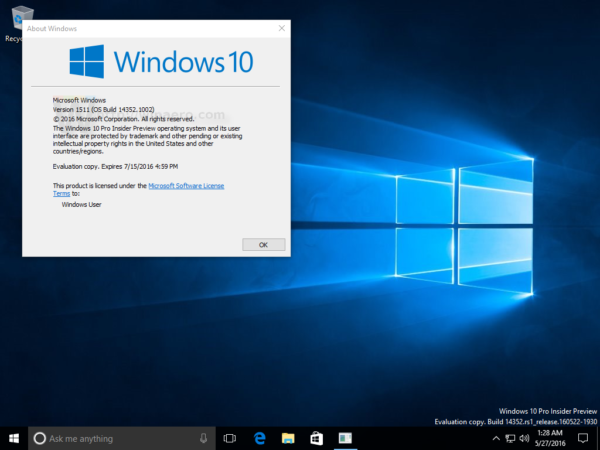 For the released Windows 10 build 14352, Microsoft highlighted the following changes:
For the released Windows 10 build 14352, Microsoft highlighted the following changes:Cortana improvements
Cortana, Your Personal DJ: In addition to playing songs via your local files and OneDrive, you also now have the ability to play any song from the entire Groove Music Catalog using Cortana. If you have a Groove Music Pass, just ask Cortana to play your favorite artist, genre, playlist or song. This also works with Cortana on your Lock screen.
- “Hey Cortana, play ”
- “Hey Cortana, play ”
- “Hey Cortana, play my ”
- “Hey Cortana, pause”
NOTE: Groove Catalog support currently for U.S. English only – other regions to come in the future.
Set a timer: You can now set a timer using Cortana to remind you to go get a snack, take a break, or while cooking. You can set a timer, query how long is left and cancel using natural language. On your PC, this works logged in or above the Lock screen. On your phone, you can use speech or text. Examples below. We are continuing to improve the overall user experience including conversation mode (“set a timer”, then specify the time), and enable turning off a ringing timer using speech. Try out:
- “Hey Cortana, set a timer for 10 minutes”
- “Hey Cortana, how much time is left?”
- “Hey Cortana, cancel my timer”
Windows Ink
Updated Sticky Notes: With the latest update, Sticky Notes are now better than ever* with the ability to create Cortana reminders from your notes that will flow with you across your Cortana enabled devices. You can also ink or type a phone number and it readies itself for calling; write an email address and launch directly to email, write a URL and launch into Microsoft Edge right from the Note. A few jotted-down bulleted items become an easy-to-manage checklist. Don’t forget that Sticky Notes is also a standalone app, just launch it from Start if you’d like to use it outside of Windows Ink Workspace.
*Certain features are currently limited to EN-US, with more market and language support coming in future updates.
Compass on the ruler: We’ve updated the Windows Ink ruler to include a compass. If the ruler is oriented in the direction of any of the cardinal points or midpoints, the compass indicator will become bold.
General improvements to the Windows Ink experience: We have made performance and reliability improvements based on feedback including:
- Sketchpad will now dismiss if you tap Esc or Windows key combinations (for example, Win + S or Win + D).
- We’ve updated the export icon to be the more familiar floppy disk icon for saving your sketch.
- We’ve polished the experience of opening Sketchpad when many ink strokes are present on the canvas.
- We fixed an issue that resulted in Sketchpad sometimes needing to be tapped twice before it would launch from the Windows Ink Workspace flyout.
- Sketchpad and Screen Sketch will now default to touch inking ON for non-pen devices. They will also remember the state of the button when you relaunch Windows Ink Workspace.
- Going forward from Build 14252, the Windows Ink Workspace icon state (on or off) on the taskbar will be preserved after upgrading.
- We have updated Sticky Notes to show a small sticky note icon next to the app name when hovering over the app in the taskbar or in Task View.
Other items of note
Windows Game bar improved with full-screen support: One of the most common requests we see for the Windows 10 Game DVR feature is the ability to use the Windows Game bar with more games running in full-screen. With this flight, we’ve added support for six additional games in full-screen mode with Windows game bar: League of Legends, World of Warcraft, DOTA 2, Battlefield 4, Counterstrike: Global Offensive, and Diablo III. With those games, you can now use Windows key + G to bring up the Windows Game bar when the game is running full-screen.
Tip: You can control this feature through the Windows Game bar settings. In the settings dialog, look for the “Show Game bar when I play full-screen games” checkbox.
Feedback Hub will now show Microsoft responses: You’ll now see short status tags on feedback to let you know what we’re doing with it. The tags are a short-form way to give status on feedback we’re actively working on or have made changes for. The tags will often be published along with a “Microsoft response” comment that gives more context on what the team is doing. This change also replaces the “Received” tag that you’ve been seeing on all feedback with something much more useful and informative!
Updated File Explorer icon: Based on Insider feedback, we have updated the File Explorer icon with more color.
Deploying Windows Enterprise edition gets easier: Prior to Windows 10, the upgrade from the Pro to Enterprise edition required a complete wipe and reinstallation of the OS. In Windows 10, we enabled bit-less edition upgrade from Pro to Enterprise. This means all the features are on the device already and the upgrade to Enterprise edition can be performed by changing the product key rather than having to download and deploy a new image. However, doing this required a reboot to complete. We heard a lot of feedback about having to reboot to complete the upgrade so starting with this build a reboot is no longer required when upgrading from the Pro to Enterprise edition. You can try out this out by going to “Settings -> Update & Security -> Activation” in the settings app and click the “Change product key” button and enter a valid Enterprise product key. If you find any issues, please send us feedback via the Feedback Hub!
Limited Period Scanning: Limited Periodic Scanning is a new security setting you can choose to turn on if you use an antivirus program other than Windows Defender. This setting can provide an additional line of defense in scanning and detecting malware on your device. To enable this – go to Settings > Update & security > Windows Defender and turn “Limited Periodic Scanning” on. Each month Microsoft’s Malicious Software Removal Tool detects malware on 1 to 2 million devices, even those running other antivirus software. This setting can be turned on for unmanaged devices. You can read more about Limited Period Scanning here.
The list of fixes in Windows 10 for PCs build 14352
- Feedback Hub should now be localized properly. If you install a different language, you will need to relaunch Feedback Hub to have it show in that language.
- We fixed the issue with Intel HD Graphics 3000 or Intel HD Graphics 2000 GPUs causing rendering issues and instability with Microsoft Edge. If you mitigated this issue by using software rendering instead of GPU rendering, you can go back to GPU rendering.
- Starting with this build, pinned tabs in Microsoft Edge should no longer get lost after updating to a new Insider Preview build.
- We fixed an issue causing Surface Books to bugcheck (bluescreen) when using Windows Hello.
- We fixed an issue that caused the Brightness Quick Action to appear missing.
- This build includes fixes for Precision Touchpads. We have Improved reliability of using gestures to switch between virtual desktops. We also improved touchpad responsiveness for pans and two finger taps. We also fixed an issue where swiping on the touchpad might not wake the device once it was in Connected Standby state.
- We fixed an issue resulting in maximized UWP apps slightly overlapping the taskbar if taskbar was positioned on top.
- We fixed an issue in the Action Center where it wouldn’t show the hover state when moving your mouse over notifications if a notification had been expanded.
- We fixed an issue resulting in missing icons in Action Center when using Light mode.
- We fixed an issue resulting in “Restart Required” continuing to show in Action Center after restart has already occurred.
- Increased hit target of X icon for notifications in Action Center, to make them easier to dismiss.
- We fixed a timing issue where the Bluetooth Quick Action might appear (with state ON) for a device with no Bluetooth.
- We fixed an issue where using Esc to exit a full screen video with Microsoft Edge maximized would result in the window becoming unmaximized.
- We fixed an issue where playing mp4s from a network share in the Movies & TV app would sometimes show an “MF_E_UNSUPPORTED_BYTESTREAM_TYPE” error.
- We fixed an issue that resulted in the volume mixer slider for system sounds getting reset to 100% after receiving a notification or altering master volume.
- Update notifications to now deep link straight to Update History, rather than the Windows Update landing page in the Settings app.
- Updated the Settings app so now the CTRL + E keyboard shortcut will set focus to the Settings search box.
- We fixed an issue where theme settings were not roaming correctly to other PCs with the same Microsoft account.
- Fixed an issue resulting in the All apps list in Start being blank for certain languages
- We updated the Action Center icon to now hide unread notification count when the taskbar is using small icons, as there’s not enough space to display it.
- Fixed an issue with Command Prompt where it wasn’t keeping the current line in view after resizing the window.
- We fixed an issue that resulted in the User Account Control dialog sometimes appearing behind other windows instead of in the forefront.
- We fixed an issue resulting in the Lock screen sometimes not showing the Caps lock warning when Caps lock was on.
Known issues in Windows 10 build 14352
Previously installed extensions for Microsoft Edge may not work for around 15 minutes after your first sign-in. A work around for this is to manually re-install each extension from the Store.
In some cases, the new Cortana features highlighted above may not work. Restarting your PC should fix the issue and get the features working.
Using the keyboard to navigate in certain Store apps like Netflix or Tweetium does not work. You will need to use your mouse.
That's it. If you are a Windows Insider and use Fast Ring updates, you should get Windows 10 build 14352 through Windows Update. Source: Microsoft\Windows Blog.
Support us
Winaero greatly relies on your support. You can help the site keep bringing you interesting and useful content and software by using these options:
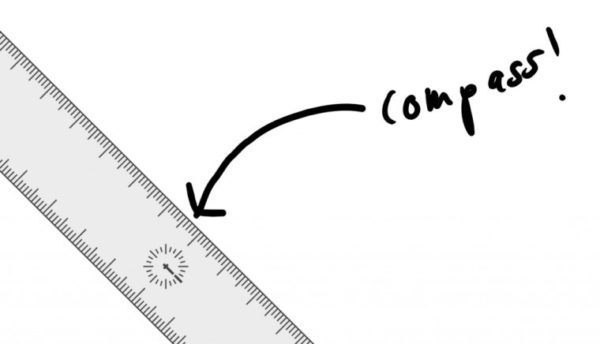
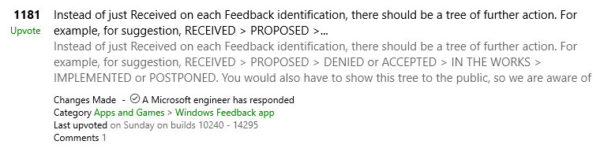
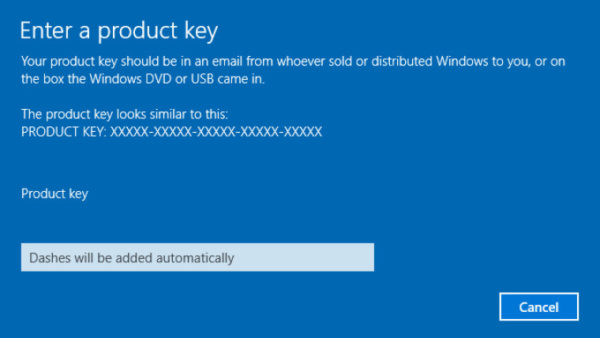

Good to see only 3 known bugs are present in this build.
Yep, it is a “bug-free” version :)
Oh god they managed to make the explorer icon even worse.
They just restored the old one (yellow)
It was like that in build 14328.
Oh my mistake. I thought that white abomination is the new one :/
It looks a lot better than the white one.
I like the yellow one too.