I am happy to introduce another version of my tweaking software for Windows 10, Windows 8 and Windows 7. Winaero Tweaker has reached version 0.6.0.8. I made a few improvements to the app and added 14 new features that you might find useful. Let's see what they are.
Advertisеment
The application can now properly recognize Windows 10 "Creators Update", which is expected to be released in 2017. This allows Winaero Tweaker to hide those tweaks which no longer work in this version of the OS. For example, I had to hide the "Briefcase" feature, since Microsoft completely removed Briefcase in Windows 10 Creators Update and it cannot be restored any more.
Other bug fixes and improvements are as follows:
- The Unwanted Apps feature is working again. It will stop Windows 10 from auto-downloading and auto-installing apps like Twitter, Minecraft, Netflix and so on. Thanks to all users for bug reports!
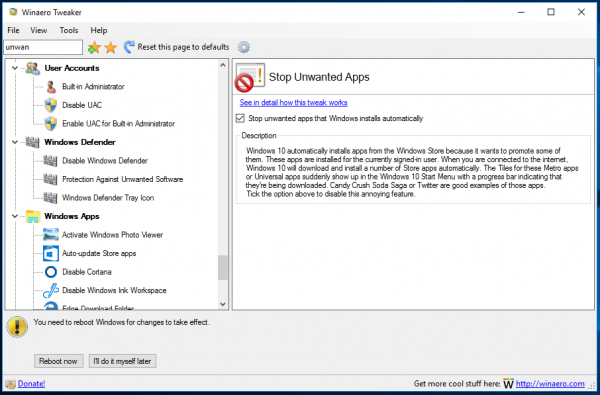
- Added a new "Windows Defender" category which contains all tweaks related to this app.
- The "Control Panel" category got a new icon and new name: Settings and Control Panel.
Now, let's talk about the new features in this release.
Customize the taskbar's search box text
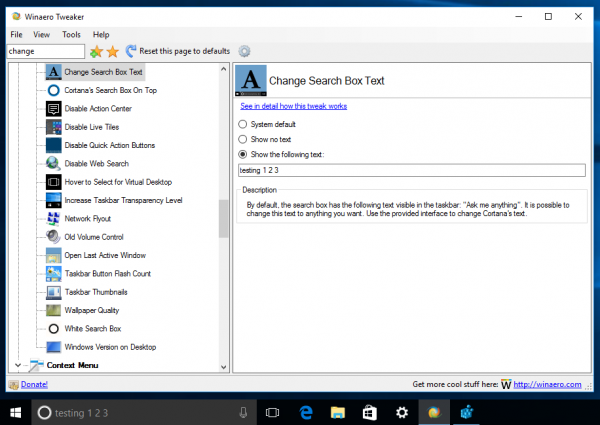
There is a new option to change Cortana's prompt to any custom text you want. You can remove the text hint completely or set it to any custom text you want. You will be asked to restart Explorer to apply the changes you made.
Restore Classic Paint
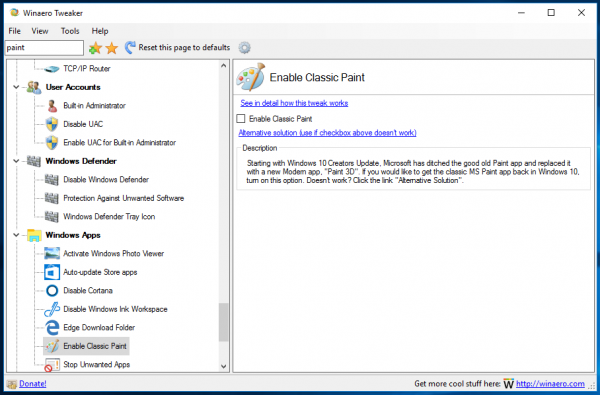
Use this new option to restore the classic Paint app as the default in Windows 10 build 14971 and above. If you are not happy to have Paint 3D be the default app instead of Paint, just tick the provided checkbox. Since Windows 10 changes frequently, Microsoft might remove classic Paint completely in the future. When this happens, use the provided alternative solution.
Classic UAC dialog
This feature is available only in Windows 10 Anniversary Update. Enable the option to restore the classic Windows 7-like UAC prompt. It no longer works for the latest Creators Update builds.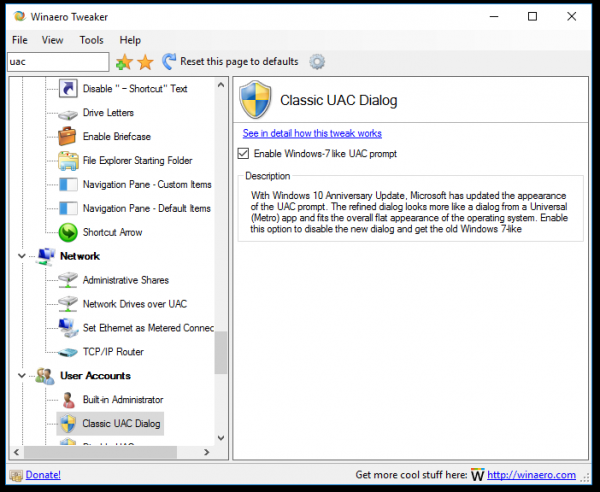
White Search Box
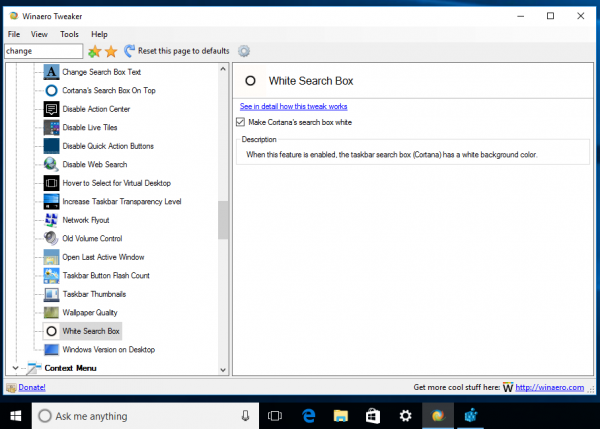
Enable this option to make Cortana's search box white.
Move the search box to the top in Cortana
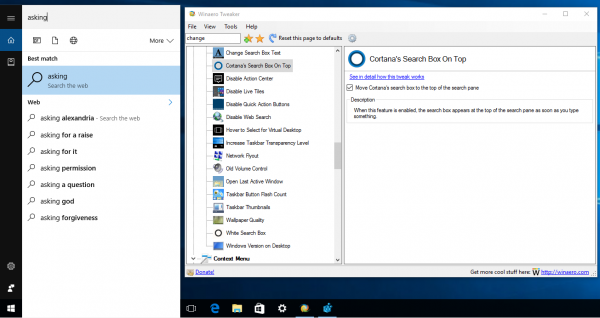
It is possible to move the search box to the top of the search pane. Just enable this option.
Crash on Ctrl+Scroll Lock
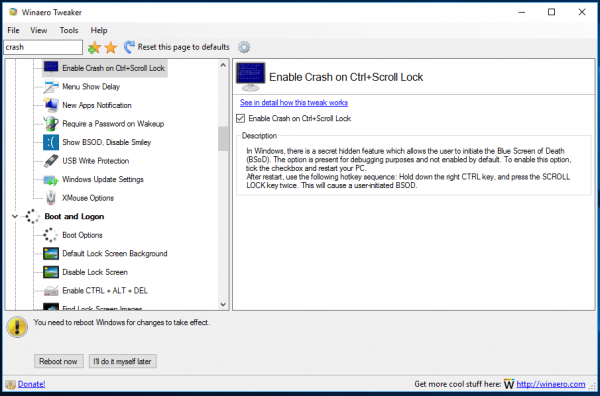
Once you enable this option, it will be possible to initiate a BSoD (blue screen of death) manually. Tick the checkbox and restart your PC. After that, hold the right CTRL key and press Scroll Lock twice.
Protection against adware and potentially unwanted apps
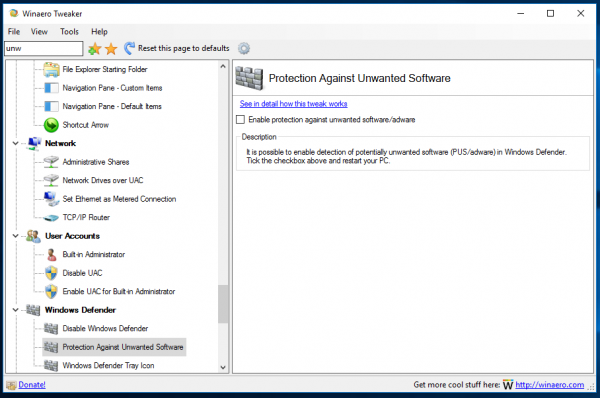
This feature will activate the advanced protection in Windows Defender. This will improve the efficiency of Windows Defender.
Disable Windows Ink Workspace
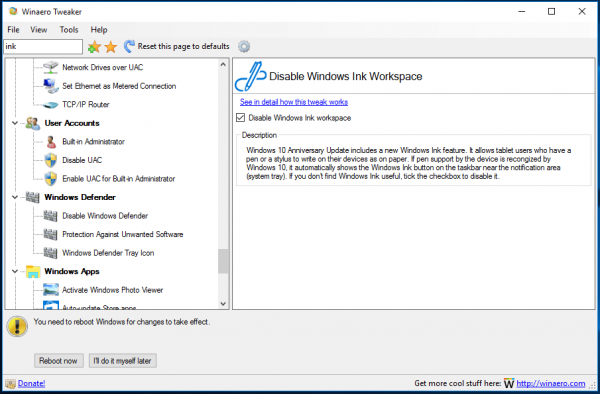
If you are not using Windows Ink, here you can disable it. It won't appear, even if your device has pen support.
File Explorer Starting Folder
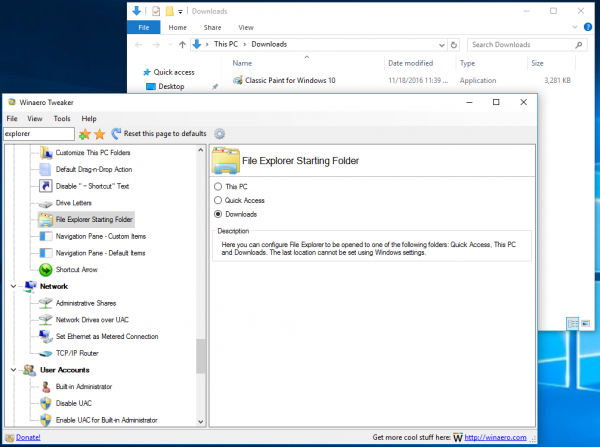
This feature will allow you to set the starting directory for File Explorer. It is possible to set it to one of the following values:
- This PC
- Quick Access
- Downloads
The folder you selected will be opened when you open File Explorer the next time by clicking its icon.
Change Registered Owner and Organization
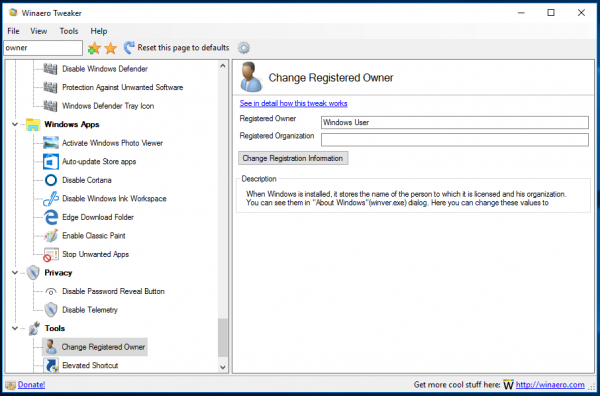
Use this feature to change the name of the person to which Windows is licensed and his organization. You can see them in the "About Windows" (winver.exe) dialog.
Remove BitLocker context menu entries
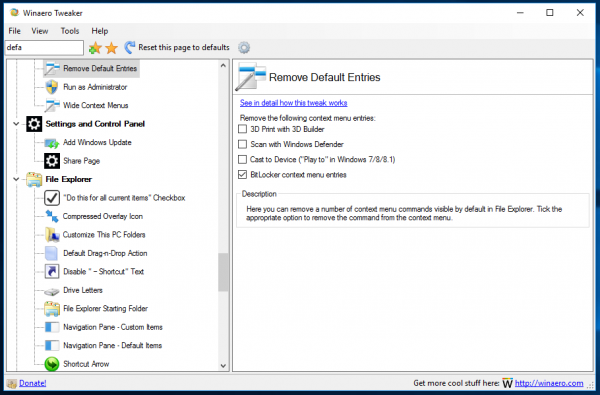
Even if you are not using BitLocker, its context menu options always show up in the drive's context menu in File Explorer. Use the provided option to hide BitLocker-related context menu entries.
Enable hidden Share page in Settings
 Windows 10 has a hidden "Share" page in the Settings app which is not visible out of the box. Enable this option to unhide it. Once enabled, it will allow you to control which apps appear in the Share app list in Windows 10.
Windows 10 has a hidden "Share" page in the Settings app which is not visible out of the box. Enable this option to unhide it. Once enabled, it will allow you to control which apps appear in the Share app list in Windows 10.
Disable Hover to Select in TaskView
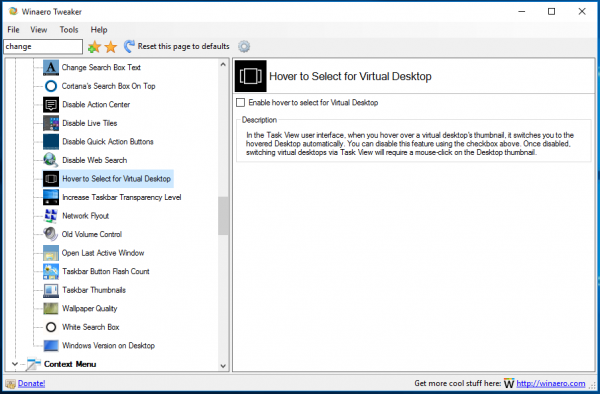 This feature will disable the automatic switching to the hovered desktop in the Task View user interface. If you turn on this feature, it will require a click on a virtual desktop thumbnail to switch to it.
This feature will disable the automatic switching to the hovered desktop in the Task View user interface. If you turn on this feature, it will require a click on a virtual desktop thumbnail to switch to it.
That's it. Feel free to report any bugs you find and make your own suggestions.
You can download Winaero Tweaker here:
Download Winaero Tweaker | The list of Winaero Tweaker features | Winaero Tweaker FAQ
Support us
Winaero greatly relies on your support. You can help the site keep bringing you interesting and useful content and software by using these options:
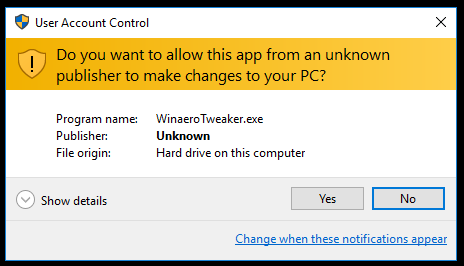

One weird thing I noticed is that when you disable entries in “File Explorer – Default items” then they keep appearing on desktop randomly.
Example: I disable Quick actions and now the quick actions icon keeps appearing on desktop as last entry. When I refresh the desktop it’s gone again.
Thank you very much for your continued development of Winaero Tweaker. I do have one question, though:
Can the settings on one computer be exported to another computer? I have a small network of PC’s at home, four, and would like to insure that each one has the same tweaks as the original.
Thank you again!
Esubio
It will be possible soon. I am coding import/export.
I’ll be waiting this feature.
Thanks for your efforts.
Please…italian language !!!
Another feature rich excellent release! Thanks Sergey!
Thank you.
hey thank you
http://www.door2windows.com is totally crap!
What is door2windows?
tweaking software similar to winaero
ah!
door2windows.com has bunch of adware/advertisement before downloading!
Could you explain what Disable Telemetry actually does?
It does this.
Thank you so much, Sergey!
You are welcome.
Nvidia graphics drivers and the Nvidia Geforce Experience app install telemetry. These show up in autoruns as entries starting with “nvtm”, and I’ve disabled them there, but they return every time I update drivers.
Can you support disabling this telemetry in WinAero tweaker, or is that out of the scope of your application?
More info here:
http://www.majorgeeks.com/news/story/nvidia_adds_telemetry_to_latest_drivers_heres_how_to_disable_it.html
Can you pleasee add a feature to set a custom folder for File Explorer startup like I want File Explorer to open C:\ when I open it.
It is not possible. These folders are hardcoded and cannot be changed to a custom folder.
Maybe this will help you: Make Explorer open custom folder instead of This PC or Quick Access in Windows 10
Thank you Sergey. One (minor) suggestion is to allow changing the font used by WinaeroTweaker! :) Winaero Tweaker should be tweakable as well :)
Its UI should be refined a bit.
I will think about the font change as well :)
Hi Sergey
Absolutely love Winaero Tweaker and your wonderfully maintained and updated (seemingly every day) Winaero Website. I visit it every day to read your latest news, hints, hips and “how too ” articles.
I always look out for the next version and have just installed Ver 0.6.0.8. Very nice :)
May I ask with Winaero Tweaker whether with sections like Windows Defender > Disable Windows Defender and Windows apps> Activate Windows Photo Viewer (for two examples) which have options Disable & enable or Activate or Deactivate whether it would be possible to have an indicator showing the User’s Current setting.
A TINY spelling observation Windows Apps> Disable Windows Ink Workspace. In the description “recognized” is misspelt
Kind Regards,
Dave
Thank you very much Dave for you kind words and suggestions.
I will think how to add the current user’s setting indicator.
Will fix recognized as well.
Thanks Sergey :)
Thanks for update, Sergey!
Do you know the way to prevent Windows from downloading/installing the following big Update when it comes out?
As far as i know, early builds like 1511 are still getting updates, 1611 also does.
Can user stay on Anniversary update, without updating to Creators in March 2017.
I know, one can disable Windows update completely, but this will disable getting security updates too, which is a not proper solution of this issue.
Another important question is the absence of Group Policy in Win10 Home.
There is a way to install it to W10 Home (https://www.itechtics.com/enable-gpedit-windows-10-home/).
It has some limitations, but GP in W10Pro also has some options blocked.
Please, consider devoting blog posts about this features, which will be useful to many blog visitors.
Start with these:
How to prevent Windows 10 from installing a new build automatically
How to postpone the upgrade to Windows 10 Anniversary Update
I saw this blog posts earlier.
Speaking of first, as far as i understood, the new build will be downloaded, but just not installed.
Consuming SSD space with files that are not needed (=useless), is not very practical, but nevertheless it should work.
“Defer feature updates” is absent in Home edition, so second link is not applicable for Home users, which i presume are majority of W10 users.
Well, I know the 100% working method. Just stop the Windows Update service. It won’t download anything.
Good day.
Just a little bug, HELP->About has not been working for me for a few releases now. It’s kinda annoying when I want to see which version I have I cannot. Clicking on this menu entry does absolutely nothing here…
Best Regards.
Thanks for the report! I will fix it in the next release.
I would like to have the ability to change the login screen background to a custom background when I have lockscreen disabled and also when I disable lockscreen in Windows 10 Enterprise, it would prevent me from changing the lockscreen background to a custom one. Is it possible to change the login screen image to a different when when I have lock screen disabled by Group Policy?
thank you!! translate spanish please!!
will do sooner or later.