I just released a new version of Winaero Tweaker with a focus on advanced appearance in Windows 8, Windows 8.1 and Windows 10. In version 0.3.1, I finally implemented the long awaited advanced appearance settings/window metrics, which allow you to change fonts and appearance of windows and Desktop elements in Windows 8 and above. I added a bunch of new features to the app. Let's see what.
Advertisеment
The following changes are included in Winaero Tweaker 0.3.1:
The Colored title bars feature now comes with auto colorization enabled by default.
This means when you click the Apparance - Colored Title Bars -> Enable Colored Title Bars, the title bar color of windows in Windows 10 will be calculated automatically based on your current wallpaper.
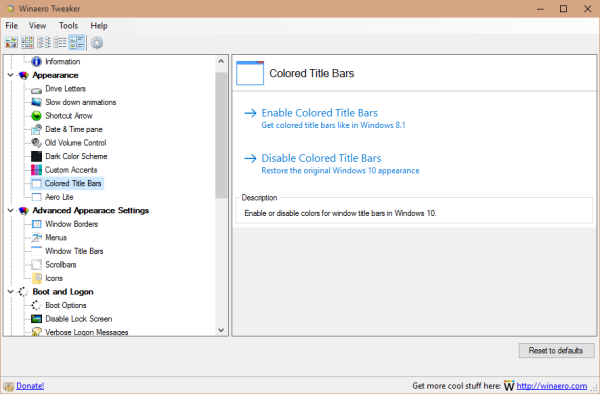 Added the ability to activate the Aero Lite theme. It also comes with auto colorization enabled by default. There are two options in Appearance -> Aero Lite. One activates the default Aero Lite theme with black window title text. The second one applies makes the window title text white. This feature works in Windows 8, Windows 8/8.1 and Windows 10.
Added the ability to activate the Aero Lite theme. It also comes with auto colorization enabled by default. There are two options in Appearance -> Aero Lite. One activates the default Aero Lite theme with black window title text. The second one applies makes the window title text white. This feature works in Windows 8, Windows 8/8.1 and Windows 10.
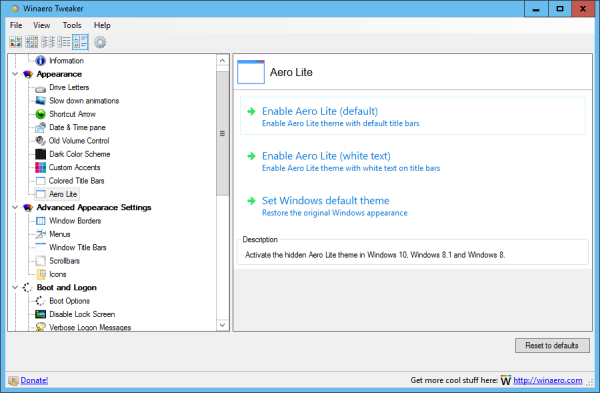
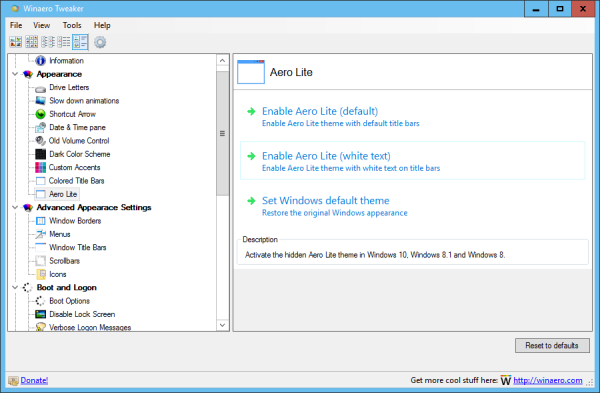 Added Advanced appearance->Menus. Here, you can change the height and font of menus in Windows 7, Windows 8/8.1 and Windows 10. Changes will be applied instantly. No reboot is required. The following screenshot demonstrates this feature in action:
Added Advanced appearance->Menus. Here, you can change the height and font of menus in Windows 7, Windows 8/8.1 and Windows 10. Changes will be applied instantly. No reboot is required. The following screenshot demonstrates this feature in action:
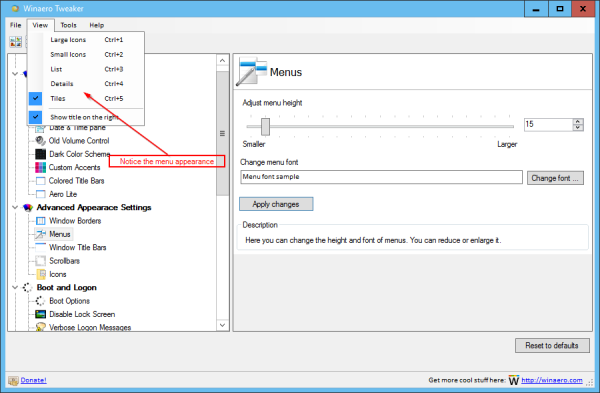 Added Advanced appearance->Title bars. Here, you can adjust the height and font of titlebars and window buttons in Windows 7, Windows 8/8.1 and Windows 10. Changes will be applied instantly. No reboot is required. This was the most requested feature by users. For example, here is how window title bars look in Windows 10 by default:
Added Advanced appearance->Title bars. Here, you can adjust the height and font of titlebars and window buttons in Windows 7, Windows 8/8.1 and Windows 10. Changes will be applied instantly. No reboot is required. This was the most requested feature by users. For example, here is how window title bars look in Windows 10 by default:
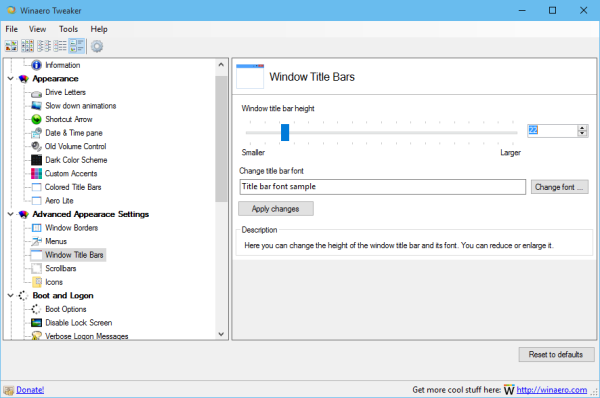 You can reduce or enlarge it as follows:
You can reduce or enlarge it as follows:
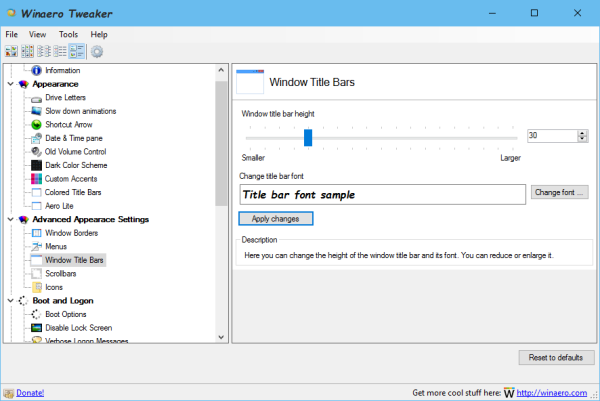
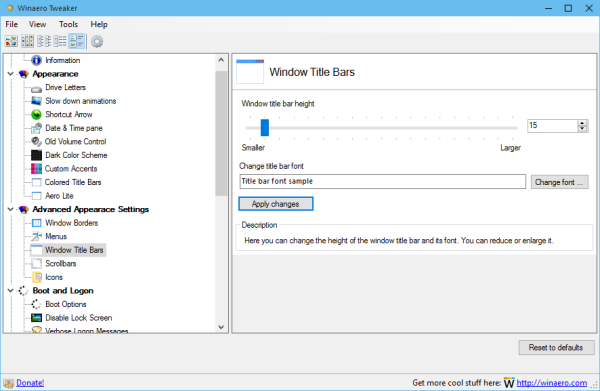 Added Advanced appearance->Scrollbars. Here, you can adjust the width of scrollbars and change the size of scrollbar buttons in Windows 7, Windows 8/8.1 and Windows 10. Changes will be applied instantly. No reboot is required.
Added Advanced appearance->Scrollbars. Here, you can adjust the width of scrollbars and change the size of scrollbar buttons in Windows 7, Windows 8/8.1 and Windows 10. Changes will be applied instantly. No reboot is required.
Default scrollbars:
Added Advanced appearance->Icons. Here, you can customize the font and appearance of Desktop and Explorer icons. The font you choose will be applied to icons instantly without any additional actions from the user.
![]() Tip: Adjusting vertical and horizontal spacing settings require signing out and logging in back to your user account, but you can avoid it. Just untick "View->Align icons to grid" in the Desktop context menu and then tick it back. You can adjust the icon spacing on the Desktop in Windows 7, Windows 8/8.1 and Windows 10.
Tip: Adjusting vertical and horizontal spacing settings require signing out and logging in back to your user account, but you can avoid it. Just untick "View->Align icons to grid" in the Desktop context menu and then tick it back. You can adjust the icon spacing on the Desktop in Windows 7, Windows 8/8.1 and Windows 10.
The Window Borders feature is available now in Windows 10. It can be used to tweak borders in Aero Lite and in third party themes (but not in the default Windows 10 theme which still has no borders!)
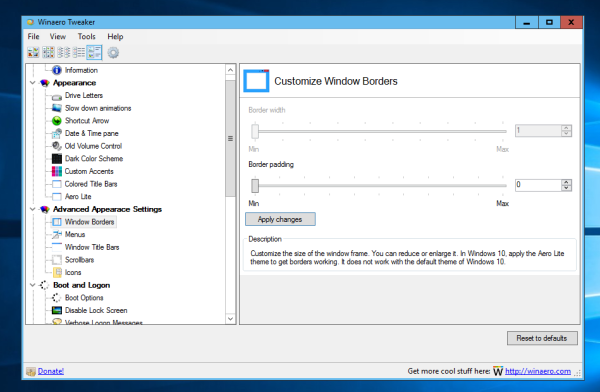 A bug was fixed in Appearance -> Custom accents. The "reset defaults" button was not working. This is fixed.
A bug was fixed in Appearance -> Custom accents. The "reset defaults" button was not working. This is fixed.
Various improvements to the code.
That's it. Thank you all for your support, bug reports and suggestions. You can download Winaero Tweaker here:
Download Winaero Tweaker | The list of Winaero Tweaker features | Winaero Tweaker FAQ
Support us
Winaero greatly relies on your support. You can help the site keep bringing you interesting and useful content and software by using these options:
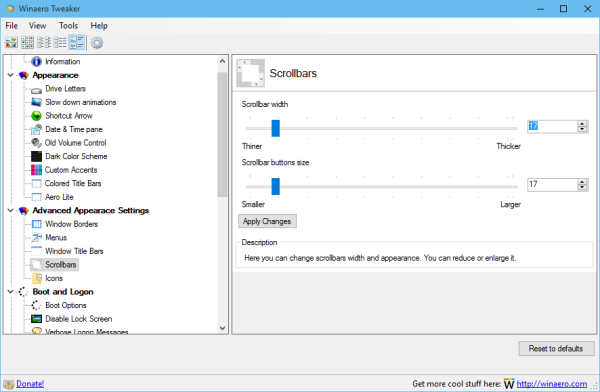
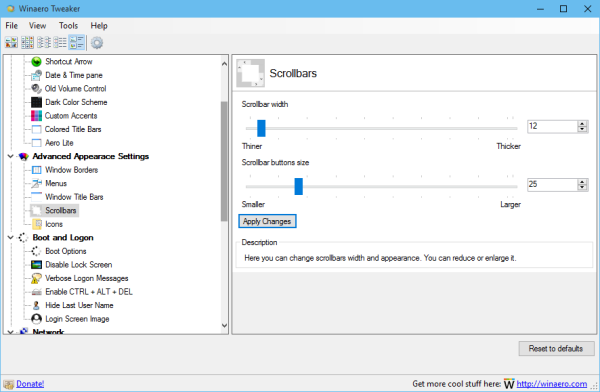

You are the best! ;-)
Thanks for the update and all the hard work it involved.
You are welcome.
Excellent !
Thank you, Sergey, for all your efforts developing this “Swiss knife” … :-)
You are welcome.
More features will come to the next release.
I want to ship the real “Swiss knife” :)
I was thinking if there’s a way to tweak Windows 10 borders without applying Aero Lite theme.. or a way to get this theme look like the default Win10 theme (I mean buttons in title bar.. and scrollbars..)
Thanks a lot!
You are welcome.
Although Aero Lite is not perfect.
Thanks for this Tweaker! Keep the work up, please!
I noticed in the screenshots on this page that you have rounded corners. Can you share how to do it?
It is just styled images in blog, my actual borders are squared.
Hi
Please create a program for change “This PC” style
oldnewexplorer have bug and not compatible with windows 10
Thanks Sergey! You are a star as always! :)
You are welcome.
Very Useful Application….
Nice utility, but is there any chance of one that make the changes permanent so that I don’t have to redo them every time I re-boot?
Also, any chance of one to make the task bar a different colour from the title bars?
Which changes are not permanent for you?
Title bar colouring.
Every time I reboot it reverts to white.
That is really strange!
it is just a theme and nothing else.
Can you try to set some other theme and see if it will stay for you after the reboot?
You have been missing to include the Last known good configuration option in boot tuner.Why dont you include that as it is missing since various versions..
Hmm, I never thought to add it.
Tested on build 10565, Colored Title Bars doesnt work anymore…
It works natively!
You need no Winaero Tweaker on 10565.
See: https://winaero.com/blog/colored-title-bars-arrive-with-windows-10-build-10525/
The upgrade to 0.6.0.0 went well. The upgrade to 0.6.0.1 didn’t go well. After installation and upon running WaT, Windows shows me an error message:
WinaeroTweaker has stopped working
Windows is checking for a solution to the problem…
It never finds the solution and that message disappears after a few seconds so I reverted to 0.6.0.0 for now.
I accidentally posted this in the wrong place. Please delete it.
Which Windows version? Windows 7 64-bit?
Windows 10 Pro 1511 64-bit
Fixed. Please re-download the app.