Windows 10 version 1909 is rumored to become generally available tomorrow, so I am releasing a new version of Winaero Tweaker that is able to properly recognize it. The new version also includes a number of bugfixes and new features.
Advertisеment
Winaero Tweaker 0.16 comes with the following changes.
Fixed bugs
- App crashes when you type [ or ' in the search box.
- The "Make network computers visible" checkbox doesn't remember its state.
- The Open Windows Defender Settings button opens the Documents folder on 1909+.
- The Take Ownership command doesn't respect symbolic links (missing the /skipsl argument).
- The Windows Experience Index doesn't use separator defined in user's regional settings.
Improvements
- The search now includes the parent category's name, so you can quickly tell what tweak you are going to open.
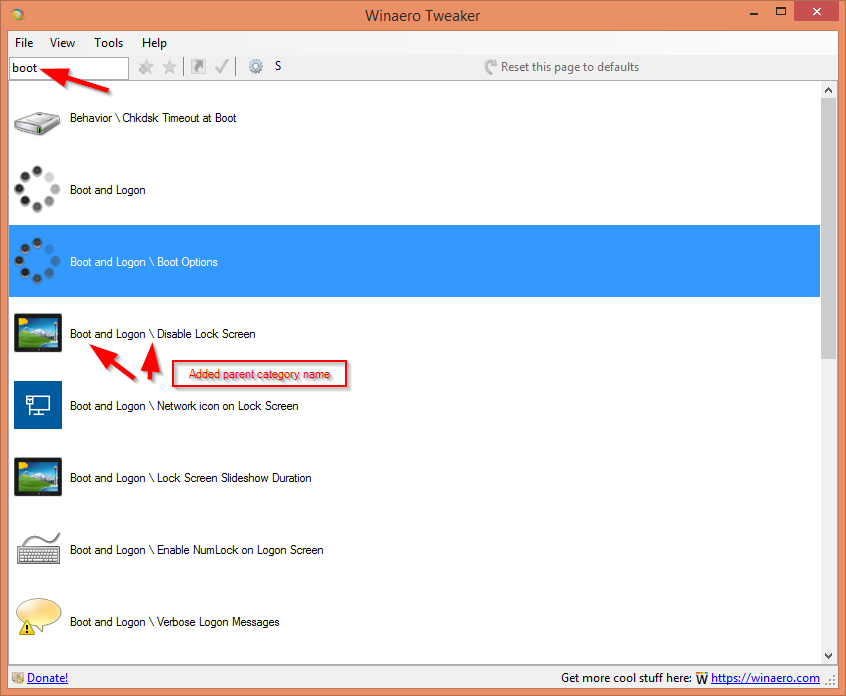
- The App mode/Windows mode context menu now has icons.
- I have added a lower value limit to the number of simultaneously selected files in File Explorer. Setting it to 0 would broke File Explorer, so Tweaker won't allow you to harm the shell any more.
New features
Automatic Registry backup
Starting in Windows 1803, Microsoft has turned off the automatic registry backup feature by default, so the operating system doesn't create automatic backup copies of registry hives any more. Winaero Tweaker allows you to re-enable this feature in order to have a working copy of Windows 10 registry.
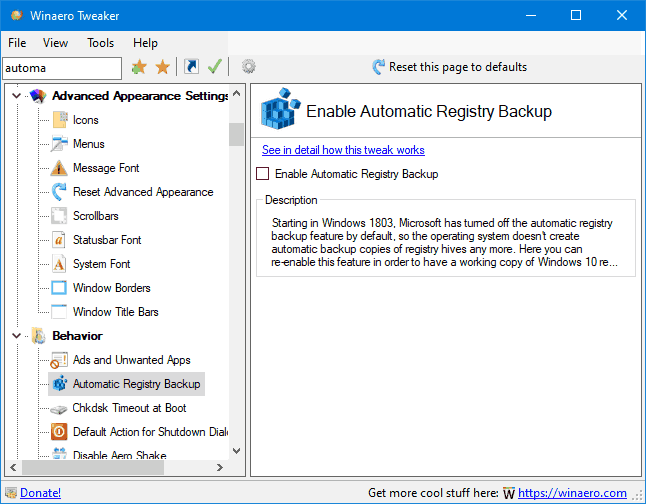
The ability to remove the "Print" context menu command.
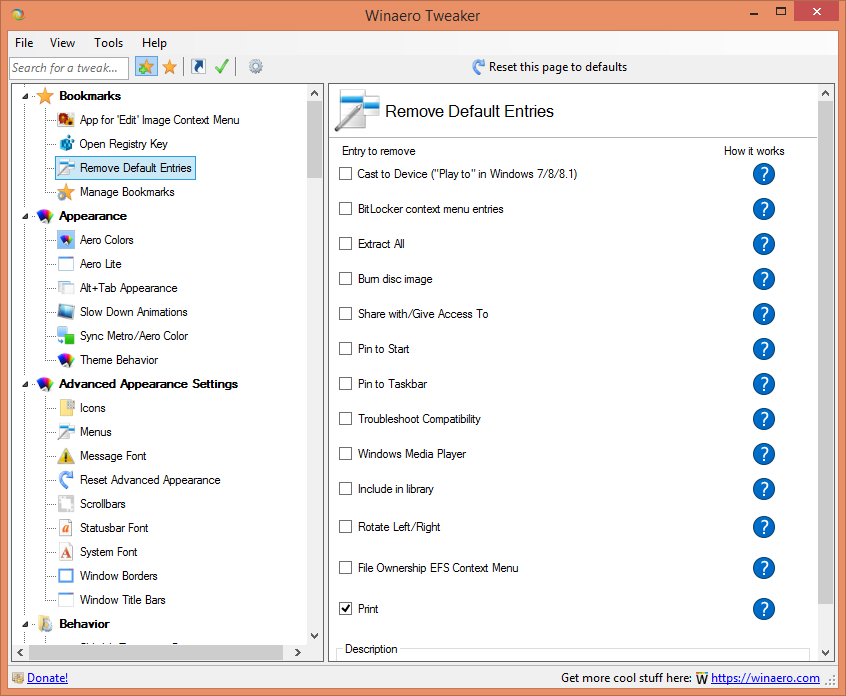
In modern Windows versions, File Explorer includes the Edit command in the context menu for images. If you right-click an image, and select Edit, the image will be opened in Microsoft Paint. Now you can change the app for the Edit command and replace it with an image editor of your choice using Winaero Tweaker.
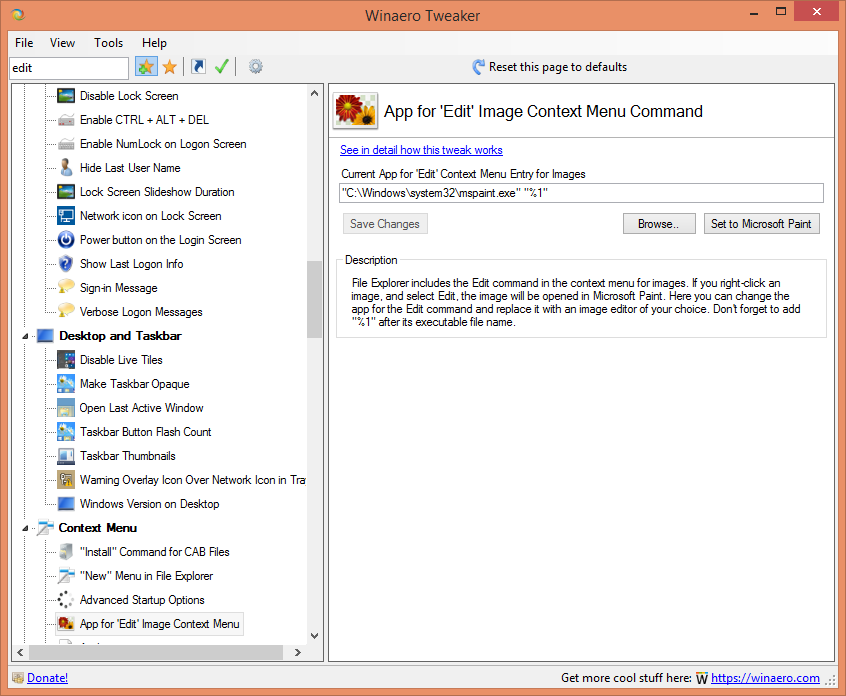
A new feature will allow you to add the "Restart the Start menu" context menu command to restart the Start menu process in recent Windows 10 versions.
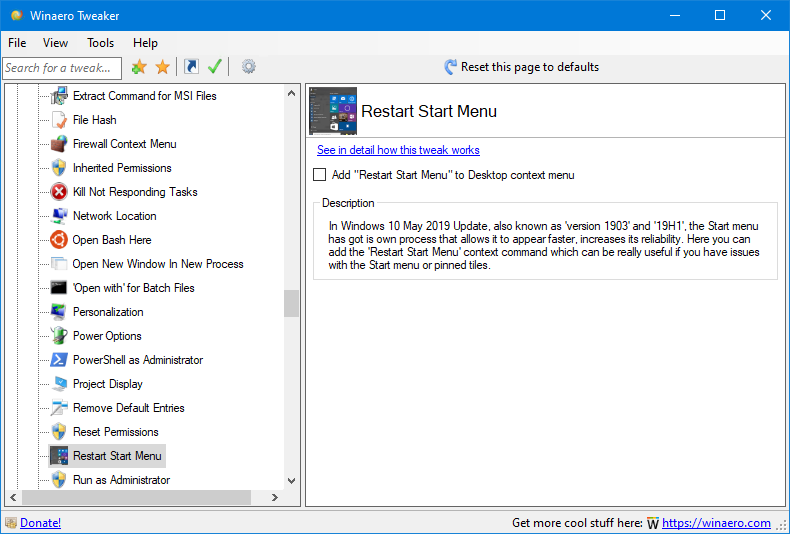
Project Display
If you have multiple displays or an external projector, you might find it useful to add a special context menu to quickly switch mode for multiple displays in Windows 10.
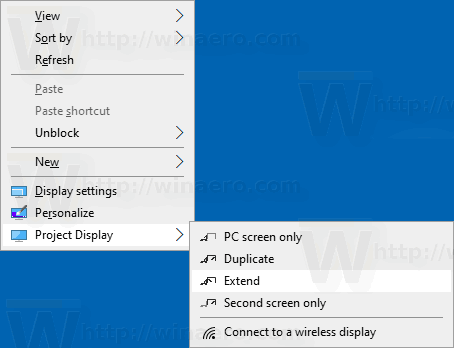
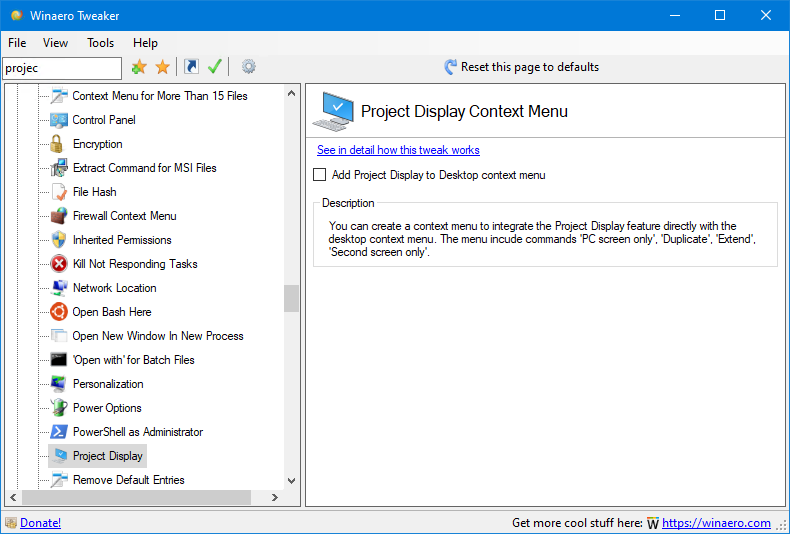
Advanced startup
You can create a special Desktop context menu to reboot the OS quickly and launch the Advanced Startup Options (troubleshooting options).
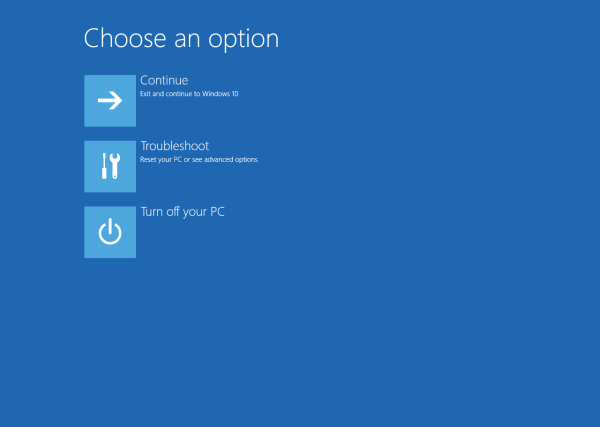
This is very useful if you have some issue that you cannot fix in the regular Windows 10 environment, for example, you may need to overwrite or delete some in-use files.
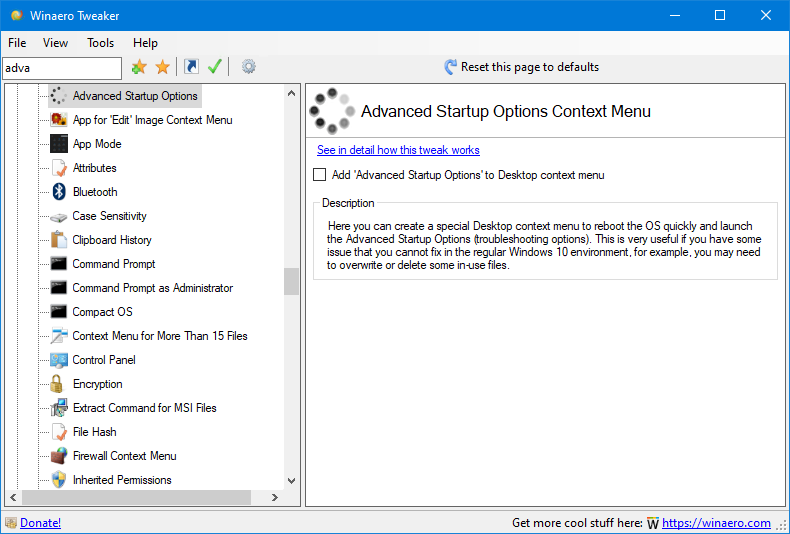
Open with for *.bat and *.cmd files
Batch files do not have the “Open With” option in Windows 10. You can add the “Open With” entry to the context menu of BAT files using a new option in Winaero Tweaker.
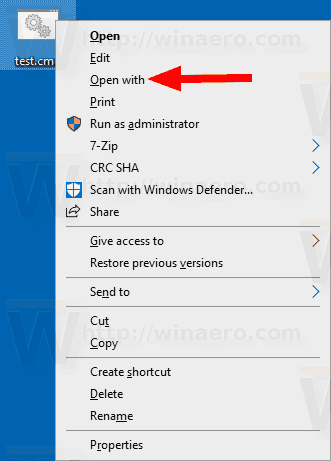
This can be done with one click.
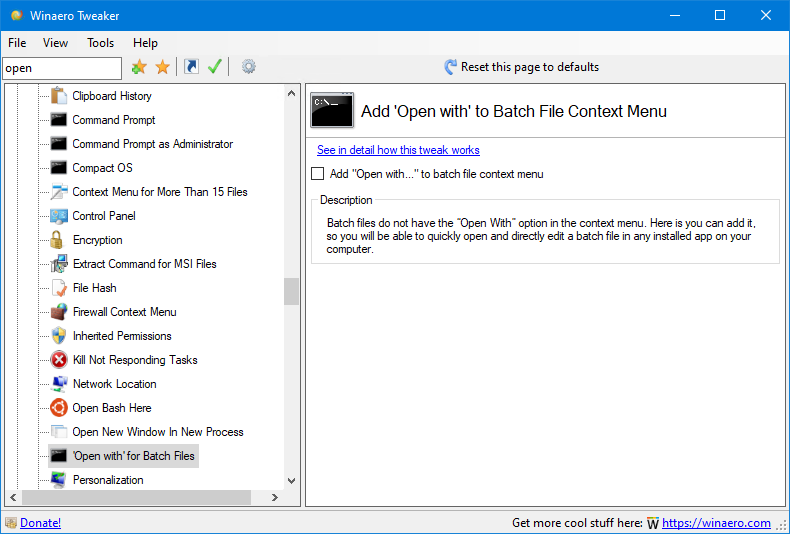
Traditionally, I would like to say BIG THANKS to each and every Winaero Tweaker user. Your support, reports and suggestions are always helpful.
Resources:
Download Winaero Tweaker | The list of Winaero Tweaker features | Winaero Tweaker FAQ
Support us
Winaero greatly relies on your support. You can help the site keep bringing you interesting and useful content and software by using these options:

Thanks a ton, Sergey! Another useful set of features! :)
“winaerotweaker.V.0.16.zip”
Thank you so much, Sergey!
Many thanks, great work.
However, with the 1909 update, the windows version displayed on screen (through winaero tweaker) is wrong. It still shows 19h1 and 18362.
Maybe MS didn’t update the version no. at the position you are reading it?
May I kindly suggest you read it from the same position that the good old “cmd” does? It displays the correct version as [Version 10.0.18363.476]
I noticed that too. A bummer, I came to rely on this feature.
I too noticed it shows the incorrect version on the desktop as 19h1 18362, etc. Do you think there is a way to correct this Sergey? I rather fancy this feature. Thanks.
The only way to correct it is to tell Microsoft about this bug.
Same issue here, however, in Windows-Settings > Info , it shows..:
Windows 10 Pro , Version 1909 , Build 18363.476
Indeed.
I wonder if they care about this issue.
Thanks a lot! Invaluable tool to make Windows 10 run properly.
Thanks for this excellent tool. It is a must-have for every Windows user.
Hi Sergey! Thank you again for maintaining this brilliant piece of software. I have two suggestions:
1) Why not make WinAero Tweaker Open Source? Put it on Github, so we can see more easily in detail what it does and have a better issue tracker. Of course, if you don’t want the source code to be publicly available, I can understand that,
2) As of Win10 1909 (I’m in the Release Preview ring), the File Explorer address bar became taller. It’s a good change for touchscreen users, but I don’t like it on desktop machines, it takes even more precious vertical space. Do you know a method to make it narrower again? I’ve googled already, but I haven’t been able to find anything useful.
Thanks in advance!
It’d be great if WinAero Tweaker also had an option to bring back the old size of the search and address boxes in file explorer and control panel
Great update Sergey. Thanks for the efforts you’ve put in over the years.
Can we please have a dark mode support please?
I think we can have.
Would love if add a function in the Winaero Tweaker to remove pernamently the caret browsing popup when you press F7. Because weirdly, after 1903, this popup has started to appear in every, Windows, apps, including the system ones like settings, action center, start menu, search, even the taskbar context menu and so much more…
Would it be possible to add to roadmap an update to the font used in the tree and right windows? This is purely cosmetic, I agree :) But it would make the application seem more up to date to use the same font throughout, so at least in my case then the tree and right hand window then would use Segoe UI which is what is set for the menus bar and window title.
Thanks Sergey Tkachenko, for implementing my advice about inclusion of icons for App modes in context menu.
Thanks a ton for your suggestions.
You are welcome.
I hate to be the bearer of bad news, but MicroThief has found a way to circumvent the “Disable Windows Update” feature of Winaero Tweaker.
I’m trying to keep my Windows 10 at 1709 but every time I boot up my Windows 10 O/S hard drive I get a pop up that says Windows 10 will be upgraded in 30 minutes. It’s bypassing everything I’ve done to stop that from happening. This is what I’ve done:
I made the following tweaks that now don’t work:
1. Winaero Tweaker: It no longer blocks Windows Updates even though I have that option selected.
2. Regedit: I added a registry value called “NoAutoUpdate” and changed the setting from “0” to “1.” That’s supposed to also stop Windows 10 from updating/upgrading. I’m finding out that somehow Microsoft has been changing the value back to “0” while I’m operating the computer, thereby leaving the O/S open to upgrading.
3. Disable Automatic Updates in Group Policy Editor: The Automatic Update can be set to “Disabled,” yet, MicroThief bypasses that as well.
I’ve booted up my Windows 10 hard drive three times now in the past few weeks only to get the message telling me that my operating system will be upgraded in 30 minutes. What I find frustrating is that I’ll check each of those items above to ensure they are set properly and during the use of the O/S the registry entry gets changed and the other two options don’t stop MicroThief.
I would like to find out if anyone is having this issue. Thanks.
@PapaBear
consider using other 3rd party apps like StopUpdates10 or even WUB (windows update blocker) as those apps do a far better job of disabling automatic updates on recent Win10 versions
Add Disable Ribbon on file explorer please bro ….
OK
Feature Request: Classic Snipping Tool
I don’t want “snip and sketch” (rude rant about M$!!!!)
I just replaced “snippingtool.exe” in system 32 with a copy I made a few years ago. (In safe mode after modifying all the permissions) The old version works just fine.
Is there a way to prevent M4 from replacing it with the new version again while leaving automatic updates enabled?
I found the slow shared folders fix. I had to add 3 registry keys.
https://www.zubairalexander.com/blog/how-to-fix-slow-access-to-network-shares/
Eh, maybe not those settings exactly, but the easy add ability and a slider to adjust to get those settings, that might be nice.
Can I send some pictures and the export, I am having an issue where not all settings are exporting.
Side note/req, save bookmarks for portable in the folder with the .exe like other portable apps do, in addition to a “default” listing of settings you can manually set.
I can only thank you enough for the continued work but to vastly make Windows 10 great to where Windows 7 was is to fix the annoying “LITTLE” things that make Windows unbearable.
One of pet peeves is NOT remembering the Position and Sizes of an open folder.
Microsoft has said no one has ever complained about it and refuses to fix it.
If you do a search the fact that no one has complained is a lie. An old windows program that has never been updates was made for Windows 7 called ShellFolderFix. No updates for several years.
Another would be searching always changes the results to whatever file you are looking at such as thumbnails for videos. When I search through hundreds or even thousands of files I use list but can not set it to show a list and windows loves to do things for your own good no matter what YOU want.
And the worse annoying thing is when I open several windows they travel. Sometimes across the entire screen or monitors.
Windows has really become a pain to use thanks to some really bright engineers that want it their way and not the customers. If it weren’t for the games I would change to Linux.
I even disabled the Ribbon with ribbon disabler but even now search is broken thanks to an update so it is either no search or live with the ribbon until RD is updated.
Many thanks to you geniuses…You make Windows bearable again.
I am using ShellFolderFix on current win 10 just fine.. ?
oh, I haven’t even had the most recent version installed lol
Hey, thanks for such an amazing work. I was just wondering that after years of Windows 10 customizations, why hasn’t anyone implemented the “Set as Lock Screen background” feature to be shown as a context menu item.
I don’t know, maybe there is but I can’t find a way to do that. It would be great if you guys look into this feature.
please add a tweak to hide clock and date on taskbar