Winaero Tweaker 0.10 is out. It will allow you to disable Windows Update reliably in Windows 10, get rid of update notifications, ads in Settings, Timeline and My People. Also, it comes with new tools and tweaks, and it properly works under Windows 10 version 1803 "Spring Creators Update".
Advertisеment
New Features of Winaero Tweaker 0.10
Windows Update
I've created the Windows Update feature of Winaero Tweaker from scratch in order to get rid of the most annoying behavior of Windows 10 - forced updates and upgrades. Now it looks as follows:
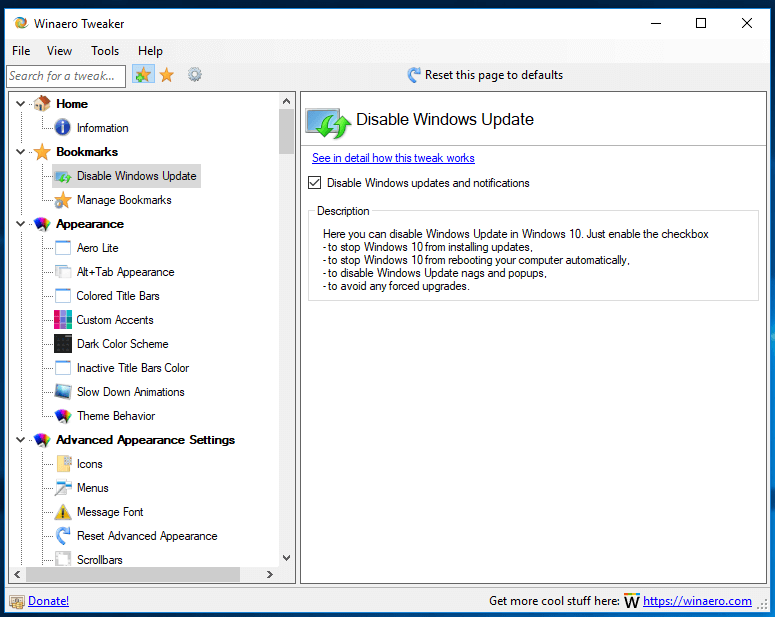
Turn on the check box, and you will not get updates in Windows. In Windows 10, it will block the operating system from enabling the Windows Update service and interrupting your workflow. Also, it blocks the apps which bring you annoying desktop notifications about updates.
By disabling the option you can restore defaults safely. The solution provided by Winaero Tweaker is safe and reliable. Also, the option now supports the import and export feature!
Get rid of ads in Windows 10
As you may already know, Winaero Tweaker allows disabling most of the ads in Windows 10. Recent Windows 10 versions come with more ads, including ads in Settings, Timeline, and People. Winaero Tweaker 0.10 allows disabling them.
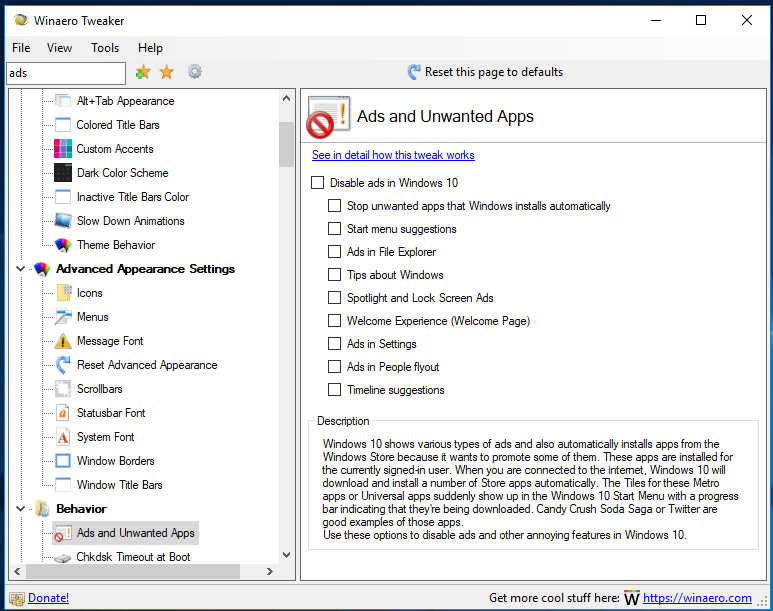
Disable Online and Video Tips in Settings
By default, the Settings app shows various tips, links to online tutorials and also videos for pages you open. Depending on your display size, they can appear below the page controls or on the right. If you find them useless or annoying, you can hide them.
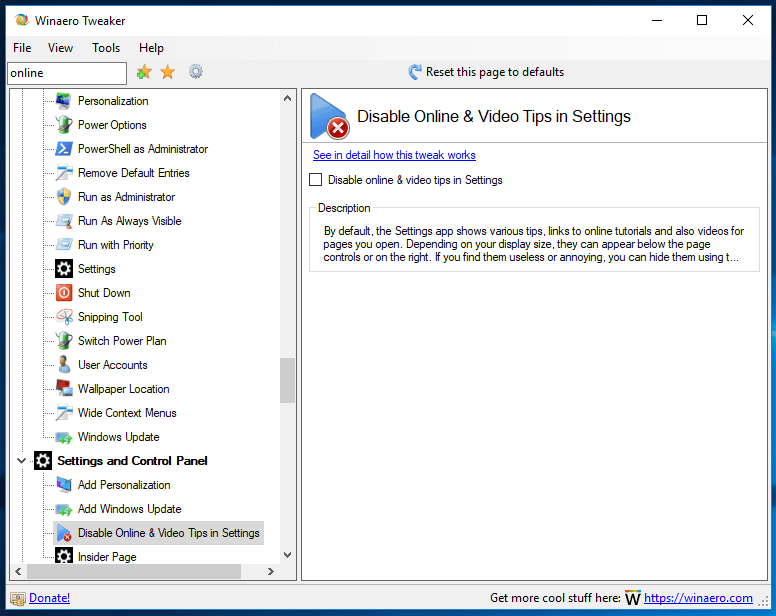
Disable Web search in the taskbar in Windows 10 version 1803
As you may already know, Windows 10 version 1803 doesn't allow disabling the Web search feature using the good old Group Policy tweak in the taskbar (Cortana), making Windows always search online for queries you type in the search box. Winaero Tweaker disables this behavior using an alternative method. The user interface hasn't changed.
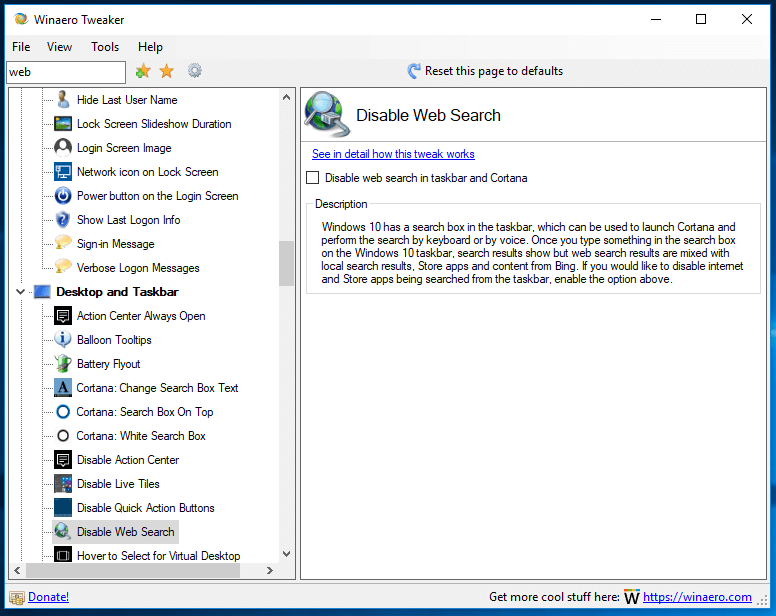
Change Drag and Drop Sensitivity
You can now change drag and drop sensitivity with Winaero Tweaker. This can be useful if you have a sensitive touchpad and want to make it less sensitive to accidentally moving or copying files in File Explorer and other apps. Or you just might be unhappy with the default setting which requires dragging only a few pixels.
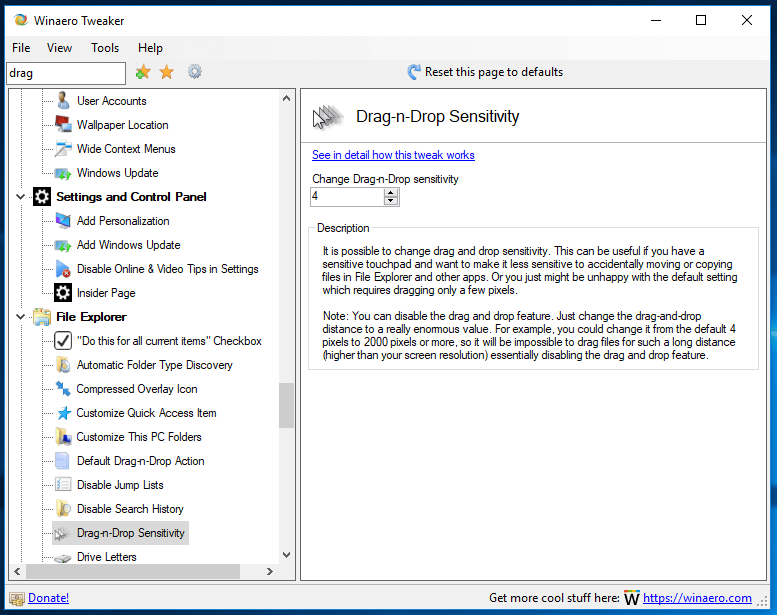
Make "Run as" Always Visible in Context Menu
The next option will allow you to make the "Run as different user" context menu command appear without holding the Shift key. Using it, you can start a batch file, an executable file or even an app installer as another user.
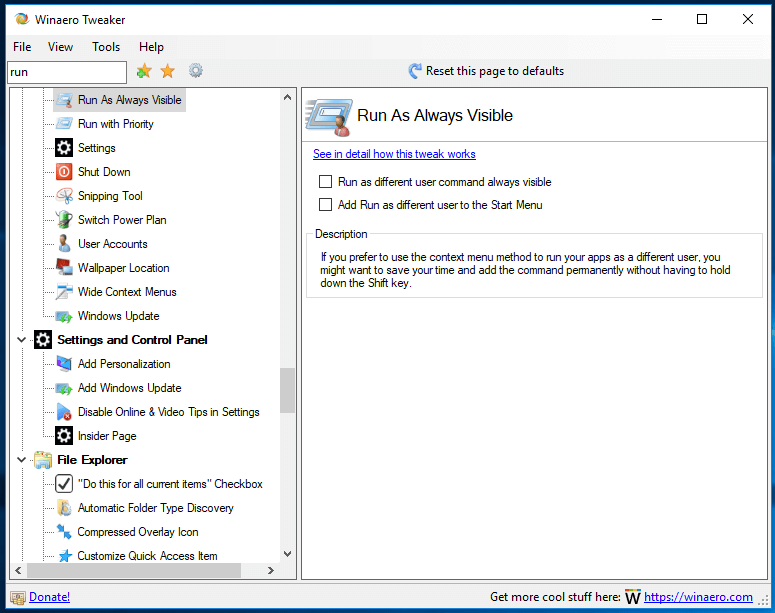
Using this option, you can also add the "Run as" command to the context menu of your Start menu items.
Add a Sign-in Message
You can add a special sign-in message that will appear for all users every time they sign in. The message can have a custom title and message text, so you can display any text message you want. Fill in the two text fields and you are done.
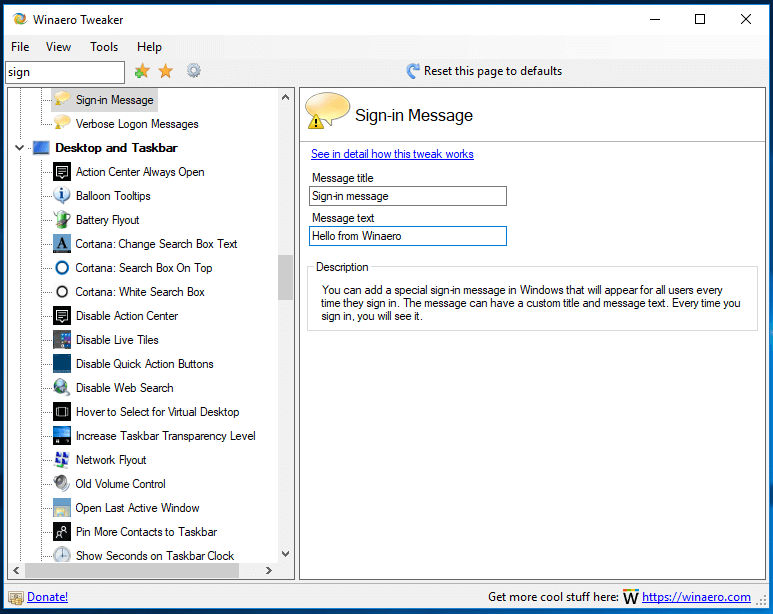
Prevent Windows 10 From Deleting Thumbnail Cache
In Windows 10, File Explorer is able to show small previews for image and video files you have stored on your disk drive. To speed up this process, it uses a cache file. When a file is cached, File Explorer re-uses the thumbnail from the cache to show it instantly. Windows 10 deletes the thumbnail cache automatically. When this happens, File Explorer becomes terribly slow because it takes time again to re-generate the thumbnail for every file and cache it, so the process creates a notable CPU load for no reason. This is very unfortunate when you are browsing a folder which contains lots of images. Starting with Windows 10 Fall Creators Update, the operating system keeps deleting the thumbnail cache after a restart or a shutdown, so File Explorer has to recreate the thumbnails again for your folders with images.
To prevent Windows 10 from deleting the thumbnail cache, enable this option:
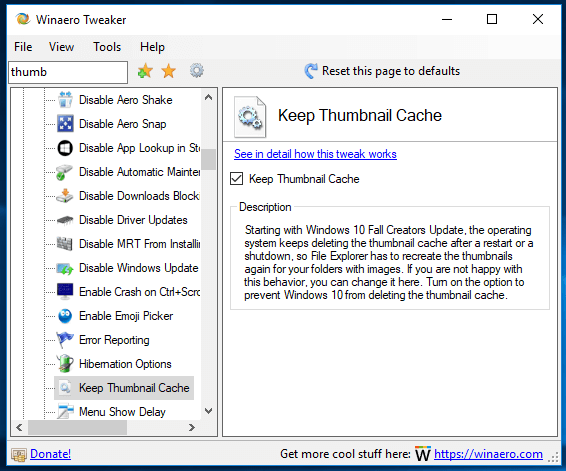
Disable Search History in File Explorer
Every time you search for some file name pattern or condition using the text box in the top right corner of the app's window, File Explorer saves it in the history. You can prevent it from saving your searches by enabling the next option.
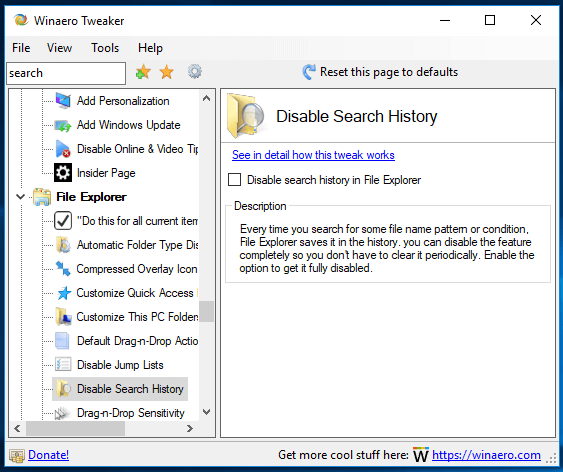
Change Taskbar Button Width
It is possible to change the minimum width of taskbar buttons. Using a new options of Winaero Tweaker, you can enlarge your taskbar buttons and make them more suitable for touch screens or high-resolution displays.
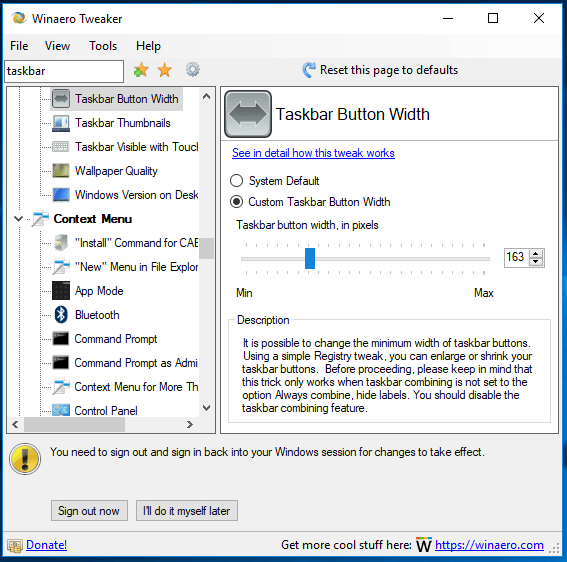
Default taskbar button width: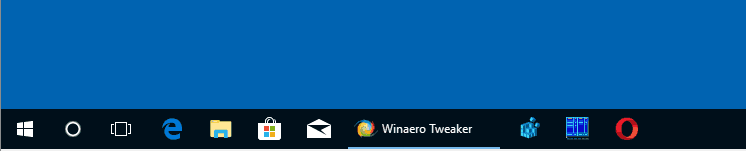
Large taskbar buttons:
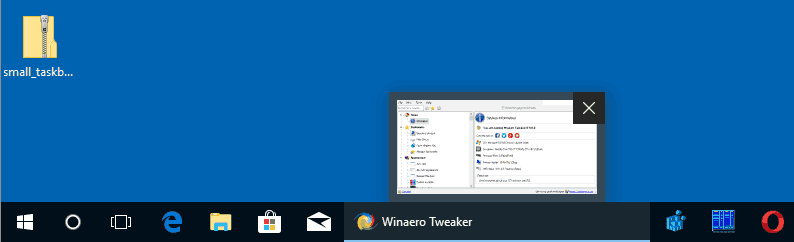
The classic Shut Down Windows dialog shortcut
Starting with Winaero Tweaker 0.10, there is a new category of options called "Shortcuts". It combines a few previously available options with a new option, "Classic Shutdown Shortcut". Use it to create a shortcut to the classic Shutdown Dialog Windows dialog.
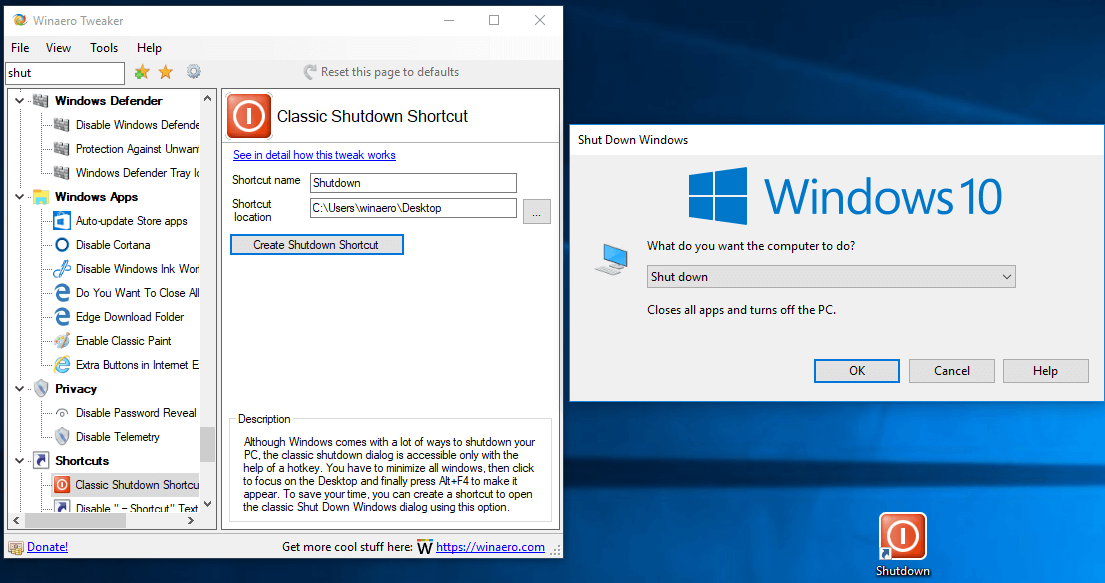
Improvements and fixes
- The option to prevent Malicious Software Removal Tool from Installing is now available under Windows 7.
- Fixed the broken import/export feature for the context menu option "Run command prompt as Administrator".
- The option "Open Registry Key" now opens the Registry Editor when you hit the Enter key in the text box.
- The search result pane and the category view now use double-click to open items.
- Winaero Tweaker now remembers the collapsed state of nodes in the navigation pane between sessions.
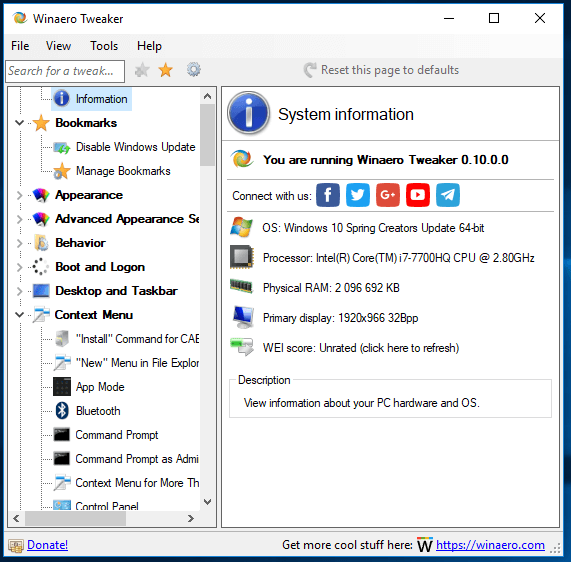
- Various minor fixes and improvements.
Resources:
Download Winaero Tweaker | The list of Winaero Tweaker features | Winaero Tweaker FAQ
Feel free to post your impressions, bug reports and suggestions in the comments! Your feedback is what makes this tool great so keep it coming!
Support us
Winaero greatly relies on your support. You can help the site keep bringing you interesting and useful content and software by using these options:
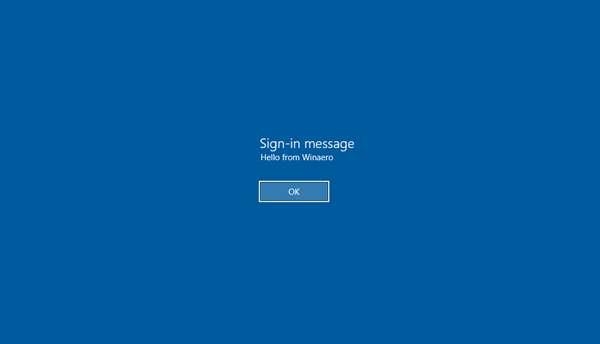

Loving this tweaking software.
Please consider adding fluent design on incoming updates.
It might not improve the current features and content, but it will make the app very modern looking, clean, unique and less generic looking tweak software. Thank you and more power!
Thanks for your kind words. I am only afraid that Fluent Design is only for Store apps.
Thanks Sergey! Much much appreciate your efforts! This release came out of the blue but yes just in time for the Windows 10 update.
what the difference between
disabled web search and
disable cortana?Both do the same thing and both cannot be reversed after applying the changes
so be absolutely sure you dont want cortana back before doing these changes
Cortana is the talking cirle/assistant.
Web search adds extra things in your search results. Disabling it won’t stop Cortana from assisting you.
Disabling Cortana won’t remove web links from your search results.
disabling web search DID disabled cortana as an assistant
same as disabling cortana does
thats why i queried the two option , i disabled web search which did that plus disabled cortana as a assistant also , so in reality the two option are the same although te methodology is probably the same but unfortunately the result is the same
whichever way you choose to go
How do I update?
I’m using V0.9.0.0, can I just install this over it or should I export my settings, remove the old version, install the new version, and import my settings back?
Or will the installer do all this automatically?
PS I’d buy this program if it wasn’t free but I only use Paypal for online transactions.
Close Winaero Tweaker, install version 0.10 over the existing version. That’s it.
This is an awesome release. Winaero Tweaker has already become the best app for tweaking Windows 10 and getting it to behave.
Thanks mate.
“Winaero Tweaker 0.10 will not launch on W7x64. Looks like maybe the build did not include dll’s that are present on a development machine but not a regular machine. sorry for no more detail, but all it’ll do is fail with: close or debug screen, nothing in logs. oops…
NO. It was just a minor issue with .NET 3.5. It is a bit tricky to get it working with 2 versions of .NET. ALl DLLs are in place.
I still want to update Windows myself! What I don’t want is for it to update on its own and (more importantly) to force a reboot after updating. Please offer these options.
turn off the feature in Winaero Tweaker, update the OS, enable the feature back.
You are done!
That isn’t a good solution for me, I update windows every couple weeks and don’t want to open Winaero and toggle the option every single time.
Right now we have two options, 1) disable autoupdates and 2) disable rebooting after updates. I would like to retain that without turning off updates entirely.
>disable rebooting after updates.
OK, I will implement such option in the next version. I have some ideas.
Thank you, I really appreciate it!
Great tweaker but will not start on my win 7 x32 machine. I had no problem with previous versions
Please redownload the setup. The problem is already resolved.
Is it open source? .NET code is obfuscated in this executable. It can’t be opened in ILSpy.
It is not opensource. Once I found my code on StacksOverflow without credits, I started using obfuscation.
This version is not compatible with Win 10 ver. 1709 ?
I’ll assume it is not.
thanks, as always, Bill
It supports all versions of Windows 10.
Winaero Tweaker is compatible with all versions and editions of Windows 7, Windows 8, Windows 8.1 and Windows 10.
Excellent ! thanks, Bill
Спасибо за апдейт.
Сделай, плиз, PopupMenu на TreeView с пунктами, дублирующимим кнопки “Добавить закладку” и т.п.
Вот, посмотри картинку нарисовал:
https://a.radikal.ru/a28/1804/b1/d08f3b52071d.png
Было б чуть да удобнее!
Понял и без картинки. Сделаю. Есть кой-какие проблемы с контекстным меню дерева, ибо у меня чутка свой компонент, и кривые руки( Разрулю – сделаю всё.
Dear Sergey,
Is there anyway to stop only ‘Microsoft Solitaire Collection’ and ‘Microsoft Mahjong’ from automatically opening my web browser to view their associated ‘news’ pages?
Is there a way “permanently” stop them from trying to automatically login to my xbox account?
I do have 2 games, Recore and Quantum Break, from the windows store the require me to login to xbox live to play.
Unfortunately, these apps have no such options.
Many thanks for the new release. Winaero Tweaker is extremely useful, and living proof of how Microsoft has gone downhill after Windows 7… The amount of ‘helper software’ Windows 10 requires for sane operation is frightening.
Yeah,… unfortunately.
Is there any way to change the solid color used when hovering over a menu to be transparent? I managed to get it changed to be transparent in an earlier build of Windows 10 but I don’t remember how. If you know how to do that, please add it as a tweak. Thanks in advance.
Don’t add fluent design. Anyway, I really like this application. But why can’t it change the startup sound in Windows 10? StartupSoundChanger works in Windows 10.
I will do!
Another fantastic realise by Sergey!
Thanks!
Hi Sergey,
Thank you for fixing what Microsoft forcing us to do things in a certain way.
However, was wondering what happened to the single-click interface in WinAero Tweaker until I read it at the end of your change log. Pretty sure single-click is faster/better, but maybe make it an option for those who prefer otherwise?
Thanks again and keep up the good work!
Also noticed that wallpaper gets changed to default, when enabling/disable colored title bar.
Hi Sergey,
I actually prefer the option to Set Windows update to notify only so I have kept version 9 of this app to do that on new installs.
I like it when Windows tells me it has updates as it did a few weeks ago. I just installed the updates a few minutes ago.
Turning off the Windows update service is probably not a very good idea as it pays to keep your system patched and having the system alert you is better than having to remember to patch it manually.
Perhaps you could bring back this option please?
Thanks mate.
This is all about version 1803, yet the downloads all appear to be labelled version 1709. Is that the same?
Hi Sergey,
Great utility!
I use this program, along with ‘LockScreenGone.reg’ (or is it already in Winaero?), Ribbon Disabler, Classic Shell and a link to the classic Control Panel, in one folder and call it “Make Windows 10 Look Like 7” and put it on peoples computers who hate Windows 10 and import a set of Tweaks.
But ever since version 0.9 of this utility, it has problems remembering the settings for “Extra Buttons in Internet Explorer”. The check-marks are always gone when I import it. Are they *both* properly saved in the config file?
Hmm…
“Disable compressed overlay icon (blue arrows)” is not working for me either. I logged of and even rebooted, but I can still see them on my folders and files.
Using Windows 10 1709 and Winaero 0.10.2.0.
Eh? 1709? I thought I had just installed 1803! Stupid laptop … it’s still preparing for 1803…
Anyway, I’m on 1803 now and still no luck: there are still blue arrows visible.
… which magically disappeared after a minute :)
finally! :-)
How does the program write/set my choices in Windows 10?
1) If I check or uncheck an option, does it get written/set immediately?
2) What about the other options? If I don’t make a choice with them, will the program also write/set the untouched options in Windows 10?
1. most of the “check boxes” will apply the changes instantly, so yes, it will get set immediately. For some options, you will see the “Apply” button.
I don’t like extra actions, so I prefer the direct action.
2. If you do not touch anything but opened a tweak page, it won’t modify the related values.
3. By clicking the “reset defaults” button on a tweak page, you will get default values written to the Registry. Any extra value previously created by the app will be removed as well.
Thank you for time and information. And, for a very useful program, of course.