Windows Spotlight is a fancy feature which exists in Windows 10 November Update 1511. It downloads beautiful images from the Internet and shows them on your lock screen! So, every time you boot or lock Windows 10, you will see a new lovely image. However, Microsoft made the downloaded images hidden from the end user. Here is how you can find those images and use them as your wallpaper or somewhere else.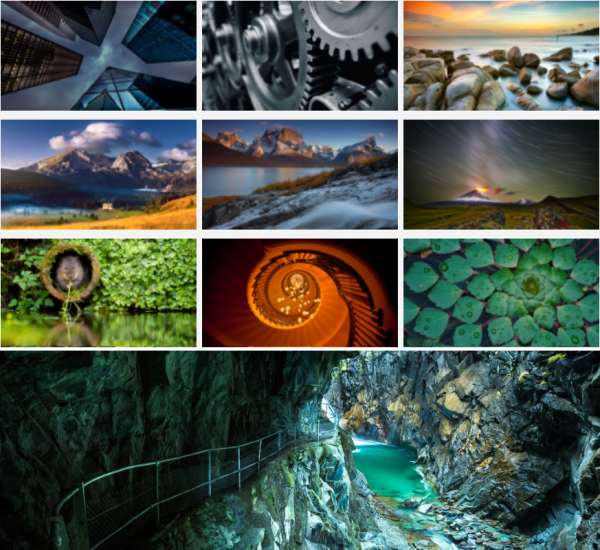
To get access to image files downloaded by the Windows Spotlight feature, follow the instructions below.
- Press Win + R shortcut keys together on the keyboard to open the Run dialog. Tip: See the complete list of Win key shortcuts available in Windows.
- Enter the following in the Run box:
%localappdata%\Packages\Microsoft.Windows.ContentDeliveryManager_cw5n1h2txyewy\LocalState\Assets
- A folder will be opened in File Explorer.
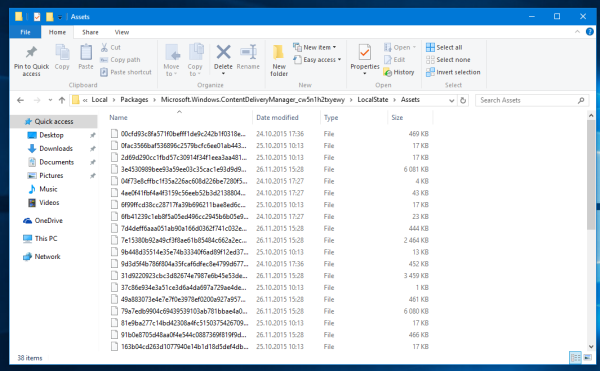
- Copy all the files you see to any folder you want. This PC\Pictures is suitable.
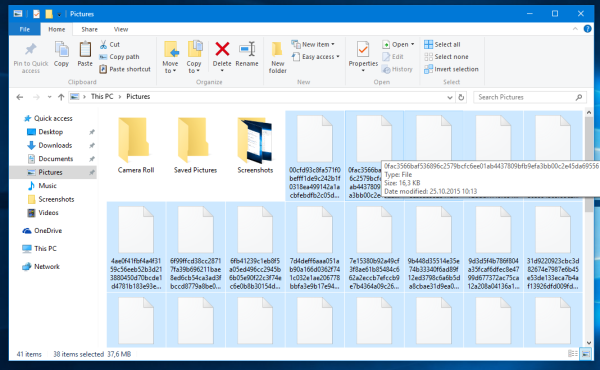
- Rename each file you copied to add a ".jpg" extension. You can do so by either selecting each file, and pressing F2, then Tab to quickly rename files.Or an even faster way would be to open a command prompt at the selected folder and type this command:
Ren *.* *.jpg
You are done: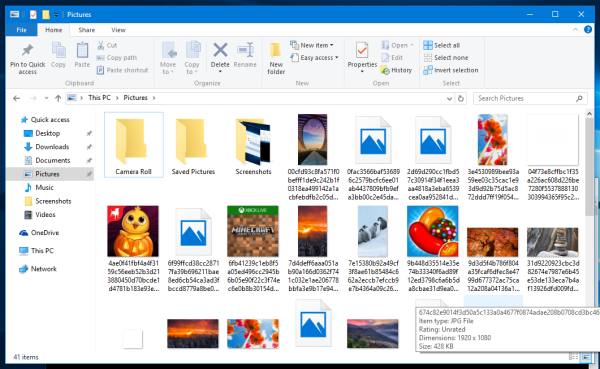 Alternatively, you can use Winaero Tweaker. A tool has been added to find your current lock screen image or grab the entire Spotlight image collection which Windows 10 has downloaded and stored on your drive. Unlike scripts you might be using for this, the tool doesn't collect "garbage" files like provisioned app icons and promoted app tiles. Also, it sorts images according to their screen orientation (Landscape and Portrait). You will find it under Tools\Find Lock Screen Images:
Alternatively, you can use Winaero Tweaker. A tool has been added to find your current lock screen image or grab the entire Spotlight image collection which Windows 10 has downloaded and stored on your drive. Unlike scripts you might be using for this, the tool doesn't collect "garbage" files like provisioned app icons and promoted app tiles. Also, it sorts images according to their screen orientation (Landscape and Portrait). You will find it under Tools\Find Lock Screen Images:
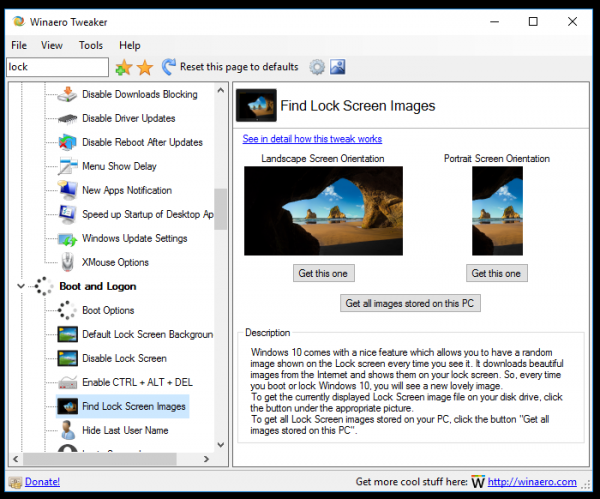 You can get the app here: Download Winaero Tweaker.
You can get the app here: Download Winaero Tweaker.
Advertisеment
Also, you can download very huge collection of Spotlight images from here:
- Download new Lock Screen backgrounds from Windows 10 version 1511
- Download Windows 10 Lockscreen images from Windows 10 RTM
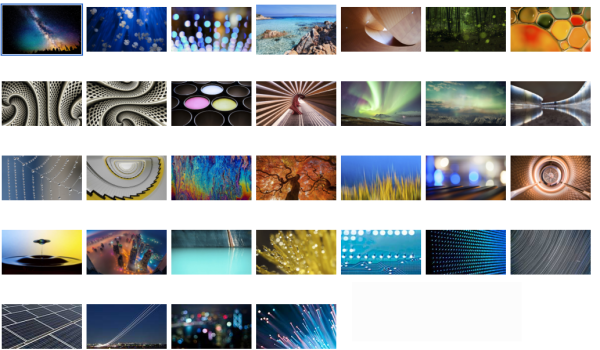 That's it. Now you can use these images like any other picture - set them as Desktop background, view with Windows Photo Viewer and so on. (By the way, here is how you can enable Windows Photo Viewer in Windows 10).
That's it. Now you can use these images like any other picture - set them as Desktop background, view with Windows Photo Viewer and so on. (By the way, here is how you can enable Windows Photo Viewer in Windows 10).
Support us
Winaero greatly relies on your support. You can help the site keep bringing you interesting and useful content and software by using these options:
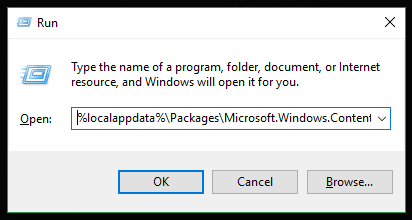
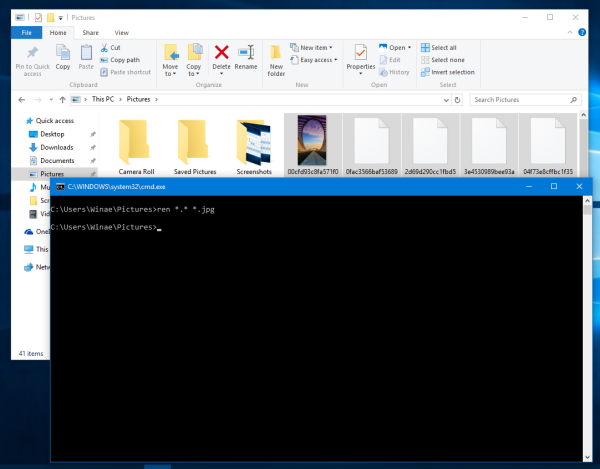

Interesting note: If you open an irfanview window, and drag the image [without .jpg extension] in to it, irfanview will automatically re-name it for you.
Yep, you are right. It has the appropriate option in settings. This behavior can be disabled.
To view only jpg files in the user spotlight folder I recommend this tool: SpotlightPicView
http://www.torchsoft.com/node/20
Thorsten
Thanks, but I will use my Tweaker app, as mentioned in the article.
It does its job perfectly :)
Grazie, molto snella e utile!
I used the Find lock screen Images tool in Winaaro and it somehow set the default image from winaero permanently on my lockscreen. I’ve been trying reg hacks, gpedits and various other possible fixes for some time now and still have not found a solution to removing this image and inserting my own.
HKEY_LOCAL_MACHINE\SOFTWARE\Policies\Microsoft\Windows\Personalization has my image set in the lockscreenimage key.
As a note, In Settings>lockscreen it now has the message “Some settings are managed by your organization” on top. I haven’t found this anywhere else – just this one location.
Any idea?
You can delete the lockscreenimage value and restart your PC. this will “unlock” options in Personalization – Lock Screen.
You can also press “reset to defaults” in Winaero Tweaker on the default lock screen background page.
Thanks a lot for sharing this.
In the current release of the Fall Creators update this doesn’t work anymore! Maybe there is a new folder new instead. Has anyone any idea?
Win 10 1909 не работает. в Папке Local State больше нет папки Asets. И кнопка Get all images stored on this PC тоже не работает.
Посмотрю, поправлю.
Win 10 1909 doesn’t work.
What exactly?
I successfully grabbed images in version 2004. All works.
I would love an option to auto-save these into a directory after login, and another option to automatically set the desktop wallpaper to the current lock screen after logging in.
thanks.
i can’t find any spotlight pictures on selecting the tweek find lock screen images? is there another setting somewhere I need to look at to enable this to work? running the latest Windows 10 build
I can’t thank you enough for this tool! If you ask me, this is by far the best feature of Windows Tweaker, I created a theme from a folder containing Windows Spotlight wallpapers, so it can be dynamically updated with new images, thanks man.
Hi Sergey…
First, I LOVE WinAero Tweaker ! No BS, no ads, no spyware, just a GREAT help !! Thanks for ALL you’ve done over the years !!
I do have one curious issue that I can’t seem to solve. All of a sudden, when I open my Winaero Tweaker and go to the “Find Lock Screen Image” page… the little image “previews” no longer show. The spaces are just blank. I’ve tried using the “Reset This Page To Defaults” option provided on that page inside winaero tweaker, but to no avail. I’ve tried re-installing winaero tweaker, again no results. Using Windows 10.0.19043 19043.2965 (21H1).
Any ideas ??
Thanks in advance !
Thank you for your kind words, and for providing the Windows version. I will try to reproduce the bug.
Hi Sergey !
Just thought I’d follow up and see if you might have found an answer to my last post about suddenly not seeing the little preview pictures of the current lock screen image from inside the Winaero Tweeker App. Also, thought I provide a little more info. While I’m aware that Windows Defender can sometimes interfere with apps in strange ways, I have disabled it completely to test the theory, to no avail. I then tried to add WinAero Tweeker to all the “allowed” and “do not block” options in Windows Defender, and still no success.
I will mention, that I do have another app, “Dynamic Theme” (latest version) also downloaded to my PC from the MS Store. Could that possibly be the problem ? I can’t remember if I had that app installed when your lovely little thumbnails disappeared. I just know they were there one minute and gone the next and nothing I do has given them back to me. I completely uninstalled my existing Tweaker, and then rebooted and reinstalled the lastest version of Tweaker 1.55.0.0…but still no little previews back. I miss them… *sniff,sniff* any solve would be most appreciated.
Thanks !