The unexpected and surprising leak made it possible to download Windows 11 sounds. Yesterday, Windows 11 build 21966 found its way to the Internet, so interested users can finally try it and play with its new features and resources.
Advertisеment
However, some of the user interface parts are directly borrowed from Windows 10X, which is now cancelled in flavor of regular desktop updates.
Windows 11 includes a new start menu, new oobe, new wallpapers and a new startup sound. Here on Winaero we have a gallery of the leaked build screenshots. The link to official wallpapers can be found in the attachment to that post.
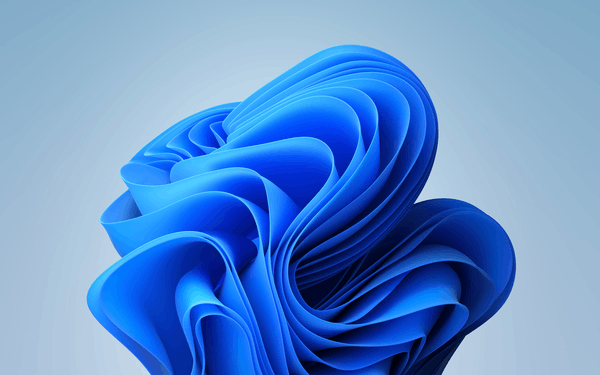
If you are looking for Windows 11 sounds, here is a bit of good news for you. Enthusiasts have shared the full set of media files available build 21966. Here's how to download them.
Download Windows 11 sounds
- Open the following page in your browser.
- Click on the download link (button).
- Extract the downloaded ZIP file to any folder on your drive.
- Click on a WAV file to play the Windows 11 sounds.
You are done.
The list of sound files in Windows 11
The archive includes the following media files;
- Windows Feed Discovered.wav
- Windows Information Bar.wav
- Windows Navigation Start.wav
- Windows Pop-up Blocked.wav
- Speech Disambiguation.wav
- Speech Misrecognition.wav
- Speech Off.wav
- Speech On.wav
- Speech Sleep.wav
- Focus0_48000Hz.raw
- Focus1_48000Hz.raw
- Focus2_48000Hz.raw
- Focus3_48000Hz.raw
- Focus4_48000Hz.raw
- GoBack_48000Hz.raw
- Hide_48000Hz.raw
- Invoke_48000Hz.raw
- MoveNext_48000Hz.raw
- MovePrevious_48000Hz.raw
- Show_48000Hz.raw
- Windows Background.wav
- Windows Foreground.wav
- Windows Hardware Fail.wav
- Windows Hardware Fail.wav
- Windows Hardware Insert.wav
- Windows Hardware Insert.wav
- Windows Hardware Remove.wav
- Windows Hardware Remove.wav
- Windows Logon.wav
- Windows Notify Calendar.wav
- Windows Notify Email.wav
- Windows Notify Messaging.wav
- Windows Notify System Generic.wav
- Windows Unlock.wav
- Windows User Account Control.wav
- Windows User Account Control.wav
- Alarm01.wav
- Alarm02.wav
- Alarm03.wav
- Alarm04.wav
- Alarm05.wav
- Alarm06.wav
- Alarm07.wav
- Alarm08.wav
- Alarm09.wav
- Alarm10.wav
- chimes.wav
- chord.wav
- ding.wav
- flourish.mid
- notify.wav
- onestop.mid
- recycle.wav
- Ring01.wav
- Ring02.wav
- Ring03.wav
- Ring04.wav
- Ring05.wav
- Ring06.wav
- Ring07.wav
- Ring08.wav
- Ring09.wav
- Ring10.wav
- ringout.wav
- tada.wav
- town.mid
- Windows Background.wav
- Windows Balloon.wav
- Windows Battery Critical.wav
- Windows Battery Low.wav
- Windows Critical Stop.wav
- Windows Default.wav
- Windows Ding.wav
- Windows Error.wav
- Windows Exclamation.wav
- Windows Foreground.wav
- Windows Logoff Sound.wav
- Windows Menu Command.wav
- Windows Message Nudge.wav
- Windows Minimize.wav
- Windows Notify Calendar.wav
- Windows Notify Email.wav
- Windows Notify Messaging.wav
- Windows Notify System Generic.wav
- Windows Notify.wav
- Windows Print complete.wav
- Windows Proximity Connection.wav
- Windows Proximity Notification.wav
- Windows Recycle.wav
- Windows Restore.wav
- Windows Ringin.wav
- Windows Ringout.wav
- Windows Shutdown.wav
- Windows Startup.wav
The Windows Startup.wav file is probably the most exciting one.
Support us
Winaero greatly relies on your support. You can help the site keep bringing you interesting and useful content and software by using these options:

This is not Win 11 sounds.. :/
oh? AFAIK they were extracted from build 21996.
Not completely Windows 11. It’s a weird mix of a few new sounds and the Windows 7(?) sound pack.
They are just from build 21996
Josh. “The weird mix” you are refering to is just legacy themes that ARE included to either Windows 10 and 11. In the root folder there are only Windows 11 sounds.