Yesterday Microsoft released an updated preview of Windows 10 and all interested users can download it from their existing installation of Windows 10 Technical Preview to upgrade it from build 9841 to 9860. I would like to cover some notable changes which you might have missed in the updated Windows 10 build 9860. Read the rest if you are curious about what's changed or added.
Notification Center/Action Center
The Notification Center which was hard to activate in the previous build is now unlocked and fully functional in the latest build. It shows notifications about updated Windows Store apps you have installed in your OS, new emails and instant messages, OS updates, contacts and calendar updates and similar notifications. It keeps a log of all past notifications until you clear them. Microsoft has said that they plan to make this feature similar to the one in Windows Phone so there can be a unified experience for notifications. As such, the current implementation is not final. Microsoft also isn't sure if they are going to go with the name Action Center or Notification Center.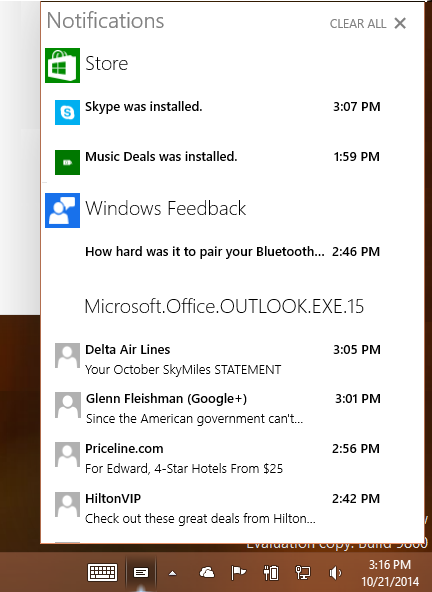
In Windows 10 build 9860, the Action Center/Notification Center can be opened with a new keyboard shortcut. To open it, just press Win + A keys together on the keyboard.
The end of Control Panel?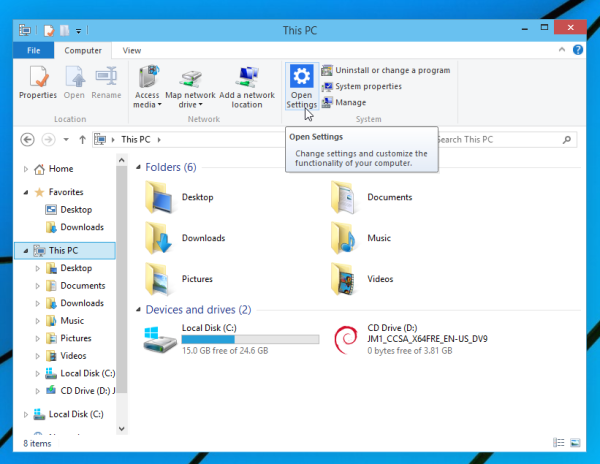
The classic Control Panel which was in Windows since Windows 3.0 seems to be going away in favour of the modern PC Settings app. From the screenshot below, you can see that the button inside This PC folder has been replaced with PC Settings. Although Microsoft may change course on this one, don't be too surprised if Control Panel is consolidated into PC Settings completely.
Battery Saver
Battery Saver is a feature which when enabled, limits the background activity on your device. It is not clear how it will work in the final release of Windows 10, as it is not fully functional at this moment. It has an option "Automatic Rules" and will probably monitor the battery discharge level to reduce the background activity of apps and the OS.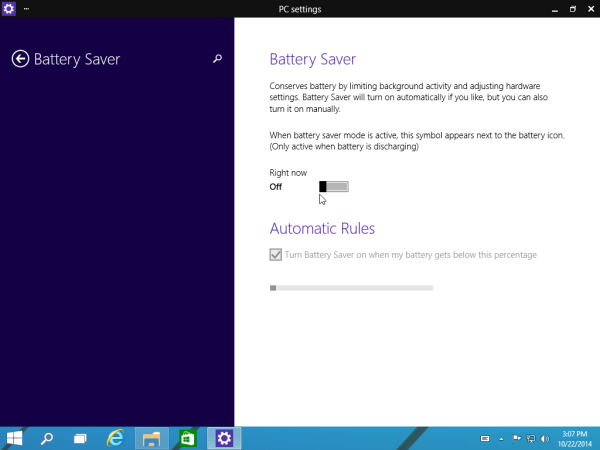
As its name indicates, the purpose of this feature is to extend the battery life of your device.
Advertisеment
DataSense
DataSense is a new user-friendly view of traffic usage in Windows 10. It shows the traffic for individual apps so you can easily check which app uses more bandwidth. It's a continuation of the 'metered connection' feature from Windows 8, and it makes it easy to see how much data has been downloaded over cellular and Wi-Fi connections. It will be useful for mobile data plan users (3G/LTE etc).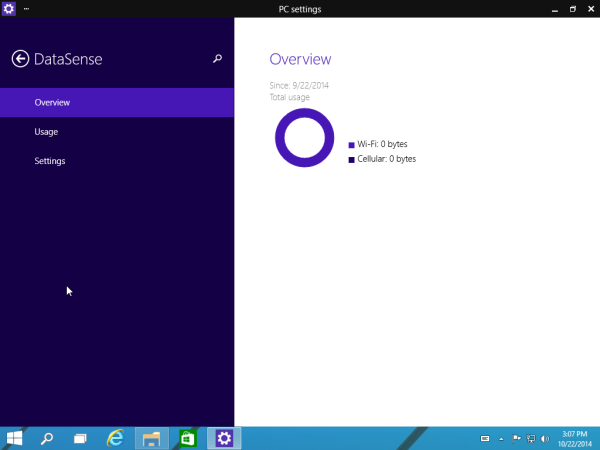
Again, this feature is not finished yet.
Share your files directly from File Explorer
The ability to share your files is implemented in File Explorer. For instance, if you select some video file or picture, you will find the Share button on the 'Share' tab of the Ribbon.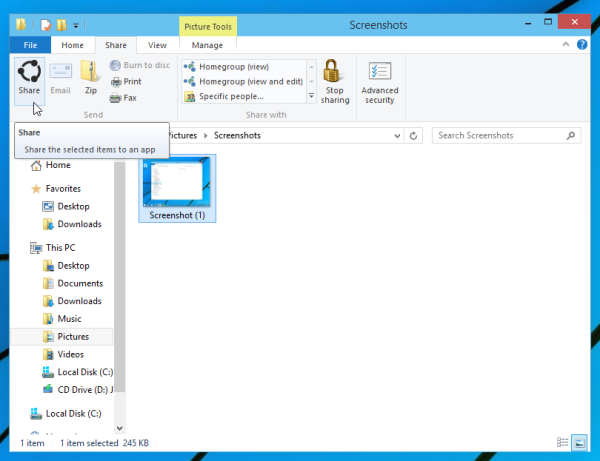
New window animations
Look at the video below to see the new popup-like animation in Windows 10. Also, a zoom out animation is implemented when windows close.
Animation for switching desktops
One of the pieces of feedback that users gave Microsoft was that it was hard to know when they were switching desktops. Microsoft addressed their feedback by adding an animation to make it clear when they are switching desktops. Check it out by creating some new desktops and moving between them. Or see video above.
New DISM options to maintain Windows images
In Windows 10, Microsoft has added the ablility to handle *.ffu files and multi-volume images. A similar option exists for Windows Phone and now has made it to Windows 10. This might be useful for OEMs.
/Split-FfuImage /ImageFile:/SFUFile: /FileSize: Splits an existing .ffu file into multiple read-only split FFU files. Use /FileSize to specify the maximum size in megabytes (MB) for each created file. Example: DISM.exe /Split-FfuImage /ImageFile:flash.ffu /SFUFile:flash.sfu /FileSize:650 /Apply-FfuImage /ImageFile: /ApplyDrive: [/SFUFile: ] Applies an existing .ffu image to a specified drive. Use /SFUFile to reference split FFU files (SFUs). is the naming pattern and location of split files. Examples: DISM.exe /Apply-FfuImage /ImageFile:flash.ffu /ApplyDrive:\\.\PhysicalDrive0 DISM.exe /Apply-FfuImage /ImageFile:flash.sfu /SFUFile:flash*.sfu /ApplyDrive:\\.\PhysicalDrive0
That's it. Noticed anything else that I missed? Then let me know in the comments!
Support us
Winaero greatly relies on your support. You can help the site keep bringing you interesting and useful content and software by using these options:

It took 2 hours to install. the should keep control panel, pc setting should completely removed. network is very bad. very disappointing.
It is not finished software.
That’s it.
Thanks for the informative report.
Don’t mention it :)
Winaero hi I have a question I downloaded the build 9860 and into the start menu, I noticed that I have two icons with settinng PC 1 PC settinng 2nd ZPC setting ile menu items in the respective windows are different you know something about
Data Sense also is not in the Start Menu
I would like an explanation if possible
thanks
DataSense is in PC Settings.
Didn’t get about ‘ZPC setting ile menu items’
What do you mean?
It’s the test version of ‘PC Settings’. http://www.neowin.net/news/is-microsoft-moving-away-from-the-traditional-control-panel-in-windows-10
Neat! Didn’t notice the share feature from the desktop!
hehe :)
BTW, there’s also the ALT + TAB fix. In 9480, continuing pressing ALT+TAB wouldn’t start over. Now it does.
I wonder if the start screen has any new features. It seems that it has been disabled in this build for desktop users.
Can be turned on via the Taskbar Properties dialog (right click the taskbar).
The Animation while switching desktops is horrible. I already get the visual feedback from the content which appears + I actively trigger an event to switch desktops, so I should know what’s happening?
Do you know any way to disable this? In it’s current state it’s just to much irritation and annoyance…
Forget about it … just found the solution.
https://answers.microsoft.com/en-us/windows/forum/windows_tp-desktop/animated-windows-in-build-9860/f41b772d-ff1a-4a99-bc38-ef14f30ad2c9
Removing the easing function they used and replacing it with simple linear would be great.
The worst thing is that the animation becomes jerky once CPU load is climbing. Maybe increasing this animation priority would make it better?
Well, it is DWM effects, so you can try to escalate the DWM.exe process priority.