The team behind the Vivaldi browser today released a new snapshot. Vivaldi 2.4 build 1488.4 represent the upcoming version 2.4 of the app. This build allows disabling the user profile icon in the address bar.
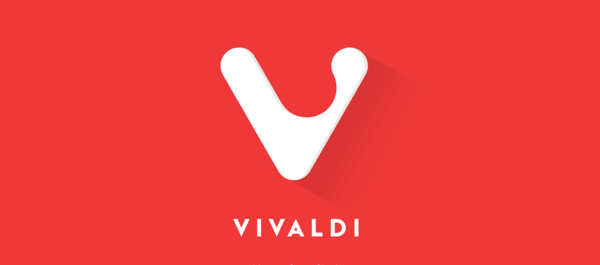
Vivaldi was started with the promise of giving you a highly customizable, full-featured, innovative browser. It looks like its developers kept their promise - there is no other browser on the market which offers the same amount of options and features. While Vivaldi is built on Chrome's engine, power users are the target user base, like the classic Opera 12 browser. Vivaldi was created by former Opera co-founder and developed keeping in mind Opera's usability and power.
Advertisеment
User profiles
User profiles allow multiple “users” to share one Vivaldi installation, without requiring you to log in to a different operating system, user account, or maintain multiple, standalone installations. Every profile can include one or several tabs, will have its own set of cookies, extensions, configuration options, local storage and other session related parameters isolated from other profiles!
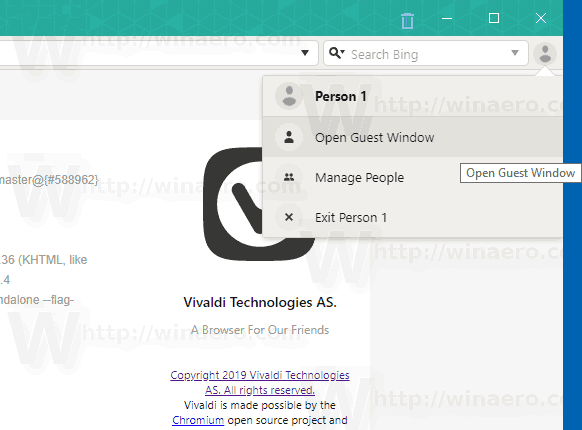
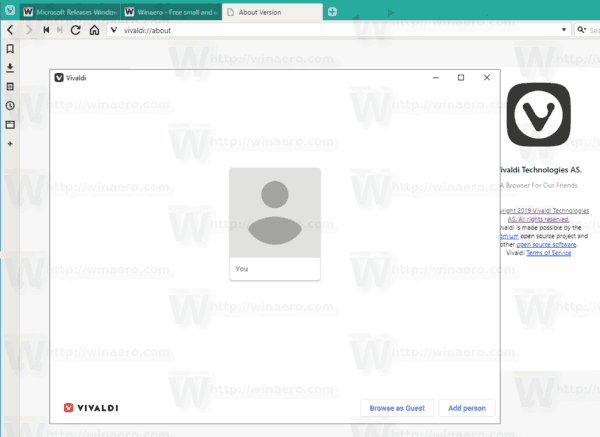
For example, once you are logged in to some web site in one of the profiles, all tabs opened in the same profile will be able to recognize your session and will show you as logged in to that site. If you signed in to Facebook in a profile, all tabs from the same profile will show you logged in on Facebook, while all other profiles will not show you logged in there. Having different profiles is very useful to separate tasks: One profile can be used for safe online banking, another one for some private communication, and so on.
All mainstream browsers like Chrome, and Firefox, allow having multiple user profiles.
To switch between profiles, you can use a user profile icon on the right of the address bar. Click on this to access different profiles you configured previously or open the profile manager to setup new ones.
Within each profile, you can set up sync of that profile data. The last profile you switched to will be the one used on next startup. If the Guest profile was the very last window closed, then on restart Vivaldi will display the profile manager. This trick can be used to perform a “clean” start without saved cookies, history, etc. on every browser restart.
Note: There is a command line switch, “–-profile-directory”, that can be used to specify a user profile to start with.
Starting with Vivaldi 2.4.1488.4, you can disable the user profile icon in the address bar. This can be useful if you are using only one profile in the browser.
Disable User Profile Icon in Vivaldi Address Bar
- Click on the "V" menu icon.
- Go to Tools > Settings. Tip: Hit Alt + P on the keyboard to open the Settings dialog directly.
- On the left, click on the Address bar.
- On the right, disable the option Show profile button.
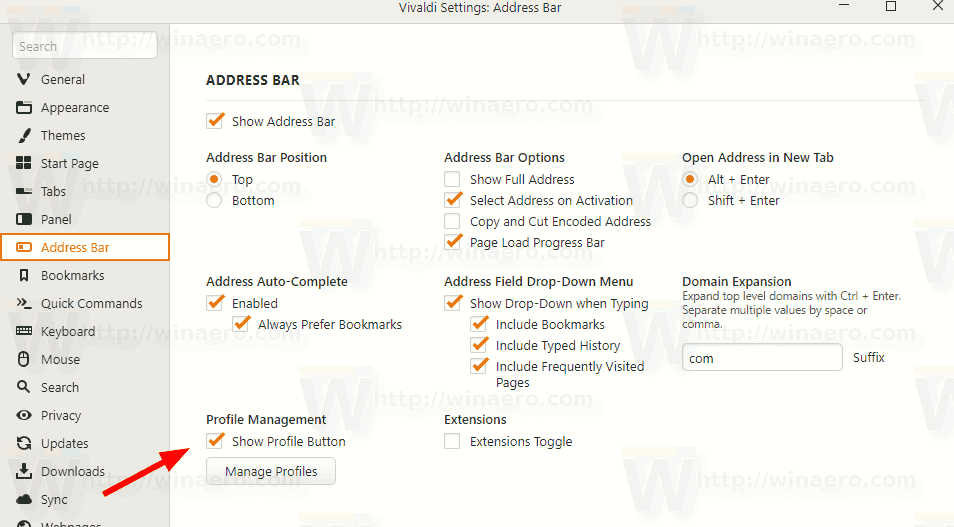
You are done.
To get Vivaldi 2.4.1488.4, use the following links.
Download Vivaldi 2.4 build 1488.4
- Windows: 64-bit for Win7+ | 32-bit for Win7+
- macOS: 10.10+
- Linux: DEB 64-bit (Recommended) | DEB 32-bit
- Linux: RPM 64-bit (Recommended) | RPM 32-bit
- Linux: DEB ARM32-bit (Unsupported) | DEB ARM64-bit (Unsupported)
- Linux: non-DEB/RPM
Support us
Winaero greatly relies on your support. You can help the site keep bringing you interesting and useful content and software by using these options:
