Visual Studio Code has reached version 1.80 with its June 2023 update. VS Code is a free and open-source code editor from Microsoft. Typically for such tools, it comes with syntax highlighting, code completion, debugging capabilities, and Git integration. It also supports extensions that add extra features, more programming languages, and time-saving tools. VS Code is available on Windows, macOS, and Linux.
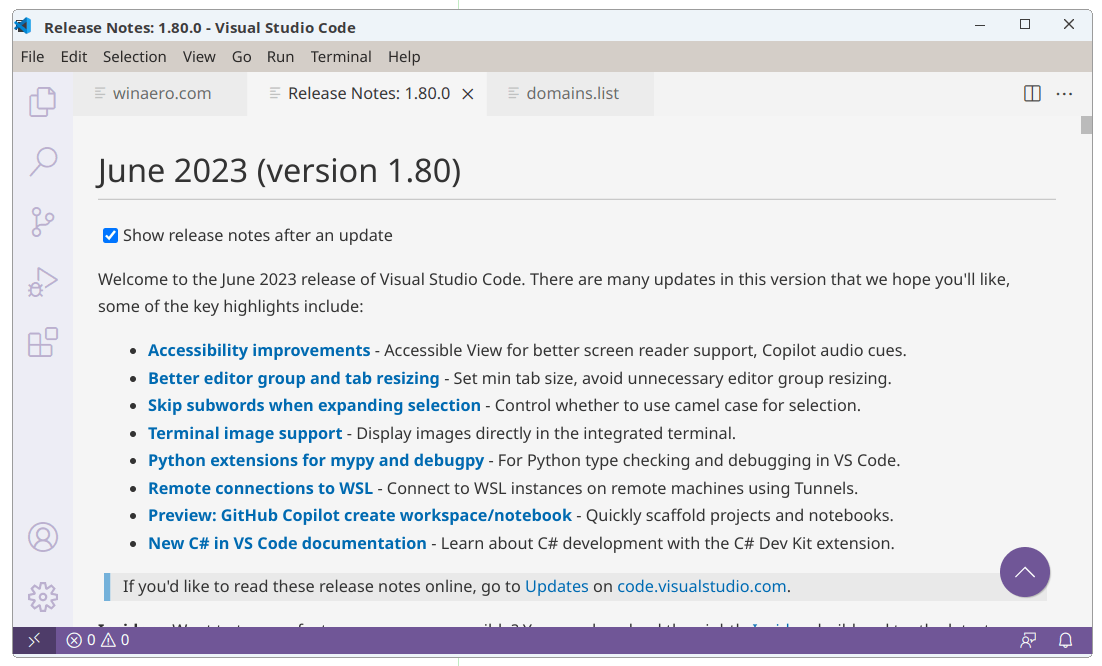
What's new in Visual Studio Code 1.80
Some of the key highlights include:
Advertisеment
- Accessibility improvements - Accessible View for better screen reader support, Copilot audio cues.
- Better editor group and tab resizing - Set min tab size, avoid unnecessary editor group resizing.
- Skip subwords when expanding selection - Control whether to use camel case for selection.
- Terminal image support - Display images directly in the integrated terminal.
- Python extensions for mypy and debugpy - For Python type checking and debugging in VS Code.
- Remote connections to WSL - Connect to WSL instances on remote machines using Tunnels.
- Preview: GitHub Copilot create workspace/notebook - Quickly scaffold projects and notebooks.
- New C# in VS Code documentation - Learn about C# development with the C# Dev Kit extension.
Here are some details.
Accessibility
The latest version of Visual Studio Code (VS Code) includes several accessibility improvements. The "Open Accessible View" command allows screen reader users to inspect content character by character or line by line, particularly in hover or chat panel responses. The "Open Accessibility Help" command opens a context-based help menu for the editor, terminal, notebook, chat panel, and inline chat features. The accessibility help menu for notebooks provides information on layout, navigation, and interaction. Audio cues have been added for the GitHub Copilot chat experience. Chat responses are now provided immediately to screen readers, and the chat panel and inline chat accessibility help menus offer more detailed information. The Settings editor's alt text has been improved for screen reader users, with the scope switcher announcing the actual scope name instead of a file path, and the settings description alt text being cleaned up. These updates enhance the accessibility of VS Code for users with visual or other accessibility needs.
Workbench
In the latest version of Visual Studio Code (VS Code), there are several new features and settings. You can now enable autoplay and looping for video previews using the "mediaPreview.video.autoPlay" and "mediaPreview.video.loop" settings. There are improved notifications when attempting to type in a readonly editor, with a link to change the "files.readonly" settings. A new setting, "files.dialog.defaultPath," allows you to configure the default location for file dialogs. The "workbench.editor.doubleClickTabToToggleEditorGroupSizes" setting disables toggling the size of an editor group when double-clicking on a tab. The "workbench.editor.tabSizingFixedMinWidth" setting controls the minimum size of a tab when using fixed tab sizing. The default behavior for editor group splitting has changed to "auto," which distributes available size evenly to all editor groups if none have been resized, otherwise splitting the space in half. These updates provide more control and customization options for the VS Code editor experience.
Disable Chromium sandbox
If you have scenarios where launching VS Code desktop as an elevated user is unavoidable, for example you are launching VS Code with sudo on Linux or as administrator in an AppLocker environment on Windows, then you need to launch VS Code with the --no-sandbox --disable-gpu-sandbox command line options to have the application work as expected.
Based on the feedback in issue #184687, there are now two new settings to make it easier when you need to disable the Chromium sandbox:
A new command line option --disable-chromium-sandbox to disable the Chromium sandbox for all processes in the application. This new option can be used as a replacement for --no-sandbox --disable-gpu-sandbox. This option applies to any new process sandboxes that might be added by the runtime in future releases.
To persist disabling the Chromium sandbox across launches, do the following:
- Open the Command Palette (⇧⌘P (Windows, Linux Ctrl+Shift+P)).
- Run the Preferences: Configure Runtime Arguments command.
- This command opens a argv.json file to configure runtime arguments.
- You might see some default arguments there already.
- Add "disable-chromium-sandbox": true.
- Restart VS Code.
And more. You will find everything in the official announcement.
Support us
Winaero greatly relies on your support. You can help the site keep bringing you interesting and useful content and software by using these options:
