How to View, Restore, Download, and Delete Previous Versions of Files on OneDrive in Windows 10
Microsoft has recently updated the OneDrive service to make the file history available for Desktop users. It is now possible to view the modification history, restore, retrieve, and delete previous versions of a file you have stored in OneDrive.
Advertisеment
OneDrive is the online document storage solution created by Microsoft which comes bundled as a free service with Windows 10. It can be used to store your documents and other data online in the cloud. It also offers synchronization of stored data across all your devices.
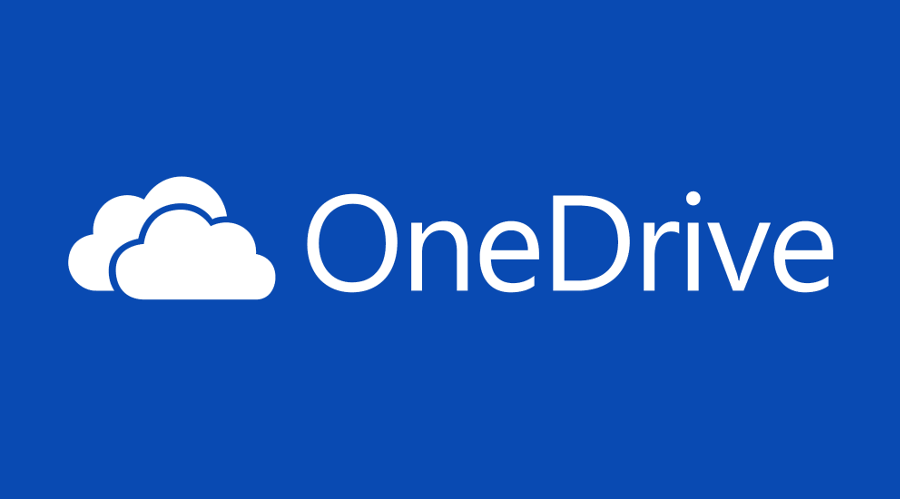
OneDrive is bundled with Windows since Windows 8. It is the all-in-one solution built by Microsoft to provide the user the ability to have the same files on every PC he signs in with using his Microsoft Account. Previously known as SkyDrive, the service got rebranded some time ago.
It also offers synchronization of stored data across all your devices. "Files on-demand" is a feature of OneDrive which can display placeholder versions of online files in your local OneDrive directory even if they were not synchronized and downloaded. The synchronization feature in OneDrive relies on Microsoft Account. To use OneDrive, you have to create one first. Besides OneDrive, Microsoft Account can be used to log in to Windows 10, Office 365 and most online Microsoft services.
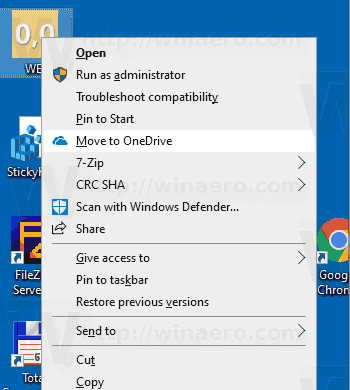
For the files you store in the OneDrive folder, you can now use the file history feature. It is useful when a file on OneDrive gets mistakenly deleted, overwritten, or corrupted, e.g. by malware. Version history works with all file types, including Microsoft 365 files, PDF files, photos, videos, and others.
To View, Restore, and Delete Previous Versions of Files on OneDrive in Windows 10,
- Open File Explorer.
- Click on the OneDrive icon in the left pane.
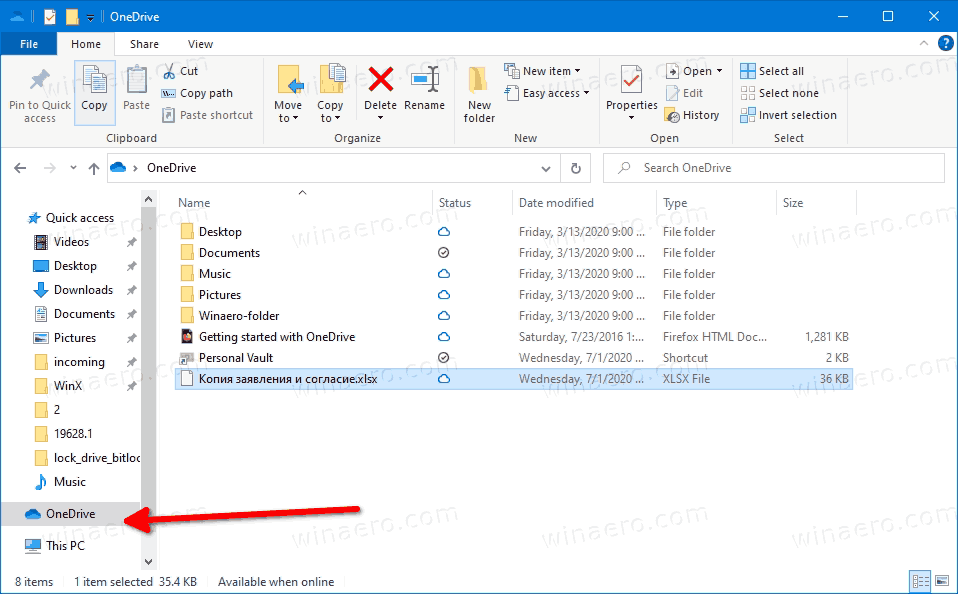
- In OneDrive, right-click on the file you want to manage previous versions for.
- Select Version history from the context menu.
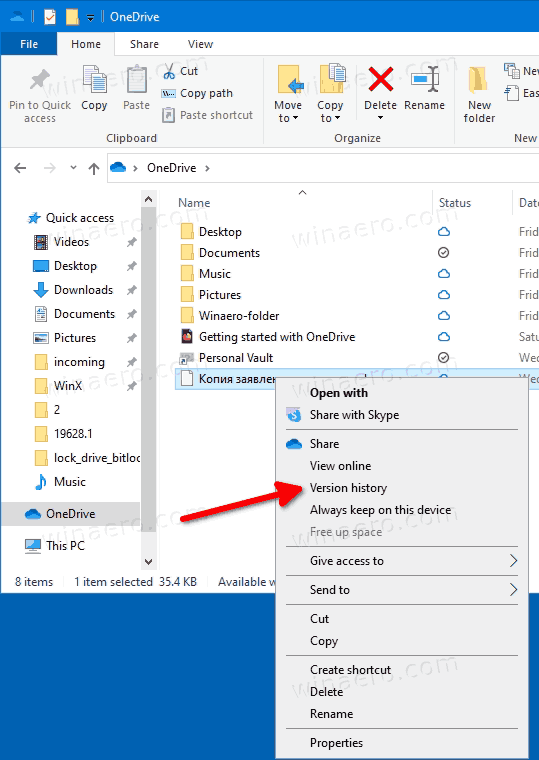
- Next, click on the menu button with 3 dots for the version of the file you want to restore, retrieve, or delete.
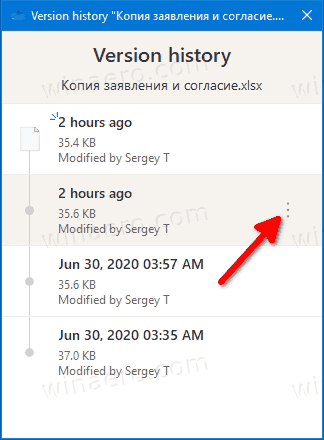
- Click on the available action you want to perform.
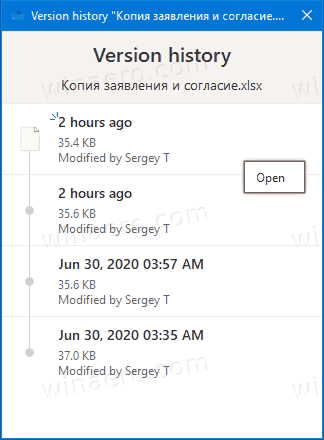
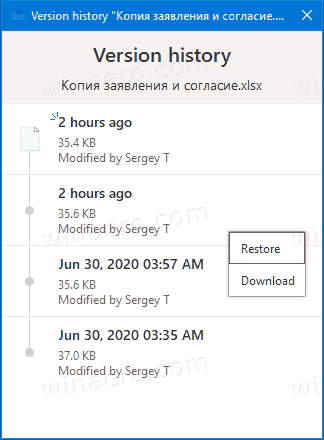
You are done.
The available actions are
- Open - opens the current version of the file.
- Restore - overwrites the current file version with the selected version.
- Download - allows to retrieve the selected version of the file to a folder on your computer.
- Delete - permanently removes the selected version of the file from the history. Appears for old revisions.
Also, it is possible to manage file history online using the Onedrive.live.com website.
View, Restore, and Delete Previous Versions of Files on Onedrive.live.com
- Open onedrive.live.com in the browser and sign-in to it with your Microsoft account if required.
- Right-click on the file, and then click on Version history.
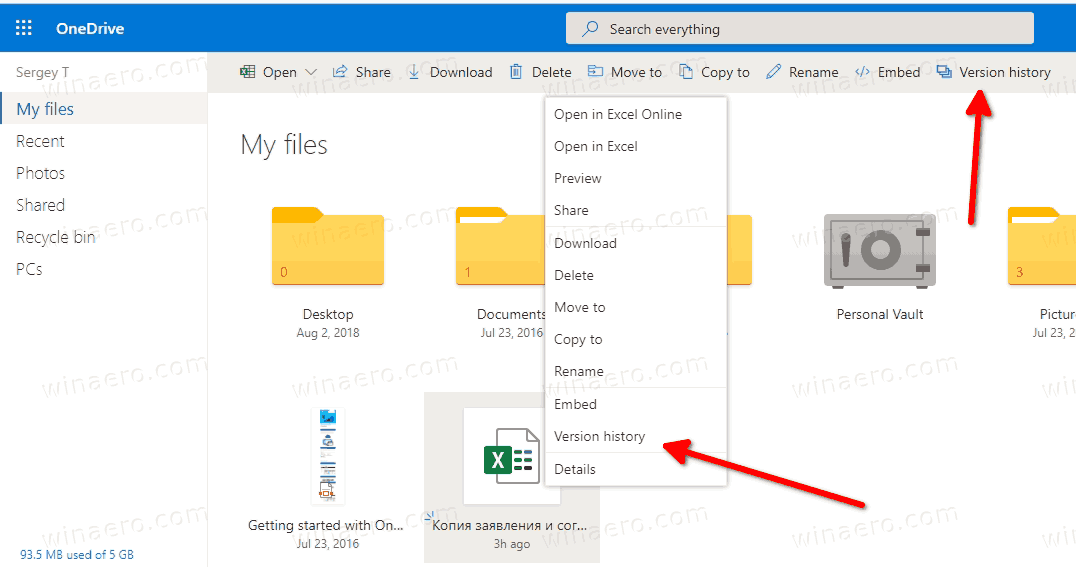
- Alternatively, select the file, and click on Version history item in the toolbar.
- In the Version History window, click on the version of your file you would like to view, download or restore.
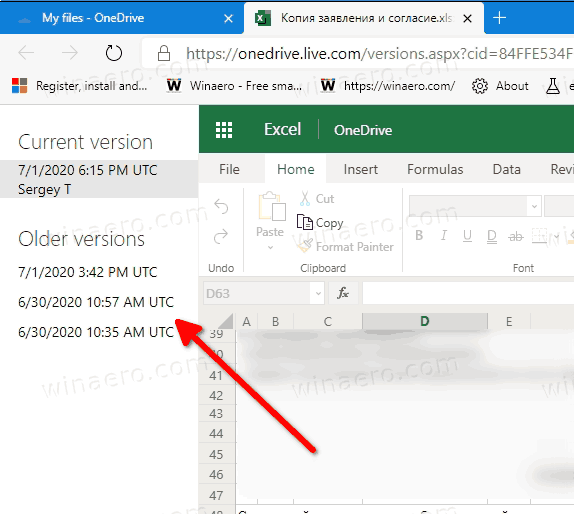
- Click on Restore or Download links for what you want.
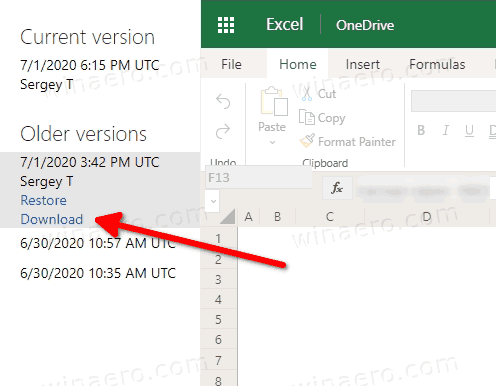
You are done.
The available actions are:
- Restore - replaces the current file version with the selected file revision from its modification history.
- Download - allows saving the specific file revision locally.
- Delete - allows removing the selected revision of the file. Appears for old revisions.
That's it.
Support us
Winaero greatly relies on your support. You can help the site keep bringing you interesting and useful content and software by using these options:

OneDrive consumer.
Your notes say there is a delete option, but your screen capture shows what I see, only the Restore and Download options. Do you know why I can’t delete individual versions? If you do, please update your article to reflect that.