You can use UUP Dump to download Windows 11 Insider ISO file for Dev channel releases that have no official installation image provided. UUP Dump is a free service that provides a set of scripts and tools to download UUP files directly from Microsoft servers and create and an ISO file from them.
Advertisеment
The service is customizable, e.g. you can choose which edition you are going to download, which language it should include and which features. The best thing about the UUP Dump service is that it even doesn't require you to be a Windows Insider to download and create ISO images.
However, if a build of Windows 11 is officially available, we suggest you to use the official ISO images instead. They can be downloaded using by following these steps, similar to any of Windows 10 releases.
So, UUP Dump becomes your best friend when you need to reinstall an Insider Preview build from scratch or in a VM. It saves your time by eliminating the need to install an older Windows 10 or Windows 11 build to upgrade it to the latest one.
Download Windows 11 Insider ISO File with UUP Dump
- Open the UUP Dump website using this link.
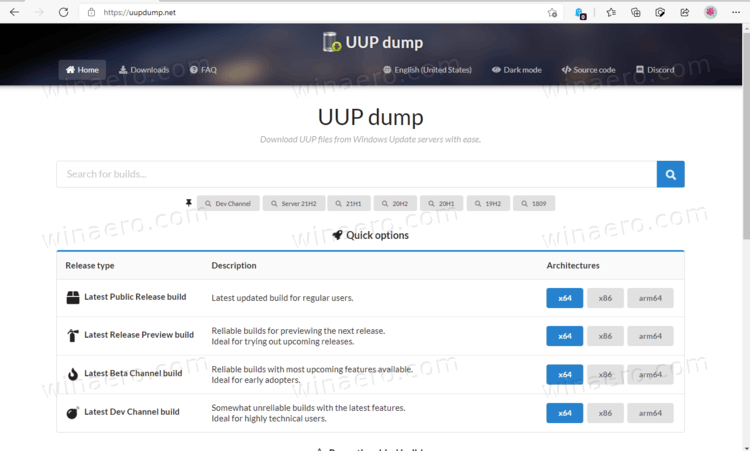
- Next to the desired channel name for which you want to download the ISO image, .e.g. Dev. Now, click either x64, x86, and arm64. For Windows 11, x64 is the only available option as of now.
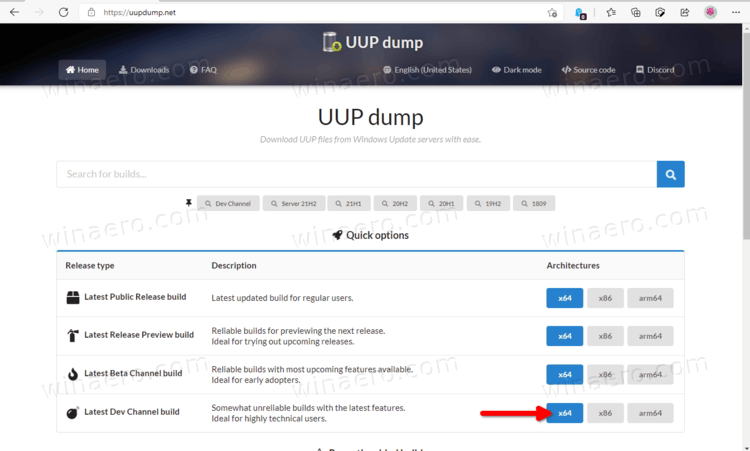
- Now, select the Insider build number you want to download.
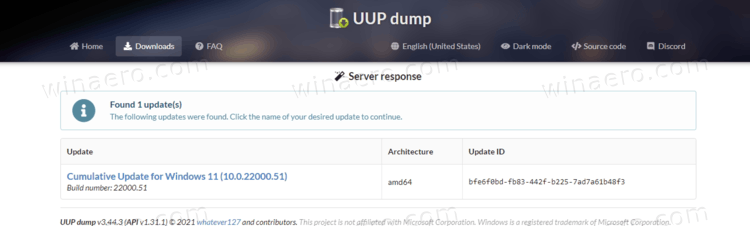
- On the next page, select the preferred language for the ISO from the drop-down list.
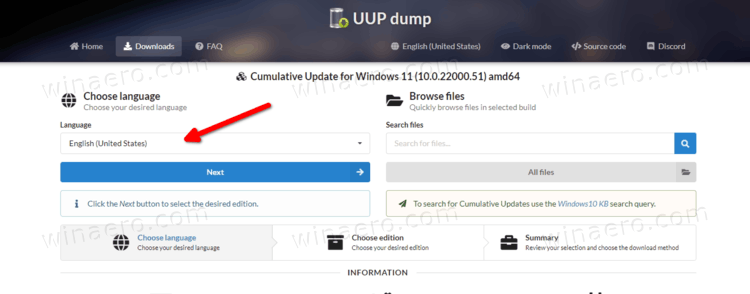
- Check the editions to include in the ISO file. Please keep in mind that "N" lack media features, and Windows Team is an edition for Surface Hub. Home and Pro as the most widely used consumer editions.
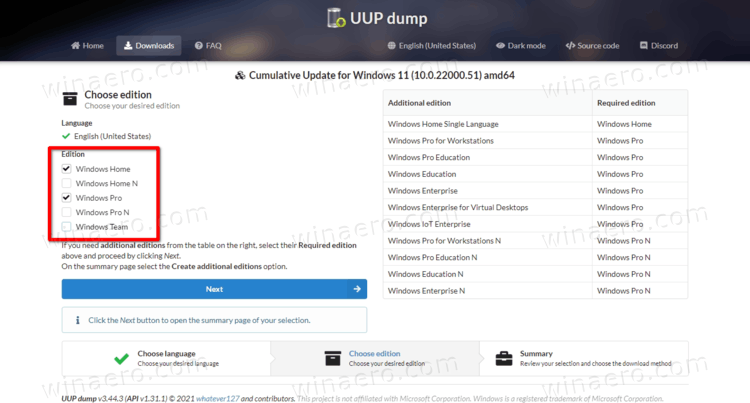
- Under 'Select your download editions, select Download and convert to ISO. Below, you can choose to integrate updates, .NET framework, etc.
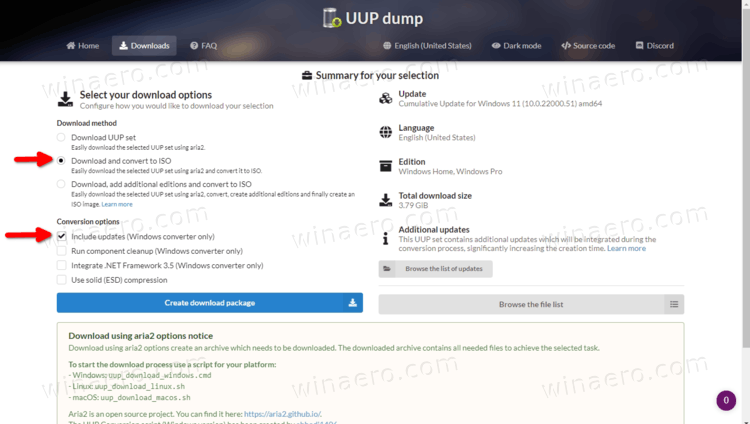
- Finally, click on Create download package.
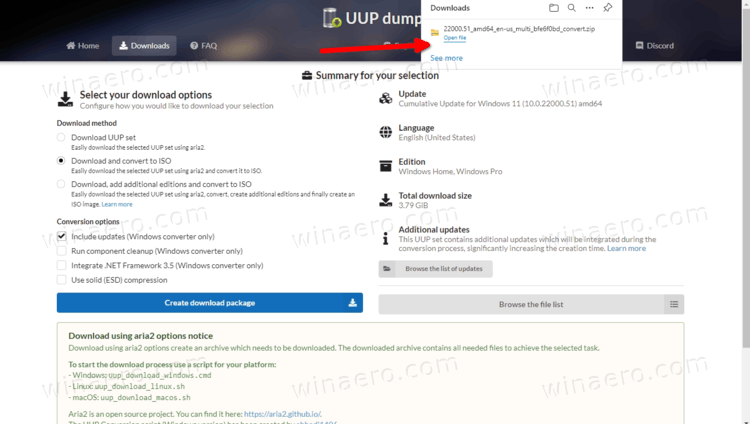
Done! You just downloaded the helper package that will fetch Windows 11 files for you from Microsoft servers. Now, you need to unpack it and run the tool to build the ISO image.
Build the Insider Preview ISO image of Window 11
- Extract the contents of the above downloaded ZIP archive to any folder without spaces in its name and path.
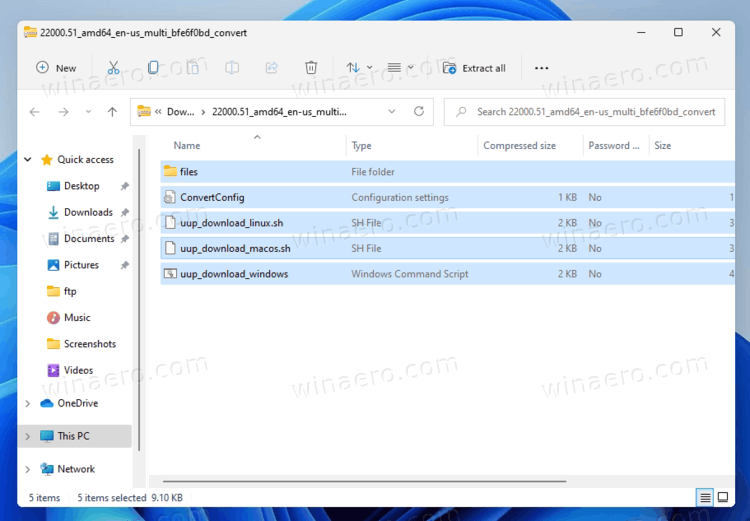
- Double-click the file
uup_download_windows.cmd. This will initiate the file download progress.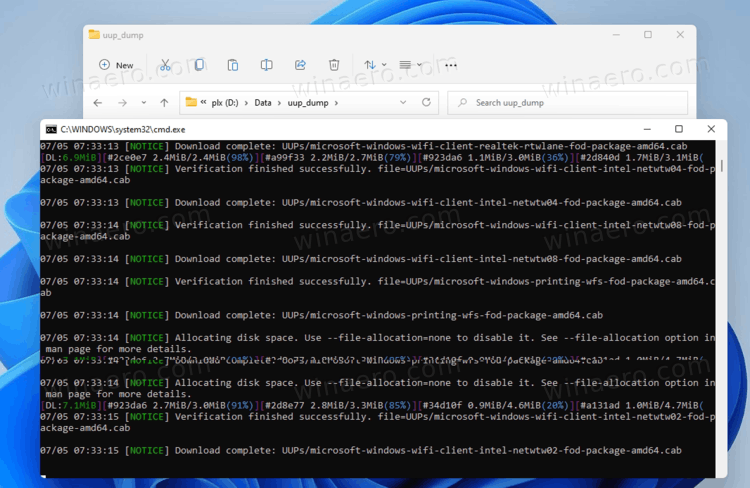
- Once all files are downloaded, the script will start building the ISO file.
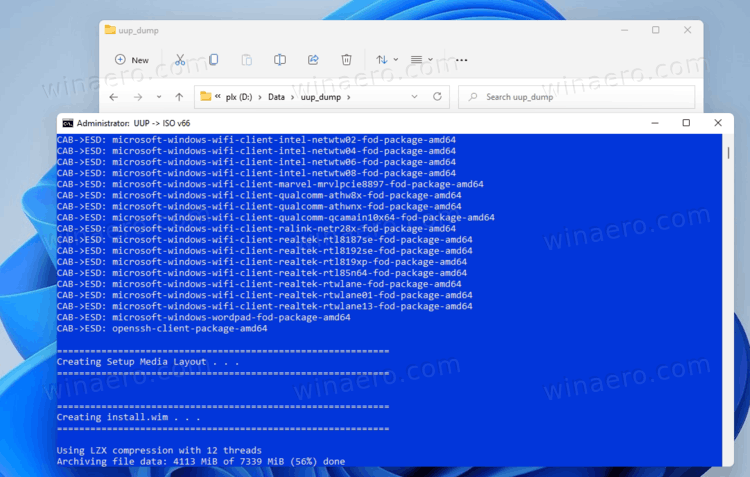
- Finally, once the procedure finishes, you'll have a new ISO file in the same folder where you have your script.
Double-click it to open in File Explorer, e.g. to upgrade your existing Windows setup, or make a boot media to install it from scratch.
That's it.
Support us
Winaero greatly relies on your support. You can help the site keep bringing you interesting and useful content and software by using these options:

e for create bootable key rufus works well? thanks
It doesn’t support secure boot.
Otherwise Rufus is fine and can be used to build a media from such ISOs
Every time I have ever tried to make an ISO from UUP Dump, it always says this;
“Current directory contains spaces in its path.
Please move or rename the directory to one not containing spaces.”
Even though there are no spaces, the folder is named “windev”. do you see any spaces there?
There are no spaces in the entire path, but it has always said that there is.
Is there a solution to Microsoft’s naming failure?
It is c:\windev?
Or it is c:\user\you user name with spaces\desktop\windev?
The latter has spaces.
Anyone know why most current UUP Win 11 (258) returns with edition file not found?
correction version 458
The ISO files downloaded from UUP-Dump for the Ni builds or made with the UUP-converter using the files from Windows\SoftwareDistribution no longer work with the Ni builds above 22557, all the resulting ISO files are missing all the basic WindowsApps and SystemApps.
Trying to update using the ISO or doing a clean install result on a number of different problems.
Including error 0xc1900401 on any subsequent check for updates with Windows Update.
The clean install produces a system that is missing all the basic Apps including Settings, MS Store, SecHealthUI etc, making the system useless.
Basically, all the resulting ISOs for the Ni builds 22H2 up to 22581.1 are unusable.
The only one that works correctly is the official MS insider ISO for Build 22579.