How to Install and Use Microsoft Support and Recovery Assistant (SaRA) in Windows 10
Microsoft Support and Recovery Assistant (SaRA) is a special desktop app that enables users to troubleshoot and diagnose their issues. Here is how it works, and how you can use it.
Advertisеment
The Microsoft Support and Recovery Assistant works by running tests to figure out what's wrong and offers the best solution for the identified problem. It can currently fix Office, Office 365, Outlook, and Windows problems. If the Microsoft Support and Recovery Assistant can't fix a problem for you, it will suggest next steps and help you get in touch with Microsoft support.
Microsoft Support and Recovery Assistant supports the following operating systems:
- Windows 10
- Windows 8 and Windows 8.1
- Windows 7
It supports Outlook in the following Office versions:
- Microsoft Microsoft 365 (2019, 2016, or 2013, 32-bit or 64-bit)
- Microsoft Office 2019 (32-bit or 64-bit; Click-to-Run or MSI installations)
- Microsoft Office 2016 (32-bit or 64-bit; Click-to-Run or MSI installations)
- Microsoft Office 2013 (32-bit or 64-bit; Click-to-Run or MSI installations)
- Microsoft Office 2010 (32-bit or 64-bit)
Here's how you can use it.
To Install Microsoft Support and Recovery Assistant (SaRA),
- Navigate to the following website.
- Click on the Download button.
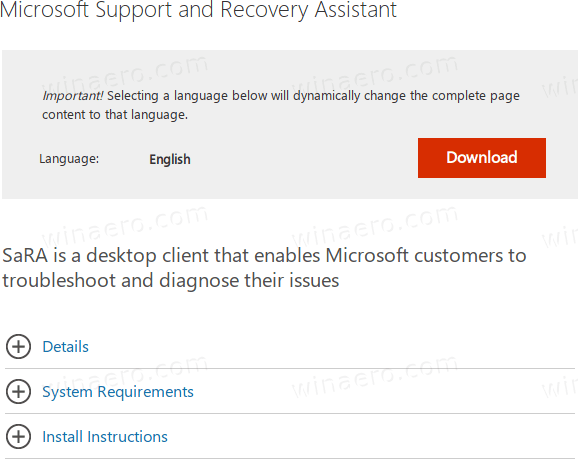
- You will get a ZIP archive the SaRA. Extract it to any folder of your choice.
- Run the
SaraSetup.exefile and follow the on-screen instructions.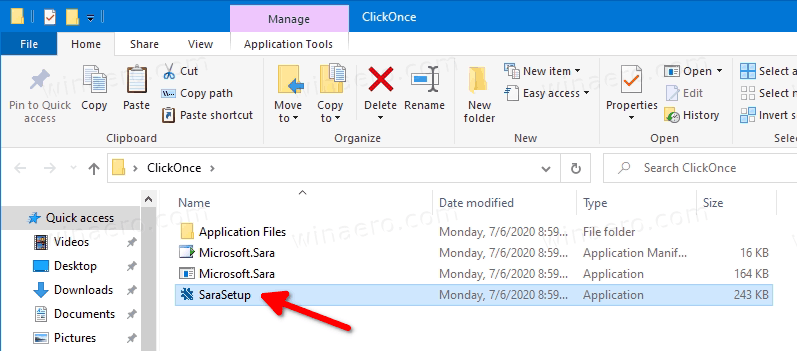
- When finished installing, Microsoft Support and Recovery Assistant will automatically open and run.
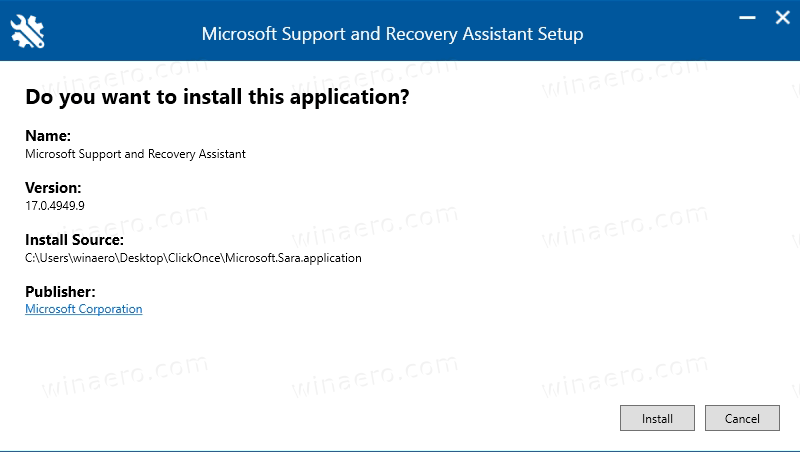
To Use Microsoft Support and Recovery Assistant (SaRA),
- Open the Start menu.
- Navigate to Microsoft Corporation\Microsoft Support and Recovery Assistant.
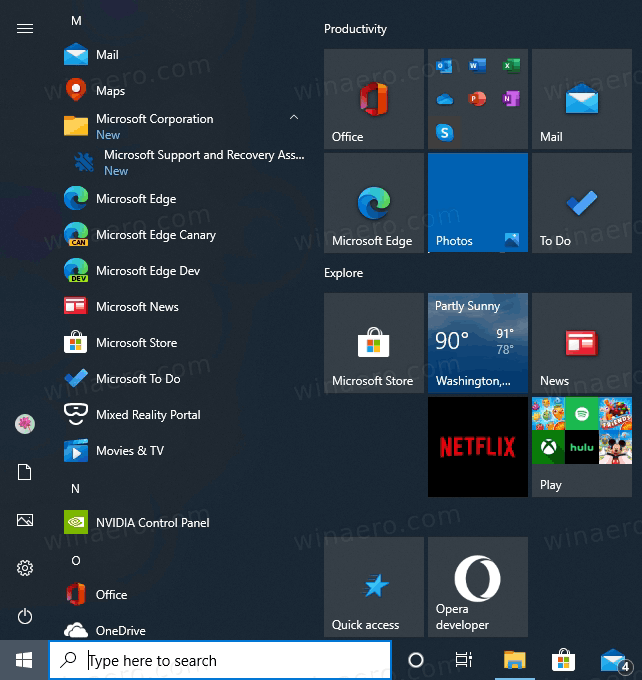
- The first time you open the app, you will need to click on I agree to accept Microsoft Services Agreement.
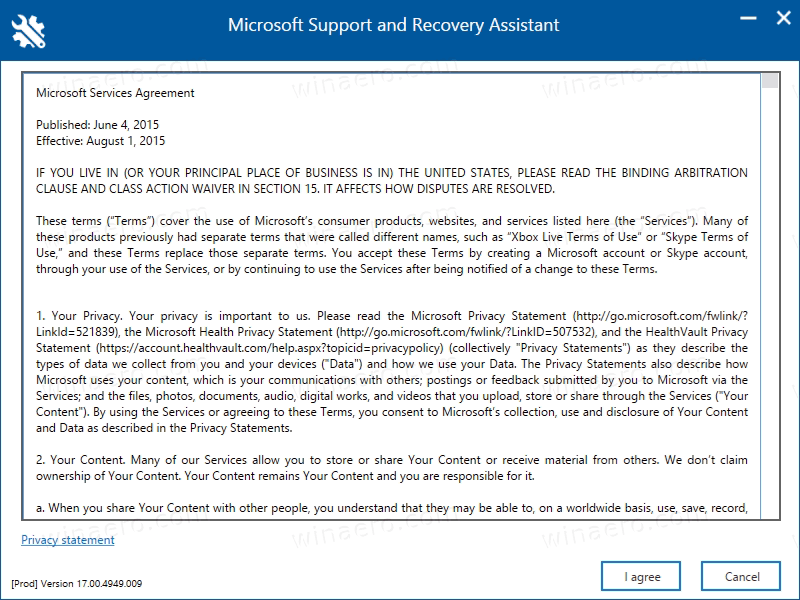
- On the next screen, click on the app you want to troubleshoot in the list of available apps, then click on the Next button.
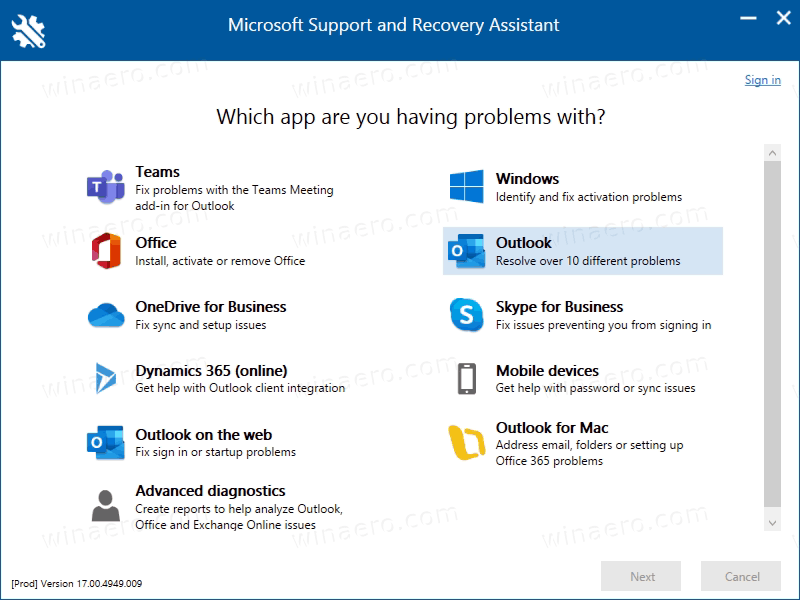
- On the next page, select the problem you are having with the selected app.
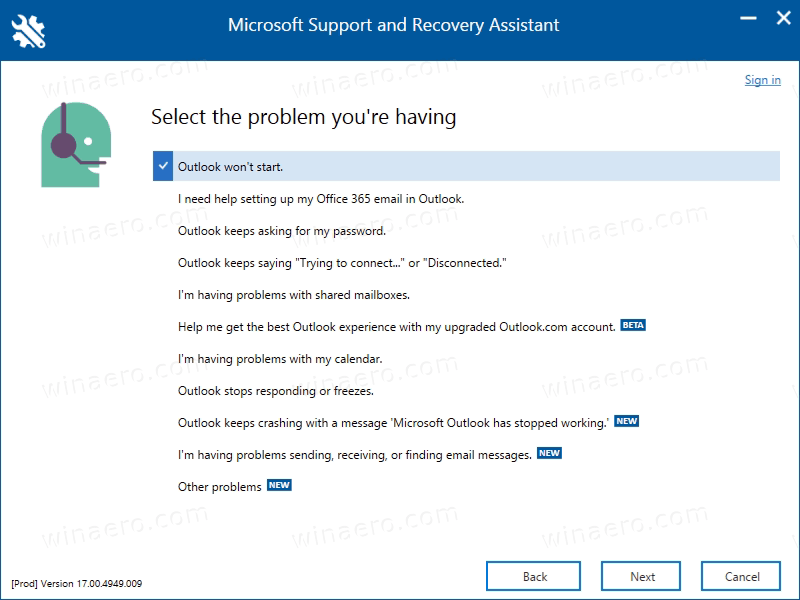
- Follow the instructions the Microsoft Support and Recovery Assistant app provides.
That's it.
Support us
Winaero greatly relies on your support. You can help the site keep bringing you interesting and useful content and software by using these options:
