Since Windows 8, Microsoft has added a Lock Screen feature to Windows in addition to the Logon screen where you type the password. In Windows 10 also, the Lock Screen is an additional screen which is displayed with a fancy background and some useful information like clock and date. It appears before you can pick a user account to sign in. When you lock your computer, again you will see the Lock screen. When the PC is locked, the normal display off timeout value has no effect on it and you cannot specify the timeout value after which the screen will turn off while you are on the Lock screen. Turns out, there is a hidden registry setting for this and enabling it even turns it on in the Power Options control panel GUI - the same window where you specify other power related timeouts. Let me show you how.
![]() To Unlock the hidden display off timeout for the Lock screen in Windows 10, you need to do the following.
To Unlock the hidden display off timeout for the Lock screen in Windows 10, you need to do the following.
- Open Registry Editor.
- Go to the following key:
HKEY_LOCAL_MACHINE\SYSTEM\CurrentControlSet\Control\Power\PowerSettings\7516b95f-f776-4464-8c53-06167f40cc99\8EC4B3A5-6868-48c2-BE75-4F3044BE88A7
Tip: see how to jump to the desired registry key with one click.
- There, see an "Attributes" value. It equals to 1 by default.
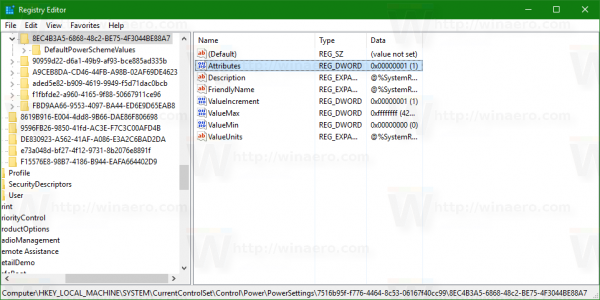 You need to change it to 2:
You need to change it to 2: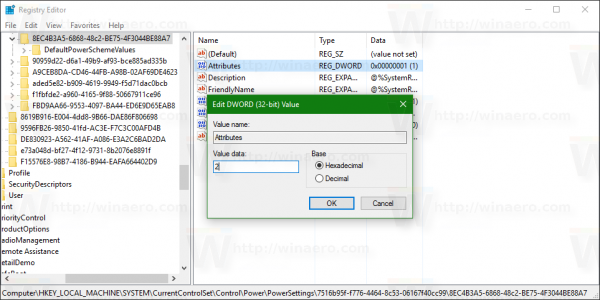
- That's it! After doing this, you will see a new item in the Advanced Settings of the power plan inside the Power Options Control Panel. See How to open advanced settings of a power plan directly in Windows 10.
Before the tweak, it looked like this: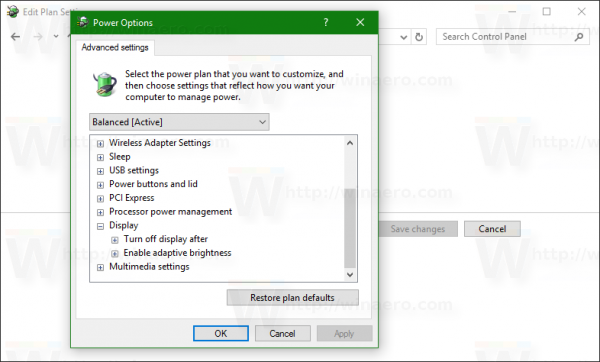
Advertisеment
And after applying the tweak you will get an additional item in the "Display" section: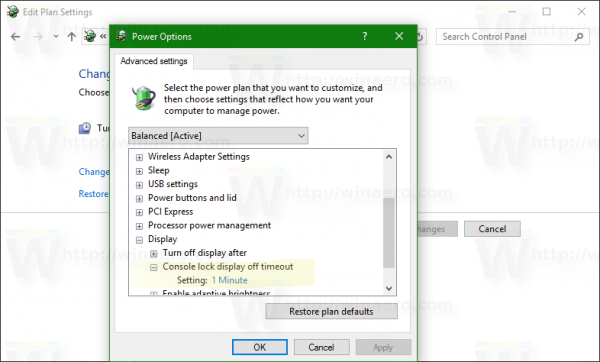
The "Console lock display off timeout" is the one that's added. By default, it is set to 1 minute, and now you can set it to what you want. Note that the value must be less than the "Turn Display after…" value. Otherwise you will not notice the changes.
I have created ready-to-use registry files for you. Download link is below.
Download ready-to-use registry files
This tweak is also applicable to Windows 8 and Windows 8.1.
Support us
Winaero greatly relies on your support. You can help the site keep bringing you interesting and useful content and software by using these options:

Nice feature. Include it in Tweaker if you can.
I was thinking about it.
Well, for sure I can include it!
I have this enabled, but I want it disabled now but when I disebelt it it keps turning my screen off . How can I disebel it ?
Set the parameter to 5 mins and apply the undo tweak. That’s it.
A little off topic,— but maybe you know the registry modification I can use to change the time interval between images in the lockscreen slideshow. Currently it is 15 seconds, and no way to change it. I would like each image to display for about 5 minutes.
Does not work on windows 21h1
Note that the value must be less than the “Turn Display after… Really ?
I will try… but makes little sense.