If you have a touch screen device with Windows 8 (or above) installed, you can tweak its touch scrolling friction. The friction is the amount by which the content scrolls up, down, left or right when you slide your finger to scroll. If you reduce the friction value, the touch scrolling speed will be faster and if you increase the friction, it will scroll slower. To change this value, you need to apply a simple registry tweak.
Follow the simple instructions below to learn how to adject the touch scrolling friction.
- Open Registry Editor (Tip: see our detailed tutorial about Registry Editor).
- Navigate to the following key:
HKEY_CURRENT_USER\Software\Microsoft\Wisp\Touch
Tip: You can access any desired Registry key with one click.
If you do not have this key, then just create it.
- In the right pane of Registry Editor, you will see a value named Friction. If you do not have it, you can create it, it is a 32-bit DWORD value. Change its value data in decimals. The value can be in the range of 0 to 64. 0 means the instant scrolling with no friction, while 64 stands for the highest amount of friction.
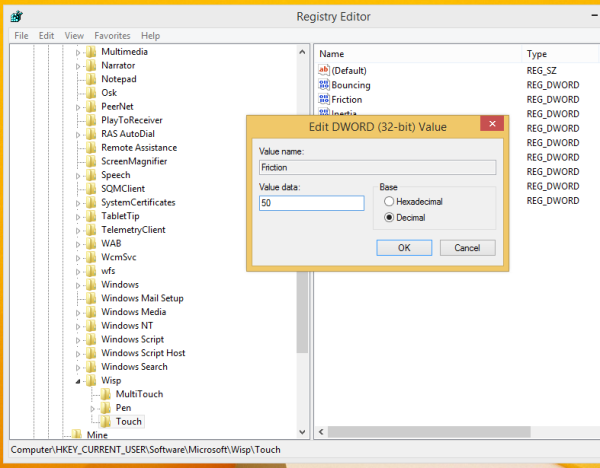
The default value of the Friction parameter is 32. - Log off and sign in back for the changes to take effect.
Tip: Try to set different values of the Friction parameter to find which value is most suitable for you.
Support us
Winaero greatly relies on your support. You can help the site keep bringing you interesting and useful content and software by using these options:

thanks!