Here's the most comprehensive list of URI Commands to launch Windows 10 Apps. By adding the Store app to Windows, Microsoft made it possible for apps to register a special protocol which can be used to open the app directly. This is called URI, and stands for 'Unique Resource Identifier'. Such URIs also exist for pages of Settings and allow opening such pages directly.
Advertisеment
You can type a URI into the Run dialog (Win + R) or in a command prompt window. After you hit the Enter key, the appropriate Store app will be opened. This works for built-in apps like Weather, Calendar, Calculator, etc, and also works for many third-party apps like Twitter or games.
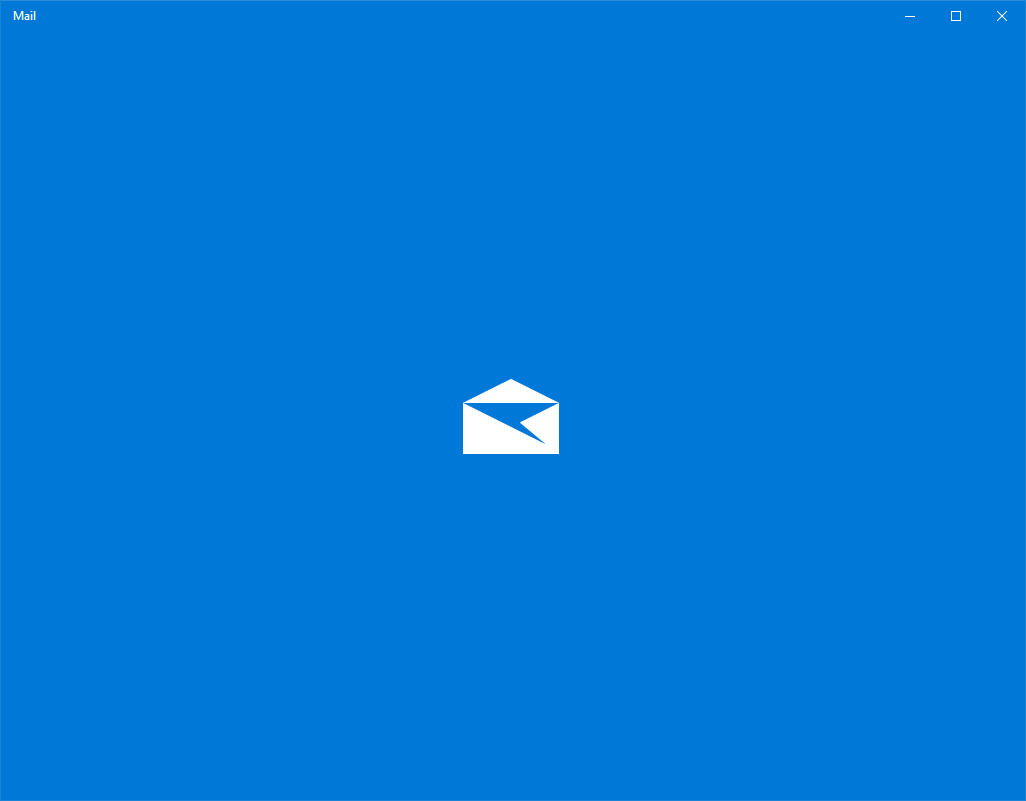
Certain Store and UWP apps may include executable files, but they can't be used to launch them directly. Instead, they are supposed to be launched by their shortcuts or with URIs.
The following table is the most comprehensive list of URI Commands to launch apps in Windows 10.
URI Commands to launch Windows 10 Apps
| App | URI Command |
|---|---|
| 3D Builder | com.microsoft.builder3d: |
| 3D Viewer | com.microsoft.3dviewer: |
| Action Center | ms-actioncenter: |
| Alarms & Clock | ms-clock: |
| Available Networks | ms-availablenetworks: |
| Calculator | calculator: |
| Calendar | outlookcal: |
| Camera | microsoft.windows.camera: |
| Candy Crush Soda Saga | candycrushsodasaga: |
| Connect | ms-projection: |
| Cortana | ms-cortana: |
| Cortana Connected Services | ms-cortana://notebook/?ConnectedServices |
| Cortana Personal Information | ms-cortana://settings/ManageBingProfile |
| Device Discovery | ms-settings-connectabledevices:devicediscovery |
| Drawboard PDF | drawboardpdf: |
| fb: | |
| Feedback Hub | feedback-hub: |
| Get Help | ms-contact-support: |
| Groove Music | mswindowsmusic: |
| outlookmail: | |
| Maps | bingmaps: ms-drive-to: ms-walk-to: |
| Messaging | ms-chat: |
| Microsoft Edge | microsoft-edge: |
| Microsoft News | bingnews: |
| Microsoft Solitaire Collection | xboxliveapp-1297287741: |
| Microsoft Store | ms-windows-store: |
| Microsoft Store – Music | microsoftmusic: |
| Microsoft Store – Movies & TV | microsoftvideo: |
| Microsoft Whiteboard | ms-whiteboard-cmd: |
| Minecraft: Windows 10 Edition | minecraft: |
| Mixed Reality Camera | ms-holocamera: |
| Mixed Reality Portal | ms-holographicfirstrun: |
| Movies & TV | mswindowsvideo: |
| Networks | ms-availablenetworks: |
| OneNote | onenote: |
| Paint 3D | ms-paint: |
| People | ms-people:__ |
| People – Settings | ms-people:settings |
| Photos | ms-photos: |
| Project Display | ms-settings-displays-topology:projection |
| Screen Snip | ms-screenclip: |
| Settings | ms-settings: |
| Snip & Sketch | ms-ScreenSketch: |
| Tips | ms-get-started: |
| twitter: | |
| Weather | bingweather: OR msnweather: |
| Windows Mixed Reality Environments | ms-environment-builder: |
| Windows Parental Controls | ms-wpc: |
| Windows Security | windowsdefender: |
| Xbox | xbox: |
| Xbox – Friends list | _xbox-friendfinder: |
| Xbox – Profile page | xbox-profile: |
| Xbox – Network settings | xbox-network: |
| Xbox – Settings | xbox-settings:_ |
| Xbox One SmartGlass | smartglass: |
Via msftnext.
The same list exists for pages of the Settings app. See the following article for reference.
ms-settings Commands in Windows 10 (Settings Page URI Shortcuts)
Here's how you can use such URI commands to create a shortcut in Windows 10.
Create App Shortcut with URI command in Windows 10
- Right click the empty space on your Desktop and select New -> Shortcut:
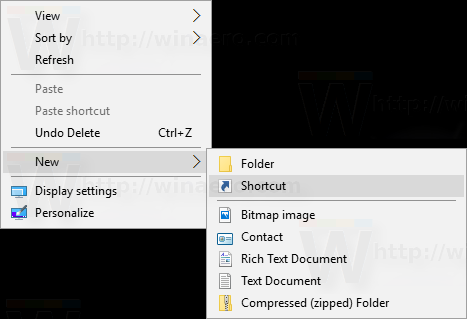
- In the "Location" of the item, enter the following:
explorer.exe URI. - Replace the
<URI>portion with the desired app command you want to create a shortcut for.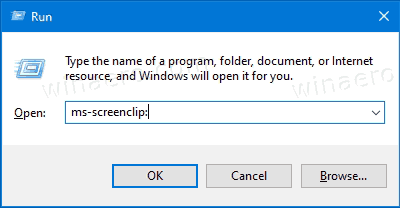
- Specify the name and icon for your shortcut.
That's it.
Support us
Winaero greatly relies on your support. You can help the site keep bringing you interesting and useful content and software by using these options:

This is useful, thanks
You are most welcome.
is there one for the windows 11 widgets?