The latest Windows 11 preview build from the Dev channel does not bring many exciting features. In fact, the only visible change (the "Sign-in Options" button in the power menu) is confusingly available in previous builds. What is more important is the fact that build 22458 flags your Windows 11 installation as incompatible if your computer or a virtual machine has no TPM 2.0 according to Windows 11 hardware requirements.
Advertisеment
An attempt to install Windows 11 build 22458 on a virtual machine without TPM 2.0 will end with a compatibility error and a requirement to enable TPM 2.0.
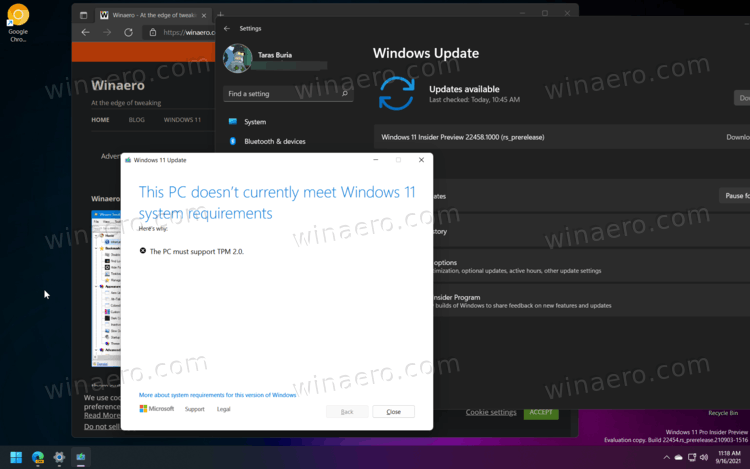
Some users claim it is possible to bypass the limitation and force Windows to download the latest build. You can try your luck by doing the following.
Install Windows 11 build 22458 without TPM 2.0
- Open File Explorer and make sure it shows hidden files and folders.
- Go to C:\$WINDOWS.~BT\Sources\Panther.
- Open Windows Settings and go to Windows Update.
- Click the "Check for Updates" button and watch the "Panther" folder.
- Delete files
appraiser.sdbandappreiserres.dllonce they appear.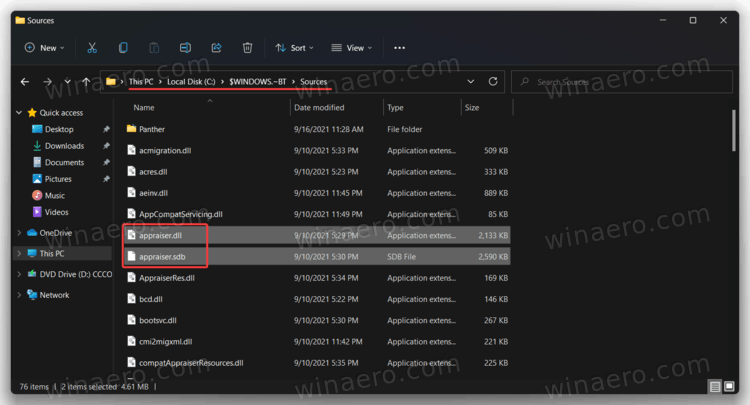
- After that, Windows Update might show you an error. Dismiss it by clicking the "Retry" button.
Alternatively, you can configure your virtual machine and enable Trusted Platform Module. We have a dedicated guide on how to install Windows 11 using Hyper-V with TPM 2.0 support. Also, virtualization tools, such as VMWare Workstation, support Trusted Platform Module, so make sure to enable it in settings.
Microsoft recently kicked devices that do not meet Windows 11 minimum hardware requirements out of the Windows Insider program. From now on, only compatible computers can test builds from the Dev channel. As for running a stable version of Windows 11, Microsoft says users are free to clean-install the operating system using Media Creation Tool or ISO files.
Support us
Winaero greatly relies on your support. You can help the site keep bringing you interesting and useful content and software by using these options:
