Microsoft has released their brand new Windows 10 for public testing. The Technical Preview build comes with a set of experimental options for the command prompt (cmd.exe) and other console-based tools such as PowerShell which can improve their usability. Here are the notable improvements.
Advertisеment
In Windows 10, the Properties window of the command prompt and PowerShell features a new "Experimental" tab with several exciting options. All the new options for experimental features that apply to console windows are on this tab.
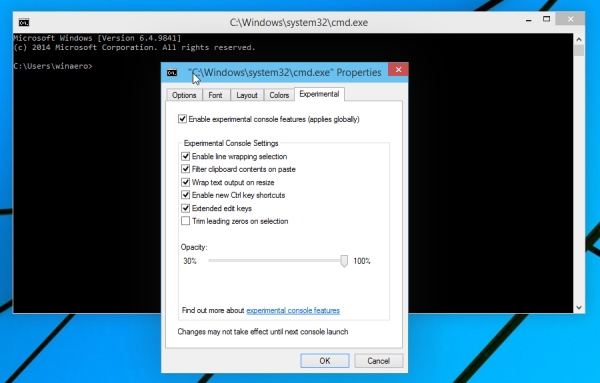
Enable line wrapping selection
In previous versions of the Command Prompt, selecting text for copying it required you to use a square selection box in the cmd.exe window and then hitting the Enter key. After you copied the text, you needed to correct the line wrapping with Notepad or a similar text editor.
In Windows 10, you are able to select the text just like you select text in a regular text editor like Notepad or Microsoft Word. No more funky tricks with selection are involved, all annoying DOS-specific formatting will be removed on copy and paste.
Wrap text output on resize
With this feature enabled, the command prompt window and its text behave like a regular resizable window! It can be freely resized and the text will reflow automatically. In all previous versions of Windows, the command prompt window was hard to resize to the exact size you wanted.
Enable new Ctrl key shortcuts
This will enable default text editing shortcuts for the command prompt window. The list of hotkeys is as follows:
- CTRL + A - Select all
- CTRL + C - Copy
- CTRL + F - Find
- CTRL + M - Mark
- CTRL + V - Paste
- CTRL + ↑ / CTRL + ↓ - Scroll line up or down
- CTRL + PgUp / CTRL + PgDn - Scroll whole page up or down
Extended Edit Keys
Extended Edit Keys were supported by the Command Prompt as far back as Windows 2000. There was a GUI Resource Kit tool, CustCon.exe which was a console key customizer but now Microsoft is making this feature public and mainstream. We are looking forward to hear from Microsoft for more details about this feature.
Trim leading zeros on selection
This feature could also be tweaked on older releases of Windows using the console key customizer tool. It is useful for people who deal with digits and data in the console. When selecting a number with leading zeros by the double click, the selection box will begin only after any existing insignificant zeros. For example, 00100 becomes just 100.
Opacity
This feature will allow you to set the transparency of the command prompt window from 30% to 100% (opaque). It affects all opened command prompt windows. For me it doesn't look particularly useful as it turns the whole window transparent including the window frame. This decreases the readability and does not improve the user experience in any way. It would have been better if Microsoft added transparency with glass/blur for the background only, that would have been really fancy.
That's it. Now you know about all the experimental command prompt features in Windows 10.
Support us
Winaero greatly relies on your support. You can help the site keep bringing you interesting and useful content and software by using these options:

Many people would like to tweak the transparency on ALL window. If it is possible to tweak the transparency on the CMD prompt window I wonder if this can be expanded to all?
This can be applied to any window. All you need is freeware “glass2k” app. See: http://chime.tv/products/glass2k.shtml
BTW, this transparency trick works in all Windows NT versions starting from Windows 2000 to Windows 10.
I love the new features for CMD.exe but I still waiting that add compatibility with old MS-DOS apps, more like to a DOSBOX
I think they will not add this.
Saying that the “Command Prompt” (CMD) was improved is incorrect. They’ve improved the console subsystem of Windows (not sure if it’s CSRSS or ConHost anymore), meaning these improvements and changes affect any CLI shell, be it CMD, PowerShell, Cygwin, or whatever.
Yeah, good point.
But the average user has no idea what is conhost, so I am trying to be “understandable”.