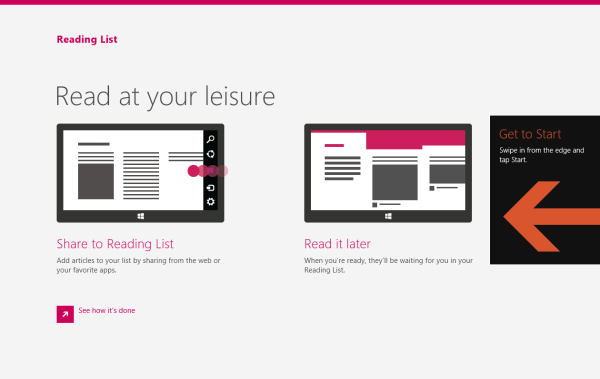Mouse and Touchpad settings is an applet of Modern Control panel which allows you to change:
- the behavior of your mouse: you can define your primary button and swap left and right buttons;
- wheel options and scrolling settings
Actually, this applet is just a simplified version of the classic "Mouse and Pointers" applet which is still located in the Desktop Control panel. Anyway, it can be handy for Tablet users because it is very friendly for the touchscreen. In this article, we will look how we can create a shortcut to open the Mouse and Touchpad settings in Windows 8.1 directly, with one tap/click.