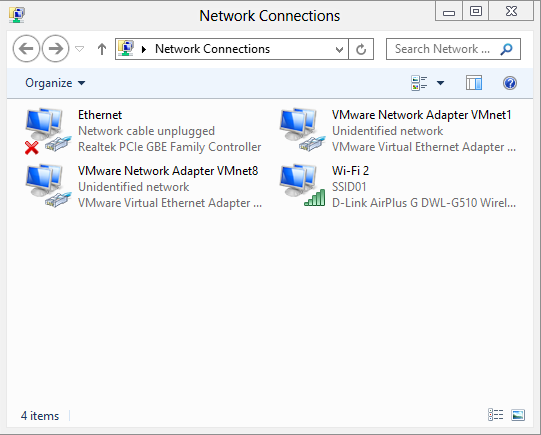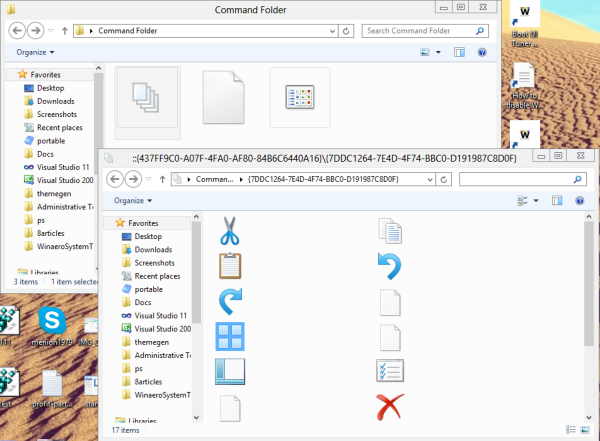There are lots of shell locations in Windows, that you can access via shell:::{GUID} commands from the "Run" dialog. They are also known as "Shell Folders". With each version of Windows, many new shell locations are added.
What are Shell Folders
Shell folders are ActiveX objects that implement a special virtual folder or a virtual applet. In some cases, they provide access to physical folders on your hard drive or even to special OS functionality like "Minimize all Windows" or the Alt+Tab switcher.
What you can do with Shell Folders
You can use them in various scenarios, but in the general case you can use them to create a shortcut to a specific Control Panel applet or a Windows feature. For example, the following command will open the "Network Connections" folder:
shell:::{7007ACC7-3202-11D1-AAD2-00805FC1270E}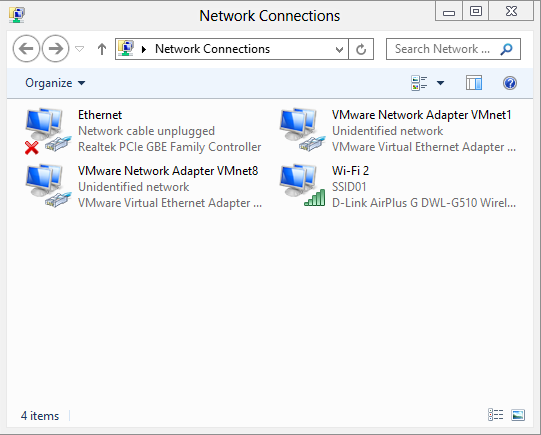
Note: Press Win+R keys on your keyboard, copy the command above and paste it in the "Run" dialog.
The following command will open Control panel always in "Category" view:
shell:::{26EE0668-A00A-44D7-9371-BEB064C98683}And the following command will open Control Panel in icon-view, either small or large, that was set by the user the last time he opened it.
shell:::{5399E694-6CE5-4D6C-8FCE-1D8870FDCBA0}There are lots of interesting things there. You may already know the famous so called God Mode/All Tasks shell location. Another interesting one that I have found is the "Command Folder" that represents Explorer ribbon/toolbar commands:
shell:::{437ff9c0-a07f-4fa0-af80-84b6c6440a16}The result looks as follows:
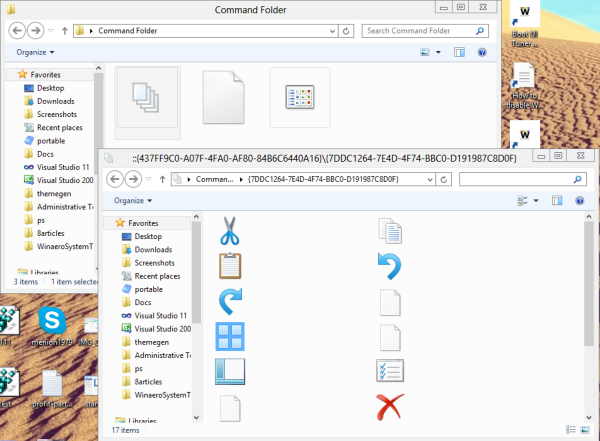
Today I would like to share with you the most comprehensive list of shell locations I have discovered in Windows 8.