In our previous article, we got familiar with a very useful System Diagnostics Report feature in Windows 10. It is hidden in Performance Monitor and requires a lot of clicks before you open it. Today, we will see how to create a System Diagnostics Report shortcut to open it with one click.
Advertisеment
The report consists of a number of sections, which list the status of critical system components with any problems if they have been found. If a solution for a problem is applicable, it will be mentioned in the report. This data is one of the most useful reports in Windows 10. The System Diagnostics report is part of the built-in Performance Monitor tool.
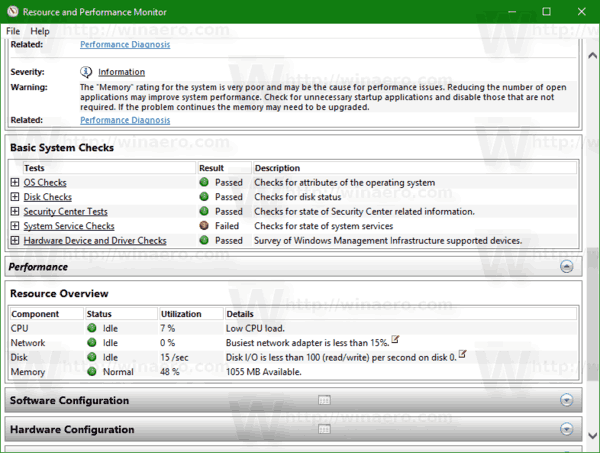
The System Diagnostics report comes with several categories:
- System Diagnostics Report. This section includes some general information about your PC like its name, current date etc.
- Diagnostic Results. Here you will find an overview of performance of various system resources. Various types of errors if present will be shown here, including service errors, device issues. It includes some useful stats for running processes and consumed resources.
- Software Configuration.
- Hardware Configuration.
- CPU.
- Network.
- Disk.
- Memory.
- Report Statistics - reveals some details about information included in the report.
If you found System Diagnostics Report useful to learn about various performance issues on your PC, you may want to create a special shortcut to open it. Here is how.
To Create System Diagnostics Report in Windows 10, do the following.
Right-click the empty space on your Desktop and select New - Shortcut.
In the shortcut target box, type or copy-paste the following text:
perfmon /report
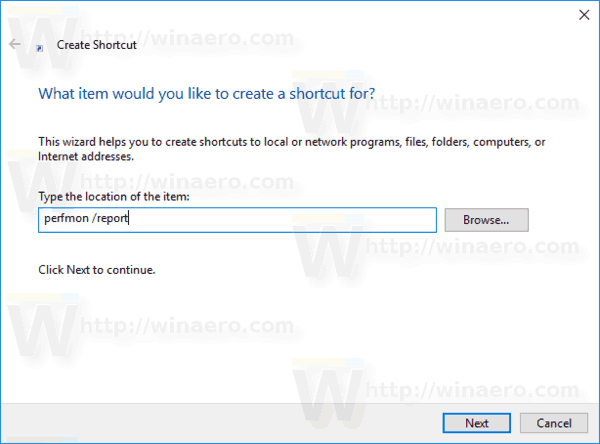
Name your shortcut according to your preferences. You can use any name you want.

You are done!
You can customize the shortcut's icon if you want. A suitable icon can be found in a file "%SystemRoot%\System32\imageres.dll".
![]()
From now, you can open the System Diagnostics report with one click using the shortcut you created.
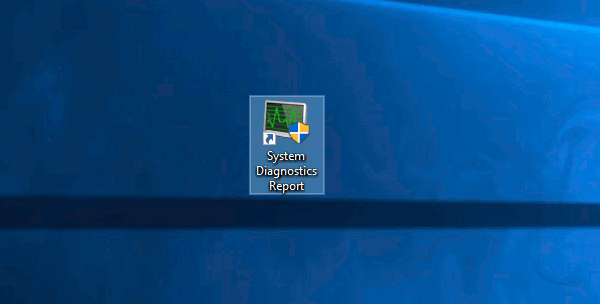
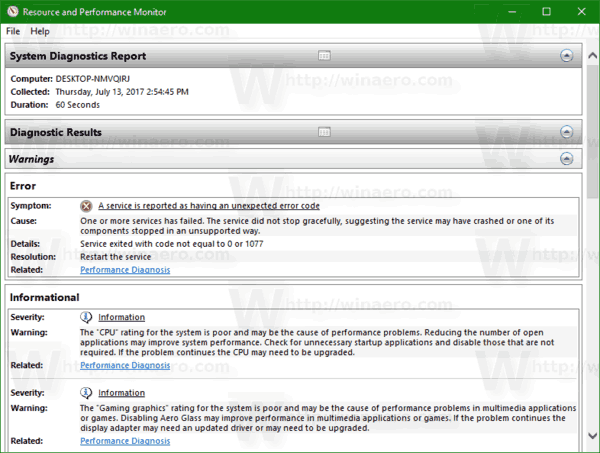
Support us
Winaero greatly relies on your support. You can help the site keep bringing you interesting and useful content and software by using these options:
