Internet Time (NTP) is a very useful way to keep your PC's time accurate automatically. Once configured, Windows will request time data periodically from time servers, so you can be sure that time and date on your device are set properly. If this feature is disabled, the computer's clock might be out of sync. Starting in Windows 10 Build 18920, it is possible to sync your clock manually.
Advertisеment
With Windows 10, Microsoft is moving all classic settings of the Control Panel to the new Universal (Metro) app called Settings. It already includes all basic management options that the average user needs to control the operating system. One of its pages is dedicated to Date and Time options. It is located in Settings -> Time & language -> Date & time.
Starting in Windows 10 Build 18290, there is a new option in Date & Time Settings to manually synchronize your clock with the time server. This will help in scenarios where you think the clock might be out of sync, or if the time service has been disabled. The user interface shows the last time that time was successfully synced, and the address of your current time server.
To sync the time with an Internet server manually in Windows 10, do the following.
- Open the Settings app.
- Go to Time & language -> Date & time.
- On the right, go to the section Synchronize your clock.
- Click on the button "Sync now".
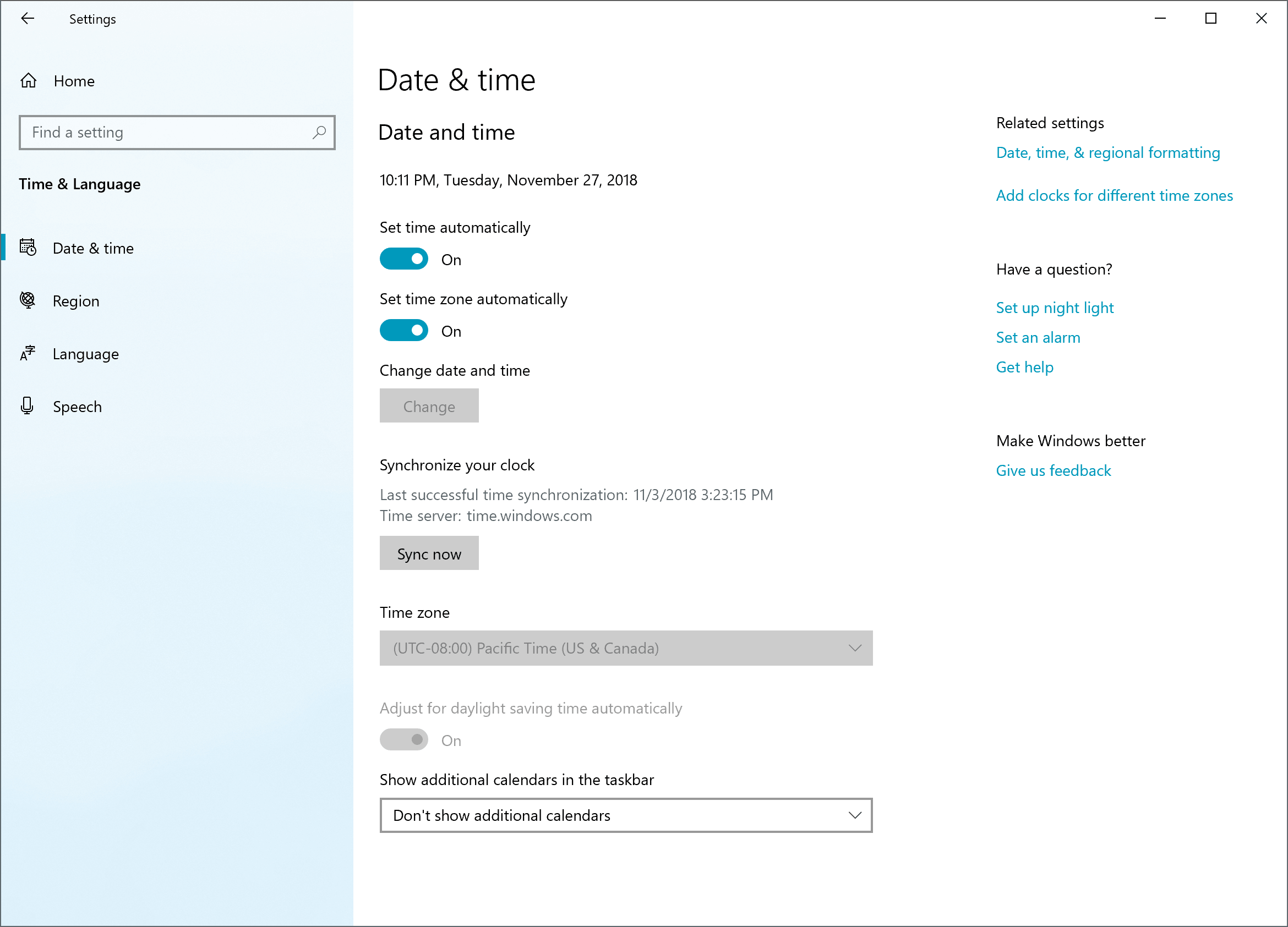
You are done. Windows will sync your computer's time with the configured Internet time server.
It is possible to configure to set a custom Internet Time server (NTP). There are two methods you can use. Please refer to the following article:
Configure Internet Time (NTP) options in Windows 10
Also, you can change Date and Time formats in Windows 10 as described in the appropriate article:
Change Date and Time Formats in Windows 10
Related articles:
- Create Date and Time Shortcut in Windows 10
- How to Change Date and Time in Windows 10
- How to Set Time Zone in Windows 10
- Customize the taskbar date and time formats in Windows 10
- Add Clocks for Additional Time Zones in Windows 10
Support us
Winaero greatly relies on your support. You can help the site keep bringing you interesting and useful content and software by using these options:
