Starting in Windows 10 build 17692, the operating system features SwiftKey intelligence. SwiftKey gives you more accurate autocorrections and predictions by learning your writing style – including the words, phrases and emoji that matter to you. It’s available for Android and iOS. It is possible to enable or disable Suggestions and Autocorrections for SwiftKey in Windows 10.
Advertisеment
Windows 10 includes a touch keyboard for computers and tablets with a touch screen. When you touch any text field on your tablet, the touch keyboard appears on the screen. If you don't have a touch screen, you can still launch it. With build 17692, SwiftKey powers the typing experience on Windows when using the touch keyboard to write in English (United States), English (United Kingdom), French (France), German (Germany), Italian (Italy), Spanish (Spain), Portuguese (Brazil), or Russian.
Windows 10 build 17704 comes with extra options which will allow you to enable or disable SwiftKey suggestions and autocorrections for installed and supported languages. Let's see how it can be done.
To enable SwiftKey suggestions and autocorrections in Windows 10, do the following.
- Open the Settings app.

- Navigate to Devices -> Typing.
- On the right, click on the link Suggestions and autocorrections under the More keyboard settings section.
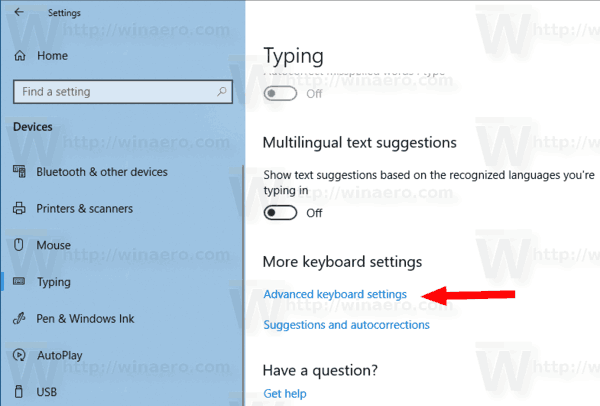
- On the next page, enable or disable SwiftKey suggestions and autocorrections for each installed language according to what you want. The feature is enabled by default.
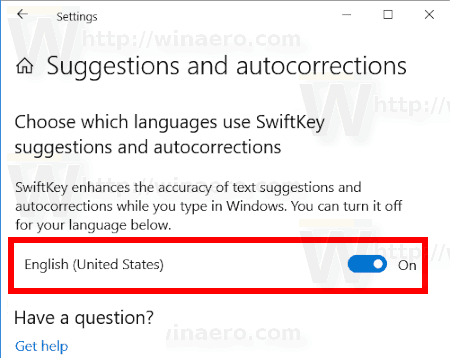
You are done.
Tip: There are many features built into the typing experience of the software keyboard in Windows 10 that leverage AI and ML to help you be more efficient. Some examples include autocorrecting your spelling mistakes, prediction of the next word you would type, word suggestions as you start typing so you don’t have to type the full word, and showing the number of words you’ve typed by swiping over the letters on the software keyboard. Windows can shows you stats about each of these features. See the article Enable or Disable Typing Insights in Windows 10.
Support us
Winaero greatly relies on your support. You can help the site keep bringing you interesting and useful content and software by using these options:

Windows 10 starting to look more like Android just as Edge is Google Chrome clone.