You can now enable the Super Drag Drop feature in Microsoft Edge, so it will allow you to open any link in a new tab by dragging it aside. This works not only for links but for a text selection too. The latter will make Edge search for the text in a new tab. And it also works for images.
Advertisеment
By default, Edge already offers you a number of ways to open a link in a new tab. You can right-click a link and select the corresponding context menu item. Or you can press and hold the Ctrl key and click the link. Similarly, you can select some text, right-click it and perform a search for it.
But Microsoft is experimenting with an extra method that some users may find convenient. It will be fine enough to drag a link, text or image aside of its original location of the web page. Once you release it, it will open in a new tab.
The feature is already available in the latest Edge Canary. Make sure you have it installed if you want to test it yourself.
Now, to enable Super Drag Drop in the Edge browser, do the following.
Enable Super Drag Drop in Microsoft Edge
- Open a new tab in the Edge browser.
- Type
edge://flagsin the address bar and hit Enter. - Look for the option named "Microsoft Edge Super Drag Drop". You can type its name in the search box.
- Finally, selected Enabled from the drop-down list next to the "Microsoft Edge Super Drag Drop" option name.
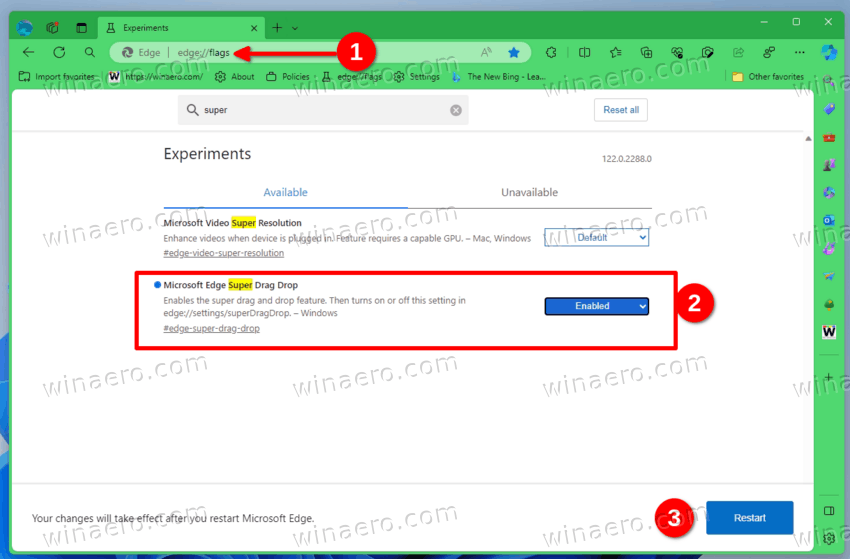
- Restart the browser when prompted.
- Now, open browser's settings and enable the new feature on the Settings > Appearance > Super drag and drop page (
edge://settings/superDragDrop).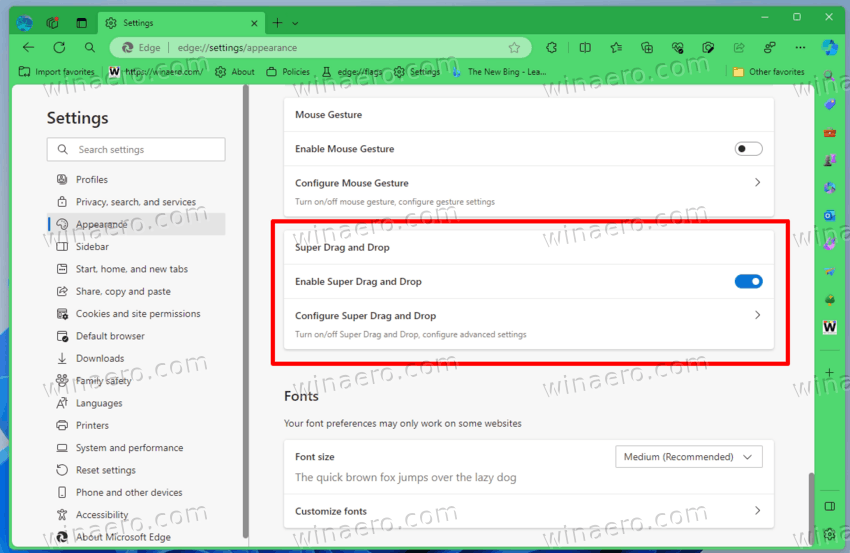
You are done! Now, drag a link on any page to a different location, and release it. It will now be open in a new tab in the background.
In settings, you can also make it open the links in a foreground tab instead of the background tab.
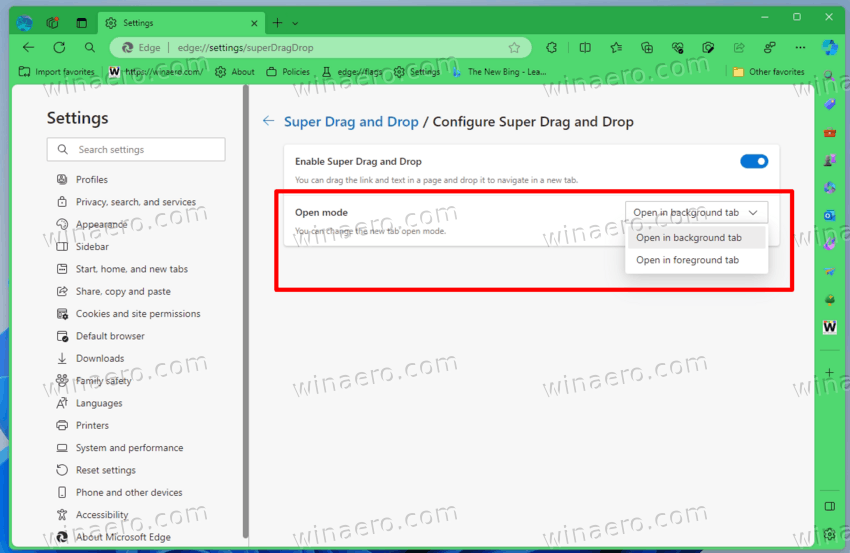
The updated drag-n-drop behavior for page content can be of help for users who are in hurry. It saves clicks, as opening a new tab this way is a direct action.
But it is not the only thing you can check out in Edge. Just recently Microsoft added the ability to keep the browser open when you close the last tab. It is also an option that some of us were waiting for years.
Thanks to community.
Support us
Winaero greatly relies on your support. You can help the site keep bringing you interesting and useful content and software by using these options:
