Windows Speech Recognition lets you control your PC by voice alone, without needing a keyboard or mouse. Here are the voice commands you can use to control your PC with Speech Recognition.
Advertisеment
Windows provides both a device-based speech recognition feature (available through the Windows Speech Recognition Desktop app), and a cloud-based speech recognition service in those markets and regions where Cortana is available. Speech Recognition is a nice addition to the dictation feature of Windows 10.
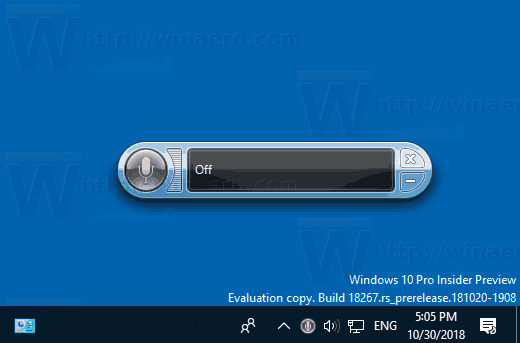
Speech Recognition is only available for the following languages: English (United States, United Kingdom, Canada, India, and Australia), French, German, Japanese, Mandarin (Chinese Simplified and Chinese Traditional), and Spanish.
Speech Recognition Voice Commands in Windows 10
| To do this | Say this |
|---|---|
| Open Start | Start |
| Open Cortana Note Cortana is only available in certain countries/regions, and some Cortana features might not be available everywhere. If Cortana isn't available or is turned off, you can still use search.
| Press Windows C |
| Open Search | Press Windows S |
| Perform an action in an app | Right-click; Press Windows Z; press ctrl B |
| Select an item by its name | File; Start; View |
| Select an item or icon | Click Recycle Bin; Click Computer; Click file name |
| Double-click an item | Double-click Recycle Bin; Double-click Computer; Double-click file name |
| Switch to an open app | Switch to Paint; Switch to WordPad; Switch to program name; Switch application |
| Scroll in one direction | Scroll up; Scroll down; Scroll left; Scroll right |
| Insert a new paragraph or new line in a document | New paragraph; New line |
| Select a word in a document | Select word |
| Select a word and start to correct it | Correct word |
| Select and delete specific words | Delete word |
| Show a list of applicable commands | What can I say? |
| Update the list of speech commands that are currently available | Refresh speech commands |
| Turn on listening mode | Start listening |
| Turn off listening mode | Stop listening |
| Move the Speech Recognition microphone bar | Move speech recognition |
| Minimize the microphone bar | Minimize speech recognition |
That's it.
Related articles:
Support us
Winaero greatly relies on your support. You can help the site keep bringing you interesting and useful content and software by using these options:

Reading Buddy Software is advanced, speech recognition reading software that listens, responds, and teaches as your child reads. It’s like having a tutor in your computer