Here's how you can show or hide Downloads Menu when a Download starts in Microsoft Edge. Microsoft has updated the user interface of Downloads in the Edge browser. The change is already available for a number of users in the Canary and Dev channels. Besides the new look, it also adds the option to automatically open the download pane once a download starts.
Advertisеment
Combined with a new download toolbar button, this new feature serves as a convenient replacement for the classic download pop-up that appears at the bottom of the page.
it also shows the progress of the download at the glance. Even if you hide the download flyout, you can see how its going right in the toolbar button, similar to what Firefox has.
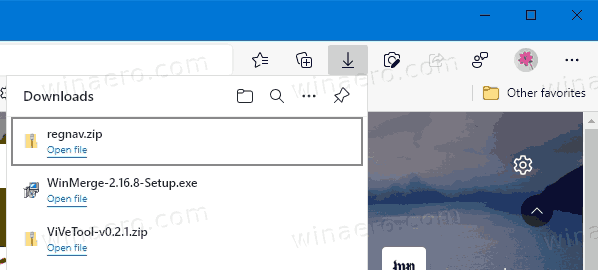
Note: If you don't see the new download user interface, you can enable it as described in the following tutorial: Enable or Disable New Download Flyout in Microsoft Edge. It assumes that you are running the latest Dev of Canary browser version.
This post will show you how to hide the download menu when a download starts in Microsoft edge
To Hide Downloads Menu When Download Starts in Microsoft Edge
- Open the Edge browser.
- Click on the menu button (Alt + F) and select Settings from the menu.

- On the left, click on Downloads.
- On the right, turn off the option Show downloads menu when a download starts.
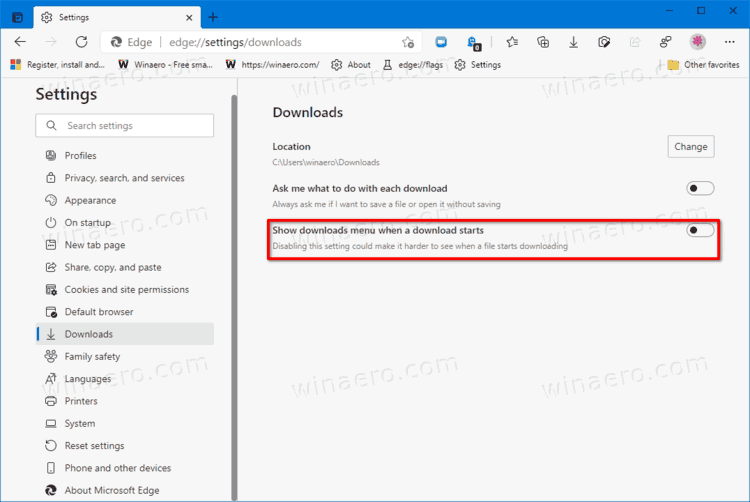
- You are done!
Once you disable the Show downloads menu when a download starts option in Microsoft Edge, it will show you the classic pop-up user interface at the bottom of the page.
You can undo this change at any moment by doing the below steps.
Automatically Show the Downloads Menu in Edge
- Open Microsoft Edge.
- Open its settings from the menu (Alt + F).
- In of the right of the Downloads section, enable the option Show downloads menu when a download starts.
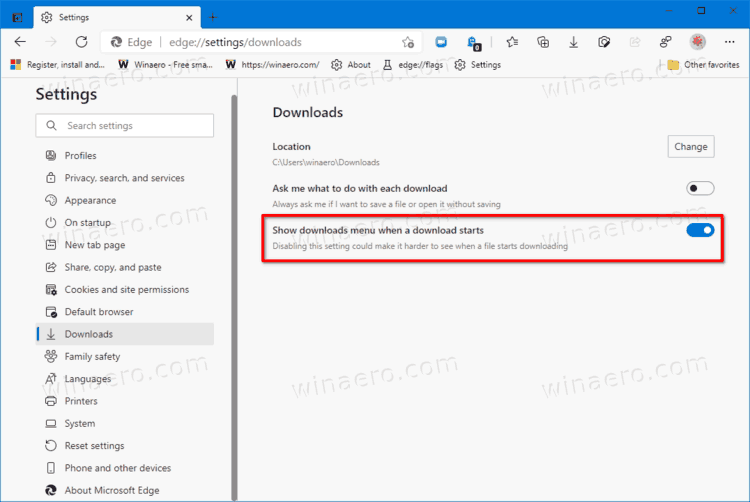
- You can now close the Settings tab.
As I mentioned above, users who don't like the new menu can disable it completely by adding the --disable-features=msDownloadsHub feature management argument to the Edge shortcut. However, keep in mind that this option won't stay for long. Microsoft is about to permanently replace the classic user interface with the new Download menu. The company is building a consistent look for its browser, so the new menu goes well with updates that already received collections and favorites.
Thanks to Leo for the tip.
Support us
Winaero greatly relies on your support. You can help the site keep bringing you interesting and useful content and software by using these options:
