Windows 8 and Windows 10 have a new Task Manager app. It looks completely different compared to Windows 7's Task Manager and has different features. It can analyze the performance of various hardware components and also shows you all the processes running in your user session. However, it does not show the app's command line by default. So you might want to tweak its tabs to show this information.
Windows 10's Task Manager has some nice features, like a performance graph and startup impact calculation. It is able to control which apps launch during startup. There is a special tab "Startup" which is designed to manage startup apps.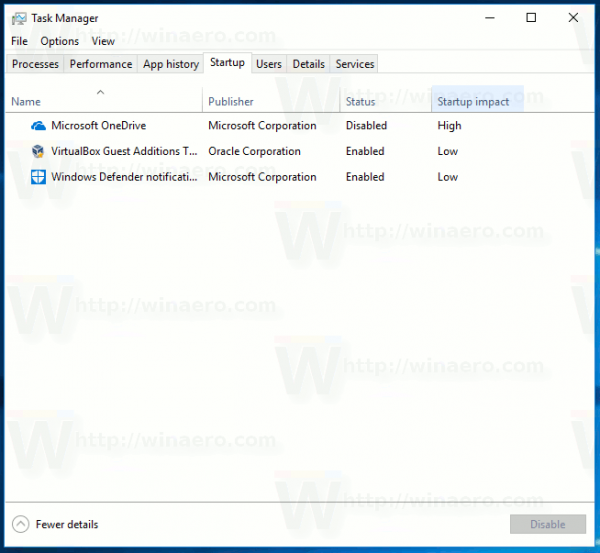
Tip: You can save your time by creating a special shortcut to open the Task Manager directly on the Startup tab.
It is possible to make Task Manager show the command line of apps on the Processes, Details and Startup tabs. When enabled, it will allow you to quickly see which folder an app is launched from what its command line arguments are.
To show the command line in Windows 10 Task Manager, do the following.
- Open Task Manager. If it looks as follows, switch it to the full view using the "More details" link in the bottom right corner.
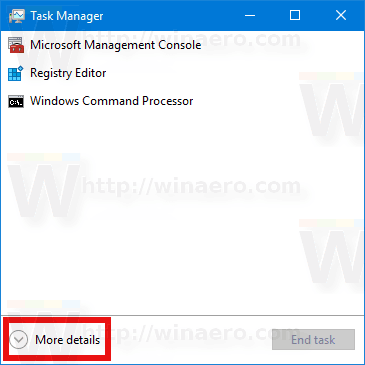
- Switch to the tab you want to add the command line information to.
- Right-click on any column in the list of the app entries. The following context menu will appear on the Processes tab:
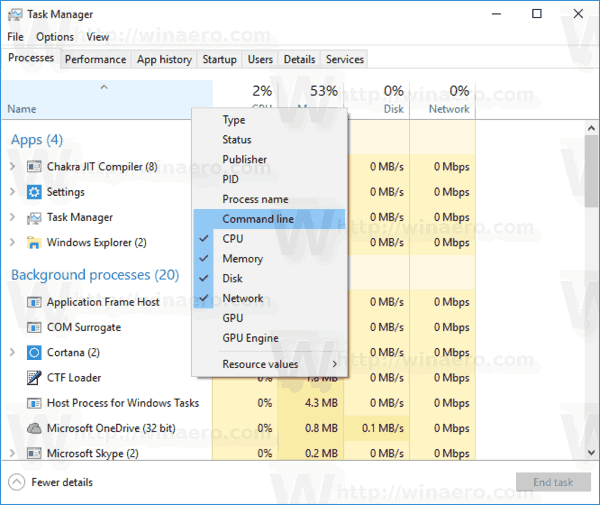
- Click the Command Line item in the menu to enable the column. It will become visible.
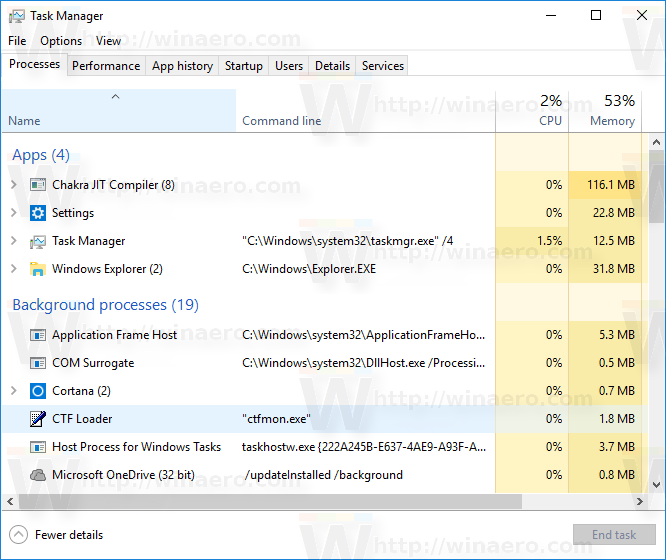 You can re-arrange columns if you want using drag and drop.
You can re-arrange columns if you want using drag and drop. - Repeat the procedure for Details and Startup tabs if required.
That's it.
Support us
Winaero greatly relies on your support. You can help the site keep bringing you interesting and useful content and software by using these options:
