The Settings app in Windows 10 replaces the classic Control Panel. It consists of many pages and inherits a lot of classic settings. Almost every Settings page has its own URI, which stands for Uniform Resource Identifier. This allows you to open any Settings page directly with a special command. You can use this ability to create a shortcut for any page of Settings. Here is how.
Advertisеment
In our previous article, we covered the list of ms-settings commands for Windows 10. You can copy the desired command, press Win + R to open Run and paste the command to open it directly.
For example, use the following command to open the Colors settings page directly:
ms-settings:colors
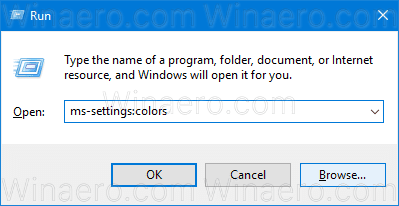
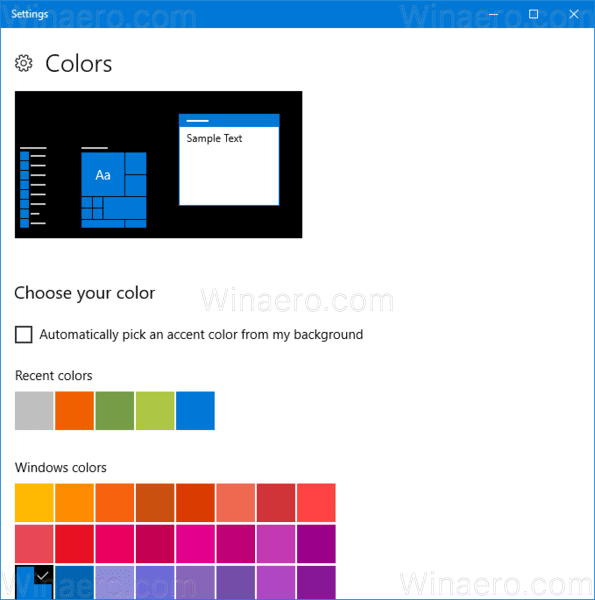
Let's see how to use this information to create a shortcut for the desired page. In the general case, you need to combine the appropriate ms-settings command with the "explorer.exe" portion. Explorer.exe is the name of File Explorer executable file.
To create a shortcut to open any Settings page in Windows 10, do the following.
Right click the empty space on your Desktop. Select New - Shortcut in the context menu (see the screenshot).

In the shortcut target box, type or copy-paste the following:
explorer.exe ms-settings:the name of the page
Type the title of the page for the shortcut name. Actually, you can use any name you want.  Click on the Finish button when done.
Click on the Finish button when done.
Here is a list of ready-to-use commands for quick reference.
I've prepared the updated list of ms-settings commands which I keep up-to-date. I recommend you to refer to it for newer Windows 10 versions. Check it out:
ms-settings Commands in Windows 10 (Settings Page URI Shortcuts)
| Home | |
| Settings home page | explorer.exe ms-settings: |
| System | |
| Display | explorer.exe ms-settings:display |
| Notifications & actions | explorer.exe ms-settings:notifications |
| Power & sleep | explorer.exe ms-settings:powersleep |
| Battery | explorer.exe ms-settings:batterysaver |
Battery usage by app | explorer.exe ms-settings:batterysaver-usagedetails |
| Storage | explorer.exe ms-settings:storagesense |
| Tablet mode | explorer.exe ms-settings:tabletmode |
| Multitasking | explorer.exe ms-settings:multitasking |
| Projecting to this PC | explorer.exe ms-settings:project |
| Shared experiences | explorer.exe ms-settings:crossdevice |
| About | explorer.exe ms-settings:about |
| Devices | |
| Bluetooth & other devices | explorer.exe ms-settings:bluetooth |
| Printers & scanners | explorer.exe ms-settings:printers |
| Mouse | explorer.exe ms-settings:mousetouchpad |
| Touchpad | explorer.exe ms-settings:devices-touchpad |
| Typing | explorer.exe ms-settings:typing |
| Pen & Windows Ink | explorer.exe ms-settings:pen |
| AutoPlay | explorer.exe ms-settings:autoplay |
| USB | explorer.exe ms-settings:usb |
| Network & Internet | |
| Status | explorer.exe ms-settings:network-status |
| Cellular & SIM | explorer.exe ms-settings:network-cellular |
| Wi-Fi | explorer.exe ms-settings:network-wifi |
Manage known networks | explorer.exe ms-settings:network-wifisettings |
| Ethernet | explorer.exe ms-settings:network-ethernet |
| Dial-up | explorer.exe ms-settings:network-dialup |
| VPN | explorer.exe ms-settings:network-vpn |
| Airplane mode | explorer.exe ms-settings:network-airplanemode |
| Mobile hotspot | explorer.exe ms-settings:network-mobilehotspot |
| Data usage | explorer.exe ms-settings:datausage |
| Proxy | explorer.exe ms-settings:network-proxy |
| Personalization | |
| Background | explorer.exe ms-settings:personalization-background |
| Colors | explorer.exe ms-settings:colors |
| Lock screen | explorer.exe ms-settings:lockscreen |
| Themes | explorer.exe ms-settings:themes |
| Start | explorer.exe ms-settings:personalization-start |
| Taskbar | explorer.exe ms-settings:taskbar |
| Apps | |
| Apps & features | explorer.exe ms-settings:appsfeatures |
Manage optional features | explorer.exe ms-settings:optionalfeatures |
| Default apps | explorer.exe ms-settings:defaultapps |
| Offline maps | explorer.exe ms-settings:maps |
| Apps for websites | explorer.exe ms-settings:appsforwebsites |
| Accounts | |
| Your info | explorer.exe ms-settings:yourinfo |
| Email & app accounts | explorer.exe ms-settings:emailandaccounts |
| Sign-in options | explorer.exe ms-settings:signinoptions |
| Access work or school | explorer.exe ms-settings:workplace |
| Family & other people | explorer.exe ms-settings:otherusers |
| Sync your settings | explorer.exe ms-settings:sync |
| Time & language | |
| Date & time | explorer.exe ms-settings:dateandtime |
| Region & language | explorer.exe ms-settings:regionlanguage |
| Speech | explorer.exe ms-settings:speech |
| Gaming | |
| Game bar | explorer.exe ms-settings:gaming-gamebar |
| Game DVR | explorer.exe ms-settings:gaming-gamedvr |
| Broadcasting | explorer.exe ms-settings:gaming-broadcasting |
| Game Mode | explorer.exe ms-settings:gaming-gamemode |
| Ease of Access | |
| Narrator | explorer.exe ms-settings:easeofaccess-narrator |
| Magnifier | explorer.exe ms-settings:easeofaccess-magnifier |
| High contrast | explorer.exe ms-settings:easeofaccess-highcontrast |
| Closed captions | explorer.exe ms-settings:easeofaccess-closedcaptioning |
| Keyboard | explorer.exe ms-settings:easeofaccess-keyboard |
| Mouse | explorer.exe ms-settings:easeofaccess-mouse |
| Other options | explorer.exe ms-settings:easeofaccess-otheroptions |
| Privacy | |
| General | explorer.exe ms-settings:privacy |
| Location | explorer.exe ms-settings:privacy-location |
| Camera | explorer.exe ms-settings:privacy-webcam |
| Microphone | explorer.exe ms-settings:privacy-microphone |
| Notifications | explorer.exe ms-settings:privacy-notifications |
| Speech, inking, & typing | explorer.exe ms-settings:privacy-speechtyping |
| Account info | explorer.exe ms-settings:privacy-accountinfo |
| Contacts | explorer.exe ms-settings:privacy-contacts |
| Calendar | explorer.exe ms-settings:privacy-calendar |
| Call history | explorer.exe ms-settings:privacy-callhistory |
| explorer.exe ms-settings:privacy-email | |
| Tasks | explorer.exe ms-settings:privacy-tasks |
| Messaging | explorer.exe ms-settings:privacy-messaging |
| Radios | explorer.exe ms-settings:privacy-radios |
| Other devices | explorer.exe ms-settings:privacy-customdevices |
| Feedback & diagnostics | explorer.exe ms-settings:privacy-feedback |
| Background apps | explorer.exe ms-settings:privacy-backgroundapps |
| App diagnostics | explorer.exe ms-settings:privacy-appdiagnostics |
| Update & security | |
| Windows Update | explorer.exe ms-settings:windowsupdate |
Check for updates | explorer.exe ms-settings:windowsupdate-action |
Update history | explorer.exe ms-settings:windowsupdate-history |
Restart options | explorer.exe ms-settings:windowsupdate-restartoptions |
Advanced options | explorer.exe ms-settings:windowsupdate-options |
| Windows Defender | explorer.exe ms-settings:windowsdefender |
| Backup | explorer.exe ms-settings:backup |
| Troubleshoot | explorer.exe ms-settings:troubleshoot |
| Recovery | explorer.exe ms-settings:recovery |
| Activation | explorer.exe ms-settings:activation |
| Find My Device | explorer.exe ms-settings:findmydevice |
| For developers | explorer.exe ms-settings:developers |
| Windows Insider Program | explorer.exe ms-settings:windowsinsider |
| Mixed reality | |
| Mixed reality | explorer.exe ms-settings:holographic |
| Audio and speech | explorer.exe ms-settings:holographic-audio |
| Environment | |
| Headset display | |
| Uninstall | |
Note: Some of the pages have no URI and cannot be opened using ms-settings commands.
Support us
Winaero greatly relies on your support. You can help the site keep bringing you interesting and useful content and software by using these options:

Very useful thank you. It’s always good to know how.
explorer.exe ms-settings:holographic-audio doesn’t work
It depends on the hardware you have.