Yet another change has been spotted in Windows 10 build 15014. Now you can make Cortana's search box background fully transparent. Once you enable this feature, it will follow the color of the taskbar.
Here is how Cortana looks out of the box.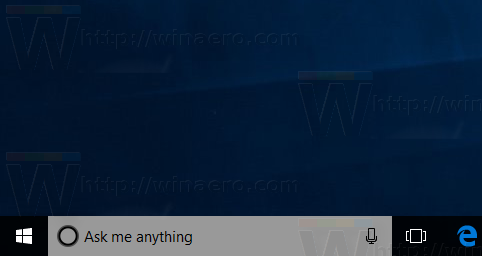
And this is how it looks when transparency is enabled.
To set the transparent background for Cortana, you need to apply a Registry tweak. Open Registry Editor and go to the following Registry key:
HKEY_CURRENT_USER\Software\Microsoft\Windows\CurrentVersion\Search\Flighting\0\SearchBoxTransparencyBackground
Set the DWORD value named Value to the desired level of transparency. The default value is 60 in decimals. 0 means fully transparent. 100 means completely opaque (white background). I will set it to 0.
Repeat the same under
HKEY_CURRENT_USER\Software\Microsoft\Windows\CurrentVersion\Search\Flighting\1\SearchBoxTransparencyBackground
Now, I suggest you to change the text color of Cortana to white. See How To Enable White Text in Cortana (Search Box).
Restart Explorer and you are done!
As I said above, it will follow the taskbar color. A few more examples.
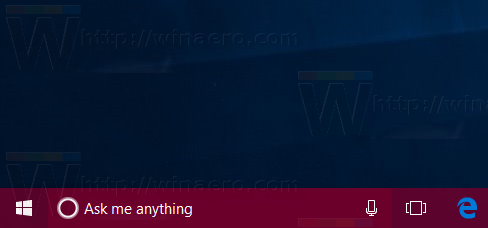
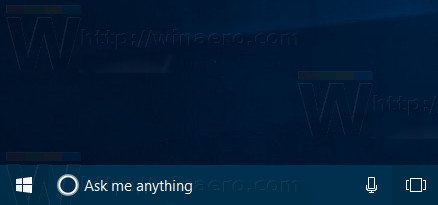 Many thanks to Chris (@evil_pro_) for sharing this information!
Many thanks to Chris (@evil_pro_) for sharing this information!
That's it.
Support us
Winaero greatly relies on your support. You can help the site keep bringing you interesting and useful content and software by using these options:
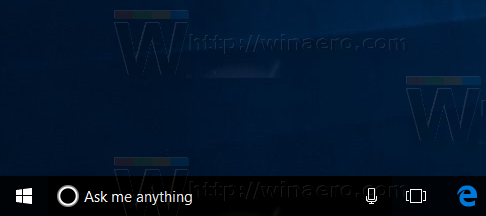
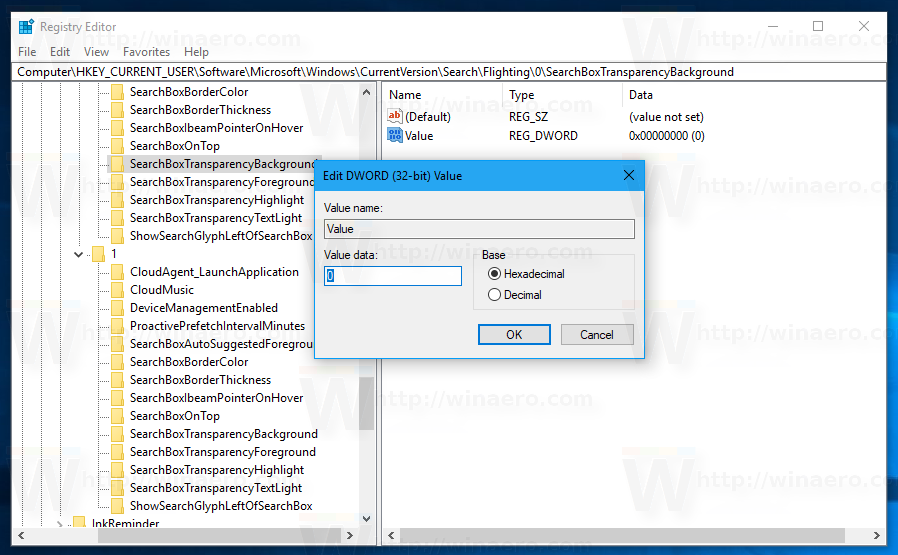

Does this not work with April update 1803?
Is this not working in April update 1803?
Putting it to zero made it black not transparent. and there is a white line on top of the box.
https://photos.app.goo.gl/dwSZl5YQOIh8VYXv1
Not working after April 2018 update.
Could you add this as an option to Winaero Tweaker for Win10 up to v1709?